Mastering Batch Photo Resizing Techniques
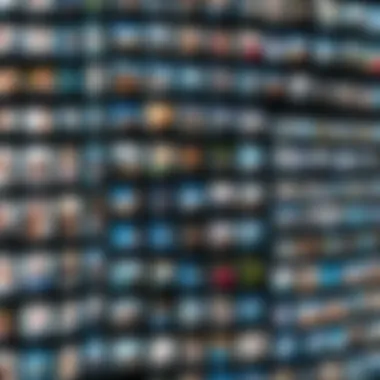

Intro
Resizing batch photos might seem like a walk in the park for some, but for others, it can feel like navigating a labyrinth without a map. Whether you’re dealing with hundreds of vacation snapshots or managing a substantial portfolio for a client, understanding how to efficiently resize large numbers of images is crucial. Often, users find themselves grappling with various software options, unsure of which path leads to optimal results.
In this guide, we aim to dissect the art of resizing photos in bulk. We’ll dive into essential tools, methods, and best practices, ensuring that every image retains its quality while meeting specific dimensional needs. By the end of this exploratory journey, you will be well-equipped to tackle any resizing challenge with confidence and finesse.
Prelims to Batch Photo Resizing
In a world driven by visual communication, the need for efficient management of images cannot be overstated. Batch photo resizing stands as a pivotal skill for both seasoned professionals and casual hobbyists alike. This method streamlines the process of editing multiple images simultaneously, saving time while preserving image integrity.
Understanding Image Resizing
At its core, image resizing is the process of altering the dimensions of a photo—either increasing or decreasing its width and height. This seemingly straightforward task involves a nuanced understanding of how various image formats interact with resizing. Different formats react differently whether one is squishing or expanding the visuals. For instance, a PNG file retains its clarity far better than a JPEG when resized downwards.
Moreover, resizing isn't merely a question of making an image bigger or smaller; it involves preserving crucial details, ensuring that the photograph remains aesthetically pleasing. An image that’s been poorly resized can end up looking pixelated or overly stretched, which can be disastrous for any professional presentation.
Why Resize Photos in Batches?
The simple answer to this question lies in efficiency. Imagine you have a hundred photos to prepare for a blog post or a digital portfolio. Manually resizing each one can feel like watching paint dry. Batch resizing allows for swift adjustments, speeding up the workflow considerably.
But there’s more to it. Here are some compelling reasons for choosing batch resizing:
- Consistency: Resizing images in batches maintains uniformity in dimensions across a suite of photos. This aspect is vital for branding, as uniformity helps in creating a cohesive visual experience.
- Time Savings: A well-implemented batch processing tool can cut the resizing time down to a fraction compared to resizing images one by one.
- Quality Control: Batch network allows for maintaining or enhancing the quality of the images. Proper settings can be applied uniformly, thus keeping the final output polished.
"When efficiency meets quality, that's when the magic in photo management happens."
In summary, mastering the art of batch resizing isn't just a convenience; it's a critical skill for anyone serious about photo management. It fosters improved productivity and ensures that the final results align with professional standards, particularly valuing the visual aspects crucial for businesses and personal branding.
Common Scenarios for Batch Resizing
Batch photo resizing finds its true value in practical scenarios where time efficiency and image quality combine to drive results. Understanding these common situations can serve as a guide to maximize the performance and functionality of your photo management efforts. Here, we’ll explore key examples that underscore the importance of resizing photos in bulk, which can transform the often tedious task of image editing into a streamlined process.
Preparing Photos for Web Use
In today’s digital landscape, having the right visual content for the web is paramount. Users expect quick load times and appealing visuals, especially on platforms where competition is fierce. If high-resolution images are not optimized, they will slow down page loading, which can drive visitors away faster than you can blink.
Resizing images for web use typically involves reducing their dimensions and file sizes without sacrificing quality. This means selecting resolutions that still look good on screens but are manageable (like 1920x1080 pixels for desktops or smaller sizes for mobile devices). How you tackle this task in bulk is crucial.
A few practical tips include:
- Choose an appropriate file format: JPEG is usually the best option for photographs due to its balance between quality and size, while PNG is better for images needing transparency.
- Utilize compression tools: Many software options can compress files after resizing, which further reduces loading times without a visible loss in quality.
- Maintain consistent aesthetics: While resizing, ensure that all images have a similar style and quality, so they appear cohesive across your website.
Ultimately, this method not only enhances user experience but also positively affects search engine rankings. Search engines love swift-loading sites; therefore, preparing images for the web is both an art and an essential strategy.
Optimizing Images for Print
Resizing images for print purposes requires a different mindset than preparing them for digital use. Print media demands higher resolution because the visual clarity of an image becomes even more critical when it’s magnified on paper. A blurry or pixelated image in a brochure can kill a company’s reputation faster than you can spell disaster.
When optimizing images for print, key considerations include:
- Aspect Ratio and Resolution: Ensure that images have at least 300 DPI (dots per inch) for high-quality prints, which helps maintain detail. Always account for the aspect ratio to avoid cropping important bits of the image.
- Color Modes: Changing the color mode to CMYK (Cyan, Magenta, Yellow, Black) can be significant, as it offers a more accurate representation of colors in print compared to RGB (Red, Green, Blue).
- Test before bulk printing: Print a few samples to check color correctness and clarity before going full throttle with large batches. This can save time and resources in the long run.
By understanding these fundamental scenarios, professionals can more effectively navigate the tasks at hand, ensuring images are resized not just by necessity but with intention, enhancing both their online and offline presence.
Essential Considerations Before Resizing
Before diving into the specifics of resizing batch photos, it’s crucial to acknowledge the foundational elements that can vastly influence the outcome of your images. Careful consideration of a few key factors can make the difference between mediocre results and stunning photos that maintain their quality across different formats and uses.
One might wonder why making these considerations is so vital. Addressing these points not only optimizes the resizing process but also safeguards the integrity of your images. Whether you’re prepping photos for a sleek website or getting them ready for print, starting with a good understanding of what’s at stake can streamline your workflow and save considerable time.
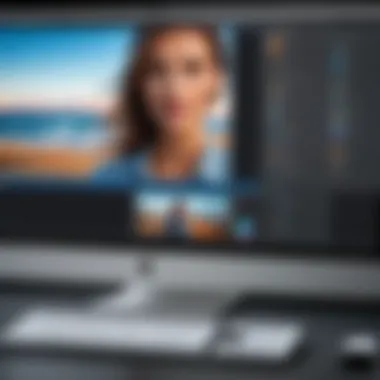

Choosing the Right Dimensions
Determining the right dimensions for your photos is akin to picking the proper frame for a painting. Too large or small, and the essence of the image may be lost. Sizes should cater to the intended platform, whether it be a social media site like Facebook, which has specific dimensions for different types of posts, or an e-commerce page where product images need to be clear and inviting.
- Consider the Viewing Environment: Images viewed primarily on mobile may require different dimensions than those for desktop displays. A responsive design plays nicely with various screen sizes, ensuring images look crisp no matter the device.
- Think About Background and Contrast: The laughable error of uploading an image too large for a monochrome background can lead to strange cropping. It’s important to determine how much negative space is acceptable around your subject for clarity when resizing.
- Intended Use: For printing, the dimension and resolution are paramount. You wouldn’t want to print an image that looks perfect on screen but turns out pixelated on paper. In most cases, stick to a resolution of 300 DPI for print applications. Conversely, for web images, a resolution of 72 DPI is generally enough.
Choosing the right dimensions engages a thoughtful process that pays off in the long run.
Understanding Aspect Ratios
Aspect ratios play an equally important role when resizing photos. This mathematical ratio compares the width of an image to its height, and understanding it can avoid unsightly distortions that ruin high-quality images.
For instance, consider the aspect ratio of a standard image versus a panoramic image. A 4:3 ratio is commonly used for photographs, while a wider 16:9 ratio is typically associated with landscapes or video content. Here’s what to bear in mind:
- Maintain Consistency: When dealing with a batch of images, try to stick to a single aspect ratio to maintain visual harmony, especially for presentations or portfolios. It’s hard for an audience to focus on the content when the images clash visually.
- Crop vs. Resize: Sometimes, resizing without understanding the aspect ratio can lead to dreadful outcomes. Don’t just stretch or squeeze an image; use cropping where necessary to help maintain the important visual elements without losing the integrity of the original composition.
"Good images are like good wine; they need the right conditions to flourish."
- Test and Preview: Before finalizing your batch, make sure to preview how images will appear in their new dimensions. Adjust as needed to keep each image's subject in clear focus and properly framed.
When you grasp the concept of aspect ratios, you wield a powerful tool in your arsenal that can elevate your photos from average to extraordinary.
Software Options for Batch Resizing
Navigating the world of batch photo resizing is akin to finding your way through a labyrinth. The right tools can make a world of difference, streamlining the process while ensuring quality. Here, we explore various software options that not only cater to your resizing needs but also enhance your overall workflow. Deciding on the appropriate option depends on your specific requirements—be it speed, ease of use, or functional depth.
Dedicated Photo Editors
When talking about batch resizing, dedicated photo editors often come to mind first. These tools are specifically engineered for such tasks, providing a more comprehensive set of features compared to generic graphic software. Programs like Adobe Photoshop and GIMP allow for bulk operations, making them a preferred choice among professionals.
These editors typically include:
- Batch Processing Features: Automate resizing for dozens, if not hundreds, of photos.
- Advanced Editing Capabilities: Besides resizing, apply filters, adjustments, and more, in one go.
- Customizable Presets: Save settings to reuse later, which speeds up repetitive tasks significantly.
That said, while they are powerful, the learning curve can be steep. Task complexity, resource requirements, and cost factors must also be weighed carefully before venturing into these applications.
Online Tools and Services
For those who might not want to dive deep into heavyweight software, online tools and services offer a more accessible solution. Websites like TinyPNG and BulkResizePhotos allow users to resize images in batches without the fuss of software installations. Here are a few noteworthy advantages:
- User-Friendly Interface: Most online tools are designed with simplicity in mind, making them apt for non-tech-savvy individuals.
- Quick Access: No downloads mean you can start working from any device with internet access.
- Cost-Effective: Many online services are free or offer a pay-as-you-go model, which fits small budgets well.
However, it’s wise to consider the security of your images and the limitations that come with online services, such as file size restrictions.
Batch Processing in Graphic Design Software
Many graphic design applications also incorporate batch resizing features. Tools like Adobe Illustrator or CorelDRAW can handle image adjustments along with design tasks, thus allowing users to maintain consistency across various media. Benefits of using graphic design software for batch resizing include:
- Integration with Design Projects: Maintain stylistic consistency easily when graphics and their resizing are managed in one platform.
- Flexibility: Users often have an array of design-based adjustments available alongside resizing functions.
- Streamlined Workflow: Designers can work smarter, ensuring that adjustments to size do not compromise the overall visual quality.
This approach works best when visual and technical adjustments go hand in hand, helping to reduce time spent switching between different tools.
"Choosing the right tool for batch resizing can enhance efficiency immensely, transforming an otherwise tedious task into a swift process."
Final Thoughts
With the plethora of software options available for resizing batch photos, users must consider their specific needs carefully. Ranging from high-end dedicated photo editors to simple online tools, the right choice will ultimately depend on the task at hand and the level of control required. Embracing the agility of batch processing software can greatly enhance productivity and maintain the quality of your images.
Step-by-Step Guide to Resizing Images
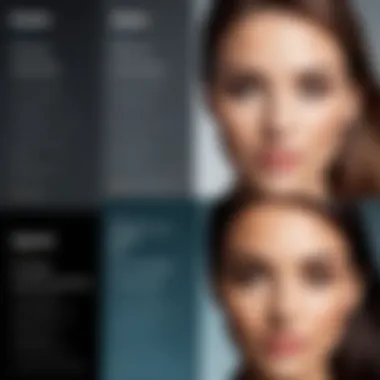

Resizing images can feel like navigating a labyrinth. But engaging in a step-by-step approach makes it significantly simpler, especially when handling multiple files at once. It’s necessary to lay a strong foundation before launching into the technical aspects. A meticulous process not only streamlines the workflow but also minimizes the likelihood of errors—like accidentally stretching or squishing that prized image of Uncle Joe during last year's family reunion.
Selecting Images for Resizing
Selecting the right images is the first crucial step in the resizing journey. Not all photos may need resizing, so understanding your end goal is paramount. If you're preparing images for a website, focus on those that represent your brand well and are high-quality, while low-resolution images might need to be cut from the batch, as they can detract from your site’s professionalism.
Here are a few pointers to consider:
- Identify Your Purpose: Are these photos for a digital portfolio or a social media post? Knowing the context helps narrow down the selection.
- Maintain Quality: Always choose images with superior clarity. Enlarging a low-quality image rarely ends well.
- Use Folders Wisely: Organizing images into folders based on common themes or destinations (like web, print, etc.) simplifies the selection process.
Setting Up Parameters for Batch Resizing
Now that you have your images selected, it’s time to dive into the nitty-gritty of setting up the parameters. This stage frankly feels like tuning an old radio—too much tweaking can lead to distortion.
When defining parameters, consider the following essentials:
- Dimensions: Match the dimensions appropriately based on the final use. Websites often require smaller sizes than print.
- Resolution: A resolution of 72 DPI is generally sufficient for web images, but print images look much better at 300 DPI. Adjust according to this.
- File Format: Understanding the difference between formats matters. JPEGs are best for photographs due to their compression capabilities, while PNGs are ideal for images requiring transparency.
- Batch Settings within Software: Most applications allow you to set these parameters for all selected images, making adjustments far easier. Make sure to check that you understand what you're setting before just clicking away.
Executing the Resizing Process
Once your parameters are firmly in place, it’s time to roll up your sleeves and commence the resizing. This is where software often adds magic to the mix. Whether you choose dedicated tools like Adobe Photoshop or online services such as Pixlr, understanding the process generally enhances user confidence.
Execution can be outlined simply:
- Load Your Images: Import your selected batch into your chosen software or service.
- Apply Settings: Adjust the previously set parameters and confirm they align with your goals.
- Start the Process: Look for the batch processing option that initiates the resizing.
- Verification: Once resizing completes, take time to review the images. Zoom in and check for any unexpected outcomes. If something seems off, it’s easier to fix it now rather than later.
"Attention to detail is crucial during the resizing process. Small errors might not be apparent at first, but they can alter the end product's appeal."
Efficiently resizing images in bulk esnures that, whether for a marketing campaign or personal project, you maintain professional standards without spending unnecessary time in the weeds. Following these steps systematically provides clarity and reduces stress, much like a well-outlined roadmap. Now, take a breath, the resizing adventure awaits you!
Maintaining Image Quality
When resizing photos in batches, a crucial point often overlooked is the importance of maintaining image quality. Whether you are preparing images for a website, social media, or print, how you resize affects the end result. Poor resizing methods can lead to pixelation, loss of detail, and an overall unprofessional appearance. Thus, keeping image quality in check is not just a fleeting consideration; it’s a central pillar of successful photo management.
Maintaining image quality involves a few key elements, as mentioned below:
- Understanding Resizing Techniques: Different methods yield different results. Knowing when to use lossless or lossy techniques is fundamental. For instance, lossless resizing retains all the original data, making it ideal for professional applications where quality is paramount.
- Grain and Detail Preservation: During the resizing process, finer details in photos can be compromised. Ensuring that textures remain sharp and colors vibrant is essential for achieving a visually appealing result.
- Color Management: Resizing affects not only dimensions but also how colors are displayed. If your workflow isn’t careful about color profiles, it can lead to unsatisfactory results across devices.
In the context of a broader workflow, maintaining quality can also streamline the process by reducing the need for further edits after resizing. With that in mind, let’s break down the significant aspects of rescaling images into two essential categories:
Lossless vs. Lossy Resizing
Lossless resizing maintains the original image data. This type is crucial when working with images where every detail matters. When you apply lossless techniques, the image might not see a drop in visual fidelity at all. Applications like Adobe Photoshop allow for this type of preservation, which is why it remains a go-to choice for professionals.
On the other hand, lossy resizing removes some data during the process, which can complicate your decision based on the end usage of the image. This method can often reduce file size significantly, making it favorable for web use, where faster load times are necessary. However, one must tread carefully: sacrificing detail for speed can backfire if not managed effectively.
Evaluating Image Output
After resizing, the next step is to thoroughly evaluate the output. Image evaluation ensures that your resized image meets the required standards, whether they relate to print quality, web optimization, or professional presentations. Here are some helpful guidelines for assessing whether resizing has affected the quality negatively:
- Check Sharpness: Zoom into critical areas of the image to evaluate any loss of sharpness and detail. If these elements have noticeably dropped, consider revisiting your resizing technique.
- Assess Color Fidelity: Colors should remain true to the original. Compare the resized image against the original to identify any discrepancies.
- Test Viewability Across Devices: A photo that looks good on one screen might appear bland on another. Test the resized images on various devices to ensure consistency.
"The quality of resized images is as important as the resizing techniques used. It's not the size alone, but how well it retains its essence that counts."
By prioritizing these evaluations, you not only ensure the quality of the images but also solidify your professional reputation. Badly resized photos can create a mistrust in your capabilities, but high-quality images can enhance the perception of your brand or work.
Troubleshooting Common Issues
Batch photo resizing can be a streamlined process, yet like any technical task, it can present a fair share of challenges. Addressing common issues in this context is of utmost importance as it not only aids in preserving productivity but also ensures that the end result aligns with the desired standards. The ability to troubleshoot effectively allows users to regain control when things don’t go according to plan and can ultimately save time and resources.
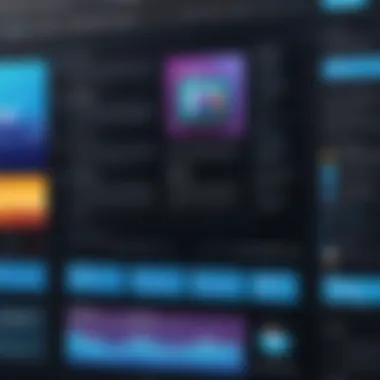

Addressing Resolution Problems
Resolution problems can rear their heads unexpectedly, often resulting in images that appear pixelated or blurry after resizing. This may leave you scratching your head, wondering where it all went wrong. The heart of these issues often lies in the original image quality. If the photo was taken at a low resolution to begin with, stretching or compressing it beyond its limits can lead to unwanted artifacts.
To tackle this, consider the following steps:
- Check Original Resolution: Always take a peek at the original resolution before resizing. Images with higher resolution will better retain quality when modified.
- Choose the Right Resizing Option: Many software tools offer different resizing algorithms; some maintain image quality better than others. Opt for settings like ‘bilinear’ or ‘bicubic’ interpolation for smoother results.
- Preview Before Finalizing: Most editing tools allow you to preview how the resized image will look. Use this functionality to catch any resolution issues early in the process.
By keeping these points in check, the chances of running into resolution problems can be greatly reduced, ensuring your images maintain the desired clarity.
Handling Format Incompatibilities
Another common pitfall is format incompatibilities, which can cause a great deal of frustration. Imagine putting in all that hard work to resize an image, only to find that the file format isn’t supported where you need it. A real buzzkill! Different platforms often require specific formats—be it JPEG for web use or TIFF for print.
To avoid format mishaps:
- Know the Required Formats: Familiarize yourself with the image format requirements of the platform or medium where your images will be used. This will guide you in choosing the right format during the resizing process.
- Use Software That Supports Multiple Formats: Opt for batch processing tools that can handle various formats or allow you to convert files seamlessly during resizing.
- Validate Post-Resizing Formats: After resizing, double-check the file format and inspect the image to ensure everything is intact and working as expected.
Handling both resolution and format discrepancies can feel daunting, yet having a troubleshooting mindset can turn potential pitfalls into manageable tasks. By addressing these common issues, you pave the way for smoother workflows and better quality results when resizing batch photos.
Best Practices for Efficient Workflow
When it comes to resizing batch photos, workflow efficiency can make or break your productivity. The importance of establishing best practices cannot be overstated. In the fast-paced world of IT and professional photography, time is not just money—it’s the primary resource. Implementing seamless workflows not only speeds up the process but also ensures high-quality outputs without the headaches that often accompany disorganized tasks.
By organizing your processes effectively, you can avoid errors and reduce the stress of managing multiple files. In fact, good workflow practices can lead to enhanced collaboration, particularly in team environments where clarity and consistency are essential. Ultimately, this leads to better results, which is the goal we all strive towards when handling images.
Organizing Images Before Resizing
Before jumping into the nitty-gritty of resizing images, taking a moment to organize your images can save you a considerable amount of time down the line. It might seem tedious, but it’s worth every second.
- Create a Naming Convention: Establish a system for naming your files. Logical names help in locating and identifying images swiftly. For instance, instead of using generic names like "image1.jpg", you might use "eventname_date_subject.jpg". This will make searching through a batch of photos a breeze.
- Use Folders Wisely: Group images into specific folders. Maybe you have categories like events, portraits, or landscapes. This organization helps in quickly selecting the files you'd need for resizing.
- Consider Metadata: Pay attention to the metadata of your images. Keywords and descriptions can aid in sorting photos, especially when dealing with a large number of files. Tools that allow you to edit or add metadata can be useful for keeping track of your work.
Organizing images well before resizing can systematically eliminate chaos, allowing for quick adjustments and easier management across any software.
Automating Repetitive Tasks
One of the best ways to enhance your workflow is by automating repetitive tasks, which can be a game changer in managing batch photo resizing. By taking advantage of software features or third-party tools, you can reduce the monotony of resizing images one by one. Here’s how:
- Macros and Scripts: Many professional image editing software include the ability to run macros or scripts. Once a set of tasks is defined—like resizing, cropping, or adjusting brightness—you can execute these automatically on multiple files. This not only saves time but also guarantees uniformity across your images.
- Batch Processing Functions: Most modern software tools come with batch processing features. With a few clicks, you can apply the same settings to a whole folder of images. This functionality can transform hours of work into just minutes.
- Leveraging Cloud Services: Online tools like image optimization services can automatically resize and adjust images in bulk. If you regularly need to handle images online, these can be particularly handy, allowing you to delegate resizing to another platform while you focus on other tasks.
Ultimately, automating these repetive tasks not only enhances the workflow efficiency but also minimizes error margins, leaving you more room to concentrate on creativity rather than mundane tasks.
"A stitch in time saves nine.” Being organized and automating tasks can give you major advantages in photo resizing endeavors.
Embracing these best practices can pave the way for smoother, more efficient workflows that cater to the unique demands of IT professionals and businesses alike.
Culmination
The conclusion of this guide serves as a crucial wrap-up, inviting readers to reflect on the myriad of insights shared on resizing batch photos. The process of resizing is not just a technical necessity but also an art form in its own right. Understanding the nuances of batch processing can save time and enhance workflow efficiency, especially for IT professionals and businesses managing large volumes of images.
Recap of Key Considerations
Key takeaways from our discussion emphasize the importance of selecting the appropriate dimensions and maintaining aspect ratios to avoid distortion of images. Selecting the right software also plays a significant role; whether opting for dedicated photo editors or harnessing the power of online tools, familiarity with the chosen technology simplifies the resizing process. Additionally, consider the quality of images—lossless resizing retains original quality better than lossy methods, making it suitable for various applications.
- Selecting dimensions carefully: Understand how sizes translate across different platforms.
- Choosing software wisely: Familiarize yourself with available options to streamline your tasks.
- Maintaining quality: Opt for methods that best preserve the integrity of your visuals.
Encouraging Experimentation with Tools
Experimentation is the name of the game when it comes to photo resizing. Don't hesitate to try new software or settings—each tool offers unique features that may cater to specific needs. By exploring different platforms, from Adobe Photoshop to GIMP, you may stumble upon less conventional techniques that bolster your productivity.
"In the realm of digital imagery, standing still is not an option. Embrace experimentation to evolve your skills!"
It’s also beneficial to keep an eye on emerging technologies and trends in image processing. Engaging with online communities, such as Facebook groups or Reddit forums, can provide valuable insights and tips. Discussing your hurdles and successes can lead to newfound strategies you hadn't considered.
Overall, this guide serves as both a foundation and a springboard. Whether you're touching up family photos for an event or preparing visual content for a marketing campaign, mastering the craft of batch photo resizing is essential in today’s digital landscape.



