Top Free Video Recording Software for Windows 10


Intro
In the realm of digital content creation, video recording software for Windows 10 has become increasingly essential. This is true for both professionals in the field and casual users looking to capture gaming sessions or create tutorials. With various options available, it is important to identify the best free alternatives that effectively meet diverse needs.
This article focuses on an in-depth examination of prominent free video recording software, analyzing their features, usability, and practical applications. The goal is to provide valuable insights that will help users make informed decisions suitable for their specific situations.
Preamble to Video Recording Software
Video recording software plays an essential role in the modern digital landscape. As content becomes increasingly visual, the demand for effective video recording tools has risen. From creating educational tutorials to capturing memorable gaming moments, video recording software serves various purposes across different sectors. Businesses and individuals alike recognize its utility in communication, marketing, and entertainment. This article examines several of the best free video recording software options available for Windows 10, enabling users to make informed decisions based on their distinct needs and preferences.
Importance of Video Recording in Modern Context
In our current digital society, video content is ubiquitous. Websites, social media, and online courses heavily feature video, which drives engagement and enhances learning experiences. The ability to create high-quality video content is a significant skill for professionals. This demand has prompted the development of various tools aimed at simplifying the recording process. Several industries, including gaming, education, and marketing, benefit from utilizing video recording software, as these tools provide users with the ability to convey messages more effectively than text alone.
Moreover, businesses use video as a marketing strategy to reach wider audiences. Webinars and live streams have become common practices, further emphasizing the importance of seamless video recording capabilities. Understanding the current relevance of video recording is critical for both casual and professional users exploring software that fulfills their requirements.
Overview of Windows Video Recording Capabilities
Windows 10 comes equipped with a built-in video recording feature known as the Xbox Game Bar. Primarily designed for gamers, it allows users to record gameplay effortlessly. However, this tool can also be utilized for recording other applications and is easily accessible. Windows 10’s integration of video recording capabilities reflects the growing recognition of video content as a vital component of the user experience.
Beyond the Game Bar, Windows 10 users have access to a wide variety of software options that enhance the recording experience. Many of these third-party applications can capture high-quality video, support various file formats, and offer editing functionalities. Additionally, users are not limited to just one type of content production; they can create everything from professional presentations to casual video blogs.
This versatility in recording options allows users to tailor their video capturing process based on their specific needs, combining ease of use with functional depth.
Choosing the Right Video Recording Software
Selecting the ideal video recording software is vital for anyone aiming to create quality content in today's digital landscape. A careful choice can enhance the efficiency of the recording process, ensure superior output, and cater to specific user needs. Each piece of software on the market has unique functionalities, and understanding these is crucial for optimizing your recording experience. The software must align with the purpose of your recordings, whether it's for gaming, tutorials, or professional presentations.
Key Features to Consider
User Interface
The user interface of recording software directly impacts users’ experiences. A well-designed interface is intuitive, enabling users, regardless of their technical skill levels, to navigate the features with ease. Such user-friendly software reduces the learning curve significantly, which is beneficial for both beginners and experienced users.
For example, products like OBS Studio have a customizable interface that allows users to arrange their workspace based on preferences. This flexibility is an advantage as it caters to different workflows. A convoluted interface, on the other hand, may frustrate users and hinder productivity.
Recording Quality
Recording quality is a cornerstone of effective video content. High-resolution recordings are essential for retaining viewers’ attention and providing a professional finish. The ability to record in different qualities, for example, 1080p or even 4K, is a significant advantage that many users look for.
Software like NVIDIA ShadowPlay excels in this area, utilizing hardware acceleration to ensure minimal impact on system performance while offering excellent output quality. Users might find trade-offs in performance if they choose lower-quality settings, which may lead to departures from viewers’ expectations.
File Format Options
The variety of file format options available in a recording software can greatly influence usability post-recording. Different formats suit different purposes; for example, MP4 is widely used for online sharing. Accessibility across various platforms and devices is another consideration.
Programs like ShareX provide multiple format outputs that allow flexibility when exporting recordings. However, opting for lesser-known formats can cause compatibility issues with editing software, affecting workflow.
Editing Capabilities
Editing capabilities integrated within video recording software can streamline the content creation process. Basic editing tools can help users modify their recordings without needing separate software.
Software such as FlashBack Express offers built-in editing tools that enable users to trim, add annotations, and fine-tune their recordings. However, heavy reliance on editing within recording software might restrict more advanced needs, where professional editing tools would be more suitable.
Common Use Cases
Gaming
Gaming has become a massive area for video recording software usage. Players often want to showcase gameplay, strategies, and achievements online. The key characteristic here is the software's ability to capture fast-paced action without lag.
NVIDIA ShadowPlay stands out for gaming due to its low overhead. This offers gamers seamless recording without upsetting performance. However, some gamers might find the software's configuration demands knowledge of graphics settings, which can prove challenging for novices.
Tutorials
Video tutorials are increasingly popular for educating and assisting users in various fields. Recording software must allow clear visibility and easy navigation of tools being demonstrated.
A software like OBS Studio is often favored for tutorials because it can capture multiple sources, including screen, webcam, and microphone input. Some users may find that setting up multiple sources requires patience and a learning curve, but the resulting high-quality tutorials can justify the effort.
Webinars
Webinars represent a professional use case for video recording software. They require reliable and high-quality streaming capabilities. The ability to present slides while recording is essential.
FlashBack Express caters well to webinars, providing smooth transitions and robust recording features. Users might, however, encounter limitations related to live streaming features in some free versions, which could impact interactivity during webinars.
Video Streaming
Video streaming has gained traction as more individuals and organizations seek to broadcast content live. For this, software needs to optimize real-time recording for the audience's experience.
Platforms using OBS Studio enjoy its flexibility for streaming to various platforms like Twitch and YouTube. However, some users may struggle with its extensive features and require additional time to become proficient with setup.
"The choice of software should directly reflect the needs of your recording goals and the capabilities of your system."
Choosing suitable video recording software can make a significant difference in project outcomes and overall satisfaction for users ranging from casual content creators to professional educators. As explored, understanding and evaluating these features are essential in making informed decisions.
Top Free Video Recording Software for Windows
Video recording has become a vital tool in many sectors, especially as digital content grows. From educators creating online courses to gamers sharing their gameplay experiences, the need for effective video recording solutions is evident. Free software can provde powerful recording capabilities without a financial commitment.


Choosing the right software can ensure high-quality recordings, ease of use, and the necessary features to suit specific needs. Several programs offer various functionalities, starting from basic screen capture to advanced features like live streaming and real-time editing.
Below, we will explore the best free video recording software available for Windows 10, examining their unique characteristics and user experiences.
OBS Studio
Overview
OBS Studio stands out as one of the most popular free video recording software available for Windows 10. It is a powerful tool, widely preferred for its open-source nature. This flexibility allows users to customize their setup extensively. Its ability to record in high definition makes it ideal for a broad range of applications, including live streaming.
One key characteristic of OBS Studio is its compatibility with various plugins. This feature allows users to extend functionality to meet specific needs, giving it a unique adaptability.
Features
The features of OBS Studio are comprehensive. It supports various input sources, such as cameras and microphones. Users can set multiple scenes and switch among them seamlessly during recording, a benefit for those creating more dynamic content.
Another unique feature is the ability to capture specific windows or applications without recording the entire screen. This flexibility allows precise control over the recording process.
User Experience
Users tend to appreciate the flexibility and powerful features OBS Studio offers. However, the learning curve can be a bit steep for newcomers. The user interface is not the most intuitive and may require some time to fully understand.
Nonetheless, once familiar with the interface, users often find the experience rewarding due to the software's capabilities and performance.
ShareX
Overview
ShareX functions as a versatile tool for screen capture and video recording. It allows extensive customization that appeals to users who prioritize flexibility. The interface is straightforward, making it accessible to beginners while still offering depth for advanced users.
Its notable characteristic is the vast array of options available for capturing screenshots alongside video. Users can manage components effectively, which enhances productivity.
Features
ShareX provides multiple capture modes, letting the user record the entire screen or just a selected portion. It also includes additional features like image editing and file sharing, creating a comprehensive package.
Another unique element is the integrated workflow for automatically uploading recordings to various platforms, simplifying sharing processes significantly.
User Experience
The user experience of ShareX is generally positive. The software is lightweight, hence users can expect minimal impact on system performance during recording. Some may find the number of options overwhelming, but detailed guides are available.
Users often commend the quality of recordings and the speed of the software, especially for quick tasks.
FlashBack Express
Overview
FlashBack Express is a user-friendly application designed for effortless video recording. It caters effectively to users who want simplicity without sacrificing quality. It is especially preferred by those creating tutorials or instructional content.
A key characteristic of FlashBack Express is its intuitive interface, which makes it approachable for users at any technical level. New users typically find it easy to navigate the software.
Features
This software supports various video formats, providing flexibility in output options. Users can record audio from their mic and include sounds from their computer simultaneously—a feature highly valued for educational videos.
Another unique aspect is its ability to add annotations post-recording, enabling more valuable content creation without additional editing software.
User Experience
Users often highlight the straightforward recording process, which requires minimal setup. FlashBack Express can work seamlessly with Windows 10, ensuring reliable performance.
However, some users might miss advanced features found in more complex software, particularly if they move onto more extensive editing needs.
NVIDIA ShadowPlay
Overview
NVIDIA ShadowPlay is part of the GeForce Experience suite. It is optimized for users with NVIDIA graphics cards, providing excellent recording quality with minimal impact on performance. Given its focus on gameplay recording, it is a popular choice among gamers.
A distinctive trait is its automatic recording features, allowing users to capture gameplay moments without needing to trigger the recording manually.
Features
ShadowPlay allows users to record in high resolution, which is essential for game footage quality. It supports live streaming to various platforms, making it suitable for content creators who want to engage with audiences in real time.
Its unique feature includes the Instant Replay mode, enabling users to save the last few minutes of gameplay at any time, a valuable addition for gamers.
User Experience
Users appreciate the efficiency of NVIDIA ShadowPlay, as it integrates well into gaming. Its interface is straightforward, especially for those already familiar with NVIDIA's software environment.
However, non-gamers may find the software lacking in general capabilities compared to others on this list.
Debut Video Capture Software
Overview
Debut Video Capture Software is aimed at users who seek an easy-to-use yet effective tool for video recording. It provides various recording formats and is designed to work efficiently within the Windows ecosystem.


Its notable characteristic is the simplicity of its interface, allowing even less tech-savvy individuals to record video easily.
Features
This software supports various capture formats, including VGA, HDMI, and more. Notably, it enables recording from webcams and external devices, making it highly adaptable.
Another unique feature is the live recording text overlay, which allows users to annotate their videos as they record.
User Experience
Debut Video Capture Software offers a positive user experience, particularly for those who prioritize straightforward functionality. It performs well with numerous resolution options, catering to varied user needs.
Some users may find the lack of advanced editing features limiting if they require more comprehensive post-production capabilities.
Windows Game Bar
Overview
Windows 10 Game Bar is built into the Windows 10 operating system. It serves as a convenient tool for gamers and casual users, allowing quick access and functionality without the need to install additional software.
A significant characteristic is its accessibility since any user with Windows 10 can utilize it without extra downloads.
Features
The Game Bar supports screen recording and broadcasting, mainly designed for gaming. It allows users to record and share gameplay seamlessly, which is particularly useful for streamers.
One unique capacity is the customizable widgets, which provide real-time information about performance, further enhancing the user experience.
User Experience
The user experience with the Game Bar is straightforward, focusing on ease of access and operation. Most gamers find the interface clean and simple, enhancing usability during gaming sessions.
However, the feature set may feel limited for those looking for more specialized recording tools, particularly outside the gaming realm.
Comparative Analysis of Selected Software
Analyzing software comparatively allows users to grasp the unique strengths and weaknesses of each option. Users can align their needs with the capabilities of the software. This analysis is not just about picking any software; it's about choosing the right tool that enhances productivity, meets specific requirements, and is easy to use.
By evaluating aspects like CPU usage, memory consumption, and output quality, users can make informed decisions that best suit their recording needs.
Performance Benchmarks
Evaluating performance benchmarks provides insight into how well the software manages system resources while producing quality outputs. Three pivotal areas of focus are CPU usage, memory consumption, and output quality.
CPU Usage
CPU usage reflects how much processing power software requires to operate effectively. Lower CPU usage is favorable as it allows other applications to run smoothly.
Typically, video recording software with low CPU usage means the software can capture high-quality video while having minimal impact on the overall system performance.
A unique feature in some software is real-time encoding. This can enhance usability during recording sessions, but it does require more processing power, thus potentially increasing CPU usage. For those using older or less powerful systems, this can lead to performance hiccups during recording.
Memory Consumption
Memory consumption pertains to how memory is utilized during the recording process. Efficient memory use ensures that the system maintains stability, preventing crashes or slowdowns.
Low memory consumption is particularly critical for users with limited RAM, as it ensures the software can run smoothly alongside other applications. Some software may exhibit high memory consumption during intensive recording tasks, which could affect overall performance. By understanding the memory demands of each recording tool, users can select one that will run efficiently on their setup.
Output Quality
Output quality is arguably the most crucial aspect for users creating videos. This refers to the resolution, frame rate, and overall fidelity of the recorded content. Users prioritize software that delivers high output quality while remaining user-friendly.
A standout feature for many of these tools is customizable settings that allow users to balance file size and video quality, thus optimizing storage. Instructors and content creators may find this especially valuable as they require clear and engaging visuals. Conversely, some software may compress video files excessively, leading to losses in quality.
High output quality enhances viewer experience, particularly for professional content production. Therefore, choosing software that permits control over output quality is key in ensuring that the final product meets professional standards.
User Reviews and Community Feedback
User reviews and feedback from the community offer invaluable insights into real-world performance and usability of video recording software. Reviews often highlight common issues that may not be evident in feature lists. They can provide a realistic picture of both advantages and disadvantages based on actual experiences.
Online forums and review platforms, such as Reddit or Facebook, may serve as good sources for gathering feedback. Engaging with community discussions can reveal tips, suggests on optimizing use, or even workarounds for common problems. This aspect of the analysis is important for users who are cautious about making a choice based on marketed capabilities alone.
By collating user reviews, individuals can understand not just ratings but also user sentiment on criteria like ease of installation, responsive support, and potential limitations. This information will further assist users in selecting the most suitable video recording software for their purpose.
Installation and Setup
The installation and setup of video recording software are crucial steps that can significantly influence user experience and performance. A smoothly executed installation process ensures that users can start recording quickly and efficiently. Understanding how to download the software, follow installation steps, and configure the initial settings can prevent common pitfalls. This section aims to equip you with the knowledge to get your chosen video recording tool up and running without unnecessary complications.
Downloading the Software
To begin, accessing the correct version of the software is the first step. Most software publishers provide direct links on their official websites, which is the safest option. Avoid third-party websites, as they may host outdated or even malicious versions of the software. After deciding on a software option, navigate to the site, typically under a section labeled "Download" or "Get Started."
Ensure that you choose the version suitable for Windows 10. This specification is often found in system requirements on the website. Once found, clicking the download button will initiate the process. Be patient; the download time may vary based on your internet connection speed.
Installation Steps
Once the software has finished downloading, locating the installer file on your computer is the next step. It can usually be found in the "Downloads" folder. To start installation, simply double-click the file. Windows might prompt you with a security warning. You can proceed by selecting "Yes" to allow the installation.
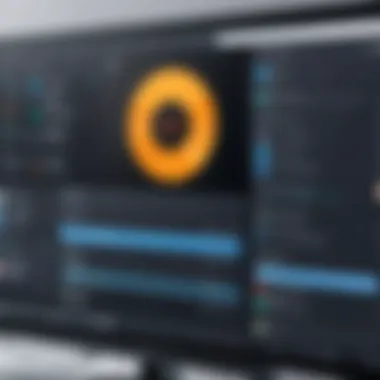

Follow the on-screen instructions carefully. Installation typically involves agreeing to licenses, selecting installation folders, and deciding whether to create desktop shortcuts. It is advisable to choose a standard installation option for most users.
If your chosen software provides additional features during installation, consider your specific needs. Do you need extra plugins or tools? These can affect how the software performs, so only opt for them if they are genuinely required.
Initial Configuration
After installation, configuring the software's initial settings is critical. This process can include setting up video resolution, frame rate, and audio preferences. Each software has different menus, so take a few moments to familiarize yourself with the layout.
Start by checking the Audio settings. Ensure your microphone is selected and can effectively capture your voice. Next, adjust video settings based on your needs. For example, if recording tutorials, a higher resolution may be necessary to ensure clarity.
Some software allows you to set hotkeys for ease of use during recording. Configure these to speed up your workflow. Also, make sure to save your changes before exiting the configuration menu. Taking the time to properly initial configure your software enhances both functionality and user experience.
Proper installation and configuration not only help avoid issues later but also enhance the overall recording experience.
Practical Tips for Effective Video Recording
Video recording is more than just clicking a button. It involves various aspects that determine the quality and effectiveness of the final product. In the context of this article, practical tips for effective video recording ensure that users can harness the capabilities of the software they select. These tips cover settings, organization, and post-recording processes, all contributing to smoother production workflows and enhancing viewer engagement. A well-prepared approach leads to better outcomes, whether for personal projects or professional presentations.
Choosing the Right Settings
Selecting the right settings in your recording software plays a pivotal role in achieving high-quality video. This includes resolution, frame rate, and audio channels. For most scenarios, a resolution of 1080p is standard, providing a balance between quality and file size. Frame rates of 30-60 frames per second work well for general content, while higher rates may be essential for action-packed sequences.
Tools like OBS Studio and ShareX allow users to customize these settings easily. Good practice includes testing various configurations before recording the final version. This step can save significant time during editing, ensuring the output meets the intended purpose. Moreover, remembering to adjust audio levels can enhance the overall presentation, preventing feedback loops and distortion.
Organizing Your Content
Content organization is crucial for a seamless recording experience. Prior to your recording session, outline the points to cover. This structuring helps keep the flow smooth and coherent. For tutorials or presentations, having visual aids such as slides or graphics organized can also add value.Supporting materials should be accessible, reducing downtime during the recording.
Documenting timestamps for important sections in your script can ease editing later. Applications like Notepad or project management tools can help in creating a detailed plan. Organizing content in this manner not only facilitates a structured flow, but it also makes it easier for viewers to follow along, boosting overall engagement.
Post-Recording Editing Suggestions
Editing is an essential part of the video creation process. After recording, reviewing the footage critically is important. Look for any sections to cut that don’t contribute to the narrative. Software like FlashBack Express and Debut Video Capture Software provide basic editing tools that are user-friendly for beginners.
Incorporating transitions, text overlays, and annotations can enhance clarity. Pay careful attention to pacing; remove long pauses or distractions that may detract from the viewer's experience. Additionally, consider background music or sound effects; these elements can increase the emotional impact of the video but should be used sparingly to avoid overshadowing the main content.
Overall, effective video recording requires careful thought to settings, organization, and editing processes. By following these practical tips, users can produce content that not only resonates with their audience but also fulfills its intended purpose.
Troubleshooting and Questions and Answers
Troubleshooting plays an essential role in the context of video recording software for Windows 10. It helps users navigate issues that may arise during installation or usage. These problems, while common, can be frustrating and time-consuming. By addressing them effectively, users can enhance their overall experience with the software. Furthermore, an FAQ section can provide quick solutions, reducing downtime and maintaining workflow efficiency.
Common Issues
Installation Problems
Installation problems are among the first hurdles users encounter. They can manifest in various forms, such as incomplete installations, software conflicts, or compatibility issues with Windows 10. These problems often stem from user error, such as incorrect installation procedures or inadequate system specifications. Identifying these barriers is critical, as it lays the groundwork for successful software usage.
A key characteristic of installation problems is that they can easily be overlooked. Users may think they have completed the installation process, only to discover later that essential components are missing. This is particularly relevant for software that relies on external plugins or services. A unique feature of these issues is that they can often be resolved through simple adjustments. Checking system requirements or running the installation as an administrator can help eliminate these common pitfalls.
Recording Errors
Recording errors occur when the software fails to capture video or audio properly. These issues can lead to corrupted files or complete failure to record. Common causes include insufficient disk space, outdated drivers, or misconfigured settings. Understanding these recording errors is vital for users aiming to create high-quality content without interruptions.
The key characteristic of recording errors is their unpredictability. They can arise suddenly in the middle of a crucial recording session. This makes it essential for users to be proactive. Regularly monitoring system resources and keeping the software updated can prevent such errors. A notable advantage is that many recording errors can be fixed with a quick restart of the application or system, although this may cause delays in production.
Performance Glitches
Performance glitches can manifest as lag, stuttering, or dropped frames during recording. These issues are often related to inadequate system resources or background processes consuming too much CPU or RAM. Performance stability is essential for anyone using video recording software, especially in professional settings.
A distinctive feature of performance glitches is their direct impact on user satisfaction. These issues can lead to frustration, especially in high-stakes environments. The advantage of understanding performance glitches lies in the ability to identify resource-heavy applications that can be closed to free up necessary resources. Additionally, adjusting recording settings to lower resolutions can alleviate some of the strain on system performance.
Frequently Asked Questions
- What should I do if the software won't install?
- How can I fix recording errors?
- What can I do about performance glitches?
- Check your Windows 10 version and ensure it meets the software's minimum requirements.
- Disable antivirus or firewall temporarily during installation.
- Run the installer as an administrator to avoid permission issues.
- Ensure you have sufficient storage space on your drive.
- Update your audio and video drivers to the latest versions.
- Reset the recording settings to default and test again.
- Close unnecessary background applications.
- Optimize your computer for performance.
- Lower the recording resolution to decrease resource usage.
By understanding and addressing these common issues, users can significantly enhance their video recording experience, ensuring smoother operations and reduced frustration.
The End and Final Recommendations
In this article, we have explored multiple facets of video recording software specifically tailored for Windows 10. Conclusion and Final Recommendations serve as a pivotal section where we summarize the insights and provide actionable advice for users seeking the best tools for their needs.
Importance of Finales
Conclusions are crucial in synthesizing the information presented earlier. They encapsulate the key elements discussed and help readers grasp the overall findings.
- Understanding Software Suitability: It is essential for users to know that not every software will fit every situation. Depending on the intended use—be it gaming, tutorials, or professional webinars—each software has its strengths and weaknesses. A well-structured conclusion will highlight these varying needs.
- User Experience Insights: Recommendations derived from user reviews and overall software performance often lead to informed selections. Mentioning user preferences can enhance decision-making processes for potential users. Recommendations for software like OBS Studio or ShareX could be endorsed based on versatility and functionality, whereas NVIDIA ShadowPlay might suit more niche gaming contexts.
- Future Considerations: Technology is always evolving. Highlighting the importance of regularly checking for software updates and community feedback can benefit users greatly. Software like FlashBack Express and Debut Video Capture Software exemplify ongoing improvements that cater to user needs.
Practical Takeaways
- Research is Key: Before committing to a particular software, readers are encouraged to research user experiences and specific capabilities that serve their purposes.
- Experimentation May Be Necessary: Observing that firsthand experience often influences the choice, readers should consider trying several options to find the best fit.
- Acknowledge System Compatibility: Always remember to assess whether the chosen software is compatible with the user's specific system configuration to prevent issues during installation or use.
Final Recommendations
Based on the discussions, here are a few succinct recommendations:
- For casual users, the Windows 10 Game Bar offers straightforward functionality without the need for complex setups.
- For those seeking advanced features coupled with flexibility, OBS Studio is the most robust option.
- ShareX should be a go-to for users who need comprehensive image and video capturing capabilities without a steep learning curve.
- Especially for gamers, consider NVIDIA ShadowPlay if your hardware supports it, as it offers seamless integration and minimal performance impact.
Ultimately, the right software depends on the specific requirements of the user. This article aims to facilitate informed choices by presenting detailed analyses and user insights. Choosing wisely can maximize productivity and effectiveness in any video recording tasks.



