Comprehensive Guide to Bluebeam on Mac Systems


Intro
Bluebeam is recognized as a robust PDF editing and markup tool, especially popular among professionals in the architecture, engineering, and construction industries. Its functionality becomes increasingly relevant when considering its compatibility with Mac systems. For Mac users, selecting the right PDF management software can significantly affect productivity and workflow efficiency. This guide aims to explore Bluebeam's features tailored for Mac, its installation process, core user functionalities, and its comparison with alternative tools. This exploration will assist users in determining if Bluebeam is the software solution that aligns with their PDF-related requirements on Mac.
Key Features and Benefits
Overview of Features
Bluebeam offers a suite of features designed to enhance PDF editing and markup capabilities. Some notable features include:
- Robust Markup Tools: Users can add comments, annotations, and symbols easily.
- Cloud Collaboration: Teams can work together in real-time, which fosters efficient project management.
- Smart Modes: This feature allows users to quickly create and modify designs with precision.
- Customizable Interface: Mac users can adjust the layout to their preference, improving usability.
These tools make Bluebeam particularly appealing to users who require high functionality in PDF documents for their projects.
Benefits to Users
Employing Bluebeam can lead to various advantages for Mac users. These benefits include:
- Increased Efficiency: The integrated tools streamline the workflow, reducing the time spent on document management.
- Enhanced Collaboration: With cloud-based features, teams can share documents and feedback effectively, making communication seamless.
- High Compatibility: Bluebeam runs smoothly on Mac OS, providing a familiar environment for users accustomed to Apple products.
Overall, the benefits that Bluebeam offers are well-aligned with the needs of professionals in various industries.
Comparison with Alternatives
Head-to-Head Feature Analysis
When comparing Bluebeam with other PDF editing tools, certain differences become evident. Tools like Adobe Acrobat and Foxit PhantomPDF also provide markup functionalities, but Bluebeam stands out in specifics:
- User Interface: Bluebeam's interface is tailored to construction professionals, emphasizing collaborative efforts over traditional capabilities.
- Customization: Unlike many competitors, Bluebeam allows extensive customization for project-specific needs.
- Integrated Tools: Bluebeam includes additional features such as quantity takeoff and advanced forms, vital for construction industries.
Pricing Comparison
Understanding pricing is key for businesses evaluating software options. Bluebeam offers a subscription model with different tiers based on feature sets. In comparison:
- Adobe Acrobat: Generally, it has a higher subscription fee but offers a familiar platform for existing Adobe users.
- Foxit PhantomPDF: Usually priced lower than Bluebeam but may lack certain construction-specific tools.
Selecting the right product requires weighing these pricing differences against the specific features important to your workflow needs.
"The right PDF software can fundamentally influence project efficiency and teamwork dynamics."
Prolusion to Bluebeam
Understanding Bluebeam is crucial for professionals working with PDF documents, particularly in architecture, engineering, and construction. This application provides advanced tools for editing, markup, and collaboration, making it a preferred choice for many users. The focus of this guide is on the Mac version of Bluebeam. As more businesses adopt Mac systems, it’s important to comprehend how Bluebeam integrates with this platform.
Evaluating Bluebeam helps discern its strengths and weaknesses. By investigating features specific to the Mac version, users can assess its productivity improvements over traditional PDF software. Key elements include its user-friendly interface and unique functionalities tailored for industry professionals.
It’s not just about having a tool, but rather having the right tool that enhances workflow and efficiency in professional environments. A close examination reveals that Bluebeam can be a valuable asset for any business looking to streamline its document management processes.
The following sections will detail what Bluebeam is, trace its history and development, and present an overview of its key features.
Bluebeam Compatibility with Mac
Understanding the compatibility of Bluebeam with Mac systems is crucial for users who seek to leverage this software's capabilities without encountering unnecessary obstacles. As organizations increasingly adopt Mac environments, knowing how well Bluebeam integrates within this ecosystem can greatly influence workflow and productivity.
Bluebeam is recognized for its robust PDF editing tools, which are essential for professionals in architecture, engineering, and construction sectors. Compatibility is not just a matter of running software; it affects performance, user experience, and overall efficiency. Below, we explore various aspects that illustrate the importance of Bluebeam's compatibility with Mac systems.
System Requirements for Mac
Before installing Bluebeam on a Mac, it is essential to verify that your hardware meets the software's system requirements. The recommended specifications often include:
- Operating System: macOS Mojave (10.14) or later
- Processor: Intel processor or Apple Silicon
- RAM: Minimum of 8 GB, though 16 GB is advisable for heavy usage
- Storage: At least 4 GB of available disk space
- Internet Connection: Required for activation and updates
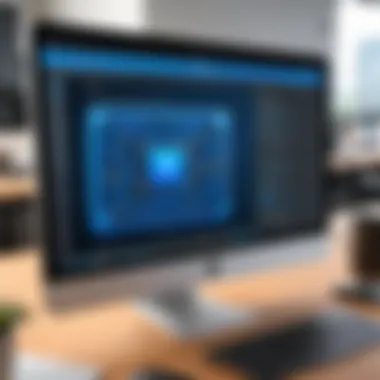

Ensuring that your Mac meets these requirements can prevent performance issues and software crashes, enhancing your overall experience with Bluebeam.
Installation Process on Mac
The installation process of Bluebeam on a Mac system is straightforward but requires attention to detail to ensure a successful setup. Follow these general steps:
- Download the Bluebeam installer from the official Bluebeam website. Ensure you select the relevant version for Mac.
- Open the downloaded file. This usually involves locating the installer in your Downloads folder.
- Drag the Bluebeam icon to the Applications folder. This step installs the software onto your Mac.
- Launch Bluebeam from your Applications directory.
- Follow the prompt to activate your software, entering any required license information.
By meticulously adhering to these instructions, users can seamlessly instal Bluebeam and begin utilizing its features without delay.
Troubleshooting Common Installation Issues
Despite following installation steps, users may encounter challenges. Here are some common issues and solutions:
- Issue: Installation freezes or fails.
Solution: Ensure that your macOS is up-to-date and is compatible with Bluebeam. Restart your Mac and attempt the installation again. - Issue: Activation errors upon starting Bluebeam.
Solution: Check your internet connection and verify that the entered license key is correct. If you still face issues, contacting Bluebeam support can provide additional assistance. - Issue: Bluebeam not responding or crashing.
Solution: Check if your Mac meets the system requirements. If it does, try reinstalling the software. Make sure no other resource-intensive applications are running at the same time.
Bluebeam's performance can greatly depend on the specifications of the user's Mac and installation nuances. Proper attention to compatibility ensures a smooth user experience.
User Interface Overview
Understanding the user interface of Bluebeam is essential for maximizing its PDF editing and markup capabilities. The interface serves as the primary point of interaction for users, making it crucial for productivity. A well-designed user interface not only enhances usability but also streamlines workflows. For Mac users, adapting to differences in interface design compared to other platforms can significantly influence efficiency and satisfaction.
The focus here will be on three key aspects of the Bluebeam interface: navigation, comparative analysis between Mac and Windows versions, and customization options.
Navigating the Bluebeam Interface
Successfully navigating the Bluebeam interface allows professionals to utilize its robust features without unnecessary complications. The interface is organized into various panels and toolbars, providing quick access to essential functions such as editing, markup, and collaboration tools.
Menus are intuitive, making it easier to locate specific features like measurement tools or document comparison options. Users can quickly learn where to find different functionalities, which minimizes the learning curve for new users. Familiarity with shortcuts can also improve navigation speed. Mac users typically expect certain guidelines; thus the interface is tailored to meet those needs without deviating too much from typical Mac conventions.
Comparative Interface on Windows vs. Mac
The differences in the user interfaces of Bluebeam on Windows and Mac are noteworthy. While both versions retain core functionalities, the layout and design present variations that can influence user experience.
- Menu Structure: The Mac version adheres closely to Apple's guidelines, featuring a streamlined top menu bar. In contrast, the Windows interface is more traditional, with a ribbon-style organization.
- Tool Accessibility: Certain tools may be positioned differently. For instance, markup options might be accessible through a dedicated toolbar in Windows, while on Mac, it may require additional clicks to access.
- Keyboard Shortcuts: Some shortcuts differ between the two systems, which can impact users who switch frequently between platforms. Familiarity with both can enhance overall productivity.
Despite these differences, many key functions remain consistent across both platforms, allowing users to adapt without significant hurdles.
Customization Options for Mac Users
Customization is a vital feature that empowers users to adjust the interface to fit their workflow preferences. In Bluebeam for Mac, users can reconfigure toolbars, create custom profiles, and save frequently used tools to enhance their editing experience.
- Adjustable Toolbars: Users can choose which tools appear and where they are located. This flexibility allows frequent tasks to be more accessible, thereby optimizing workflow.
- Profiles: Different user profiles can be created based on specific project needs. This allows switching between personalized settings quickly, accommodating projects with varying requirements.
- Workspace Arrangement: Mac users can modify the layout, including window positions and panel visibility, to suit their own workflow style.
Core Functionalities
Core functionalities of Bluebeam are critical as they provide the foundational capabilities that professionals need for efficient PDF management. These features not only enhance productivity but also streamline workflows in various industries. Understanding these functionalities allows users to leverage the full potential of Bluebeam, especially in a Mac environment where software optimization is key.
PDF Editing Features
PDF editing in Bluebeam goes beyond simple annotations. The tool offers a suite of advanced editing capabilities that allow users to modify text, images, and other elements within a PDF document. This feature is especially important for architecture, engineering, and construction professionals who frequently need to revise drawings and specifications. The ability to edit PDFs directly preserves the integrity of the documents while ensuring that modifications are easily made and tracked.
Key capabilities include:
- Text editing: Modify existing text within a PDF without needing to revert to the original document.
- Image manipulation: Insert, delete, or adjust images seamlessly.
- Page management: Add, remove, or reorder pages to ensure that documents flow logically.
Additionally, Bluebeam supports the use of OCR (Optical Character Recognition), which allows users to convert scanned documents into editable text. This can be particularly beneficial for users who work with paper documents that require digitization.
Markup Tools Available on Mac
Markup tools in Bluebeam are designed to facilitate clear communication and enhance collaboration among project stakeholders. These tools enable users to annotate documents with precision and clarity. The availability of an extensive range of markup options ensures that users can convey their ideas effectively.
Some notable markup options include:


- Text boxes: Insert comments directly onto the document for clarity.
- Highlighting: Emphasize important sections or notes for quick reference.
- Shapes and stamps: Use predefined shapes and custom stamps to standardize feedback.
These tools are essential for teams working in design and construction, where visual clarity is paramount. Markups can also be customized and reused, making them efficient for repeated tasks.
Collaboration Tools in Bluebeam
Collaboration tools in Bluebeam enhance teamwork, which is vital in today’s fast-paced work environments. These features are especially useful for remote teams and projects involving multiple stakeholders. Users can easily share documents, manage revisions, and track comments, ensuring everyone is on the same page.
The collaboration capabilities include:
- Document sharing: Share files directly within the platform, or via email, to reduce email clutter and tracking issues.
- Real-time collaboration: Work on documents simultaneously with team members, allowing for immediate feedback.
- Markup review: Manage comments and revisions efficiently, ensuring that no important input is overlooked.
These features significantly improve workflow efficiency and contribute to the overall success of projects. With Bluebeam, teams can align their efforts and ensure the success of their tasks.
Performance on Mac
In the realm of software applications, particularly those used for intensive tasks like PDF editing and markup, performance is a critical consideration. For Mac users, the performance of Bluebeam can significantly influence productivity and workflow. This section examines two primary aspects of performance: speed and efficiency, alongside stability and crashes. Understanding these components is crucial for evaluating whether Bluebeam is the right choice for professionals working on Mac systems.
Speed and Efficiency
Speed is a fundamental attribute that affects how effectively users can complete their tasks. Bluebeam for Mac is designed to optimize processing power and ensure quick reactions to user commands. When working with large PDF files, the software should handle opening, editing, and saving efficiently to avoid workflow interruptions.
Some key points to consider regarding speed and efficiency include:
- Loading Times: Users often face frustrations with slow loading times, especially with extensive documents. Bluebeam aims to minimize these delays, allowing for a more fluid user experience.
- Response to Commands: The speed at which Bluebeam executes commands directly impacts user satisfaction. Quick responses enable professionals to maintain focus on their tasks rather than facing lags.
- Hardware Considerations: The performance of Bluebeam can vary based on the specifications of the Mac being used. Better RAM and processor speed typically result in improved performance. Users must ensure their systems meet Bluebeam’s recommended specs for optimal results.
Having a responsive interface and efficient performance not only enhances user satisfaction but also can lead to better collaboration with colleagues. This is especially important in industries where workflows rely heavily on PDF exchanges and revisions.
Stability and Crashes
While speed is essential, stability is equally important in software performance. Users need a reliable application that does not interrupt their work with crashes or unexpected behavior. Bluebeam invests in regular updates and optimizations to improve stability, addressing common issues that users may encounter.
Consider the following factors related to stability and crashes:
- Crash Frequency: Users should monitor how often Bluebeam crashes or freezes during their workflow. A stable program minimizes interruptions and ensures steady progress on projects.
- Error Handling: When crashes occur, effective error handling is crucial. Bluebeam should provide informative error messages and options to recover work, reducing frustration for users.
- User Feedback: Observing user testimonials can provide insight into the overall reliability of the software. High satisfaction ratings in this aspect often signal a robust software environment.
Overall, a seamless performance in terms of speed and stability is vital for professionals who rely on Bluebeam for their PDF handling needs on Mac. This ensures not only the timeliness of project delivery but also enhances the overall user experience, leading to better productivity.
In summary, evaluating Bluebeam's performance on Mac focuses on its speed and efficiency along with stability and crashes. A well-performing application forms the backbone of efficient workflows, especially in competitive fields. Therefore, assessing these factors will give potential users a clearer picture of what to expect from Bluebeam.
Pricing and Licensing
Understanding the pricing and licensing structure of Bluebeam is crucial for businesses and professionals contemplating its adoption on Mac systems. The cost of software tools is often a significant factor in decision-making, and Bluebeam is no exception. Knowing what options are available, their specific benefits, and considerations regarding the pricing can greatly influence whether the software aligns with budget constraints and functional needs.
The pricing model for software like Bluebeam can determine not only the initial investment but also the total cost of ownership. This includes considerations for eventual upgrades, customer support, and new feature implementations. In a professional setting, these criteria can have far-reaching implications on project budgets and workflow efficiency. Thus, exploring the details surrounding licensing options and pricing comparisons with alternatives reflects the need for a comprehensive understanding to facilitate informed choices.
Licensing Options for Mac Users
Bluebeam offers several licensing options specifically tailored for Mac users. The available licenses include single-user licenses, multi-user licenses, and enterprise-level agreements.
- Single-User License: This is ideal for individual professionals who require access to Bluebeam on their Mac. The license is tied to a single user, providing access to all features without the need for sharing.
- Multi-User License: Suited for small teams or organizations, this option allows multiple users to access Bluebeam under one collective license. It optimizes cost while enhancing collaboration among team members.
- Enterprise Agreement: For larger organizations with extensive needs, enterprise agreements provide custom solutions. These may include volume pricing, additional support, and tailored feature sets to fit specific business workflows.
Licensing also gives consideration to renewals and upgrades. Users should note the importance of keeping software updated to leverage new features and security enhancements. Overall, selecting the right licensing option depends on individual business needs and usage patterns.
Comparison of Pricing with Alternatives
When assessing the pricing of Bluebeam, it is beneficial to compare it with other PDF editing tools available for Mac. This helps provide perspective on the features offered at different price points and how they measure up in terms of value for money.
Common Alternatives to Bluebeam for Mac users include Adobe Acrobat DC, PDF Expert, and Foxit PDF Editor. A few key points to consider in this comparison include:
- Adobe Acrobat DC: Known for its robust features and user-friendly interface, Adobe’s pricing is generally higher than Bluebeam, often justified by its long-standing reputation and continuous feature additions.
- PDF Expert: This offers a more straightforward user experience with essential editing features at a lower price. While it lacks some advanced functionalities that Bluebeam provides, it may appeal to users who prioritize simplicity.
- Foxit PDF Editor: Foxit offers competitive pricing with a suite of features that aligns closely with Bluebeam. However, its interface may not be as polished, which can affect user experience.
"Choosing the right PDF editor requires a balance between functionality and budget, making thorough comparisons essential."


Alternatives to Bluebeam for Mac
Exploring alternatives to Bluebeam for Mac is essential for users seeking the most effective solutions for their PDF editing and markup needs. While Bluebeam boasts a variety of robust features tailored for professionals, not all users may find it suitable or cost-effective for their specific tasks. Therefore, investigating competing software options ensures users can make informed choices based on available functionalities, pricing, and overall efficiency.
Overview of Competing Software
There are several notable alternatives to Bluebeam that cater to various needs and preferences. Some of these alternatives include:
- Adobe Acrobat Pro DC: A well-known leader in PDF editing, it offers a comprehensive suite of tools for creating, editing, and sharing PDFs. Its integration with Adobe Document Cloud enhances collaboration.
- Foxit PhantomPDF: This software presents a cost-effective solution, providing essential features for PDF editing, document management, and secure sharing. Its user-friendly interface appeals to both individuals and businesses.
- Nitro Pro: Nitro stands out with its focus on productivity. It allows users to edit, convert, and secure PDF files, boasting strong integration capabilities with cloud services.
- PDF Expert: Specifically designed for Mac, PDF Expert is praised for its simplicity and speed. It adeptly handles annotations and forms, making it ideal for users who prioritise efficiency.
- PDFpen Pro: This option is tailored for Mac users seeking robust editing tools without the complexity of more extensive software. It provides a powerful toolkit for creating and modifying PDFs.
Understanding these options helps users assess their requirements. Factors like budget, required functionalities, and ease of use all play significant roles in this evaluation.
Advantages and Disadvantages of Alternatives
Choosing an alternative to Bluebeam comes with its own set of advantages and disadvantages, which users must weigh carefully.
Advantages:
- Variety of Features: Many alternatives provide unique features not available in Bluebeam. For instance, Adobe Acrobat shines in its cloud integration, while PDF Expert focuses on user experience and speed.
- Cost-Effectiveness: Some alternatives, like Foxit PhantomPDF and PDFpen Pro, are available at competitive prices. This is beneficial for small businesses on tight budgets.
- Simplicity and Usability: Users may find other software more intuitive than Bluebeam. PDF Expert, for example, is designed for Mac users, ensuring a smooth experience that aligns with Apple's ecosystem.
Disadvantages:
- Learning Curve: Some alternatives may have different interfaces, requiring users to adjust their workflows. Transitioning from Bluebeam to another software might involve a period of adaptation.
- Limited Features: Not all competitors can match Bluebeam's depth in specific areas, such as advanced markup tools and collaboration functionalities. For some users, this limitation could impede productivity.
- Compatibility Issues: Depending on the chosen software, users might encounter compatibility issues with existing workflows or files, particularly if their teams are already accustomed to Bluebeam.
When assessing these alternatives, users should consider their specific needs against the advantages and disadvantages presented. This approach will guide them in selecting the most suitable software.
Case Studies and User Experiences
In this section, we will explore the importance of case studies and user experiences in understanding how Bluebeam functions within the real-world context. Case studies offer concrete examples of how organizations utilize Bluebeam to tackle specific challenges related to PDF management. They provide insights into the tool's versatility and effectiveness across different industries. User experiences, on the other hand, reveal the personal impressions and feedback from those who have integrated Bluebeam into their workflows. By examining these elements, we gain a clearer perspective on the software's impact and applicability.
Industry-Specific Use Cases
Bluebeam is employed in various sectors, showcasing its adaptability.
- Architecture: Architects frequently use Bluebeam for design collaboration. They annotate design drawings and facilitate communication among team members, ensuring that project details are clear at every stage.
- Construction: In construction, Bluebeam aids in managing project documents. Contractors can track revisions and changes easily, leading to better project management.
- Engineering: Engineers benefit from the markup tools, allowing for precise communication regarding technical drawings and specifications.
- Education: Educational institutions leverage Bluebeam to create accessible PDFs, making educational resources available to a broader audience.
Each of these sectors highlights how Bluebeam adapts to specialized needs, benefiting from its powerful features like markup and document comparison tools.
User Testimonials and Feedback
Listening to user testimonials is vital for understanding Bluebeam's functionality. Feedback often illuminates both strengths and areas for improvement. Many users appreciate the software’s comprehensive markup capabilities. They cite ease of use as a key benefit. Some organizations report increased productivity due to streamlined workflows.
However, certain users have mentioned challenges they faced during implementation. Feedback regarding installation often highlights occasional hardware compatibility issues. Also, some users note a learning curve, especially for those not familiar with similar software. Addressing these concerns can help potential users make informed decisions about adopting Bluebeam.
"Bluebeam significantly improved our project workflows, but the initial setup took time and support to get right."
This blend of positive and critical feedback from actual users provides a nuanced view of Bluebeam’s strengths and weaknesses. It guides potential users in understanding what to expect as they integrate the software into their systems.
Ending and Recommendations
The conclusion and recommendations section is vital in providing readers with a synthesis of the insights gathered throughout this guide. It serves to reinforce the most critical points discussed and helps users make informed decisions regarding the adoption of Bluebeam on Mac. The insights gained from this guide can empower IT professionals and software developers in various sectors, leading to enhanced efficiency and productivity.
Summarizing Key Findings
In reviewing the essential aspects of Bluebeam for Mac, several key findings emerge:
- Compatibility: Bluebeam is designed to work smoothly on Mac systems, fulfilling specific requirements that uphold optimal performance.
- User Interface: The interface on Mac provides familiar tools familiar to users while allowing customization to suit individual workflows.
- Core Functionalities: The PDF editing, markup tools, and collaboration features of Bluebeam facilitate effective project management and communication among team members.
- Performance Assessment: Users reported good speed and stability, though understanding occasional crashes is central to achieving a consistent experience.
- Alternatives and Considerations: While Bluebeam is a robust solution, exploring alternatives offers broader insights into the market and potential gaps.
- User Experiences: Testimonials indicate varied use cases across industries, highlighting Bluebeam's versatility and strengths.
These findings support the notion that Bluebeam provides specific advantages for Mac users, enhancing their PDF-related workflow significantly.
Final Thoughts on Bluebeam for Mac Users
As the landscape of digital work continues to evolve, the need for reliable and efficient tools is more significant than ever. Bluebeam emerged as a formidable contender within this realm, particularly for Mac users. Its capabilities extend beyond mere document editing; it is a tool integral to project collaboration and seamless communication. However, it is important to acknowledge some limitations and potential scenarios where alternatives may suit certain requirements better.
"Investing in the right tools can streamline processes, improve collaboration, and drive project success."
Before deciding, users should consider their specific needs, existing workflows, and the extent of collaboration required in their projects. Hence, testing Bluebeam’s features through a trial period might provide valuable insights into its practicality within your organization.
In summary, the article aims to equip readers with a comprehensive understanding of Bluebeam for Mac. With careful consideration of its benefits and limitations, professionals can determine if it aligns with their operational objectives.



