The Ultimate Guide to Computer Screen Video Recorders


Intro
In today's digital age, recording your computer screen has become increasingly important. Whether for creating tutorials, conducting webinars, or capturing gameplay, screen video recorders serve a variety of essential functions. They enable users to document activities on their screens, share knowledge, and improve communication in both professional and personal contexts. This guide will explore the landscape of computer screen video recorders, detailing functionalities, applications, and providing a thorough comparison of various products available in the market.
Key Features and Benefits
Overview of Features
Computer screen video recorders come equipped with numerous features that enhance their usability. Key elements typically include:
- Screen capturing capabilities: This allows users to select full-screen recordings or designated portions of the screen.
- Audio recording: Many tools enable users to capture system audio, microphone input, or both simultaneously.
- Editing tools: Built-in editors facilitate trimming, cutting, and annotating recorded videos, improving overall content quality.
- Output formats: Recorders may support various formats like MP4, AVI, and MOV, making it easier to share or upload.
- Live streaming: Some advanced options support live-streaming capabilities, catering to professionals who need to broadcast in real-time.
Benefits to Users
Understanding the benefits of screen video recorders can aid users in making informed decisions. Here are some prominent advantages:
- Increased productivity: Users can create quick walkthroughs that save time compared to lengthy written documentation.
- Enhanced collaboration: With recorded presentations or lectures, teams can remain aligned, regardless of their physical locations.
- Skill development: Individuals can capture their learning processes, reviewing and refining their skills based on their recorded sessions.
"The transformation of knowledge sharing through video recording enhances learning experiences, making complex information more accessible."
Comparison with Alternatives
Head-to-Head Feature Analysis
Given the numerous options available, comparing features can help potential users narrow their choices. For instance, consider two popular tools: Camtasia and OBS Studio.
- Camtasia: Known for its user-friendly interface and comprehensive editing tools. Great for novices and experts alike.
- OBS Studio: A free and open-source software that excels in live streaming, but usually requires a steeper learning curve for editing features.
Pricing Comparison
Pricing can influence the decision-making process. Usually, tools like Camtasia require a one-time purchase or a subscription, while OBS Studio remains free. However, additional features or support may come at a cost. Potential users should evaluate their needs against the pricing structure of different software options.
By understanding the context and individual requirements, users can select the best screen recording software that meets their needs—be it for professional, educational, or personal projects.
Prolusion to Computer Screen Video Recorders
Computer screen video recorders have become integral tools in today's digital environment. These applications play a crucial role in capturing visual information from a computer's display, serving diverse purposes across various fields. In educational settings, they facilitate enhanced teaching methods, enabling instructors to create engaging content. In corporate environments, screen recording aids in training sessions, allowing for consistent delivery of important concepts and procedures.
Another notable area of importance is the use of these tools for gamers and streamers, where capturing gameplay can help in content creation and audience interaction. Furthermore, the rise of remote work has led to an increased demand for recording software to document meetings and presentations, providing a useful resource for those unable to attend in real-time.
The myriad benefits of utilizing computer screen video recorders include:
- Improved understanding through visual evidence.
- The ability to revisit recorded content for better retention.
- Enhanced communication, especially for teams dispersed across different locations.
- Generation of instructional videos that can reach a wider audience.
As we delve deeper into the specifics of screen recording technology, it is essential to consider its evolution. The advancements in features, usability, and accessibility have transformed these tools into versatile assets for individuals and enterprises alike.
"The capacity to capture a screen seamlessly allows for a thorough documentation of workflows and training, marking a significant advancement in productivity tools."
In this exploration, we will uncover definitions, historical progressions, core features, usage scenarios, and much more. This will guide both lay users and professionals in selecting an appropriate screen recording software to meet their distinct needs.
Core Features of Video Recording Software
The significance of core features in video recording software cannot be overemphasized. These functions determine how effectively a user can capture, edit, and distribute video content. Each feature plays a role in ensuring that the screen recording meets user needs, whether for professional training or personal use. Consequently, understanding these features aids in choosing the ideal software that aligns with one's specific objectives.
Screen Recording Options
Screen recording options are fundamental to any video recording software. These options include the ability to record the entire screen, specific windows, or a selected area. This flexibility allows for tailored recordings that can focus on specific applications or tasks without unnecessary distractions. For instance, in a tutorial video, a user might prefer to capture just the application interface instead of cluttered desktop backgrounds.
Quality settings are another aspect of screen recording options. Users must consider resolution, frame rate, and encoding options. Higher resolution recordings, such as 1080p or 4K, ensure clarity but may require more storage and processing power. Users must balance quality with their system capabilities and intended audience.
Audio Capture Capability
Audio capture capability is equally essential. A screen recording without sound can be less engaging or informative. Video recording software must support various audio input options, such as system audio, microphone input, or both simultaneously. Users creating instructional videos may prioritize capturing their voice while displaying software functions on-screen. This feature enhances the overall experience and ensures that viewers grasp the content better.
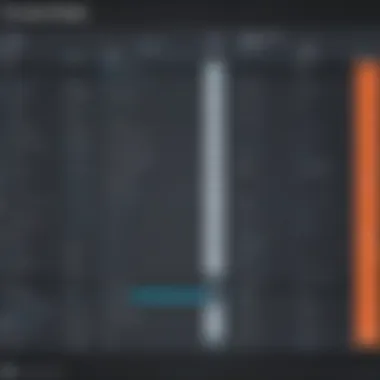

Furthermore, the ability to adjust audio levels during recording can be beneficial. This adjusts the balance between system sounds and voiceovers. Some software even offers noise reduction features, reducing background noise for clearer audio quality.
Export Formats and Quality Settings
Export formats and quality settings are crucial when finalizing video recordings. Users should select software that supports a range of formats, like MP4, AVI, and MOV. Each format has its advantages in terms of compression, quality, and compatibility with various platforms. For example, MP4 is widely accepted across multiple devices, whereas AVI offers less compression but higher quality.
Quality settings must also be adjustable before export. Options may include resolution, bit rate, and frame rate. Choosing the right quality settings depends on the platform where the content will be shared. A higher quality may be necessary for professional presentations, while a lower quality may suffice for quick sharing on social media.
In summary, core features define the effectiveness and usability of video recording software. Understanding these elements facilitates smarter choices based on user needs and specific use cases, ensuring a satisfactory recording experience.
Use Cases for Computer Screen Video Recorders
Understanding the various use cases for computer screen video recorders is crucial in articulating their significance in today's digital environment. These tools serve diverse functions across different fields, ranging from education to entertainment. By employing screen recording software effectively, users can enhance their communication, training, and content creation efforts. In this section, we will explore the key use cases and discuss the associated benefits and considerations.
Educational Purposes
Screen video recorders have transformed the landscape of education. They allow educators to create engaging instructional content that reinforces learning. Through screen recordings, teachers can document lectures, tutorial sessions, and practical demonstrations.
Benefits:
- Flexibility: Students can learn at their own pace.
- Accessibility: Recorded content is available for future reference.
- Inclusivity: Visual aids can support different learning styles.
“The ability to revisit the material learned is invaluable for student comprehension.”
Instructors often use tools like Camtasia or Snagit to produce well-structured and clear lessons, making complex topics easier to grasp. However, educators must also consider their audience's technical skills and ensure the content is not overly complicated to follow.
Professional Training and Development
For businesses, screen recording software is vital in training and development programs. Companies utilize these tools to create onboarding videos, process tutorials, and skill enhancement resources. Videos can illustrate workflows or demonstrate software usage, providing a clear visual guideline for employees.
Benefits:
- Consistency: Training materials are uniformly presented to every employee.
- Cost-Effectiveness: Reduces the need for live training sessions.
- Time Efficiency: Employees can learn when it suits them best.
Using tools like OBS Studio or ScreenFlow allows trainers to design content that is precise and effective. However, it's important to regularly update the material to reflect changes in processes or technology employed within the organization.
Gaming and Streaming
In the gaming community, screen recorders serve a dual purpose. They not only capture gameplay but are also integral to streaming platforms like Twitch. Gamers record their sessions to share with audiences, showcasing gameplay skills, strategies, or experiences surrounding specific games.
Benefits:
- Community Building: Engaging with followers creates a loyal audience.
- Skill Showcasing: Helps players gain recognition and opportunities.
- Monetization: Streamers can earn through sponsorships and subscriptions.
Popular software options include OBS Studio and Fraps, which cater specifically to gamers. Streamers must consider internet speed, resolution, and other factors while recording or streaming to maintain a professional appearance.
Webinars and Online Presentations
As the world embraces remote work, screen recorders play an essential role in conducting webinars and online presentations. These software applications help organizations deliver clear and professional presentations to audiences anywhere.
Benefits:
- Engagement: Visual presentations can captivate a virtual audience.
- Feedback Opportunity: Participants can ask questions in real-time or through recorded sessions.
- Broader Reach: Companies can connect with global participants easily.
Programs like Zoom and GoToWebinar frequently integrate screen recording features that enhance the presentation experience. Nevertheless, presenters should be aware of technical difficulties that may arise during live demonstrations, necessitating thorough preparation and testing beforehand.
Comparison of Leading Screen Video Recorder Software
In a world where digital communication and content creation are paramount, understanding the landscape of screen video recorder software becomes crucial. Choosing the right software can significantly influence the quality of recordings, ease of use, and overall user experience. This section will dissect key elements of popular screen recorders while evaluating their strengths and weaknesses. The insights gained here aim to assist both IT professionals and businesses in making informed decisions tailored to their specific requirements.
Overview of Popular Software Options
There are many screen video recorder options available, each catering to different user needs. Here are some notable software options you might consider:


- Camtasia: Known for its robust editing features, Camtasia excels in creating professional-grade videos, making it a favorite among educational and corporate users.
- OBS Studio: A free and open-source option, OBS Studio is widely used by gamers for live streaming. It provides extensive customization options but may have a steeper learning curve.
- Screencast-O-Matic: This user-friendly tool offers basic features and is ideal for quick recordings, making it suitable for casual users and educators alike.
- Snagit: Primarily known for its screenshot capabilities, Snagit also offers simple screen recording functionalities, great for quick tutorials and presentations.
When considering software options, it is essential to examine their unique selling propositions and how they align with your area's needs.
Feature-by-Feature Comparison
Comparing screen video recording software based on their features can clarify what best meets your needs. Here are some crucial features worth considering:
- Recording Quality: The clarity of the recorded video is essential. Look for software that supports high-definition recording, as this will affect the viewer's experience.
- Editing Capabilities: Some software comes with built-in editing tools. If editing is important to you, consider software like Camtasia, which offers extensive editing features.
- Audio Options: Features like dual audio recording allow you to capture system sound and microphone input simultaneously. This is particularly important for tutorial videos or online courses.
- Ease of Use: A user-friendly interface can save time. Software that is intuitive requires less training for users.
Consider creating a spreadsheet to compare these features across the software options identified earlier. This visual comparison can serve as an effective decision-making tool.
User Experience and Reviews
The user experience can greatly impact the overall satisfaction and utility of screen recording software. Reviews from peers can offer insights into real-world performance.
- Performance Stability: Users frequently cite stability issues with certain software during extended recordings. Reviews may highlight how well the software performs under pressure.
- Customer Support: The availability of effective customer support is a common concern. Well-supported software can make a difference during troubleshooting.
- User-Friendliness: Many users mention how quickly they can start recording with a particular software. Simple installation processes and setup instructions can influence the choice.
"Choosing the right screen recording software is not just about features but also how well it serves the end user's needs and experience."
Technical Aspects to Consider
When it comes to choosing a computer screen video recorder, understanding the technical aspects is crucial. These considerations not only influence the performance of the software but also determine how effectively it meets the specific needs of the user. A thorough understanding of technical requirements ensures that the software integrates smoothly with the existing system and enhances overall functionality. This section will address the core components that users must consider, particularly system requirements and compatibility with other software.
System Requirements
Each screen video recorder has its own system requirements which can include operating system compatibility, RAM, processing power, and available disk space. It is essential to ensure that the computer meets or exceeds these requirements to achieve optimal performance. For instance, many advanced screen recorders like Camtasia or OBS Studio require significant RAM, often recommending at least 8GB for fluid operation.
Key components to review include:
- Operating System: Make sure the recorder is compatible with your version of Windows or macOS.
- Processor: Select software that works well with the CPU capacity of your machine; multi-core processors can enhance performance significantly.
- Memory (RAM): More RAM allows for smoother recording, especially with high-resolution outputs.
- Storage Space: High-quality recordings can take up considerable space, thus having adequate disk space is critical.
Ensuring that all these criteria are satisfied will not only improve the recording experience but also minimize potential technical glitches.
Compatibility with Other Software
Another important aspect is the compatibility of the screen video recorder with other software tools. Many users rely on additional applications, such as video editing software or streaming platforms, to enhance their content creation process. It is advisable to check if the screen recorder can easily integrate with software like Adobe Premiere Pro, Final Cut Pro, or even streaming solutions like Twitch or YouTube.
- Integration Capabilities: Look for features that allow seamless transfer of files between applications. Some recorders offer direct export options to various editing software, which saves time and effort.
- Support for External Devices: Compatibility with webcams or microphones enhances the overall output quality. Check if the software can recognize and utilize these external devices without hassle.
- Cross-Platform Functionality: If working in a team environment, ensure that the software can function on different platforms to facilitate collaboration.
User Tips and Best Practices
Utilizing computer screen video recorders effectively requires understanding and implementing certain best practices. This section outlines critical user tips that enhance the overall experience when recording, editing, and sharing video content. Focusing on these aspects not only improves quality but also saves time and resources.
Optimizing Recording Settings
Setting up the recording environment is pivotal for achieving high-quality output. Key settings to consider include resolution, frame rate, and audio levels.
- Resolution: Choose a resolution that matches the platform where the video will be displayed. For instance, 1920x1080 (Full HD) is generally preferred for most professional uses.
- Frame Rate: A frame rate of 30 frames per second is suitable for most applications. However, for gaming or high-action scenarios, 60 frames per second may be necessary to prevent motion blur.
- Audio Levels: Ensure microphone levels are properly adjusted. Avoid recording too close to the microphone to prevent distortion. Test audio quality beforehand to confirm clarity.
By understanding these settings, users can create cleaner, more professional recordings that resonate with their audience.
Editing Recorded Videos
Editing is often the crux of creating compelling video content. Effective editing promotes audience engagement and clarity. Here are some essential editing practices:
- Trimming Unnecessary Footage: Carefully cut out parts where there is nothing of value or where mistakes occurred. This keeps the content concise.
- Add Transitions and Effects: Subtle transitions can enhance the viewing experience. However, overusing them can be distracting.
- Utilizing Annotations: Annotations are useful for emphasizing key points. They assist in guiding viewers through complex information clearly.
Taking the time to edit effectively can transform a basic recording into a polished final product that clearly communicates the intended message.
Sharing and Distributing Content
Once content has been produced, sharing it across relevant platforms effectively ensures it reaches the intended audience. Consider the following:
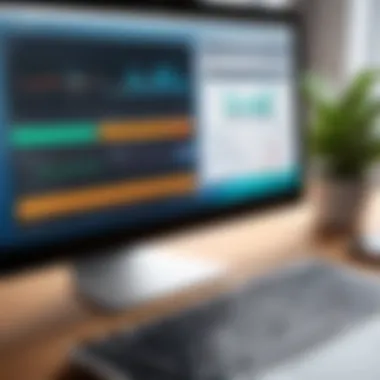

- Choose the Right Platforms: Depending on the content type, select platforms like YouTube, Vimeo, or even social media channels such as Facebook. Each platform has specific audience demographics.
- Optimize Video Titles and Descriptions: Crafting clear and informative titles helps improve visibility. Always include relevant keywords to enhance SEO.
- Engage with Your Audience: After sharing the video, monitor feedback. Engage with viewers through comments or Q&A sessions. This creates a community around the content and can improve future engagement.
Challenges and Limitations
Understanding the challenges and limitations of computer screen video recorders is essential for effective use. No software is without issues, and recognizing potential pitfalls can dramatically shape user experience. This section will address prevalent technical issues and user accessibility concerns that may affect functionality and overall satisfaction.
Technical Issues
In the realm of screen recording, technical issues arise frequently, impacting performance and usability. Some common problems include:
- Lag and performance drops: This often occurs when the processor or graphics card is not powerful enough to handle recording and rendering simultaneously.
- Audio-visual sync problems: Users may find that audio does not match the video, a frustrating issue that can arise from various factors, including system overloads.
- Software compatibility: Certain screen recording programs may not work seamlessly with specific operating systems or other applications, leading to crashes or insufficient functions.
These issues can hinder productivity and affect the quality of recorded content. It is crucial for users to ensure their systems meet the recommended specifications of their chosen software and to routinely check for updates and patches that may resolve these technical problems.
User Accessibility Concerns
User accessibility is another significant consideration in utilizing screen video recorders. Not all software programs are designed with every user in mind. Specific issues include:
- Complex User Interfaces: Some screen recorders feature intricate systems that can be overwhelming, especially for novice users. A complicated interface can lead to mistakes or an inability to fully utilize the software’s capabilities.
- Limited Language Support: Many recording tools are only available in select languages, which could alienate non-native speakers and limit accessibility.
- Inadequate Customer Support: For users who encounter issues, lack of readily available support can exacerbate frustrations and lead to poor user experiences.
The importance of addressing these. User accessibility is critical in ensuring that the technology serves a broad spectrum of individuals, from IT professionals to occasional users.
It's essential to choose software that prioritizes user-friendly interfaces and provides robust customer support; this prevents user frustration and enhances overall satisfaction.
Being aware of these challenges enables users to make more informed decisions. Selecting appropriate software involves weighing these limitations against personal needs and technical requirements, fostering a more effective utilization of screen video recorders.
Future Trends in Screen Recording Software
The realm of screen recording software is ever-evolving. Understanding these future trends is crucial for users, particularly among IT professionals and businesses seeking to stay ahead of the curve. The integration of advanced technologies and user-centric designs can enhance the efficiency and functionality of screen recording tools, making them more valuable in various applications. By recognizing these trends, users can better align their software choices with emerging capabilities and market expectations.
Integration with AI Technologies
The incorporation of Artificial Intelligence (AI) into screen recording tools is one of the most significant trends shaping the industry. AI can automate many aspects of video recording and editing, thus streamlining the workflow for users. For example, automatic scene detection can identify vital sections of a recording, allowing for quicker editing processes. Additionally, AI algorithms can enhance video quality, providing recommendations for best practices in recording.
This integration has several benefits:
- Improved Efficiency: With automation in tasks like editing and organizing footage, users can focus on content creation rather than technical details.
- Personalized Experiences: AI can analyze user behavior and preferences, which helps tailor the software to better suit individual needs.
- Real-time Transcriptions and Subtitles: AI enables automatic generation of subtitles during recordings, enhancing accessibility and user engagement.
However, while these advancements are promising, it is essential to consider the potential ramifications, such as dependency on technology and issues surrounding data privacy. Users must be informed and aware of the software’s data handling practices to ensure compliance with regulations.
Advancements in User Interface Design
User interface (UI) design is undergoing substantial changes as software developers adapt to modern user expectations. A clean, intuitive UI is no longer optional; it is a requirement to enhance usability and user satisfaction. Screen recording tools are introducing more streamlined interfaces that prioritize essential features while reducing clutter.
Key advancements in UI design include:
- Simplified Navigation: Modern software emphasizes ease of access to features, enabling users to start recordings or adjust settings quickly.
- Customizability: Users prefer interfaces that can be tailored to their workflow. Customizable layouts allow individuals to prioritize tools they use most, creating a smoother experience.
- Enhanced Feedback Mechanisms: Real-time indicators and notifications provide users with immediate feedback about their recording status, which can improve performance.
"An effective UI can make complex tasks feel simple, increasing productivity and reducing user frustration."
The focus on user interface advancement reflects a broader trend in software development: putting the user first. This approach is expected to continue as more businesses adopt screen recording solutions to meet their operational needs.
Epilogue
The conclusion marks a vital moment in understanding the overall impact and significance of computer screen video recorders. Wrapping up insights and observations, this section synthesizes the comprehensive evidence presented in the preceding sections. It is crucial for readers to grasp the multifunctionality and applicability of screen recording tools in an increasingly digital world.
Summary of Key Insights
Throughout the article, several core insights have emerged:
- Diverse Use Cases: Computer screen video recorders serve varied functions, from education to professional training to gaming. Each use case can prompt different features to be prioritized, such as high-quality audio capture for professional meetings or user-friendly editing capabilities for educators.
- Technical Specifications: Understanding system requirements ensures that users can efficiently operate their chosen software. Many screen capture tools have specific demands regarding processor speed, RAM, and storage capacity, which must be considered prior to selection.
- User Experience Matters: Reviews and user experiences highlight the importance of an intuitive interface. A well-designed application can streamline the recording process, enhancing productivity and user satisfaction.
- Future Trends: The integration of AI technologies can reshape how recordings are made and edited, promising future innovations that can enhance user capability and experience.
Overall, being informed of these insights helps users make educated decisions about which software meets their needs best.
Final Recommendations for Users
In light of the analysis presented, several key recommendations are proposed for users navigating the selection of screen video recorders:
- Assess Your Needs: Determine the primary functions you require from a screen recorder. If your focus is education, prioritize easy editing and annotation features. Conversely, for professional settings, prioritize robust audio and video quality.
- Test the Software: Many reputable software solutions offer trial versions. Testing the software ensures it meets your expectations before financial commitment.
- Consider Compatibility: Ensure the chosen software is compatible with your existing operating system and any other software necessary for your work. Compatibility issues can halt productivity.
- Follow Reviews: Pay attention to user reviews and ratings, which can provide insight into common issues and user satisfaction. Check forums, Reddit, or tech blogs for unbiased opinions.
By employing these recommendations, users can efficiently navigate the digital landscape and select the video recorder that best suits their professional and personal requirements.



