A Comprehensive Review of CCleaner for Windows 10
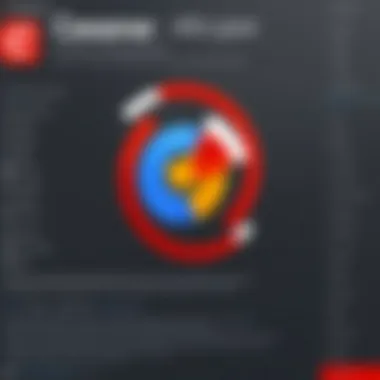
Intro
In the realm of system optimization for Windows 10, CCleaner stands out as a popular choice among IT and software professionals. This utility program aims to remove unnecessary files, optimize performance, and protect user privacy. Many users often wonder about its effectiveness and usability as they seek ways to maintain a smooth computing experience. This article delves into the myriad features, benefits, and limitations of CCleaner, equipping readers with the necessary knowledge to make informed decisions regarding system maintenance.
Key Features and Benefits
Overview of Features
CCleaner offers a robust suite of functionalities that appeals to both novices and experienced users.
- File Cleaning: The core feature of CCleaner is its ability to scan and remove temporary files, browser caches, and system logs, which tend to accumulate over time, taking up valuable disk space.
- Registry Cleaner: This tool helps users identify and fix registry issues, potentially enhancing system stability.
- Uninstaller: CCleaner includes a built-in uninstaller that makes it easy to remove unwanted applications and programs.
- Startup Manager: Users can manage applications that launch at startup, allowing for quicker boot times.
- Privacy Protection: The software also facilitates the clearing of browsing history, cookies, and other private data from various web browsers, which is crucial for maintaining user confidentiality.
- Health Check: A feature that provides an overall health score of the system, along with specific recommendations for improvements.
Benefits to Users
The benefits of using CCleaner extend beyond simple cleanup.
- Enhanced Performance: By removing clutter, CCleaner can significantly improve system speed and responsiveness.
- Increased Storage Space: Regular cleaning frees up disk space, which is essential for users with limited storage.
- Streamlined User Experience: With features like startup management and frequency of updates, users enjoy a smoother and more efficient experience.
- Privacy Assurance: Protects sensitive information from potential breaches by adequately wiping browsing data and personal files.
- User-Friendly Interface: Its intuitive design allows users of varying technical backgrounds to navigate effortlessly.
"System cleanliness directly correlates to performance. Effective tools can transform a sluggish machine into a more responsive one."
Comparison with Alternatives
Head-to-Head Feature Analysis
When evaluating CCleaner against alternatives such as Wise Disk Cleaner or BleachBit, there are notable differences in features and usability. Wise Disk Cleaner might offer similar cleaning capabilities but lacks the registry cleaning component that CCleaner boasts. Meanwhile, BleachBit is open-source and may appeal to tech-savvy users who prefer customizable options.
Pricing Comparison
CCleaner operates on a freemium model, providing foundational features for free while offering a premium version with enhanced capabilities. Users should consider their necessity for advanced features when evaluating costs:
- CCleaner Free: Basic cleaning functions.
- CCleaner Professional: Priced at around $24.95 per year, it includes real-time monitoring and automatic updates.
- Alternatives: Products like Wise Disk Cleaner are free, while paid options like Advanced SystemCare can range from $19.99 to $29.99 per year.
Prelude to CCleaner
Understanding CCleaner is essential for anyone seeking to maintain an efficient and effective Windows 10 system. As digital spaces grow cluttered over time, the need for tools to optimize performance becomes increasingly critical. CCleaner stands out in this realm, offering functionalities designed to clean and enhance computer systems. In this section, we will explore what CCleaner is and trace its history, offering a context that underpins its significance in today's computing landscape.
What is CCleaner?
CCleaner is a utility software application designed primarily to clean potentially unwanted files and system residues from personal computers. Developed by Piriform, CCleaner offers various features that allow users to free up disk space and optimize their systems. Users can remove temporary files, system cache, and various other data types that accumulate over time. This cleaning process not only aims to recover lost storage space but also potentially improves system responsiveness.
From a privacy perspective, CCleaner also helps users erase browsing history and other digital footprints, enhancing user security. Such capabilities are invaluable in today's world, where data privacy concerns are of utmost importance. Thus, CCleaner provides a comprehensive solution for users who wish to keep their systems performant while prioritizing privacy.
History and Development
CCleaner's journey began in 2004, a time when system maintenance tools were just starting to attract user attention. Piriform, the company behind CCleaner, continuously updated the software, enhancing its capabilities and addressing new challenges. Over the years, it evolved from a simple cleaning tool into a multifaceted application that boasts numerous functionalities including registry cleaning, software uninstallation, and even system monitoring.
In 2017, Piriform was acquired by Avast, a move that raised both interest and concern among existing users. While Avast's ownership has introduced new features and updates, some users have expressed unease about data privacy. This ownership change illustrates the dynamic nature of software development and the shifting landscape of user concerns. CCleaner remains relevant through constant evolution, adapting to user needs and technological advancements.
Overall, understanding CCleaner's origins and its growth is crucial, as it illustrates the continuous interplay between user demands and software capabilities. Users today benefit from a powerful tool shaped by years of development and user feedback, making CCleaner a staple for many computer enthusiasts.
Understanding Windows System Maintenance
Maintaining a Windows 10 system is crucial for optimizing performance and ensuring longevity. Regular maintenance not only enhances speed but also protects data integrity. Many users underestimate this need, often resulting in cluttered systems, slowed operations, and even potential data loss. Understanding how to properly maintain a Windows 10 environment contributes significantly to its overall reliability and efficiency.
The Importance of Regular Maintenance
Regular system maintenance should be viewed as a routine for health in computing. Performing maintenance tasks helps remove unnecessary files that accumulate over time. These files, often called junk files, can create bottlenecks in system performance. Additionally, running maintenance checks ensures that the system runs smoothly without disruptions.
Benefits of regular maintenance include:
- Improved Performance: A well-maintained system is typically faster and more responsive. Tasks that require high system resources will perform better.
- Enhanced Security: Regular updates and checks can reduce vulnerabilities that may be exploited.
- Increased Lifespan: Proper system care can extend the life of hardware components.
- Reduced Risk of Data Loss: Regular data backups and checks help prevent unintentional data loss.
In practice, regular system maintenance should include actions such as disk cleanup, software updates, and defragmentation, among others. Many Windows 10 users rely on tools like CCleaner to assist in these tasks, but understanding the mechanics behind maintenance is crucial for effective application.
How Software Choices Impact Performance
The choice of software and tools used for system maintenance can significantly affect performance. Certain programs are designed with efficiency in mind, optimizing both speed and usability. Others may provide a better user experience, while some can bog down system resources.
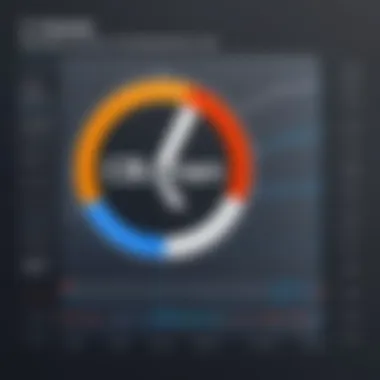
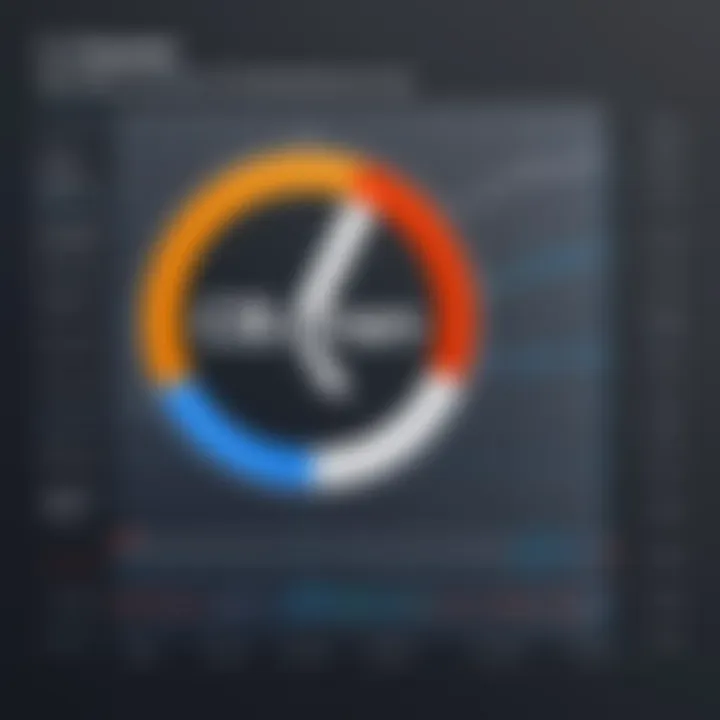
When selecting software, consider the following aspects:
- Resource Usage: Tools that require a lot of system resources can negate the benefits they bring.
- Functionality: Some applications offer features beyond basic cleaning, such as automatic updates or advanced privacy protection.
- Compatibility: Not all software works harmoniously with Windows 10. Ensuring compatibility can enhance overall performance.
Utilizing CCleaner, for instance, can streamline the maintenance process. It focuses on cleaning unnecessary files, optimizing registry entries, and providing privacy protection features. A proper evaluation of available software is essential for maximizing performance and aligning it with user needs.
"Choosing the right tools can result in noticeable improvements in system speed and responsiveness, making it essential to weigh the options carefully."
In summary, understanding Windows 10 system maintenance is a foundational aspect for any user looking to optimize performance. By acknowledging the importance of regular maintenance and critically evaluating software options, users can create an effective strategy that benefits their systems in both the short and long term.
Key Features of CCleaner
Understanding the key features of CCleaner is essential for anyone considering its use. CCleaner provides a blend of tools aimed at enhancing the performance of Windows 10 systems. These features not only improve speed and functionality but also serve to protect user privacy.
File Cleaning Capabilities
CCleaner's file cleaning capabilities focus on removing unnecessary files that accumulate on a system over time. It targets temporary files, cache files, and system logs, among others. By employing this feature, users are able to recover disk space, which can significantly boost system responsiveness. Regularly cleaning these files can also prevent potential slowdowns that arise from disk clutter.
- Temporary Files Removal: These are created by various applications during operation. CCleaner identifies and deletes them, ensuring these files do not reside on the system longer than needed.
- Browser Cache Cleaning: Browsers like Chrome and Firefox generate cache files that can quickly accumulate. CCleaner streamlines this process, removing outdated cache and cookies that can stall browser performance.
Overall, with the file cleaning capabilities, users can expect to see noticeable improvements in system speed and efficiency.
Registry Cleaning Functions
The Windows registry acts as a database that stores configurations and settings for both the system and applications. However, over time, it can collect remnants of uninstalled software and other outdated entries, leading to potential issues. CCleaner's registry cleaning functions are designed to identify and remove these unwanted entries, which helps maintain system integrity.
- Error Detection: CCleaner scans for invalid or broken registry entries. This is crucial for preventing crashes or unexpected behavior in applications.
- Safe Cleanup Feature: Users can rely on CCleaner's built-in backup feature. Before making any deletions, CCleaner allows for a registry backup to help avoid any system errors after cleaning.
Such functionality ensures that the Windows operating system runs smoothly without being hindered by old or corrupted registry entries.
Privacy Protection Features
In today's digital age, privacy concerns have become paramount for many users. CCleaner addresses this with robust privacy protection features. By using these tools, users can ensure their personal information stays secure and private.
- Web Browsing Privacy: CCleaner offers the capability to clear browser history, cookies, and other tracking elements that websites might use. This ensures that subsequent browsing is clean and less traceable.
- Application Data Cleaning: Many software applications keep local data. CCleaner can remove this information to protect sensitive data from being accessed without permission.
- Scheduled Cleaning Option: Users can set CCleaner to perform privacy cleanups at regular intervals. This automation helps maintain ongoing privacy without requiring active user involvement.
"Privacy is a human right. Using CCleaner’s features contributes to upholding this right on your personal technology.”
The privacy protection features of CCleaner not only increase user security but also enhance overall online experience, making it a valuable tool for maintaining a clutter-free and protected computing environment.
User Experience with CCleaner
User experience is a critical element when evaluating software like CCleaner. It involves the interaction and satisfaction that users feel while installing and using the application. A positive user experience can lead to higher engagement and better results in system maintenance.
Installation and Setup Process
Installing CCleaner is a straightforward endeavor. The process starts by downloading the installer from the official CCleaner website. The steps are clear and, importantly, free of complicated options that might confuse the average user. Once the installer is downloaded, running it initiates a series of prompts guiding the user through installation.
- Simple prompts: Users just need to agree and click next.
- Customization options: There are choices for installation type, allowing users to select basic or custom settings.
The whole setup typically takes just a few minutes. After installation, the program usually updates itself to the latest version, ensuring that users benefit from enhancements and security fixes. Overall, this ease of installation sets the tone for what users can expect from the software.
Ease of Use
Once CCleaner is installed, users should find it easy to navigate. The interface is designed to be intuitive. Major functions are accessible from the main window, so even users with limited technical knowledge can use the tool effectively.
- Dashboard Overview: The primary dashboard provides insights into the system’s current state and areas that need attention, which helps users understand what actions are necessary.
- One-Click Cleaning: There is typically an option for one-click cleaning, allowing users to perform routine maintenance without extensive navigation through menus.
- Scheduling: Users can schedule cleaning sessions, which is beneficial for maintaining performance over time without manual intervention.
Common User Feedback
Feedback from users is generally positive but varies based on individual needs and experiences. Many users appreciate the program’s efficiency and effectiveness in improving system performance.
"CCleaner has made my computer run much smoother. It's easy to use and does what it claims to do."
- Many users noted the quick results after running the cleaner, often stating an observable difference in speed.
However, some users raised concerns regarding specific features. A few thought that the aggressive cleaning options might lead to unwanted data removal. For example:
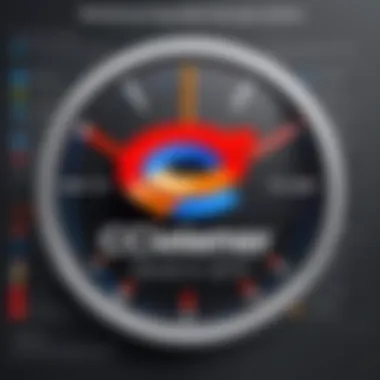
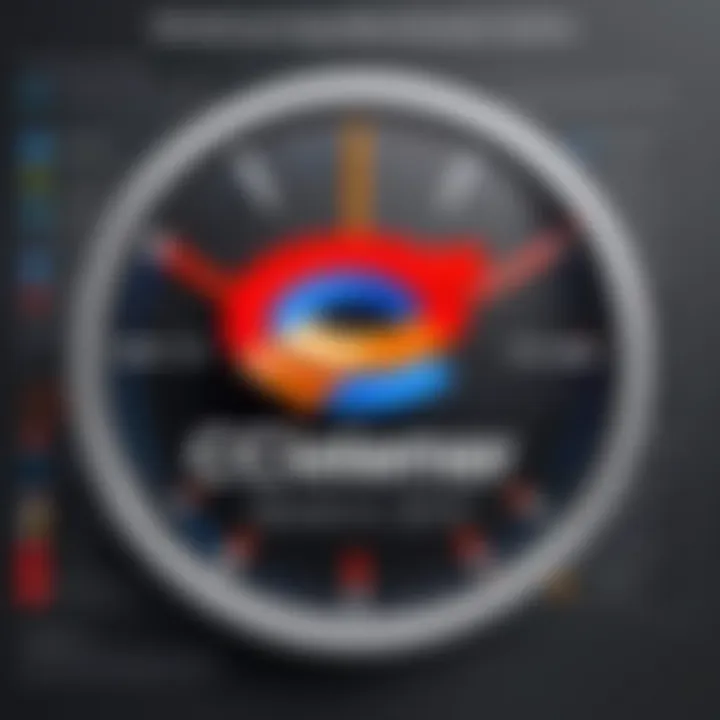
- Temporary files are cleaned efficiently, but some users reported losing helpful cache data.
- There is also mention of the registry cleaner creating issues if not managed properly.
Effectiveness of CCleaner on Windows
The effectiveness of CCleaner on Windows 10 is crucial to understand, especially for users seeking optimization tools for their systems. This section will cover how CCleaner contributes to performance enhancements and its comparative strengths against built-in Windows tools. Also, its role in maintaining system longevity and user satisfaction cannot be overlooked.
Performance Improvements
CCleaner claims to improve system performance through various cleaning and optimization features. Users frequently report noticeable increases in speed after using the software. At its core, CCleaner clears out unnecessary files, which frees up space on the hard drive. Large amounts of cached data and temporary files can slow down a system significantly.
In addition to file cleaning, CCleaner also handles registry cleaning. This process can help remove obsolete entries that might cause system lag. Users should be cautious, though. Not every registry item should be removed without proper assessment. A wise approach is to use CCleaner’s backup function, which protects registry changes.
Furthermore, CCleaner provides a tool that allows startup management. By disabling unneeded startup programs, users can achieve faster boot times and enhanced responsiveness. The overall impact of these improvements tends to create a smoother experience for everyday tasks.
"CCleaner optimizes performance by clearing obsolete objects and managing startup items efficiently."
Comparative Analysis with Built-in Tools
When comparing CCleaner to built-in Windows 10 tools, it becomes clear that there are both strengths and weaknesses. Windows 10 provides built-in solutions like Disk Cleanup and Storage Sense. These tools perform basic cleaning tasks. However, they often lack the depth that CCleaner offers.
Disk Cleanup, for instance, can clear temporary files but does not necessarily manage the registry or optimize startup programs. On the other hand, CCleaner encompasses file, registry, and startup optimization within a single interface, streamlining the user experience.
Moreover, Storage Sense is automated and can help maintain system cleanliness regularly. Still, it does not provide the customization options found in CCleaner. Users may prefer manual control over what gets cleaned.
In summary, while built-in tools provide essential maintenance capabilities, CCleaner’s versatility in cleaning features tends to provide more comprehensive optimization for Windows 10 users. Users can choose based on their requirements, but CCleaner often achieves results not matched by default tools.
Potential Risks and Limitations
Understanding the potential risks and limitations of CCleaner is crucial for users who wish to make informed decisions about its use. Most cleaning tools come with certain risks that may lead to unintended consequences. Being mindful of these risks is necessary to ensure the safety of data and system integrity. Consequently, users should weigh the possible benefits against the drawbacks of using CCleaner.
Potential System Errors
When utilizing CCleaner, one must be aware of the possibility of system errors. While the program is designed to enhance performance by cleaning up unnecessary files, there are instances where it can inadvertently remove critical system files or registry entries. such removals can lead to instability or malfunction in the operating system. It is, therefore, advisable to pay attention to the items that CCleaner recommends for removal. Some users have reported encountering blue screens or system crashes after running the cleaner, highlighting that caution is necessary.
To mitigate the risk of system errors, users can take the following steps:
- Always back up important files before performing any cleaning tasks.
- Review the list of files or registry entries before confirming the cleaning process.
- Utilize the software’s restore feature to undo any changes that may cause problems.
Data Loss Concerns
Data loss is another serious concern with the use of CCleaner. Users often rely on this software to free up space and enhance the speed of their systems. However, in the process, it may delete files that are still of value. Unintentional deletion of important documents or settings can be disruptive to both personal and professional activities. Users should be particularly cautious with the temporary files that CCleaner targets, as these can sometimes include essential data.
To protect against potential data loss, consider the following precautions:
- Regularly create and maintain a backup system for important files, either through cloud storage or physical external drives.
- Customize CCleaner's settings to exclude specific folders or file types that should not be deleted.
- Stay updated on CCleaner’s changes and user experiences by consulting community forums such as Reddit.
"The safety of your data should always take precedence over system optimization."
Alternatives to CCleaner
In the realm of system optimization, alternatives to CCleaner hold significant importance. While CCleaner is widely known and used, it is not the only player in the cleaning software market. Understanding these alternatives allows users to make informed decisions based on their specific needs and preferences. Each tool presents unique features and capabilities, potentially offering better results depending on the context of use.
Comparative Overview of Cleaning Software
There are various cleaning software options available, each with its own strengths. Popular alternatives include BleachBit, Wise Disk Cleaner, and Glary Utilities. Users exploring these options should consider aspects like functionality, user interface, and support services.
- BleachBit: This is an open-source tool that excels in cleaning temporary files. It boosts privacy by removing traces of online activity. It supports a variety of applications beyond browsers, making it a versatile choice.
- Wise Disk Cleaner: Known for its simple user interface, Wise Disk Cleaner focuses on disk cleanup and defragmentation. It is particularly effective for users looking to enhance system performance without a steep learning curve.
- Glary Utilities: This tool combines system cleaning with other utilities like registry fixing and performance optimization. Its all-in-one design appeals to users who want comprehensive system management in one package.
When evaluating these alternatives, users should take note of their specific needs. For example, someone prioritizing privacy might favor BleachBit. Those focused on disk management may find Wise Disk Cleaner more suited to their goals.
Pros and Cons of Other Options
Like any software, alternatives to CCleaner come with their set of advantages and disadvantages. Evaluating these factors is crucial for effective software selection.
Pros:
- Diverse Functionality: Many alternatives provide a range of features, from file cleaning to registry management, offering more than CCleaner in some respects.
- User-friendliness: Some tools, such as Wise Disk Cleaner, are designed with ease of use in mind. Users can quickly navigate and utilize their features.
- Cost-effective: Several alternatives are free or offer user-friendly free versions with essential features, making them accessible options for small businesses or individuals on a budget.
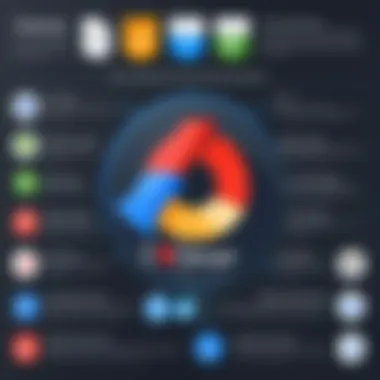
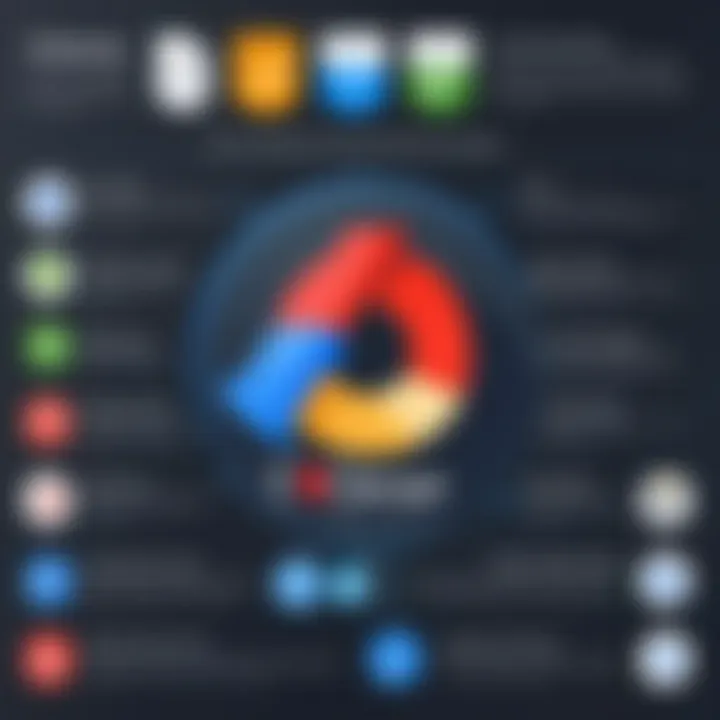
Cons:
- Learning Curve: Some alternatives may require more time to understand fully, especially when compared to the straightforward interface of CCleaner.
- Limited Support: Free software often lacks dedicated user support or extensive documentation, which can be challenging for users needing assistance.
- Variable Effectiveness: Not all tools may achieve the desired results. Some users might find that specific alternatives do not perform as well in their environments.
In summary, while CCleaner remains a robust choice for system cleaning, exploring its alternatives is essential for users aiming for tailored solutions. The overview provided highlights key options and emphasizes the importance of recognizing the pros and cons of each. By weighing these factors, users can better align their software choice with their system maintenance goals.
User Privacy and Security Considerations
When it comes to cleaning software like CCleaner, user privacy and security are paramount. As technology evolves, concerns over data collection and user safety have become increasingly relevant. Understanding how CCleaner impacts these aspects is essential for making an informed decision. The following sections outline critical factors regarding data collection practices and the overall effect on user security.
Data Collection Practices
CCleaner has been known to engage in data collection practices that could raise concerns among users. This includes gathering information about user behavior and system performance. The data collected may include details about how the software is used, and system specifications. While the intent is to improve software functionality, users should be aware of what data is collected and how it is used.
Key Points on Data Collection:
- CCleaner's privacy policy states that they may collect usage statistics.
- Some information may be shared with third parties, although this is typically anonymized.
- Clear options to disable data collection are provided within the software settings.
"Understanding the implications of data collection is essential to safeguard your personal information."
Impact on User Security
User security can be significantly influenced by the functionalities offered by CCleaner. Although the software is designed to enhance system performance, it must also reassure users that their data remains secure.
Considerations for User Security:
- The ability to access system files brings potential risks. Improper use can lead to accidental deletion of crucial data or system files.
- Regular updates are crucial for minimizing vulnerabilities in the software. Users must ensure they are using the latest version.
- Users should be vigilant about the permissions granted to the software. Unnecessary permissions can expose systems to risks.
In summary, while CCleaner offers valuable features for system maintenance, users should carefully evaluate its data collection methods and their implications on overall security. Understanding these factors enables users to make informed choices about maintaining their privacy and safeguarding their data.
Cost Analysis
Understanding the cost structure of CCleaner is crucial for users considering this software for system maintenance on Windows 10. The price points can significantly influence decisions for both individual users and businesses. Evaluating the costs involved goes beyond just the purchase price. It covers aspects like value for features offered, potential savings from enhanced system performance, and the risks associated with not maintaining system cleanliness. This section aims to illuminate the financial considerations surrounding CCleaner and how these factors can affect user experience and satisfaction.
Free vs Paid Versions
CCleaner offers both a free and a paid version. The free version provides basic cleaning tools, which are suitable for users looking to perform occasional maintenance on their systems. Users can delete temporary files, clean browser caches, and clear a few other minor elements. The simplicity in the free version is appealing for those with minimal computer use. However, it may not meet the needs of power users who require more thorough cleaning and specific features.
The paid version, known as CCleaner Professional, includes advanced features such as scheduled cleaning, real-time monitoring, and support for additional applications. With a subscription-based model, users may find value in preventing long-term issues associated with system clutter. The pricing model typically includes a renewal fee, which is important to consider for budgeting.
It is worthwhile to note that while the free version has no cost, the potential value of time saved and performance improved with the paid option can justify the expense for some users.
Value for Money Assessment
When assessing whether CCleaner is worth the investment, several critical factors come into play. The cost of the paid version must be balanced against the tangible benefits it provides.
- Enhanced Functionality: The Professional version out performs the free version by offering vital features for routine maintenance that can save time and repairs in the long run.
- Support and Updates: Paid users benefit from timely software updates and customer support, which can ensure optimal performance and mitigate risks of system errors.
- Time Efficiency: A well-maintained system can lead to faster boot and load times, resulting in increased productivity—an essential consideration for businesses.
- Lower Risk of Data Loss: With tools designed to prevent clutter, users can protect against data loss that can occur through neglecting system maintenance.
Ultimately, the decision on whether CCleaner is a worthwhile investment depends on an individual or organization’s unique computing needs and habits.
Investing in system maintenance software like CCleaner can lead to significant long-term benefits, from performance improvements to data security.
Final Recommendation and The Ends
In the context of maintaining optimal performance for Windows 10 systems, the discussion surrounding CCleaner as a utility tool is significant. This section synthesizes the analysis provided throughout this article, focusing on the core attributes and potential implications of utilizing CCleaner. The findings presented emphasize both the strengths and weaknesses of this software, offering insight into whether it is a suitable option for the reader's particular requirements.
Is CCleaner Worth It?
Evaluating the worthiness of CCleaner involves a thorough examination of its features against the backdrop of user needs.
- Performance Enhancement: Users have reported noticeable improvements in system responsiveness after utilizing CCleaner for file and registry cleaning. This is particularly beneficial for older computers or systems burdened by unnecessary files.
- User Experience: The installation process is generally straightforward, which adds to its appeal. However, some users may encounter confusion with certain settings, making a basic understanding of computer maintenance advisable.
- Privacy Protection Features: The privacy aspects of CCleaner are highlighted as valuable. It cleans tracking files and browsing history, contributing positively to overall user security.
Nonetheless, there are also considerations:
- Potential Risks: Users must heed caution regarding registry cleaning, as incorrect modifications can lead to system errors.
- Value Assessment: For users primarily interested in free tools, the need for premium features may not justify the cost.
Overall, CCleaner demonstrates considerable merit for users who prioritize system efficiency and privacy. However, it is crucial to understand one's specific needs before deciding on its implementation.
Key Takeaways for Users
Readers should consider the following key points when contemplating the use of CCleaner:
- Evaluate Your System's Needs: Determine if your computer requires optimization and if CCleaner addresses those needs specifically.
- Understand the Features: Familiarize yourself with the various functions including file cleaning, registry maintenance, and privacy tools. Each serves a unique purpose and can significantly contribute to the overall performance of a system.
- Be Aware of Potential Downsides: Recognize the risks associated with registry changes and possible data loss. Backup critical files before making adjustments.
- Consider User Reviews: Insights from other users can provide practical perspectives on effectiveness and areas where users may face challenges.
- Explore Alternatives: While CCleaner is robust, investigating other options in the market could uncover tools that align better with specific user requirements.



