Maximize Your Experience with Dreamweaver on Mac
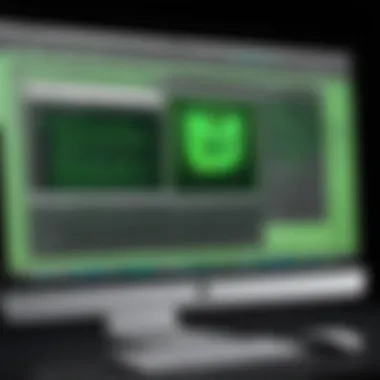
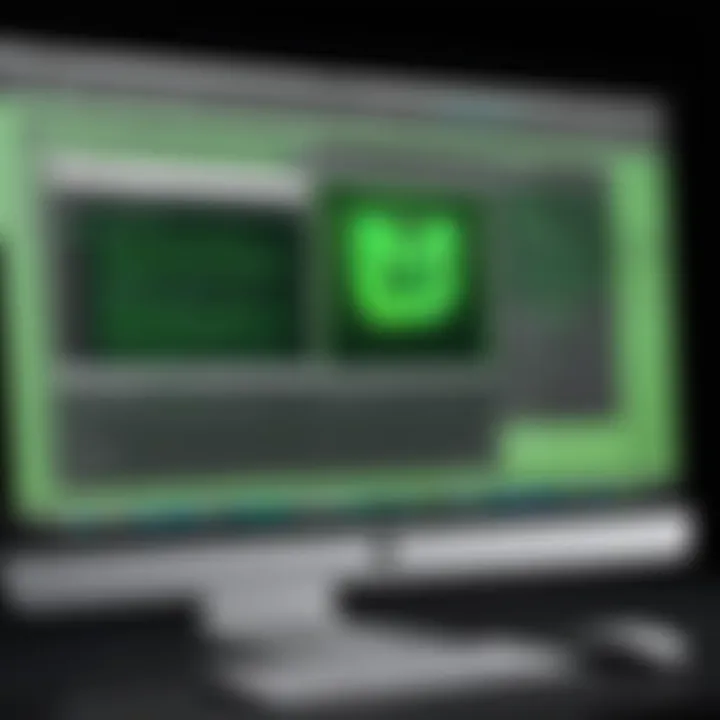
Intro
Adobe Dreamweaver stands as a cornerstone in the arsenal of many web development professionals. For those operating on Mac systems, its capabilities offer not just versatility in creating websites but an enriched experience tailored to the nuances of macOS. Whether you’re a seasoned developer or a newcomer eager to explore web design, understanding Dreamweaver's functionalities can elevate your projects significantly.
In this guide, we will peel back the layers of Dreamweaver to expose its inner workings. Each feature, every benefit, and even how it stacks up against competition will be discussed in depth. From getting started with installation to unraveling the coding features and productivity tips, this walkthrough is crafted to equip you with the necessary tools to navigate the software seamlessly.
Intro to Dreamweaver on Mac
When it comes to web development on a Mac, Adobe Dreamweaver deserves a front-row seat in your toolkit. It's not just another application; it's a robust platform that combines creativity with practicality. In this section, we'll dissect not only what Dreamweaver can do but also why it continues to hold a significant place in the digital ecosystem.
Defining Dreamweaver
Adobe Dreamweaver is a web development software that allows users to design, develop, and manage websites. Built for both novices and experienced developers, it offers a blend of visual design tools and coding capabilities. This duality gives users the flexibility to either drag and drop elements or dive deep into the code, making it suitable for a range of project requirements.
On the visual side, you can see changes in real-time as you manipulate your page design, while the code editor provides tools like syntax highlighting and code hints to ease the development process. With Dreamweaver, whether you're scripting in HTML, CSS, or JavaScript, you find a platform that speaks to both the artist and the engineer in the web development world.
Market Position and Popularity
Dreamweaver isn't just another fish in the sea. It has carved out a niche for itself among popular web development tools, standing shoulder to shoulder with others like Visual Studio Code and WordPress.
The statistics tell a story of a tool that has seen a blend of decline and resurgence. It's favored by not just freelancers working from home but also larger organizations that appreciate the depth of features it offers. Many professionals still consider it a go-to solution for laying out websites because it streamlines the workflow, allowing developers to focus on the project rather than the software itself.
- Adobe's Reputation: Being part of the Adobe suite gives it a strong backing, and users trust its reliability.
- Frequent Updates: Regular improvements and feature updates keep the software current, ensuring it adapts to evolving web standards.
- Integrated Learning: For those who are new to coding, Dreamweaver also provides learning resources and templates, helping bridge the gap between design and functional development.
Installation Process
The installation process of Adobe Dreamweaver on Mac is more than just a series of clicks; it's the gateway that unleashes its vast capabilities for web development. Understanding this process is crucial because a smooth setup ensures that users can maximize their productivity from the get-go. The installation process isn't just about putting software on your machine—it's about preparing your system to handle the sophisticated features Dreamweaver offers. By following the correct steps, users can avoid future headaches and ensure that everything runs like a well-oiled machine.
Minimum System Requirements
Before diving into the installation, it's pivotal to know the minimum system requirements to run Dreamweaver on a Mac. While most newer Mac devices can easily support the software, ensuring your machine meets the specifications will help avoid performance issues later on.
- Operating System: macOS version 10.14 or higher
- Processor: Multicore Intel processor
- RAM: 4 GB minimum; 8 GB recommended
- Hard Disk Space: 2 GB of available disk space, plus additional space for installation
- Screen Resolution: 1280 x 800 display
- Graphics: GPU with DirectX 11 support is an advantage
Having these specs in check ensures you have a conducive environment for development tasks and allows Dreamweaver to function optimally. A compatible system lays the foundation for smooth operation and efficient workflow.
Step-by-Step Installation Guide
Carrying out the installation correctly can save time and potential frustration. Here’s a straightforward step-by-step guide:
- Purchase and Download: Go to the Adobe website, sign in to your account, and purchase Dreamweaver. Download the installer for Mac.
- Locate the Installer: After downloading, you can find the installer file in your Downloads folder.
- Run the Installer: Double-click the installer to launch it.
- Follow the Prompts: The installation wizard will guide you through the steps. Make sure to read through any license agreements.
- Choose Installation Location: By default, it will install in the Applications folder, but feel free to customize this.
- Complete Installation: Click on the “Install” button and provide your system password if prompted. Once finished, you will be notified.
- Launch Dreamweaver: After installation, open the Applications folder and launch Dreamweaver.
"Taking the time to ensure every step is followed minimizes the risk of compatibility issues later on."
Following these steps helps ensure that Dreamweaver integrates seamlessly with your system environment. Once the software is up and running, you can begin to explore its capabilities effectively.
Common Installation Issues
Even the most straightforward installations can hit a few snags. Here are some common issues one could encounter during the installation of Dreamweaver on Mac, along with solutions:
- Installation Fails: Sometimes, users may find the installation stalls or fails. This could be due to insufficient permissions. Try launching the installer as an administrator.
- Insufficient Disk Space: Encountering an error about disk space even though there's room? Check if there's hidden space taken by system files or cache.
- Compatibility Issues: If you have an outdated macOS version, upgrade to at least 10.14 to allow Dreamweaver to run smoothly.
- Internet Connection Problems: Since the installation requires an online connection for verification, ensure you have a steady internet connection.
Addressing these common problems upfront can save you a headache and enables you to focus on what really matters: creating and managing your web projects with ease.
User Interface Overview
Understanding the user interface of Adobe Dreamweaver on Mac is foundational for anyone diving into web development using this tool. A well-designed interface enhances productivity, minimizes confusion, and ultimately allows developers to focus more on their creative tasks rather than wrestling with the software itself. Dreamweaver’s interface is not merely a collection of buttons and menus; it’s a carefully curated environment meant to streamline workflows, making it indispensable for both novices and seasoned developers alike.
Navigating the Interface
Navigating through Dreamweaver’s interface can feel like second nature once one gets the hang of it. The layout is generally divided into panels that house various features, including file management, design views, and code editing.
Typically, you'll find the Files Panel on the right side, where you can manage your project files, upload or delete files, and organize your project efficiently. This panel ensures that you can always keep your project organized and accessible. For anyone grappling with file structures, this can greatly ease the process.
You also have the Document Window, which is essentially your workspace. This area can toggle between design, live, and code views, providing flexibility based on your current task.
Navigating these panels using your mouse is straightforward, but for those who prefer working with the keyboard, there are numerous shortcuts available to speed things up.
Toolbar and Features
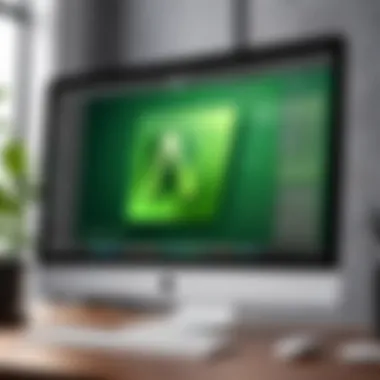
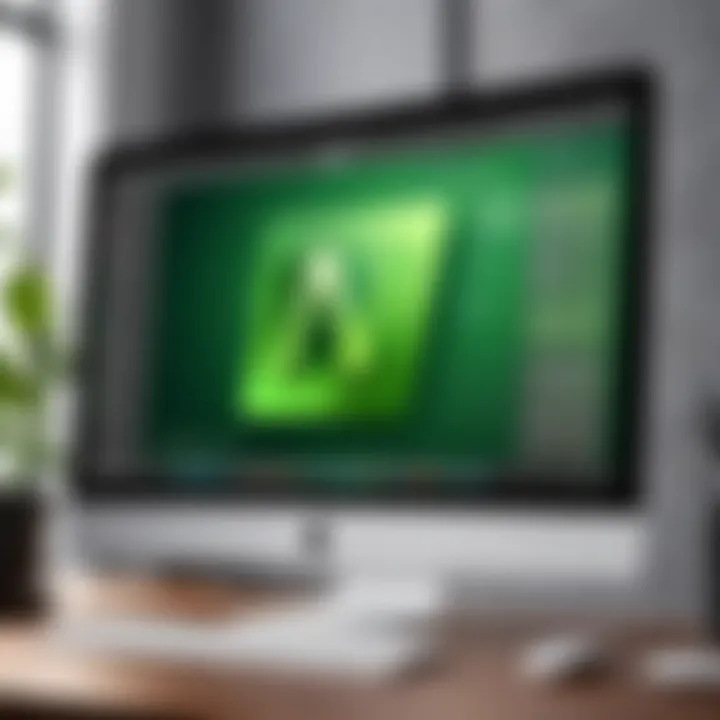
The toolbar in Dreamweaver is the command center for all your web-building activities. It features an array of tools designed for quick access to functions like inserting images, creating links, and managing CSS styles. An essential feature here is the Quick Tag Editor, which lets users manage HTML tags with ease, providing a jumpstart in building structured content without fussing over the minutiae.
Some noteworthy toolbar icons allow access to properties, an FTP connection, and templates. Also, the Insert Panel shows real-time previews of your changes, which is a remarkable benefit—enabling developers to see how their work unfolds at a glance. This is particularly useful when working on complex layouts, as it saves time that would otherwise be wasted on toggling between drafts.
Customization Options
One of the strongest points of Dreamweaver’s interface is the ability to customize it to fit individual developer needs. Whether you prefer larger icons, a specific color scheme, or reorganizing the workspace, Dreamweaver accommodates nearly every style and workflow.
To make your experience better, you can adjust the layout through the Workspace Switcher found under the Window menu. This allows you to save custom setups, so you don’t have to start from scratch every time.
Furthermore, users can create customized shortcuts for frequently used tools, mapping commands in a way that enhances speed and efficiency. Moreover, Dreamweaver integrates seamlessly with Adobe’s Creative Cloud, allowing users to pull resources from there and further tailor their experience.
Coding Capabilities
In the realm of web development, the tools one chooses to wield often define the height of creativity and functionality achievable. For users of Adobe Dreamweaver on Mac, the coding capabilities of the software play a pivotal role, making it not merely a choice but a strategic asset. Whether you’re a seasoned developer or a small business owner trying to navigate the web space, the coding functionalities within Dreamweaver can shape project outcomes. Understanding these capabilities can maximize productivity and streamline the development process, ultimately leading to a better end product.
Visual vs. Code Editor
Dreamweaver offers a dual approach to web design through its Visual and Code Editors. The Visual Editor is a boon for those who may not have extensive coding experience. It presents a user-friendly interface that allows for drag-and-drop functionality, visually laying out elements without needing to write a single line of code. This can be particularly advantageous for small businesses or freelancers who need to create or update websites swiftly without diving deep into code.
On the other hand, the Code Editor is where the serious coding takes place. For the more technically inclined, this is a treasure trove of features. Autocomplete functionality accelerates coding processes by predicting the code you intend to write, while syntax highlighting enhances readability, making it easy to identify various code elements. This leads to fewer errors and an overall smoother workflow. Whether you prefer the visual tangibility of the Visual Editor or the granular control of the Code Editor, both paths coalesce within Dreamweaver to cater to diverse requirements.
Autocomplete and Syntax Highlighting
One of the hallmarks of a conducive coding environment is the presence of supportive tools like autocomplete and syntax highlighting. Autocomplete can dramatically speed up the development process by anticipating code completion. Imagine typing out a JavaScript function; instead of laboriously completing every character, Dreamweaver’s autocomplete feature stands ready to fill in the blanks. This isn’t merely a time-saver; it enhances accuracy because it minimizes the likelihood of typing errors.
Syntax highlighting, meanwhile, breathes clarity into the chaotic world of code. Differentiating elements like HTML tags, CSS properties, and JavaScript functions visually breaks down complex structures into digestible pieces. Color coding lets developers quickly spot mistakes and understand the code's functionality at a glance. With these capabilities integrated within Dreamweaver, coding no longer feels like an uphill battle but rather a manageable and engaging endeavor.
Responsive Design Features
As we stride deeper into the mobile-first era, responsive design is not just a luxury—it's a necessity. Dreamweaver excels in providing tools that aim to simplify the responsive design process. Users can utilize features such as fluid grid layouts that adapt seamlessly across devices. Rather than reworking code for every screen size, Dreamweaver facilitates a more integrated approach to making content accessible.
The software also allows for real-time previews, enabling developers to see how their designs will appear on various screens without jumping through hoops. However, while these tools are incredibly helpful, it’s still vital for developers to understand the underlying principles of responsive design. After all, knowing how to utilize these features effectively is just as important as having them at one’s disposal.
"The foundation of successful web development lies in the choice of tools and how one uses them. Dreamweaver provides the flexibility and depth needed to thrive in a competitive landscape."
Integration with Other Tools
The ever-evolving landscape of web development is not just about writing lines of code. It’s about how well tools work together, enhancing efficiency and productivity. When it comes to Adobe Dreamweaver, its capability to integrate with other software is crucial. This synergy facilitates a smoother workflow, whether you are managing code, content, or collaborating within a team. Understanding these integrations can significantly benefit professionals looking to streamline their projects and augment their creative process.
Version Control Systems
Version control systems (VCS) play a pivotal role in maintaining the integrity of project files. With tools like Git and Subversion integrated into Dreamweaver, developers can track changes, revert to previous states, and collaborate efficiently. This is especially important in team environments, where multiple people might be working on the same project.
Benefits of using version control in Dreamweaver include:
- Change Tracking: Every change you make is logged, making it easier to identify what has been altered and by whom.
- Branching: You can create separate lines of development, allowing experiments without affecting the main codebase.
- Collaboration: Multiple developers can work on the same files without overwriting each other's contributions.
Facilitating a robust version control strategy ensures that projects remain organized and confusion can be minimized.
Content Management Systems
Integrating with content management systems (CMS) is another strong suit of Dreamweaver. Whether you're working with WordPress, Joomla, or Drupal, Dreamweaver allows you to directly manipulate and manage site content. This feature makes it easier to update web pages, apply changes efficiently, and organize content seamlessly.
Exploring some advantages of CMS integration within Dreamweaver:
- Direct Uploads: Upload content directly to your CMS, saving time on data migration and reducing errors.
- Template Editing: Modify existing templates right within Dreamweaver’s interface, enriching design and ensuring consistency across pages.
- Real-time Previews: Preview how your content will render on various CMS platforms, enhancing your editing precision.
By weaving Dreamweaver into a CMS strategy, a developer can enhance both development efficiency and content delivery workflows.
Development Frameworks
Development frameworks provide a solid foundation for building web applications. Dreamweaver supports various frameworks like Bootstrap, Foundation, and even some JavaScript libraries. This permits developers to work within familiar structures, leveraging pre-built components and enhancing scalability.
The benefits of working with frameworks in Dreamweaver are typified by:
- Rapid Prototyping: Use built-in components to create prototypes swiftly, reducing development time significantly.
- Mobile Responsiveness: Achieve mobile-friendly designs more effortlessly with frameworks that prioritize responsiveness from the get-go.
- Code Consistency: Enforce coding standards through templates and components, minimizing the chances of errors or misalignment in coding practices.
Integrating Dreamweaver with these frameworks creates a powerful, productive environment, catering to both novice developers and seasoned professionals.
The synergy of Adobe Dreamweaver with other tools can elevate your web development projects, making them not only more manageable but also enhancing creativity and teamwork.


Project Management Features
In the domain of web development, especially when utilizing Adobe Dreamweaver on a Mac, project management features play a pivotal role. Effective project management not only streamlines the development process but also enhances collaboration, efficiency, and organization. As developers juggle multiple projects—ranging from landing pages to extensive corporate websites—the tools designed for project management become essential in keeping everything on track.
Site Setup and Management
Setting up a site in Dreamweaver involves more than just creating basic pages. It’s about laying a solid foundation for all your web endeavors. When you initiate the site setup process, consider this as charting your course for the entire project.
In Dreamweaver, you can define site-wide settings that determine how files and assets are organized. This step is crucial as it not only aids in keeping your files orderly but also ensures that links and references are managed efficiently.
- Define Your Local Site Folder: This is where all your files will reside on your Mac. A clean folder structure can save a heap of headaches down the line.
- Remote Server Configuration: If you are using FTP, make sure to correctly input the server settings regarding host, username, and password. Misconfigurations can lead to frustrating connection issues.
- Site Map: Visualize your project layout with a site map, which provides a clear view of how various pages interlink with each other.
Having these configurations set enables a smoother workflow. Projects can be complex; hence, the more organized you are from the get-go, the easier the journey will be.
FTP Uploads and Syncing
When it comes to transferring your work from local to live environments, FTP (File Transfer Protocol) is an indispensable tool. Dreamweaver simplifies this process, allowing seamless uploads. However, understanding a few essentials about FTP can make all the difference:
- Upload Sites Quickly: With the built-in FTP functionality, you can upload files directly from your workspace. This hands-on feature cuts down on manual steps, giving you more time for creativity.
- Sync your Files: The synchronization tool ensures that your local files match the files on the server. This prevents the awful scenario of outdated content going live—something that can tarnish your credibility.
- Error Alerts: If there's a glitch during the transfer, Dreamweaver flags these issues, so you can address them promptly rather than discovering them after pushing changes live.
Remember, keeping your sites synced is key to maintaining a professional web presence.
Collaboration Tools
In any web development project, collaboration is often the name of the game, especially in larger teams. Dreamweaver's collaboration features facilitate a smoother interaction process among team members:
- Live Preview: This function allows team members to see changes in real-time, improving feedback loops and reducing revision headaches.
- Comments and Annotations: Developers can leave notes on specific sections of code, making it easier for peers to understand contexts without hunting for answers elsewhere.
- Integration with Third-party Tools: Dreamweaver works well with various collaboration platforms, enhancing communication. For instance, using tools like Slack for immediate updates during the development process creates an avenue for agility in responses.
Navigating the challenging waters of collaboration in web development can significantly benefit from these features, allowing teams to work in harmony and efficiency.
The project management features within Dreamweaver are critical for anyone looking to facilitate smooth workflows, keep organized, and enhance collaborative efforts. As web development becomes increasingly complex, mastery over these tools can lead to better results and more efficient project timelines.
Performance Considerations
When diving into Dreamweaver on Mac, understanding performance considerations is as critical as knowing the basics of the software. Performance can make or break a developer’s experience. Flaws in speed and efficiency may lead to frustrating lags, which can hinder creativity and productivity. Therefore, delving into optimization tactics and understanding efficiency metrics isn’t just useful—it’s essential for anyone keen on mastering Dreamweaver.
System Optimization Tips
To harness the full capability of Dreamweaver, optimizing your system should be top of mind. Here are several tips that can enhance performance noticeably:
- Update Regularly: Ensure that macOS and Dreamweaver itself are always updated. Developers continuously roll out patches that can fix bugs and enhance compatibility.
- Manage Resources: Close unnecessary applications while using Dreamweaver to free up RAM and CPU resources. It’s similar to clearing the clutter from your desk to focus better on your work.
- Use Performance Monitor: macOS has built-in tools to monitor system performance. You can keep an eye on CPU usage, memory consumption, and other high-demand processes that may impact Dreamweaver’s functionality.
- Optimize Project Size: If a project feels unwieldy, try breaking it into smaller chunks. This can ease the load on Dreamweaver, allowing it to function more smoothly than when grappling with a monolithic project.
- Adjust Preferences: There are settings within Dreamweaver that may be tweaked for optimization, like limiting the number of simultaneous connections for FTP uploads to enhance speed.
Optimizing your setup goes a long way in ensuring Dreamweaver works like a charm, making your web development projects feel seamless.
Speed and Efficiency Analysis
Now that we discussed some optimization tips, let's address how speed and efficiency are measured and perceived in a real-world scenario.
Evaluating Dreamweaver’s performance may start with its load times or how quickly it processes your commands. Here are some specific metrics and features that can enhance your understanding:
- Load Times: Analyzing how fast Dreamweaver opens projects can provide immediate insights into its efficiency. A lag in loading indicates potential issues that need addressing.
- Rendering Speed: For web development, the speed at which Dreamweaver shows updates in the preview mode is significant. A slow rendering display can impact how developers tweak designs in real-time.
- Feature Responsiveness: How quickly the IDE responds to inputs, be it code auto-completion or shifting between design and code views, is crucial. Unresponsiveness indicates a strain on the system.
"Optimizing is like tuning an engine. The better you synchronize, the smoother it runs."
By observing these elements, you can glean where improvements may be necessary. Not every developer will need to tweak every aspect, but recognizing the powerful interplay between system specs and software performance fosters more efficient workflows. Ultimately, investing time in understanding performance considerations gives way to a smoother, more effective use of Dreamweaver on Mac.
User Experiences
User experiences are pivotal in understanding the utility and overall satisfaction of Adobe Dreamweaver on Mac. They're not just anecdotes; they shape how prospective users view the software and can influence decisions in a significant way. By examining user feedback, both positive and critical, new users can grasp the real-world implications of adopting Dreamweaver into their workflows. This section aims to bring to light specific elements that contribute to user experiences, covering benefits and notable considerations.
Positive Feedback
Many users have lauded Dreamweaver for its robust design and editing capabilities. Professionals often highlight the visual editor, which allows even those with less technical skill to create stunning layouts. Some who initially came from other platforms, like WordPress, found the transition smoother than expected. They appreciated the flexibility it offered for both visually inclined designers and code-savvy developers.
Another noteworthy positive aspect is the extensive integration with other Adobe Creative Cloud tools. Users frequently mention how seamless the collaboration is when using Photoshop or Illustrator alongside Dreamweaver. This ecosystem tends to enable a fluid creative process, fostering synergies across various design elements and mediums. Some users describe their workflow as "almost effortless," emphasizing just how interconnected these tools make their projects.
Additionally, respondents on platforms like Reddit frequently commend the FTP capabilities, allowing for direct uploads to client servers. This feature alone saves a considerable amount of time, enabling developers to focus on the task at hand rather than getting bogged down with manual processes. The built-in support for responsive design is also a hot topic, as many recognize the pressing demand for web applications to function seamlessly across devices. Some users say they feel a sense of security knowing that they don’t need to spend extra time worrying about mobile compatibility.
"Dreamweaver made my life easier. A few clicks, and my entire site is live!"
— Satisfied User on Reddit


Critiques and Challenges
However, not all feedback is sugar-coated. Dreamweaver has a share of critiques, often stemming from its complexity, especially for beginners. New users sometimes feel overwhelmed by the sheer number of features available. They struggle to navigate through the myriad options without a solid foundation in coding, which can lead to frustration. Some have expressed that they wished for more guided tutorials directly integrated into the application itself, something that newer software competitors provide.
Moreover, the pricing can be a sticking point for some. While the feature set is expansive, some users argue that they may not use a majority of the tools available, and thus, the subscription model feels less justifiable. Those managing tight budgets or representing small businesses often weigh this heavily when considering whether to commit fully to the software.
Lastly, performance issues are sometimes noted, particularly with larger files or complex sites. Users have reported slow load times and occasional lags, which can disrupt the creative flow. While these issues are not universal experiences, they have the potential to color an otherwise positive perception. Some users advocate for more optimization to make the software lighter on Mac systems.
In summary, while user experiences with Dreamweaver highlight many beneficial aspects of the software, critiques deserve equal attention. By understanding both ends of the spectrum, prospective users can make educated decisions—whether Dreamweaver aligns with their needs or if they might be better served by alternatives in the busy web development landscape.
Comparisons with Other Software
In the diverse landscape of web development tools, comparing software options becomes an essential exercise for professionals. Understanding how Adobe Dreamweaver stacks up against its competitors can help users make informed decisions tailored to their unique project needs. Features, ease of use, and support for different coding standards are vital elements to consider in this comparison.
Dreamweaver vs. WordPress
When discussing web development, WordPress often comes up as a heavyweight contender. This platform shines in its user-friendly interface and vast array of templates. Here, Dreamweaver presents itself differently, focusing on a more hands-on approach.
- Purpose: WordPress is primarily a content management system (CMS) ideal for bloggers and small businesses wanting to establish a quick online presence. In contrast, Dreamweaver offers rich development tools suited for creating custom websites.
- Flexibility: Dreamweaver provides greater design flexibility for coders. Users can tweak the CSS and HTML to their heart's content, whereas WordPress sometimes confines users to predefined structures unless they venture into coding the back end.
- Learning Curve: While WordPress may be simpler for newbies, Dreamweaver demands a familiarity with coding languages. So, those without such skills might find WordPress more approachable at first.
Dreamweaver vs. Visual Studio Code
Visual Studio Code is another robust player in this arena. It is particularly popular among developers for its powerful functionalities and integration capabilities. So, how does Dreamweaver fare?
- Code Editing Features: Visual Studio Code excels in terms of its extensions depth, allowing for a more tailored coding environment. Dreamweaver, while equipped with an intuitive editor, may come off as somewhat metaphorical compared to its more code-centric rival.
- Collaboration: VS Code shines with its live share functionality, which allows multiple users to collaborate seamlessly. Dreamweaver does leverage cloud technologies but is primarily designed for individual use, which can limit collaborative aspects.
- Cost: Visual Studio Code is free, making it highly attractive for startups and individual developers. Dreamweaver, however, operates on a subscription model, which can add up over time.
Dreamweaver vs. Sublime Text
Sublime Text is primarily text-focused and aims to provide a distraction-free coding environment. It caters to purists who primarily write code and may not require extensive design features. In this sense, Dreamweaver has its strengths and weaknesses.
- User Interface: Dreamweaver’s interface is comprehensive, integrating design views alongside code views. Sublime Text, conversely, has a minimalistic approach aimed at efficiency. Users looking for a streamlined experience may prefer Sublime.
- Performance: Sublime Text is known for its speed and lightweight properties. Dreamweaver, however, can sometimes slow down systems due to its extensive features. If performance is a top priority, Sublime might edge out.
- Learning Resources: Dreamweaver comes with a wealth of tutorials aimed at various skill levels, while Sublime Text predominantly relies on community-driven content which may vary in quality.
Understanding these comparisons helps in selecting the right tool. Each has its strengths suited for different types of projects, so knowing the specifics can save both time and resources in development.
Future of Dreamweaver
The future of Dreamweaver holds significant importance as it shapes the tool’s adaptability in an ever-evolving web development landscape. With technology advancing at a breathtaking pace, the need for responsive and feature-rich web development software is paramount. This article explores upcoming features, expected updates and how Dreamweaver fits into broader web development trends.
Expected Updates and Features
Adobe is known for keeping its software relevant through periodic updates and enhancements. With Dreamweaver, users can anticipate improvements in various aspects aimed at enhancing usability, performance, and integration capabilities. Here are a few anticipated updates that could emerge in future versions:
- Advanced Code Editing: Expect Dreamweaver to further refine its code editor, possibly by incorporating AI-driven suggestions that could streamline coding efficiency.
- Enhanced Collaboration Tools: As remote working continues to be the norm, upgrades are likely to focus on improving collaboration features, allowing teams to work together seamlessly irrespective of their physical locations.
- Greater Support for Modern Frameworks: Given the rise of frameworks like React and Angular, Dreamweaver might expand its compatibility and tools for these systems, making it easier for developers to use their preferred technologies within the platform.
- Increased Responsiveness Performance: Enhancements may also include tools focused on optimizing the responsiveness of sites created through Dreamweaver, which could align with modern standards for mobile-first design.
Stay tuned for announcements from Adobe regarding these and other potential features that can elevate the user experience.
Role in Web Development Trends
In a world where web development practices are constantly shifting, Dreamweaver remains relevant by adapting to these changes while supporting best practices.
- Standards Compliance: Keeping pace with web standards, Dreamweaver is likely to enhance features that ensure the creation of compliant code, helping developers create websites that function accurately across different browsers and devices.
- Responsive Design: The growing importance of mobile usability means Dreamweaver will continue to adapt by providing tools that prioritize responsive design capabilities. This is crucial for any website, ensuring that it performs well on both desktops and mobile devices.
- Integration of Tools: As workspaces become increasingly complex, the ability to integrate a variety of tools, APIs, and services will be crucial. Dreamweaver’s success in the future will depend on its ability to harmoniously integrate with other platforms to offer a cohesive experience.
"The future of Dreamweaver hinges on its adaptability to the changing standards of web development, offering tools that align with evolving trends."
Dreamweaver’s journey is far from over. It stands at a crossroads, capable of harnessing new technologies to meet the needs of developers and businesses alike. As with any powerful tool, its legacy will be defined by how effectively it responds to the needs of its users while anticipating future demands.
Culmination
The conclusion of this article carries significant weight as it encapsulates the essence of working with Adobe Dreamweaver on Mac systems. It serves as a reflection point for users, highlighting the key findings, features, and practical advice covered in previous sections. Understanding the conclusion is essential since it helps users grasp the overall value Dreamweaver offers as a web development tool.
Summarizing Key Points
Throughout the article, we have navigated through the multifaceted capabilities of Dreamweaver, emphasizing its advantages for both novice and experienced web developers. Here are the core points worth noting:
- Installation and Setup: The article provides an in-depth look at system requirements, installation steps, and potential roadblocks, emphasizing the importance of proper setup for optimal performance.
- User Interface and Experience: The intuitive interface of Dreamweaver has been discussed, showcasing how it blends functionality with user-friendliness. Customization options were also highlighted, giving users the power to tailor their workspace.
- Coding Features: We explored Dreamweaver’s distinctive coding capabilities—such as visual editing and code hints—that significantly boost productivity and streamline the development process.
- Integration Possibilities: The analysis of integration with version control systems and content management systems points out how Dreamweaver can fit into existing workflows, enhancing collaboration among team members.
- Performance and User Feedback: Insight into system optimization and performance considerations were discussed, backed by real user feedback that outlines both the accolades and criticisms of the tool.
Acknowledging these points allows users to navigate Dreamweaver's functionalities more effectively and make informed decisions based on their needs and preferences.
Final Thoughts on Using Dreamweaver on Mac
As we wrap up, it’s apparent that Adobe Dreamweaver remains a robust choice for web development on Mac, combining powerful features with a user-friendly interface. Students, professionals, and businesses can harness its capabilities to create visually striking and responsive websites. However, it’s essential to note that continual learning and adaptation are required in the ever-evolving landscape of web development.
While Dreamweaver offers a plethora of tools, the choice to use it should align with your specific needs and project requirements. Users are encouraged to explore alternatives mentioned earlier, like WordPress and Visual Studio Code, to ensure that they choose the best tool for their particular context. Ultimately, whether one opts for Dreamweaver or another platform, the focus should be on mastering the chosen tool, fostering creativity, and enhancing productivity in the web development journey.
"The tools you use should empower your creativity, not limit it."
This concluding thought reinforces the idea that the right software can greatly influence one’s ability to innovate and produce quality work. By recognizing the potential of Adobe Dreamweaver on Mac, users can take a stride towards creating exceptional web experiences.



