Exploring Google Classroom: A Comprehensive Guide
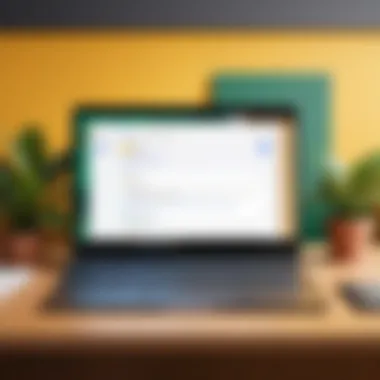
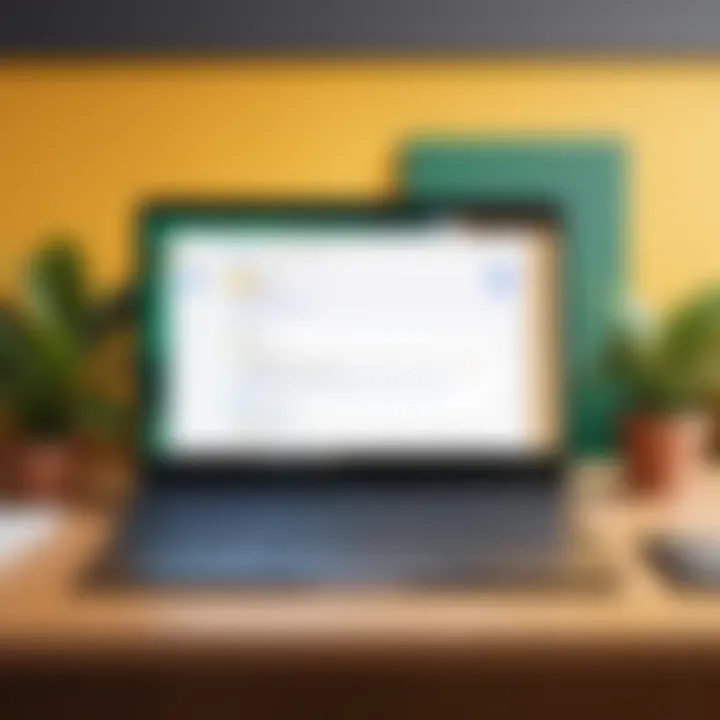
Intro
In today's fast-paced educational environment, the need for effective communication and streamlined resources cannot be overstated. Google Classroom has emerged as a powerful tool designed specifically to address these needs. This platform offers a variety of features that cater not only to instructors but also to students and administrators alike. Understanding the ins and outs of Google Classroom is key to leveraging its capabilities for better learning outcomes.
As we dig deeper into Google Classroom, we'll explore its key functionalities, the benefits it brings to education, and what makes it stand out from the competition. Not to mention, we will discuss some practical tips on how to make the most of this online classroom environment.
This guide is tailored for those in the education sector, including IT professionals, software developers, and both small and large businesses looking to integrate or optimize digital education frameworks. Whether you're a seasoned educator navigating the tech world or a newcomer trying to understand the basics, this comprehensive guide will provide valuable insights into making Google Classroom work for you.
Key Features and Benefits
Overview of Features
Google Classroom is equipped with a variety of features that help manage assignments, foster collaboration, and enhance learning experiences. Some of these key functionalities include:
- Assignment Management: Teachers can create, distribute, and track assignments efficiently. This eliminates the hassle of paper, providing a seamless way to manage tasks.
- Communication Tools: Built-in tools allow for real-time communication between educators and students. Whether it’s announcements or feedback, messages can be sent quickly and directly.
- Integration with Google Services: The ease of integration with tools such as Google Drive, Docs, Sheets, and Slides allows users to streamline their workflow and resources. For example, educators can link assignments directly to a Google Doc for editing.
- Collaborative Features: Students can work on assignments together, even if they are miles apart. This promotes team-based learning, a crucial aspect in today's educational paradigm.
- Grading Systems: A user-friendly grading setup allows teachers to assess student performance efficiently.
Benefits to Users
The benefits of utilizing Google Classroom extend beyond mere convenience. Here are a few ways it enhances the educational experience:
- Time Efficiency: Teachers can save time on administrative tasks. They manage classes, assignments, and communication all in one place.
- Accessibility: With cloud-based technology, both students and teachers can access materials anytime and from anywhere.
- Engagement: Features like polls and questions keep students engaged and foster a participative learning environment.
- Organization: Everything is organized neatly in one interface, allowing for easy navigation—no more cluttered emails or disorganized paper trails.
"Google Classroom not only simplifies administration but also opens doors for interactive learning among students."
Comparison with Alternatives
While Google Classroom provides a suite of features, it’s worth noting how it stacks up against alternatives like Microsoft Teams for Education and Canvas.
Head-to-Head Feature Analysis
Comparing the same features across platforms shows some intriguing insights:
- User Interface: Google Classroom’s interface is intuitively designed, while Canvas offers more customization options. Teams provide a more integrated experience with other Microsoft tools.
- Communication: Google Classroom excels in quick announcements, while Teams provide robust video conferencing options.
- Assignments: The assignment workflow in Google Classroom is distinct and user-friendly, whereas Canvas supports more complex assignment structures.
Pricing Comparison
Unlike some competitors that might impose hefty subscription fees, Google Classroom is generally free for educational institutions, making it an attractive option for cash-strapped schools. Competitors like Canvas have tiered pricing based on features, which can add up. In contrast, Microsoft Teams for Education offers a free version too, but its premium features require a subscription.
As we move further into this guide, we’ll delve deeper into optimizing Google Classroom, integrating it with other platforms, and best practices for its effective use.
Prelude to Google Classroom
In this digital age, platforms that facilitate education have become increasingly vital. Among them, Google Classroom stands out as a prominent tool that reshapes how educators interact with students. This introduction serves as a crucial entry point into understanding Google Classroom, outlining its overall significance and setting the stage for a deeper exploration within the article.
Overview of the Platform
Google Classroom is not just another online portal; it’s a comprehensive ecosystem aimed at enhancing educational experiences. The platform integrates seamlessly with other Google services, like Google Drive and Google Docs, to create a unified space where instructors and learners can manage classroom interactions with ease. When educators create a class, they essentially build a digital classroom where resources, assignments, and discussions can flow freely among participants.
This platform caters to the diverse needs of educators, students, and parents alike. Its user-friendly design offers a straightforward approach, making it accessible even to those who are not tech-savvy. With a few clicks, teachers can generate assignments, track performance, and provide necessary feedback, while students can submit work and receive guidance, much like they would in a traditional classroom setting. The simplicity of the interface doesn’t sacrifice its capabilities. If anything, it enhances the overall interaction, allowing focused learning without the distraction of more convoluted platforms.
Purpose and Benefits of Google Classroom
The primary purpose of Google Classroom revolves around fostering communication and collaboration. For educators, it streamlines the administrative tasks associated with daily teaching, freeing up time to concentrate on pedagogy. By digitizing assignments, grades, and feedback, Google Classroom effectively eliminates the mountains of paperwork that often bog down teachers. Everything from class announcements to grading rubrics can be managed in one place, enhancing both efficiency and organization.
Some benefits include:
- Enhanced Communication: Instant interaction between teachers and students fosters a sense of community.
- Accessibility: Students can access materials anytime, anywhere—beneficial for varied learning paces.
- Real-time Feedback: Timely critiques and clarifications significantly improve the learning curve.
- Progress Tracking: Educators can monitor student engagement and performance easily, allowing for targeted interventions when necessary.
Understanding these elements of Google Classroom is crucial for maximizing its potential and enhancing the educational experience. As we delve deeper into specific features and functionalities, these foundational insights will guide our exploration, addressing how this platform can transform conventional teaching methods into more dynamic and effective ones.
Key Features of Google Classroom
In the current educational landscape, the proper tools can be a game changer. The key features of Google Classroom are practically tailored to meet the demands of both instructors and students. Integrated functionalities serve to streamline tasks that once felt cumbersome. This section aims to unravel how these features enhance educational experiences and foster a smoother learning journey.
Classroom Management
Classroom management is a cornerstone of effective teaching, and Google Classroom excels in this regard. With this platform, teachers gain the ability to create multiple classes, which aids in maintaining organized virtual spaces for various subjects. The intuitive layout allows educators to post announcements, share materials, and monitor student activity all in one pot.
- Streamlined Communication: With the announcement feature, instructors can quickly share updates without the hassles of long emails.
- Role Assignments: Teachers can add co-teachers and assign specific permissions, promoting a collaborative approach to class management.
- Attendance Tracking: While not a standalone feature, manual attendance logs can be processed through Google Forms, seamlessly integrated into the system.
By leveraging these tools, instructors can simplify their day-to-day operations, allowing them to focus more on teaching and less on navigating administrative hurdles.


Assignments and Grading
The assignments and grading features in Google Classroom are built for efficiency and clarity. Using the platform, teachers can create, distribute, and assess assignments easily, ensuring that students understand what’s expected of them. The whole process is remarkably transparent for both parties involved.
- Assignment Creation: Teachers can create assignments that include various formats—text, links, resources like PDFs, or direct Google Docs. It's nigh on effortless to attach materials relevant to the task.
- Grading and Feedback: The integrated rubrics can give students detailed critiques rather than just a grade, enhancing the learning experience. Moreover, the ability to respond to student submissions directly allows feedback to be timely.
- Due Dates and Reminders: Setting due dates is straightforward, and reminders ensure that students stay on track. This feature helps cultivate a sense of responsibility among learners.
All in all, the assignments and grading tools present a well-oiled mechanism that minimizes chaos while maximizing student accountability.
Integration with Google Workspace
Another standout aspect of Google Classroom is its seamless integration with Google Workspace. This compatibility not only elevates user experience but also boosts productivity in the educational environment.
- Gmail and Calendar Integration: Teachers can effortlessly communicate with students through Gmail, while calendar integration allows for scheduling events and reminders—all in sync with Google Classroom.
- Drive Utilization: Google Drive serves as a repository for assignments and resources. Students and educators have easy access to everything they need in one nifty folder, reducing the risk of lost paperwork.
- Third-party Apps: The platform allows for further enhancements through integration with various educational apps, fostering an ecosystem that encourages diverse teaching methods and interactivity.
Thus, integrating these services enhances collaboration and encourages a seamless flow of information among all users.
"Google Classroom is not just a digital space; it’s a bridge connecting students and teachers for more efficient learning and interaction."
By focusing on these key features, Google Classroom undeniably positions itself as a formidable resource in modern education, making the learning experience more coherent and effective.
Navigating the Google Classroom Interface
Understanding how to navigate the Google Classroom interface is crucial for both educators and students. This section will guide you through the essential aspects of the interface, helping to facilitate various educational processes. An intuitive interface aids in minimizing distractions and enhancing the user experience, ensuring that users can focus on what truly matters—learning.
Creating a Class
Setting up a class in Google Classroom is often the first step educators take to harness its full potential. It's like laying the groundwork before constructing a house; without a solid foundation, everything else comes tumbling down.
To create a class, follow these steps:
- Log in to your Google Classroom account.
- Click on the "+" icon located at the top right corner.
- Select "Create class" from the dropdown menu.
- Fill in the class name, section, subject, and room number, if applicable.
- Once done, click on "Create".
Doing this sets the stage for all future activities and helps ensure a structured learning environment. A well-organized class page streamlines communication and collaboration, making it easier to manage assignments and student interactions.
Inviting Students and Co-Teachers
Parents or teachers don’t operate solo in this virtual teaching space. Inviting students and co-teachers is vital for creating a collaborative educational atmosphere. It’s akin to setting up a theatre—without actors or crew, there’s no performance.
To invite students and co-teachers:
- To invite students, you simply share the class code that Google Classroom provides after creating the class. Students can then join by entering the code in the “Join class” option.
- For co-teachers, navigate to the "People" tab. From there, you can invite others by entering their email addresses.
This feature not only promotes teamwork but also allows for shared responsibilities, ensuring a more effective teaching approach and an enriched learning experience.
Understanding the Dashboard
The dashboard acts as a central hub for all activities within Google Classroom. It’s the place where both educators and students get the lay of the land. Taking time to familiarize oneself with this space can make all the difference in the world.
Components of the dashboard include:
- Upcoming Assignments: Shows what’s due soon, helping to keep students on track.
- Stream: A social-media-like feed where teachers can post announcements or pose questions to the class.
- Classwork tab: This is where all assignments are organized.
Being adept at using the dashboard can empower users to manage their workload effectively. The layout is designed to prioritize efficiency, helping users not just to keep up, but to thrive.
Navigating the Google Classroom interface efficiently leads to a more harmonious educational journey, benefiting both teachers and students.
In concluding this section, it’s evident that mastering navigation within Google Classroom takes time and practice, but it ultimately lays the groundwork for a successful educational experience. By understanding tools like class creation, invitations, and dashboard management, users can greatly enhance teaching and learning outcomes.
Using Google Classroom for Effective Teaching
Using Google Classroom effectively can transform the educational experience for both educators and students. This platform empowers teachers to create structured and engaging environments that not only enhance learning but also encourage collaboration. Additionally, it serves as a bridge between traditional teaching methods and modern educational practices by utilizing technology that resonates with today's learners.
Designing Engaging Content
Creating engaging content is vital for capturing the attention of students. In Google Classroom, this involves combining multimedia elements such as videos, images, and links that relate to the lesson or subject matter. For example, when teaching history, a teacher might include a short documentary about significant events, which can stimulate interest and provoke discussion.
Consider these strategies when designing your content:
- Use varied formats: Mix written assignments with interactive quizzes, presentations, and discussions.
- Include real-world applications: Show how the material ties into daily life. For example, showing the relevance of math in budgeting or cooking can resonate well with students.
- Encourage creativity: Assign projects that allow students to express their understanding creatively, whether through digital presentations, videos, or art.
Incorporating these elements helps maintain high levels of student engagement and encourages them to take ownership of their learning.
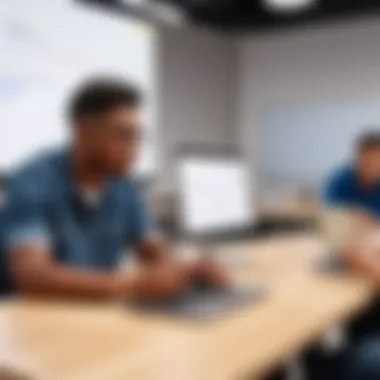

Facilitating Discussions
Discussions are essential in the learning process, fostering critical thinking and deeper understanding. In Google Classroom, teachers can use the announcement feature or create specific topics for discussions that prompt students to share their perspectives.
Here are a few tips to enhance discussions:
- Set clear guidelines: Establish the rules for respectful communication and constructive feedback.
- Encourage diverse perspectives: Prompt students to think beyond their own views. A question like "What do you think about" can facilitate deeper dialogues.
- Utilize interesting prompts: Use thought-provoking questions or contemporary issues related to the subject matter to ignite conversations. This can make the learning more relevant.
Even though online discussions are different from face-to-face interactions, they can be just as valuable if managed well.
Monitoring Student Progress
Monitoring progress is crucial in any learning environment. Google Classroom offers various ways to keep tabs on how students are faring academically. Teachers can use the grading tool to provide direct feedback on assignments and track grades over time.
Consider these methods for effectively monitoring student progress:
- Regular feedback: Provide timely feedback to students on submitted work. This can help them identify strengths and areas for improvement.
- Track engagement: Use analytics provided by Google Classroom to gauge student participation in discussions and assignment submissions.
- Utilize assessments: Incorporate quizzes and tests that evaluate understanding. These can be graded automatically, allowing for quick insights into student comprehension.
"Feedback is the breakfast of champions." Monitoring student progress through these tools not only helps educators adjust their teaching strategies but also allows students to take charge of their learning journey.
Student Engagement in Google Classroom
In a digital age where educational platforms are vital for effective teaching, student engagement becomes the crux of successful learning experiences. In Google Classroom, robust engagement strategies are instrumental in harnessing students' attention and maximizing their potential. It is not just about sharing assignments or deadlines; it’s about nurturing an interactive learning environment. When students actively participate, it can enhance comprehension and boost retention of course material. In essence, engaged students tend to perform better academically.
There are several key elements to consider in ensuring effective student engagement in Google Classroom:
- Active Participation: Creating opportunities for students to contribute their thoughts can lead to a more vibrant classroom atmosphere.
- Direct Communication: Personalized feedback and clear instructions foster a connection between teachers and students.
- Valued Contributions: Acknowledging student input, whether through participation in discussions or submitting work, contributes to a sense of belonging.
The more students are involved, the more likely they are to feel accountable for their learning journey.
Navigating the Student Dashboard
When students log into Google Classroom, they are greeted with a user-friendly dashboard that serves as their command center. The layout is clean, with different classes listed on the main page and upcoming assignments prominently displayed.
To navigate this dashboard effectively, students should:
- Check Announcements: This is the primary source for the latest news from their teachers.
- View Assignments: Scheduled tasks will display due dates, allowing students to prioritize their work accordingly.
- Access Class Materials: Any class resources shared will be available right where they need them, simplifying the process of finding information.
Each of these elements plays a crucial role in directing attention and managing time effectively.
Submitting Assignments
Submitting assignments in Google Classroom is a straightforward, yet crucial aspect of student engagement. The platform allows for various types of assignments, ranging from simple text submissions to multimedia presentations.
To submit an assignment, students typically follow these simple steps:
- Open the Assignment: Click on the specific assignment they’re working on.
- Attach Work: Use the “Add” option to upload documents, photos, or links.
- Click Submit: Once they’re satisfied with their work, hitting submit ensures their efforts reach the teacher.
By emphasizing clear instructions and providing multiple submission options, teachers can ease any hurdles students might face during this process. Ease of submission promotes a higher rate of completion and can consequently improve overall engagement.
Providing Feedback on Class Activities
Feedback is the lifeblood of effective learning. Google Classroom facilitates a streamlined process for teachers to provide constructive feedback on student work. This engagement can greatly influence a student's motivation and willingness to participate actively.
Key aspects for effective feedback include:
- Timeliness: Offering feedback soon after submission helps students connect their efforts with the evaluation.
- Specific Comments: Rather than vague statements, detailed insights can guide students on areas to improve.
- Encouragement: Positive reinforcement can inspire students to continue engaging with the material and their peers.
In summary, to foster a thriving educational environment, both teachers and students must consistently utilize the features within Google Classroom to ensure engagement is maintained. By actively participating, submitting assignments thoughtfully, and fostering an atmosphere of constructive feedback, both parties can maximize the benefits of this robust educational platform.
Challenges and Limitations
Understanding the challenges and limitations of Google Classroom is crucial for educators, students, and administrators alike. While the platform offers a wealth of features that can significantly enhance the learning experience, it also comes with its fair share of drawbacks. Identifying these obstacles can help users implement strategies to navigate around them, ultimately supporting more effective learning outcomes.
Technical Issues and Connectivity Problems
In the digital age, a reliable internet connection is as fundamental as paper and pencil once were. Google Classroom, being an online platform, is reliant on stable internet access for smooth operation. Unfortunately, users sometimes encounter technical issues that can disrupt the learning environment.
Connectivity problems can stem from various factors, including:
- Insufficient internet bandwidth, especially during peak hours.
- Local outages due to weather or infrastructure issues.
- Device compatibility issues, whereby older devices struggle to support newer updates.
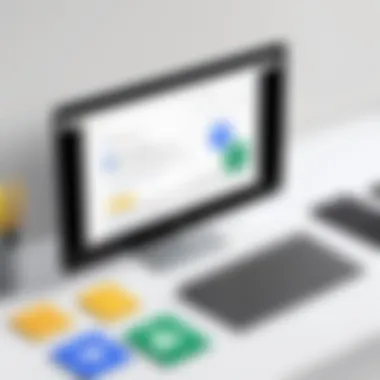
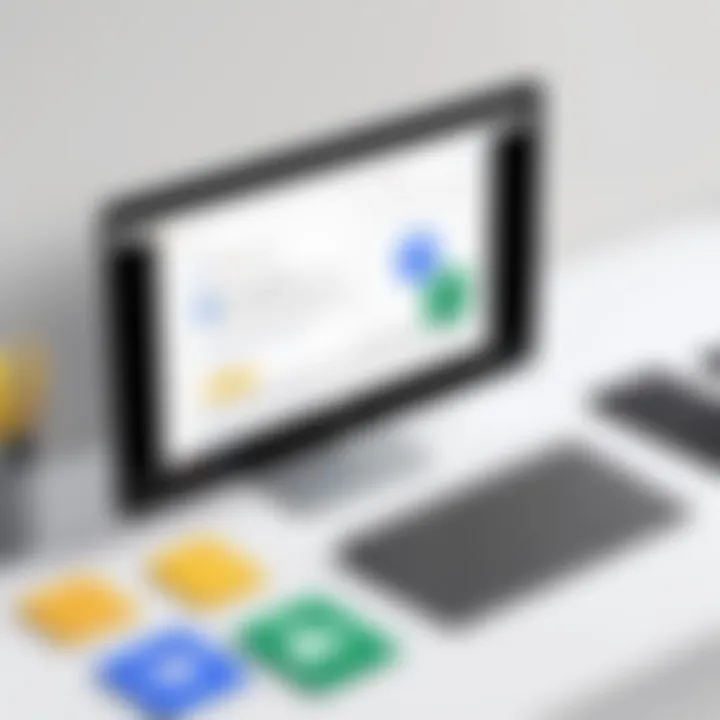
Educators adopting Google Classroom should consider these potential technical pitfalls. It's advisable to have a backup plan in place—whether that means alternative teaching methods that don’t rely heavily on technology or ensuring that students are provided with resources they can access offline. This way, a sudden disconnection doesn't lead to a complete halt in learning.
User Experience Concerns
Another layer of complexity is woven into the fabric of user experience within Google Classroom. While Google aims to make its interface intuitive, actual experience often varies among users, causing confusion, frustration, or even disengagement.
Factors impacting user experience include:
- Learning Curve: Not everyone is tech-savvy. New users, especially those not familiar with digital learning environments, might feel overwhelmed by the wide range of features and options available.
- Navigation Difficulties: Even with a user-friendly design, some users report challenges in finding tools or understanding where to click for specific functions.
- Feedback Mechanisms: Sometimes, students may feel that feedback on their assignments is delayed or inadequate, which can impact their motivation and engagement levels.
Proactively addressing these concerns will help ensure that the Google Classroom platform remains a helpful tool rather than a source of frustration. Regular training sessions for both educators and students can cultivate a more positive user environment. These sessions can encompass everything from basic navigation tips to more advanced features.
By considering these challenges and limitations, stakeholders can harness the potential of Google Classroom while addressing its shortcomings effectively.
Remember, the journey towards a seamless online education experience often involves stumbling blocks. Recognizing these obstacles is the first step in overcoming them.
Best Practices for Using Google Classroom
Utilizing Google Classroom to its full potential is not just a matter of understanding its features; it's about implementing best practices that enhance the educational experience for all users. Whether you are an educator striving for effective teaching methods or a student seeking to navigate the virtual classroom smoothly, adhering to certain strategies can significantly change the way you experience this platform. By focusing on structure and collaboration, educators can create a more enriching environment that fosters learning and encourages engagement.
Creating a Structured Learning Environment
A well-structured learning environment may seem basic, but it is crucial in online education. When classes are well organized, everything becomes clearer for both students and teachers. Here are some key points to consider:
- Clear Guidelines: Establish rules and expectations from the get-go. Having a syllabus or a guideline document in Google Classroom helps everyone stay on track.
- Consistent Layout: Use a consistent format for assignments and posts. If your class title is organization 101, make sure that all assignments and materials are labeled in a uniform manner. This makes it easier for students to find what they need quickly.
- Sequential Modules: Structure your curriculum in a way that builds upon itself. Each topic should naturally lead to the next, preventing students from feeling lost.
- Regular Feedback: Offer consistent comments on student submissions. This not only helps them improve but also shows that you are engaged.
Creating an organized space encourages discipline and helps students manage their time more effectively. They will be less inclined to lose track of assignments and deadlines. Moreover, an organized class structure subtly promotes accountability, as all students know what to expect and when to expect it.
Encouraging Collaboration Among Students
Collaboration is a cornerstone of effective learning, and Google Classroom is equipped with robust tools that can help facilitate this. You can harness these features to foster teamwork among students, enhancing their interpersonal skills and collective learning experience. Here are some strategies:
- Group Assignments: Assign tasks that require students to work together. This could be a shared Google Doc or a project where each student has a role to play. Collaboration encourages critical thinking and problem-solving.
- Discussion Boards: Set up focused discussion prompts using the “Stream” section in Google Classroom. Encourage students to share their thoughts and respond to others’ ideas. This creates a dynamic exchange of knowledge and insights.
- Peer Reviews: Implement a system where students provide feedback on each other’s work. Constructive criticism helps them learn to view their work through others' eyes, thus developing empathy and critical analysis skills.
- Celebrate Collaboration: Acknowledge and reward effective teamwork within your classroom. Recognition could motivate students to collaborate more.
"Education is not preparation for life; education is life itself." — John Dewey
Fostering a collaborative environment allows students to feel more connected, even in a virtual setting. They learn from each other and build a sense of community that is invaluable in an educational setting.
Future Trends in Online Education Tools
As the educational landscape shifts and evolves, it's crucial to keep a finger on the pulse of what the future holds for online education tools. The rise of platforms like Google Classroom represents just the beginning of a transformation driven by technology. Understanding these future trends is not only important for educators but also for IT professionals, software developers, and businesses that aim to optimize these tools for learning. The ability to anticipate changes can lead to better preparation, ultimately enhancing teaching and learning experiences.
Emerging Technologies and Innovations
In the realm of online education, technology continues to march forward at a relentless pace. Look no further than artificial intelligence (AI) and machine learning (ML) as game changers. These technologies are ushering in tailored learning experiences, catering to individual student needs. Imagine intelligent tutors that adapt to a student's learning style, providing personalized resources and feedback—it’s on the horizon.
Some concrete examples:
- AI-Powered Assessment: Tools that provide instant feedback on essays or projects, reducing grading time for educators while offering targeted support for students.
- Virtual Reality (VR) and Augmented Reality (AR): These technologies are beginning to find their footing in classrooms. They offer immersive educational experiences, whether it's exploring ancient civilizations or conducting virtual science experiments.
- Blockchain for Credentialing: This offers a transparent and secure way to verify academic credentials, reducing fraud and ensuring that qualifications are easy to track and verify.
The key takeaway? Keeping an eye on these innovations means staying ahead of the curve and ensuring that students reap the benefits of cutting-edge tools.
Continued Integration of Educational Platforms
As education becomes increasingly digital, the interconnectedness of various educational tools and platforms is vital. Google Classroom serves as a pivotal hub that allows various applications to integrate seamlessly, enhancing the overall educational experience.
Benefits of this integration include:
- Streamlined Workflow: Educators can use tools like Google Drive, Docs, and Sheets efficiently within Google Classroom, minimizing disruption.
- Centralized Data Management: Having everything in one place simplifies access and helps in tracking student progress more effectively.
- Enhanced Collaboration: Tools such as Google Meet and Jamboard support real-time collaboration, fostering teamwork among students, regardless of their location.
"The future of education is not in standalone platforms but in ecosystems where all tools work together cohesively."
End
In the fast-evolving landscape of education technology, a well-rounded understanding of platforms like Google Classroom is crucial. This article shines a light on how this powerful tool has transformed traditional learning environments into dynamic, digital landscapes. Education today is not merely about textbooks and lectures; it's about accessibility, efficiency, and fostering an interactive learning experience.
Summarizing Key Takeaways
- User-Friendly Interface: Google Classroom's design simplifies navigation for both educators and students, allowing the focus to remain on learning.
- Enhanced Collaboration: The platform encourages collaborative projects and communication, essential in today’s interconnected world.
- Robust Integration: Its seamless integration with other Google services such as Drive and Docs enhances the functionality of educational tasks, streamlining the workflow for everyone involved.
- Flexibility: Whether it’s for remote learning or hybrid models, Google Classroom facilitates various teaching methodologies tailored to students’ needs.
- Ongoing Updates: The platform is continuously being improved, ensuring users have access to the latest features that support educational goals efficiently.
Looking Towards the Future of Education
As technology advances, the trajectory of online education tools like Google Classroom appears promising. The future holds great potential for innovations that can further enhance the educational experience. We can expect to see:
- Integration of Artificial Intelligence: Tools that leverage AI for personalized learning experiences, adapting to students' pace and understanding.
- Increased Gamification Elements: Educational platforms might incorporate more game-like features, making learning engaging while promoting competition and collaboration.
- Data-Driven Insights: Advanced analytics will likely provide educators with deeper insights into student performance, allowing for targeted strategies in teaching.
"The heart of education is not about storing facts but about igniting curiosity and fostering a mindset that embraces learning as a continuous journey."
- Remote Learning Optimization: Future trends will likely refine online learning, making it more immersive through virtual reality and interactive platforms.
In summary, as we navigate through the complexities of education today, tools like Google Classroom will remain fundamental in shaping how we teach and learn. The insights and functionalities gleaned from this guide will empower educators to adopt best practices, ensuring that we are not just keeping pace with technology, but also leveraging it to elevate the educational experience.

