Exploring the Slack Desktop Version: An In-depth Analysis
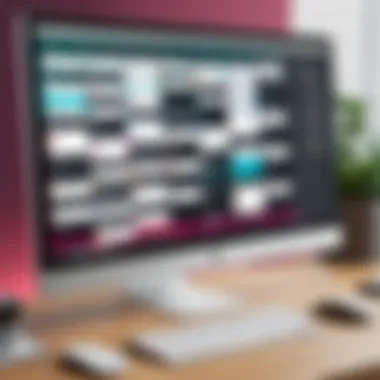
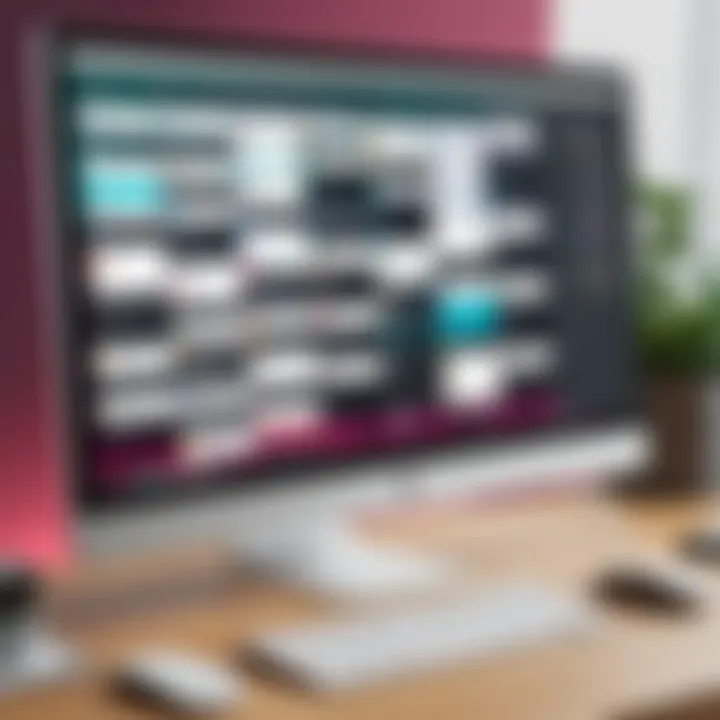
Intro
The Slack desktop version stands at the intersection of productivity and collaboration technology. Designed for fast-paced professionals in both small and large organizations, Slack aims to streamline communication. Its desktop application is pivotal for users who prefer the efficiency of a computer over mobile devices.
This writing aims to dissect various aspects of this software. From installation methods to performance analyses, each nuance of Slack on desktop will be explored. Moreover, the effectiveness of its key features will be highlighted. As we delve further, we will examine the overall user experience and how it relates to efficiency in workplace communication.
Key Features and Benefits
Overview of Features
Slack's desktop application boasts an array of useful features. The channel system allows for topic-specific discussions, supporting both public and private interactions. Users can integrate apps such as Google Drive or Trello, enabling seamless workflows.
Another notable feature is the search functionality, which helps users find past conversations or shared files quickly. This is particularly useful for larger teams, where communication can become overwhelming.
Notifications can be customized based on preferences, ensuring that users are not distracted by unnecessary alerts. Keyboard shortcuts enhance efficiency, allowing seasoned users to navigate the platform with speed.
Benefits to Users
Utilization of Slack significantly enhances productivity. The well-organized channels reduce email clutter and centralize communication. Users report that response times improve when using Slack, as team members can quickly ping each other for timely feedback.
Collaboration is made easier with integrated third-party apps. Teams can manage tasks without constantly switching tools. The ability to archive messages also allows users to refer to critical information whenever needed.
These benefits translate into behavioral changes within organizations. Teams often experience improved communication dynamics and a clearer understanding of project status.
Comparison with Alternatives
Head-to-Head Feature Analysis
While Slack is robust, it's essential to compare it with alternatives like Microsoft Teams and Discord. Microsoft Teams integrates more deeply with Office 365 products. This may appeal to organizations already using Microsoft tools.
On the other hand, Discord offers a more casual set-up suitable for communities and informal groups. However, it lacks some of the business-centered features found in Slack and Teams.
Users may prefer Slack if they need a structured environment with advanced features. Each platform has its strengths, so the choice ultimately depends on user preference and organizational needs.
Pricing Comparison
Pricing is another critical factor. Slack operates on a freemium model. Users can access essential features without cost. Paid plans, such as the Pro and Business + plans, unlock advanced features like additional storage and security settings.
Microsoft Teams, in contrast, is bundled with Office 365 subscriptions, making it cost-effective for existing users of Microsoft products. Discord remains free for general use but offers premium subscriptions for additional perks.
Prologue to Slack
In the realm of digital communication, Slack has emerged as a formidable tool for teams and organizations. It offers an innovative approach to collaboration, enabling users to streamline their interactions and enhance productivity. This section discusses the significance of Slack, spotlighting its relevance in the current work environment. The ability to connect and share information swiftly has become vital for success, especially in remote and hybrid settings.
History and Evolution
Slack was introduced in August 2013 by Stewart Butterfield, Eric Costello, Kurtis M. A. Healy, and Cal Henderson. Initially developed as an internal tool for a gaming company, it rapidly gained popularity and transitioned into a standalone product. Over the years, Slack has evolved significantly. It incorporated features and integrations that cater to the needs of modern-day users. Updates have included enhanced security protocols, improved search functionalities, and support for numerous applications. As of now, Slack has cemented itself as a leader in workplace communication, boasting millions of daily active users.
What is Slack?
Slack is a messaging platform designed specifically for teams and organizations. It facilitates communication through channels, where discussions can be organized by projects, topics, or any other criteria deemed appropriate. Users can send direct messages, share files, and conduct video or voice calls. The platform emphasizes the need for efficient collaboration and has integrated numerous third-party applications to extend its functionality. By centralizing communication, Slack prevents the fragmentation that often plagues organizations, thereby enhancing overall productivity.
"In today’s fast-paced work environment, efficient communication tools like Slack are not just beneficial; they are essential for collaboration and productivity."
With its user-friendly interface and a robust array of features, Slack revolutionizes the way teams interact. This overview sets a foundation for further exploration into the desktop version, allowing professionals to harness the full potential of this communication tool.
Understanding the Desktop Version
Understanding the desktop version of Slack is vital for users who seek to maximize their productivity within their collaborative environments. This version provides a range of functionalities that are often more robust than those found in the web version. The desktop application allows for smoother performance and easier access to features that corporate users find essential.
With a dedicated application, users can quickly switch between channels and direct messages without losing the context of their discussions. One advantage is the ability to receive notifications directly on the desktop, ensuring that users never miss urgent updates. Furthermore, the desktop app often supports better keyboard shortcuts, expediting common tasks and improving the overall user experience.
Users should consider their specific needs when choosing between the desktop and web versions. Factors such as system capacity, personal preference, and work habits all influence the experience. Recognizing these aspects aids in making the right choice and utilizing Slack effectively.
Difference Between Desktop and Web Versions
The desktop version of Slack offers a more refined experience compared to its web counterpart. Some differences are substantial and impact how users engage with the app. For example, the desktop version generally enables faster load times, especially for organizations with large teams or multiple active conversations. The web version can sometimes lag, particularly with numerous tabs open.
Additionally, the desktop client can operate independently of a web browser. This distinction affords users a more immersive experience without the distractions typically present in a browser environment. Users can also customize their notifications more effectively in the desktop app, controlling when and how they receive alerts. Such features enhance focus and minimize interruptions.
Another key point is offline access, which is limited in the web version. The desktop application allows users to view previously loaded messages and files even without an internet connection, thus maintaining workflow continuity.
System Requirements
To ensure optimal performance of the Slack desktop application, users must meet specific system requirements. Understanding these requirements is crucial since they dictate how well the app may run on a particular machine.
Minimum System Requirements:
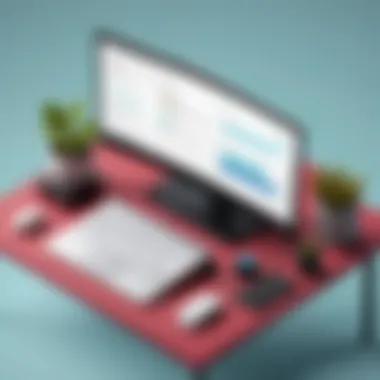
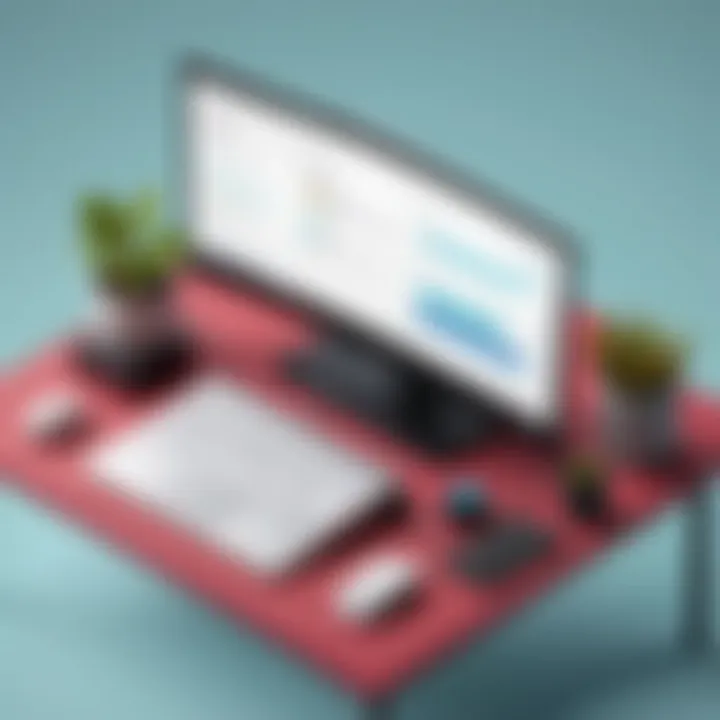
- Windows: Windows 10 or later.
- macOS: macOS 10.12 (Sierra) or later.
Recommended System Requirements:
- A minimum of 4GB of RAM.
- 1GB of available disk space.
- Updated graphics drivers for better performance.
These specifications help prevent connectivity issues and lag during usage. Users should regularly check for updates, as Slack frequently optimizes its desktop version for performance and security.
To learn more about system requirements, users may refer to the official Slack documentation on Slack's website.
"Understanding the differences between desktop and web versions allows users to select the best tool for their collaboration needs."
Installation Process
The installation process of Slack's desktop version plays a pivotal role in ensuring that users can seamlessly access its capabilities. This phase is critical; it sets the foundation for the entire experience. Users often seek efficiency and simplicity in their software installations. A smooth installation means less frustration and allows users to focus on their work.
Additionally, understanding the installation specifics helps users make informed decisions about system compatibility and requirements. Recognizing the nuances of the installation can enhance productivity and reduce downtime. As we delve deeper, it is crucial to provide a clear guide and address common issues that might arise during this process.
Step-by-Step Installation Guide
- Download the Installer: Begin by visiting the official Slack website. Locate the download section specifically for the desktop version. Choose the appropriate installer based on your operating system—Windows or macOS.
- Run the Installer: Once the download is complete, locate the installer file in your downloads folder and double-click on it. A prompt may appear, requesting permission to run the file; click ‘Yes’ or ‘Open.’
- Follow Installation Prompts: A setup window will appear. Read through the terms and conditions before proceeding. Accept them to continue with the installation.
- Select Destination Folder: You may be prompted to choose a destination folder for the application. This ultimately depends on personal preference or organizational standards. If unsure, it is advisable to accept the default location.
- Complete Installation: Click on the 'Install' button. The installer will copy files to the designated folder. This process may take a few minutes, depending on your system's speed.
- Launch Slack: Once the installation is complete, the Slack desktop application should launch automatically. If it does not, locate the application using your operating system’s search function.
- Log In: Enter your work email and password. If you do not have an account, you will need to create one. Follow the prompts to set it up.
This straightforward process should help users install Slack with relative ease, making it accessible for team collaboration.
Troubleshooting Installation Issues
When installing Slack, users might encounter several issues. Addressing these common problems ensures that Slack will run efficiently on your system. Here are some potential issues and resolutions:
- installer won’t Download: Confirm that you have a stable internet connection. If issues persist, try using a different browser or device to download.
- Installation Fails: Sometimes, installation can be interrupted. Ensure no other applications are running in the background. Restart your computer and try reinstalling.
- Unsupported OS Version: Check the system requirements before starting the install. If you have an outdated operating system, it may be necessary to update your system.
- Insufficient Storage: Ensure that you have enough disk space available. Clear unnecessary files or applications to create space.
Regularly updating your software and operating system can prevent many installation issues.
By proactively understanding these troubleshooting steps, users can navigate common hurdles more effectively, allowing for smoother operation of Slack's desktop software.
User Interface Overview
Understanding the user interface (UI) of the Slack desktop version is essential for mastering its features and functionalities. A well-designed UI enhances user experience, making workflows more efficient. Slack’s interface allows for seamless communication and collaboration. By grasping the elements of this interface, users can navigate and utilize the platform effectively, leading to improved productivity and better overall management of tasks.
Main Dashboard Features
The Slack desktop application offers a centralized main dashboard packed with features that streamline interactions. Here are some key elements:
- Channel List: This is where users can view and join public channels, as well as access private channels and direct messages. The organization of channels allows for easy collaboration and ensures that users are always connected with their teams.
- Search Bar: A prominent search function helps users quickly find specific messages, files, or channels. This can save time during discussions and is crucial for retrieving important information.
- Message Input Field: At the bottom, this area allows users to compose messages. It supports formatting options, such as bolding text or adding links, to enhance clarity in communication.
- Notifications: Notifications settings can be customized to manage alerts. This feature is beneficial for reducing distractions while ensuring essential messages are not missed.
- Workspace Switcher: For users in multiple workspaces, the ability to switch between them effortlessly is vital. This function streamlines usability and supports users who juggle different projects efficiently.
These features collectively contribute to a functional, user-friendly environment, enabling users to focus on their tasks rather than struggling with navigation.
Navigating the Interface
Navigating through Slack’s UI is straightforward, minimizing the learning curve for new users. Each element of the interface serves a purpose:
- Side panel: This panel houses all the channels and DMs. Clicking on any channel brings up its specific conversations, eliminating clutter from the main view.
- Top Menu: The menu offers important tools, such as the options for creating new channels or accessing preferences. It provides easy access to settings without needing to leave the main dashboard.
- Pinned Items: Users can pin significant messages or channels for quick reference. This feature ensures that vital resources remain just a click away.
- Emojis and Reactions: Slack allows users to react to messages with emojis, providing a quick and visual way to express acknowledgment or feelings without the need for lengthy replies.
Overall, the navigation is designed to be intuitive, allowing users to engage with their teams without cumbersome barriers. Understanding how to maneuver through the interface enhances user satisfaction and promotes effective communication.
Core Functionalities
The core functionalities of Slack's desktop version are pivotal for optimizing team collaboration and communication. These features form the backbone of how users engage with the platform. Understanding these functionalities can elevate the overall user experience and workflow efficiency.
Messaging Capabilities
Messaging stands as a fundamental aspect of Slack, enabling real-time communication among team members. Users can send direct messages, creating a private space for conversations away from the distractions of public channels. This feature supports individual dialogues, facilitating a concise exchange of ideas or urgent information.
Additionally, channels allow for organized discussions based on specific topics, projects, or teams. Public channels can foster transparency, while private channels maintain confidentiality when sensitive topics arise.
Slack also incorporates rich messaging features, such as file uploads, emojis, and mentions. These tools enhance communication richness, making interactions more engaging. The ability to react to messages with emoji responses not only fosters a lighter environment but also allows for quick feedback without lengthy replies. Ultimately, effective messaging is essential for a productive work culture.
File Sharing and Management
Slack’s file sharing and management system is robust, allowing users to effortlessly share documents, images, and links. This capability is crucial for collaboration, especially in environments where team members need to access various resources quickly. The drag-and-drop feature simplifies the process, supporting various file formats including PDFs, images, and PowerPoint presentations.
Once shared, files can be commented on within the chat, promoting feedback and discussion directly related to the content. Furthermore, Slack’s integration with services like Google Drive and Dropbox means users can link files without leaving the platform, enhancing operational efficiency.
Another significant aspect of file management is the search functionality within shared files, allowing users to locate documents without navigating through endless conversations. This saves time and consolidates document handling, making teams more agile.
Search Functionality
The search functionality in Slack is a critical tool designed to surface information quickly. Given the volume of conversations and shared content that can occur, an efficient search feature allows users to find relevant messages, files, and channels without wading through clutter. Users can filter search results using various criteria such as date, sender, or specific channels, which streamlines the retrieval process.
Additionally, Slack indexes all content in real-time, ensuring that the most recent information is always available at the user's fingertips. This capability is especially useful during projects where details are frequently updated.
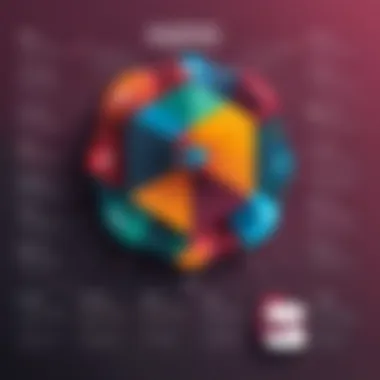
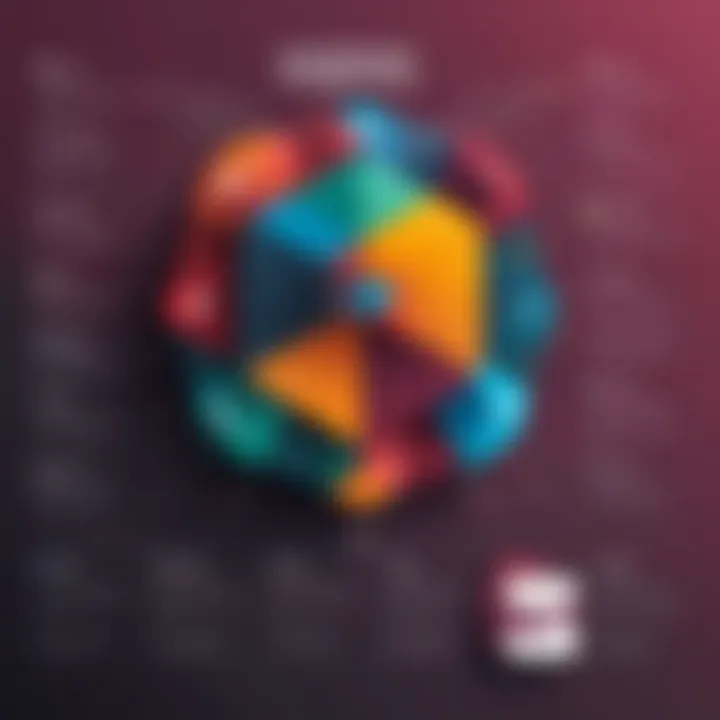
"The search function is not just a time-saver; it's a key enabler for productivity within teams."
In summary, core functionalities like messaging, file sharing, and search capabilities enhance the Slack desktop experience. They not only improve collaboration but also empower users to manage their workload effectively, ensuring that teams can stay aligned and focused on achieving their goals.
Collaboration Tools
In the modern workplace, collaboration tools play a critical role in enhancing team dynamics and productivity. In the context of Slack's desktop version, these tools are not just add-ons; they are integral to how users engage with the platform. Slack focuses on facilitating seamless communication between team members, allowing for both real-time interactions and asynchronous exchanges. The efficiency of collaboration tools can significantly impact project outcomes and overall team effectiveness.
One of the most lauded features of Slack is its structure, which supports a range of collaborative tasks. From group channels aimed at specific projects to direct messaging for quicker conversations, users can use the platform in a way that suits their workflows. Collaborating in this manner means less time spent searching for emails or waiting for responses through more traditional means of communication.
Channels and Direct Messages
Channels are at the heart of Slack’s collaborative capabilities. They allow teams to create specific areas for particular projects, topics, or departments. This separation not only keeps conversations organized but also ensures that relevant information is easily accessible.
Users can join and leave channels based on their needs. This flexibility helps in maintaining focus on the tasks that matter most without being inundated by unrelated communications. Channels also allow different access levels for organization, which can help in protecting sensitive information while still encouraging open discourse in general channels.
Direct messages, on the other hand, offer an immediate way to communicate. This functionality is crucial during urgent discussions or when a quick resolution is needed. Users can reach out to one another without the need for navigating through channels, streamlining communication for one-on-one conversations. It creates a direct line for sharing quick updates or asking for clarification, thus enhancing productivity.
Integrating with Other Apps
A standout feature of Slack is its ability to integrate with various applications. This capability means that teams can bring all their necessary tools into one platform, rather than switching between multiple apps. Integrations can range from project management tools like Trello and Asana to file storage solutions such as Google Drive and Dropbox.
By connecting these applications, users can manage tasks and share documents without leaving Slack. This creates a central hub where important information is available, reducing the time spent on management tasks and enhancing project collaboration overall. The Slack App Directory provides access to thousands of integrations, making it easy to find relevant apps that enhance collaborative efforts according to specific team needs.
In summary, collaboration tools in the Slack desktop version enhance communication, promote organization, and integrate various applications into a cohesive working environment. By streamlining how teams collaborate, Slack not only improves daily operations but also aligns with the diverse needs of IT professionals, software developers, and businesses of all sizes.
Performance Assessment
Performance assessment is a critical area when analyzing the Slack desktop version. This section investigates how Slack interacts with a user's system, emphasizing the importance of understanding system resource impact and user experience. Organizations and individuals utilize Slack to facilitate communication, and as such, it must run efficiently across different environments. Monitoring performance can help in identifying potential bottlenecks or issues that could hinder productivity.
Impact on System Resources
When using the Slack desktop application, one must consider its effect on system resources such as CPU and memory usage. A well-designed application should be lightweight enough to run on various hardware configurations without significantly degrading performance. Slack's efficiency is especially relevant for users with limited hardware capabilities.
- Minimal Resource Consumption: Slack is structured to consume a moderate amount of resources, making it suitable for both high-end and lower-end machines. This balance allows for seamless integration into workflows without overpowering system capabilities.
- Performance Monitoring Tools: Tools like the Activity Monitor on macOS, and Task Manager on Windows can be utilized to check how Slack ranked among other applications in resource allocation. Observing Slack’s resource usage can inform users of any potential issues arising from high demand.
- Impact on Other Applications: It's essential to be aware of the possibility that intensive usage of Slack, especially during high-volume message traffic or file transfers, might interfere with the performance of other running applications. Understanding this dynamic can be crucial for teams operating in fast-paced environments.
User Experience Feedback
User experience is integral to defining the effectiveness of any application, including Slack. This feedback comprises impressions, satisfaction levels, and usability issues reported by users. Understanding the sentiment and experience of users can lead to enhancements and adjustments that better meet their needs.
- Functionality Testing: Users often report their experiences through various platforms such as Reddit and forums. They comment on functionalities like messaging speed, file sharing, and overall responsiveness. Such insights can guide developers to address concerns and improve the app's performance.
- Feedback Loops: Slack has established mechanisms for collecting user feedback, allowing users to report issues and suggest improvements directly within the app. Engaging with this feedback allows for an iterative improvement process.
- Performance Optimization: Based on user feedback, teams can optimize performance through updates. For instance, users may observe slowdown during peak usage hours, prompting the development team to refine load-balancing strategies.
A robust performance assessment not only enhances user experience but also ensures that Slack remains a reliable tool for communication and collaboration.
In reviewing both impact on system resources and user experience feedback, it becomes evident that optimizing Slack’s performance is essential for maintaining its role as a leading collaboration tool.
Security Features
In a landscape where digital communication is pivotal, emphasizing security features within Slack's desktop version is paramount. Ensuring data integrity, confidentiality, and security can significantly influence the user experience. This section delves into critical components of security on Slack, detailing the measures taken to protect user data, and discusses the implications for various users—from small businesses to enterprise organizations.
Data Protection Measures
Data protection is a cornerstone of Slack's security approach. The platform employs several layers of security protocols to safeguard sensitive information. These include:
- Encryption: Data is encrypted both in transit and at rest. This ensures that unauthorized parties cannot access information during transmission or on storage devices.
- Two-Factor Authentication (2FA): This feature adds an extra layer of security by requiring users to complete a second verification step beyond the password.
- Regular Security Audits: Slack conducts routine audits to assess vulnerabilities and ensure compliance with industry standards. This proactive approach helps in identifying and rectifying potential weaknesses swiftly.
"Security is not just a feature; it’s an essential aspect of digital communication that can reassure users in sensitive environments."
These measures not only protect against data breaches but also enhance user trust. Organizations can configure settings that align with their specific security policies, offering a customizable experience that resonates with the requirements of various industries.
User Privacy Settings
User privacy settings on Slack provide granular control over personal data and interactions. Understanding these settings is crucial for maximizing security and ensuring a compliant usage. Key aspects include:
- Profile Management: Users can dictate the information shared in their profiles. Limiting personal data exposure helps maintain privacy.
- Notification Preferences: By configuring notification settings, users can control what prompts they receive, reducing exposure to sensitive conversations.
- Workspace Access Controls: Admins have the ability to control member access, including who can join channels or initiate conversations, ensuring sensitive discussions are confined to authorized personnel.
Common Issues and Resolutions
Addressing common issues and their resolutions is critical when users engage with the Slack desktop version. Understanding potential hurdles can enhance user experience, optimize functionality, and ultimately lead to increased productivity. For professionals and businesses alike, knowing how to troubleshoot common problems allows for a smoother workflow and mitigates frustration.
Connectivity Problems
Connectivity issues are among the most frequent complaints encountered by users of the Slack desktop application. These problems can manifest in various forms, ranging from being unable to connect to the server, to facing lag during message updates.
A few common factors contributing to connectivity problems include:
- Network instability: This can often be the result of weak Wi-Fi signals or interruptions in internet service. Switching to a wired connection can help improve stability.
- Firewall and Security Settings: Sometimes, corporate firewalls may block Slack's communication. Verify that Slack is whitelisted in the network settings.
- Outdated App Version: Using an outdated version can cause compatibility issues leading to connectivity failures. It's important to keep the application updated.
To resolve these issues, users can follow these steps:
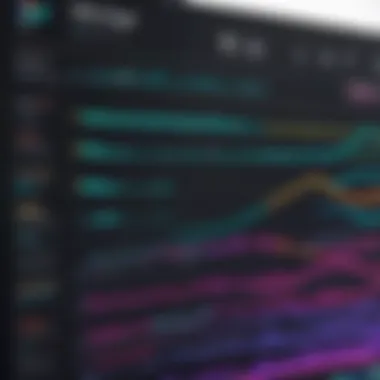

- Check network cables and internet connections.
- Restart the router or modem.
- Adjust firewall settings to allow Slack.
- Update the Slack application through the website or app store.
Notification Settings
Another area where users frequently encounter challenges is in notification settings. Notifications play a crucial role in keeping users informed about relevant updates and messages. An ineffective notification system can lead to missed messages and reduced team collaboration.
Common issues with notifications include:
- Missing Notifications: Users may find they are not receiving updates even when they should. This can often be caused by turning off notifications in either the app settings or the operating system settings.
- Excessive Notifications: Receiving too many alerts can be overwhelming. Users may miss important information amidst the clutter, leading to decreased efficiency.
- Snooze Settings: Sometimes, users unintentionally enable snooze settings, preventing notifications from coming through at all.
To manage notification issues effectively, consider these strategies:
- Navigate to preferences in the Slack app to customize notification settings according to channels or direct messages.
- Set specific hours for notifications, reducing distractions during non-work hours.
- Ensure that the desktop is not set to mute notifications at the operating system level.
By understanding these common issues and their resolutions, users can not only overcome obstacles but enhance their overall Slack experience.
Comparison with Competitors
In the rapidly evolving landscape of collaboration tools, it is crucial to evaluate how Slack measures against its main competitors. This section looks at Slack's position compared to Microsoft Teams and Discord. Understanding the strengths and weaknesses of these platforms can aid users in making informed choices about which tool best fits their unique needs and work styles.
Slack vs Microsoft Teams
Microsoft Teams presents itself as a strong contender in the team collaboration space. The integration with the Microsoft 365 suite is one of Teams' most compelling features. It provides seamless access to Word, Excel, PowerPoint, and OneDrive, making it easier for organizations already using Microsoft products. This integration can lead to enhanced productivity for users who rely heavily on Microsoft tools.
However, there are distinct differences in the overall user experience. Slack tends to prioritize simplicity and ease of use. Its interface is often seen as more intuitive, allowing quick navigation through channels and direct messages. Slack also has a rich ecosystem of third-party integrations available, giving users the ability to customize their workspace beyond just Microsoft applications.
When considering the pricing model, Slack and Microsoft Teams have different approaches. Teams is included in various Microsoft 365 subscriptions, which can make it more appealing for businesses already invested in that ecosystem. On the other hand, Slack operates on a freemium model, allowing organizations to use certain features for free while charging for advanced functionality.
Slack's focus on communication and integration flexibility makes it suitable for creative organizations, whereas Microsoft Teams is aimed at enterprise users with their existing Microsoft investments.
Slack vs Discord
While Discord is primarily known as a platform for gamers, it has expanded into the workspace by emphasizing community and real-time communication. It features voice and video chat capabilities that are highly regarded, providing a social element that Slack does not prioritize.
Slack is built for professional environments and aims to unify team collaboration under one roof. Discord's myriad of features can be overwhelming for users seeking a straightforward communication tool. Additionally, Discord lacks some of the productivity features that Slack offers, such as advanced file management and business integrations.
In terms of audience, Slack serves a more traditional business demographic, focusing on structured communication. Discord, however, attracts a younger, more casual audience. This distinction influences how teams communicate and share ideas.
In summary, while Slack excels in enterprise functionalities and professional communication, Discord caters to a more informal, community-driven environment. Both platforms have unique benefits, and the best choice largely depends on the specific goals and culture of the organization.
Future Developments
The future developments of Slack’s desktop version play a crucial role in enhancing user experience and meeting the demands of an evolving workplace. As businesses increasingly rely on digital collaboration tools, it is vital for applications like Slack to continuously innovate. Future updates can include new features, improved functionalities, or better integration with third-party applications. This section will examine key developments that may shape the direction of Slack.
Planned Features and Updates
Expected features could significantly improve the Slack desktop interface. Users are likely to welcome enhancements in search capabilities. Advanced filtering options would streamline locating messages or files. Another anticipated update may involve improvements in channel organization, aiming at user-centric design. Enabling better customization of notifications could also form part of these updates, allowing users to tailor alerts based on preference.
Additionally, planned features might include:
- Enhanced video conferencing tools.
- Better integration options with tools such as Google Drive and Trello.
- Customized themes and layouts to improve personalization.
These possible updates are not just about adding more features but also focus on optimizing existing ones, ensuring that the platform evolves alongside user needs.
User Expectations and Trends
Understanding user expectations is vital for any software to maintain relevance. Users today often anticipate seamless integration of tools they already use. There is also a growing desire for enhanced collaboration features that facilitate real-time communication. Recent trends indicate a shift towards more visual communication methods, meaning that Slack may need to innovate in that area as well.
The rise of remote work has further influenced expectations. Users look for features that support asynchronous communication. This underlines the need for tools like Slack to incorporate better scheduling capabilities and availability indicators.
"Future developments are not merely about technology. They reflect a deeper understanding of user needs and workplace dynamics."
Finale
In any comprehensive analysis of the Slack desktop version, the conclusion serves as a crucial synthesis of the information presented. It not only reiterates the significant points discussed throughout the article but also provides insights into the future implications of using Slack in professional settings. The evaluation of Slack’s functionalities, user interface, and performance underscores its relevance to modern workplace communication and collaboration.
Taking into consideration the discussion on core functionalities like messaging capabilities and file sharing, the conclusion highlights the benefits of integrating Slack into daily operations. Furthermore, it sheds light on the security features and performance assessments that ensure a reliable user experience. These aspects are critical for businesses that rely on seamless communication.
Moreover, addressing common issues and comparing Slack to competitors such as Microsoft Teams and Discord enhances the reader's understanding of its positioning in the market. The summarization of these elements not only consolidates the reader’s knowledge but also equips them with the necessary considerations for adopting Slack as their primary communication tool.
"The importance of choosing the right communication tool cannot be understated, as it directly impacts productivity and collaboration across teams."
Final Thoughts on Slack Desktop
Slack desktop version stands out for its robust set of features tailored to meet the demands of professionals. Its intuitive interface, combined with powerful integrations, facilitates smoother workflows. The application is well-optimized for both individual and team productivity, making it a versatile tool in various work environments. As virtual collaboration becomes a staple in many organizations, tools like Slack are invaluable for ensuring cohesive team dynamics.
Users often appreciate the responsiveness and user-friendly navigation within the desktop version. This usability is key to maintaining engagement and ensuring that communication remains fluid. Nonetheless, while Slack excels in many aspects, users should consider the context of their specific needs and how Slack’s functionalities align with them.
Recommendations for Users
For those considering the Slack desktop version, several recommendations can enhance the experience:
- Explore Integrations: Take advantage of Slack’s wide range of integrations with other tools such as Google Drive, Trello, and Zoom. This can streamline workflows and reduce the need for switching between applications.
- Customize Notifications: Users should tailor their notification settings to minimize distractions while staying informed. This helps them maintain focus on critical tasks.
- Utilize Shortcuts: Familiarizing oneself with keyboard shortcuts can drastically accelerate navigation and enhance productivity within the platform.
- Regular Feedback: Engage with team members to gather feedback on how Slack is being utilized. This can lead to improved communication strategies and increased overall efficiency.
- Stay Updated: Keep an eye on planned updates and new features from Slack. Adapting to these changes can provide advantages over the competition and better meet evolving needs.
By keeping these recommendations in mind, users can maximize their use of the Slack desktop version, ensuring they leverage its potential to boost their productivity and collaboration.



