Google Remote Desktop for Mac: A Comprehensive Review


Intro
In an increasingly digital world, the need for remote access solutions has become essential for both individuals and businesses. Google Remote Desktop for Mac offers a reliable method for accessing computers from anywhere, providing users with the ability to manage their work or personal tasks remotely. This analysis aims to dissect the functionalities, installation procedures, and overall efficacy of this software. By exploring its key features and benefits alongside a comparison with alternatives in the market, this article strives to furnish readers with comprehensive insights based on empirical evidence and user feedback.
Key Features and Benefits
Overview of Features
Google Remote Desktop is known for its user-friendly interface and straightforward setup process. Some of the notable features include:
- Cross-Platform Compatibility: Users can access remote desktops not only from a Mac but also other operating systems like Windows, Linux, and Chrome OS.
- Security Protocols: It employs encryption to safeguard data and ensure a secure connection, making it suitable for sensitive information.
- File Transfer Capabilities: Users can easily transfer files between their local and remote machines, enhancing workflow efficiency.
- Remote Printing: The ability to print documents directly from the remote computer can streamline operations, particularly for businesses.
- Multiple Session Support: Users can connect to various computers simultaneously, which is especially beneficial for IT support or management tasks.
Benefits to Users
The advantages of using Google Remote Desktop extend beyond functionality. Users experience several benefits which include:
- Cost Efficiency: Since Google Remote Desktop is free to use, it provides a budget-friendly solution for businesses looking to implement remote access technology.
- Reduced Downtime: The ability to connect remotely means that issues can be resolved more swiftly, facilitating business continuity.
- Increased Flexibility: Employees can work from various locations, allowing for a better work-life balance while maintaining productivity.
- Ease of Use: With a simple interface and straightforward setup, even less tech-savvy users can navigate the software without hassle.
"Remote access allows for seamless transitions between different environments, ensuring efficiency regardless of location."
Comparison with Alternatives
While Google Remote Desktop stands out, it is essential to evaluate it against other similar tools available in the market.
Head-to-Head Feature Analysis
When compared to alternatives like TeamViewer, AnyDesk, or Microsoft Remote Desktop, the following aspects are noteworthy:
- Interface: Google Remote Desktop offers a simpler, more intuitive user experience.
- Complexity of Setup: Alternatives like TeamViewer may include more robust features but could present a steeper learning curve.
- Pricing: Most competitive tools require a subscription or payment plan, whereas Google Remote Desktop is free.
Pricing Comparison
In terms of pricing, Google Remote Desktop is very attractive since it does not incur costs. On the other hand, software like TeamViewer and AnyDesk may range from $49 to over $200 annually, depending on features required for businesses.
Prolusion
In today's rapidly evolving digital landscape, remote access solutions have become essential for both personal and professional contexts. Google Remote Desktop provides a practical and versatile tool for Mac users seeking reliable methods to access their devices from distant locations. This article delves into the functionality of Google Remote Desktop, from installation procedures to security considerations, providing a comprehensive resource for those interested in using this software.
Remote desktop technology allows individuals to operate computers as if they were physically present, facilitating remote troubleshooting, collaborative work, and flexible access to files and applications. As the workforce increasingly incorporates remote roles, understanding these technologies is crucial.
Importance of Google Remote Desktop
Google Remote Desktop stands out due to its seamless integration with Google services, making it easily accessible. It does not only enable users to connect to their home computer from work but also offers a straightforward way to assist colleagues or family members with tech issues without being physically present.
The benefits of using this software include:
- Accessibility: Users can connect from various devices, whether it's a Mac, Windows PC, or even a mobile device.
- Ease of Use: The setup process is simple and intuitive, allowing users of all technical levels to operate it effectively.
- Cost Efficiency: Being a free service, it presents cost-effective solutions for businesses and individuals alike.
As remote work continues to solidify its place in the corporate world, tools like Google Remote Desktop are not just conveniences but necessities. This article seeks to highlight not only how to use this tool but also the potential challenges and considerations associated with it.
"Remote desktop technology plays a critical role in bridging the gap between different locations. Understanding its intricacies is vital for maximizing productivity."
This article aims to inform IT professionals, software developers, and businesses about the various facets of Google Remote Desktop, ultimately guiding them towards making informed choices about incorporating this tool into their remote work infrastructure.
Understanding Google Remote Desktop
Understanding Google Remote Desktop is essential for various stakeholders in the IT and business sectors. It provides a means to access and control computers remotely, facilitating how users interact with digital systems from different locations. This understanding is crucial for maximizing productivity, ensuring efficient operations, and maintaining security protocols.
One key benefit of grasping this technology lies in its flexibility. With Google Remote Desktop, professionals can work from home, the office, or while traveling, accessing their main computer seamlessly. This flexibility is particularly vital in today's work environment, which increasingly values remote work capabilities. Companies can retain talent by offering remote options, enhancing employee satisfaction.
Furthermore, it allows technical support teams to assist clients without the need for physical presence. This can expedite resolutions to technical issues, saving both time and resources. In essence, comprehending how Google Remote Desktop operates can lead to better management of remote support strategies and improve overall workflow.
Another consideration is the need for sufficient understanding of system compatibility and security. Users must be aware of their operating system requirements and how to configure settings to optimize performance.
Gathering insights on these aspects can significantly impact successful implementation, minimizing disruptions and challenges during usage. Ultimately, knowledge about Google Remote Desktop empowers users to make informed choices and leverage the software's full potential.
Overview of Remote Desktop Technology
Remote desktop technology enables users to connect to another computer over a network, viewing and interacting with it as if they were physically in front of it. This technology has evolved significantly, providing users with essential tools to operate remotely and enhance collaboration. Popular applications like TeamViewer, Microsoft Remote Desktop, and, of course, Google Remote Desktop, exemplify its growth and adoption in various industries.
From security aspects to user accessibility, remote desktop solutions have become increasingly sophisticated. Most solutions offer features such as file sharing, clipboard synchronization, and multi-monitor support, thus expanding their utility in professional environments.
Features of Google Remote Desktop
Google Remote Desktop has several notable features that set it apart from other available solutions. These include:
- Cross-Platform Compatibility: Users can access a remote computer from various devices, whether on a Mac, Windows, or even a mobile device. This flexibility enhances accessibility.
- User-Friendly Interface: The interface is designed to be intuitive, allowing even non-technical users to navigate easily. It streamlines the process of connecting to remote machines without unnecessary complexities.
- Secure Connection: Employing solid encryption methods, Google Remote Desktop makes sure that sessions remain secure. This is crucial, especially when transmitting sensitive data over networks.
- Integration with Google Services: Users benefit from seamless integration with other Google applications, enhancing functionality for existing users of Google’s ecosystem.
- Cost-Free Access: Google Remote Desktop is offered at no cost, appealing to individuals or businesses looking to leverage remote access without financial burden.
Each of these features is designed to make remote access efficient and secure, presenting a tool that satisfies diverse user needs. By reviewing these characteristics thoroughly, individuals and organizations can evaluate how Google Remote Desktop fits into their specific remote work strategies.
System Requirements for Mac
Understanding the system requirements for Google Remote Desktop on Mac is essential for ensuring optimal performance and functionality. This section details the specific elements necessary for a seamless remote access experience. Meeting these requirements not only enhances usability but also minimizes potential roadblocks during installation and operation. Therefore, being equipped with this information enables users to make informed decisions on whether their systems are suitable for this application.
Operating System Compatibility
Google Remote Desktop functions effectively on specific macOS versions. Generally, it requires macOS versions starting from 10.10 Yosemite and onward. Ensuring that your operating system meets these requirements is crucial. Operating systems evolve, and with them, applications like Google Remote Desktop receive updates to leverage enhancements available in recent macOS versions.
Why does this matter? If your Mac runs an unsupported version of the OS, attempting to run Google Remote Desktop may lead to degraded performance or even complete failure to launch the program. It's advisable to regularly update macOS not only for security purposes but to have the best experience with software like Google Remote Desktop.
Hardware Specifications
When it comes to hardware, certain specifications enhance the performance of Google Remote Desktop significantly. While Google does not impose strict hardware limits, having adequate RAM and processing power can make your experience smoother.
- Processor: A multicore processor (Intel Core i5 or higher) is recommended to handle multiple tasks without lag. Users with heavier workloads should consider upgrading to core i7 or newer chipsets.
- RAM: At minimum, 4GB of RAM is required, though 8GB or more is strongly advised for optimal performance.
- Storage: Sufficient storage space, particularly an SSD, can improve loading times and application responsiveness.
"System requirements act as the foundation for any software application, ensuring that it functions as intended without unnecessary slowdowns."


By focusing on these specific elements, both engineers and users can gain insights into the necessary configurations that will provide a successful experience with Google Remote Desktop. Ensuring that both the operating system and hardware specifications are adequate can maximize productivity and make remote access feel seamless.
Installation Process
The installation process is a critical phase when utilizing Google Remote Desktop for Mac. This step illuminates the necessary actions and technical specifics to set up the application effectively. Proper installation can lead to seamless connectivity and enhanced productivity, which is essential for both individual users and organizations. Furthermore, understanding this process ensures that users can troubleshoot issues quickly and maintains security integrity once the software is in place.
Step-by-Step Installation Guide
To commence with the installation of Google Remote Desktop on a Mac, follow these steps:
- Download the Application: Visit the official Google Remote Desktop site or search for it in the Chrome Web Store. Make sure you download the correct version compatible with your operating system.
- Set Up Chrome: If the Google Chrome browser is not installed, download it from Google Chrome. Then, install Chrome and add the Google Remote Desktop extension.
- Launch the Application: Once installed, open Google Remote Desktop from the Applications folder.
- Sign In: Log in with your Google account credentials. Ensure you use the credentials that are associated with the account you intend to use for remote access.
- Grant Permissions: The application may ask for various permissions. Approve these by clicking 'Allow' as they are critical for accessing your computer remotely.
- Enable Remote Access: Follow the prompts to enable remote access. You’ll see options for setting up a name for your computer and a PIN for secure access.
- Complete Setup: Once all steps are finished, ensure to test the connection to confirm it is working correctly. Launch the Google Remote Desktop from another device and try accessing your Mac.
By adhering to these steps, users can set up Google Remote Desktop effectively, aligning with their professional and personal needs.
Common Installation Issues
While the installation is designed to be straightforward, users may encounter certain hurdles. Here are common issues you might face during the installation and how to resolve them:
- Incomplete Installation: Sometimes, users may find that the application has not installed correctly. If so, uninstall and then reinstall it.
- Permission Denied Errors: If you encounter permission denial during setup, check the System Preferences under Security & Privacy. Ensure that Google Remote Desktop is allowed to run.
- Firewall Restrictions: It is possible that your Mac's firewall settings are blocking the application. Modify these settings in System Preferences to allow Google Remote Desktop to communicate.
- Login Issues: If you cannot log in to your Google account, verify that your credentials are correct and that you have internet access.
For further assistance or community support, forums like Reddit can provide invaluable user experiences and solutions.
Configuring Google Remote Desktop
Configuring Google Remote Desktop is a critical part of utilizing the software effectively. It facilitates seamless remote access, making it essential for both individual users and businesses. Proper configuration ensures that users can connect to their machines easily and securely. Additionally, well-configured settings can enhance productivity by minimizing disruptions and technical difficulties. Thus, understanding the configuration process is beneficial for users aiming to optimize their remote desktop experiences.
Setting Up Remote Access
Setting up remote access through Google Remote Desktop involves several specific steps. First, users need to ensure that they have the application installed on both the local and remote machines. The setup begins by opening the Google Chrome browser, which is required for the extension to function.
After installation, follow these key steps:
- Launch the Google Remote Desktop app.
- Sign in using your Google account credentials.
- Select the option to enable remote access for your Mac. This usually involves naming the computer and setting a secure PIN for access.
- After these settings are applied, users will see their computer listed under "My Computers" when they are signed in from another device.
It is crucial to ensure that the computer being accessed is awake and connected to the internet. This setup allows users to access their workspace from virtually anywhere, promoting flexibility and efficiency. Also, make sure to configure firewall settings if needed, to allow incoming connections from the remote desktop traffic.
Managing User Access
Managing user access is essential for securing remote connections. Google Remote Desktop allows users to control who has access to their machines. This is particularly important in a business environment where multiple individuals might need to access the same resources.
To manage user access, follow these steps:
- From the Google Remote Desktop application, navigate to the settings or access options.
- Users can invite others by entering their email addresses. This enables those individuals to connect to the computer remotely.
- Establish permissions based on the level of access required. For instance, full control can be granted for technical support, while view-only permissions might be appropriate for other scenarios.
By implementing strict management of user access, you can protect sensitive information and prevent unauthorized use. Regularly reviewing these access settings is also a best practice to ensure continued security and functionality.
"Effective configuration and management of remote access not only enhances security but also improves overall user satisfaction with the remote working experience."
Using Google Remote Desktop
Using Google Remote Desktop is a vital aspect of leveraging remote access capabilities effectively. The software offers significant benefits, catering especially to IT professionals, business entities, and individuals seeking a seamless way to manage tasks on distant machines. By understanding the nuances of using this tool, users can optimize their workflows, enhance productivity, and ensure consistent system availability wherever they are.
With Google Remote Desktop, establishing a connection requires minimal setup. Users appreciate its straightforward design, which promotes usability without extensive technical knowledge. This simplicity becomes crucial in urgent situations where quick access to another system is necessary. Moreover, the program supports various operating systems, making it a versatile choice for diverse environments.
Establishing a Remote Connection
To commence using Google Remote Desktop, establishing a remote connection is the first critical step. This process allows you to control another computer via your Mac effortlessly. Here are the key procedures for setting up this connection:
- Open Internet Browser: Begin by accessing the Google Chrome browser on your Mac. Google Remote Desktop operates optimally within this environment.
- Visit Remote Desktop Site: Head to the Google Remote Desktop website. This is where most functionalities can be accessed.
- Sign in: Sign in using your Google account. Ensure this is the same account associated with the computer you plan to access remotely.
- Set Up Remote Access: Follow the on-screen instructions to set up remote access on the desired machine. You will need to download the Chrome Remote Desktop Host Installer.
- Authorize Access: Grant the necessary permissions to allow remote connections. This includes setting up a PIN that will be required for future access.
- Connect: To establish the connection, select the remote machine from your Mac. Enter the PIN when prompted, and you will be ready to control the remote system.
Setting up this initial connection may appear simple, but it involves essential security considerations. Ensure proper permissions are granted only to trusted users, protecting your information and systems.
Navigation and Functionality
Once connected, navigating the remote desktop is intuitive. Google Remote Desktop's interface reflects a familiar desktop environment, allowing easy migration between applications and files. Here are several key elements of its functionality:
- Interface Familiarity: The remote desktop interface mimics that of the local machine, enhancing usability for users. They can utilize desktop icons and open applications as if they were directly in front of the other computer.
- File Management: Users can transfer files between the local machine and the remote desktop. This function is indispensable for collaborative work or for accessing files that are unavailable on your current device.
- Keyboard and Mouse Controls: Control is consistent with local machine usage. Keystrokes and mouse movements translate seamlessly, making operation efficient with little lag.
- Multi-Monitor Support: If the remote machine has multiple monitors, Google Remote Desktop supports this as well, allowing users to switch views among different screens.
Overall, the experience of using Google Remote Desktop proves to be efficient and user-friendly. Its adaptability contributes to maintaining workflow continuity, which is crucial in various scenarios such as remote work environments and technical support operations.
"In today's increasingly interconnected world, tools like Google Remote Desktop enable professionals to work anywhere with ease and comfort."
By understanding how to establish connections and navigate the interface effectively, users gain confidence in utilizing Google Remote Desktop to its fullest potential.
Performance Evaluation
Evaluating the performance of Google Remote Desktop is essential for users seeking reliable remote access solutions. Performance encompasses various factors such as speed, connectivity stability, and overall user experience. Understanding these elements helps organizations make informed decisions based on their specific needs and operational context.
Speed and connectivity directly affect how efficiently a user can access their desktop remotely. If the connection is slow or unstable, it renders the remote desktop experience frustrating and counterproductive. Additionally, the quality of performance can highlight whether Google Remote Desktop can meet the demands of professional and technical tasks that require seamless transitions and minimal downtime.
Another critical aspect of performance evaluation is user experience feedback. Actual user testimonials provide insights that can be more revealing than theoretical analyses. By synthesizing this data, one can identify patterns, understand common pitfalls, and uncover features that effectively enhance productivity.
Speed and Connectivity
Speed is arguably one of the most critical factors when using remote desktop software. It influences how quickly applications respond, how fast files transfer, and how smoothly visual elements render. Users often find that a higher-speed connection allows for better interaction and productivity.
Google Remote Desktop generally delivers satisfactory performance over various bandwidths, but speed can vary based on several factors:
- Network Quality: A robust and stable internet connection is vital for maintaining high speeds.
- Device Specifications: The hardware running the remote connection can affect responsiveness and performance.
- Server Load: The number of concurrent users may impact overall speed, especially during peak hours.
Users frequently report that configuring their settings appropriately can enhance speed. This might include limiting concurrent sessions or adjusting the graphic settings to optimize bandwidth usage.
User Experience Feedback
User experience feedback offers a practical lens through which the effectiveness of Google Remote Desktop can be measured. This feedback often reveals both strengths and weaknesses of the software.
Positive aspects include ease of installation and straightforward navigation. These qualities are especially appreciated by users unfamiliar with remote desktop setups. Additionally, the ability to access files and applications from any location is a strong draw for many.


However, negative feedback often centers around issues like connection unreliability during peak times or difficulties in establishing a secure connection. Recognizing these challenges is crucial for potential users.
Key takeaways from user experiences often include:
- Reliability: Users appreciate consistent performance and minimal downtime.
- Support: Availability of technical assistance for troubleshooting issues is valued.
- Features: Certain features, like file transfer capabilities, can significantly enhance the overall experience.
"A fast and reliable connection is non-negotiable for effective remote work—especially when multiple applications are involved."
Analyzing both positive experiences and reported problems can guide users in setting realistic expectations and optimizing their usage of Google Remote Desktop.
Security Considerations
Security is a vital concern when using remote desktop applications like Google Remote Desktop. Given the sensitive nature of the data often involved and the potential risks associated with unauthorized access, understanding the security features of this software is essential for users, particularly IT professionals and businesses. As remote access becomes more commonplace, ensuring secure connections can prevent data breaches, maintain user privacy, and build trust between service providers and their clients.
Data Encryption Protocols
Data encryption is one of the crucial security features within Google Remote Desktop. The platform employs encryption protocols to safeguard the data transmitted during a remote session. Specifically, Google implements Transport Layer Security (TLS) to protect user data from potential interception or tampering. This is particularly important in a globalized digital landscape where cyber threats are prevalent.
Encryption works by converting data into a format that cannot be easily understood by unauthorized parties. When users connect to a remote desktop, the data is encrypted before it is sent over the internet, ensuring that sensitive information remains secure during the transfer. This encryption layer also ensures that the data arrives at the intended recipient without any alteration.
It is also significant to ensure that the latest version of Google Remote Desktop is used. Regular updates may include enhancements to security protocols, patching possible vulnerabilities. Thus, being diligent about software updates can bolster security.
User Privacy Policies
User privacy is another paramount aspect of utilizing Google Remote Desktop. Google has established a comprehensive privacy policy that outlines how user data is handled, stored, and protected. According to this policy, user data is not used for advertising purposes, a point of particular concern for privacy-conscious individuals and organizations. Knowing that their remote sessions are not being monitored can provide users with peace of mind.
Moreover, Google Remote Desktop permits users to control who can access their computer. Users can share unique access codes with individuals that need to connect, minimizing the risk of unauthorized access. Once the remote session is over, these codes can be easily revoked, ensuring that access is temporary and not persistent.
Troubleshooting Common Issues
In the realm of using Google Remote Desktop on Mac, troubleshooting is an essential knowledge area for users, whether they are casual users or IT professionals. Resolving common issues successfully can save time and prevent frustration. Understanding these issues allows for smoother operation and enhances user experience. It is essential to recognize that most problems are solvable with the right information and methods.
Connection Problems
Connection issues with Google Remote Desktop can stem from a variety of factors. Often, these include network settings, compatibility problems, or software configurations. Here are some key points to consider during troubleshooting:
- Network Configuration: Ensure that both the host and the client machines are correctly configured. Check if the necessary ports are open and that the firewall settings are not blocking the connection.
- Software Updates: Software versions can be the source of connection problems. Keeping Google Remote Desktop, your browser, and macOS updated can mitigate these issues.
- Internet Connectivity: Sometimes, the simplest solution is the most overlooked. Confirm that both devices have stable internet connections, as this is integral to successful operation.
When encountering connection issues, users can employ the following steps to diagnose the problem:
- Restart both the host and client machines to ensure a fresh connection.
- Verify that the Google Remote Desktop application is running on the host machine.
- Check for any active VPNs or proxy settings that might interfere with the connection.
Important: Regularly check Google’s support page for any updates or specific issues related to service outages or maintenance that could affect connectivity.
Performance Related Issues
Performance issues can negatively impact the user experience with Google Remote Desktop. Lagging, screen freezes, and slow responsiveness can often disrupt productivity. Addressing these concerns requires an understanding of various contributors:
- Hardware Limitations: Check if the hardware of your Mac is sufficient for running multiple applications simultaneously. Inadequate RAM or an older processor can lead to performance degradation.
- Bandwidth Constraints: The quality of the internet connection plays a crucial role in performance. Slow network speeds can lead to lag, making it essential to conduct speed tests and ensure sufficient bandwidth availability.
- Application Overload: Running too many applications at once can strain resources. Close unnecessary applications to free up CPU and memory resources.
When resolving performance-related issues, users might consider:
- Reducing the resolution settings in the Google Remote Desktop application.
- Ensuring that no other applications are consuming excess bandwidth during remote sessions.
- Reviewing the Activity Monitor on Mac to identify any resource-hogging processes.
By remaining proactive about both connection and performance issues, users can significantly enhance their experience with Google Remote Desktop.
Alternatives to Google Remote Desktop
In the realm of remote desktop solutions, Google Remote Desktop is a notable player. However, it is crucial to consider alternatives. There are many reasons to explore other options. Firstly, different software may cater better to specific needs. Whether for security, performance, or features, alternatives provide choices that fit diverse professional environments. Additionally, some users might prefer interfaces that suit their style.
Understanding alternatives can deepen awareness of the market. It allows users to weigh the pros and cons confidently. Evaluating other software solutions is essential in tailoring choices to unique business needs.
Comparative Analysis of Other Software
When examining alternatives to Google Remote Desktop, several options emerge prominently. Each software presents distinct functionalities and can serve different purposes. Some of the well-known alternatives include:
- TeamViewer: Renowned for its extensive feature set, TeamViewer facilitates easy file transfer and remote support. Its multi-platform capabilities enhance versatility.
- AnyDesk: This offers a high-performance experience with low latency. Its lightweight design makes it desirable for users seeking speed and simplicity.
- Microsoft Remote Desktop: Particularly effective for Windows users, it integrates well with Windows environments. Features include robust connection security.
- LogMeIn: This is particularly favored by businesses needing advanced control features and scalability options. It's known for its comprehensive security measures.
Each of these options provides unique strengths. For instance, while TeamViewer is user-friendly, AnyDesk shines in performance metrics. Users should determine their specific needs before committing.
Suitability for Different User Needs
The suitability of remote desktop software varies greatly across user demographics. Small businesses might prioritize simplicity and cost-effectiveness. In contrast, large enterprises often need extensive functionalities and high security. For example, a small startup may benefit greatly from AnyDesk's simplicity and lower prices. Meanwhile, a corporation might choose Microsoft Remote Desktop for integration with existing systems.
When evaluating needs, consider factors such as:
- User Experience: Does the software have an intuitive interface?
- Security Features: How is data protected?
- Cost Considerations: What is the overall value for the features provided?
- Support and Updates: Is there reliable customer support?
Adapting the choice of remote desktop software to user requirements improves both productivity and satisfaction.
As remote work becomes more prevalent, choosing the right tool can significantly affect efficiency and collaboration.
Use Cases
Use cases for Google Remote Desktop on Mac are central to understanding its value in professional and personal contexts. This section explores various scenarios where remote desktop technology provides notable benefits. Considerations include the performance of the tool, the flexibility it offers, and how it enhances productivity.
Professional Remote Work
In today's landscape of increasing remote work, Google Remote Desktop serves as a powerful tool for professionals. It allows users to access their office computers or cloud-based systems from various locations. Enhancing work flexibility can lead to significant improvements in productivity. By being able to connect remotely, employees can respond quickly to urgent tasks.
Remote work setups often vary, and Google Remote Desktop is adaptable to individual needs. It supports different file types and software applications, ensuring that professionals have the necessary tools wherever they are. Integrating this software into a remote work strategy simplifies file sharing and collaboration with teams.
Key benefits include:
- Accessibility: Users can reach their workstations easily, enabling uninterrupted workflow.
- Convenience: Files and applications that are crucial for daily tasks remain readily available.
- Collaboration: Multiple team members can connect to the same workstation for joint projects.
These features contribute to a more seamless work experience, reducing downtime and improving project turnaround times.
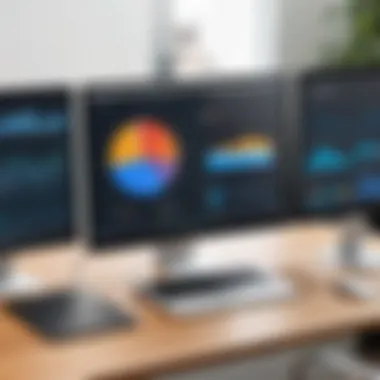
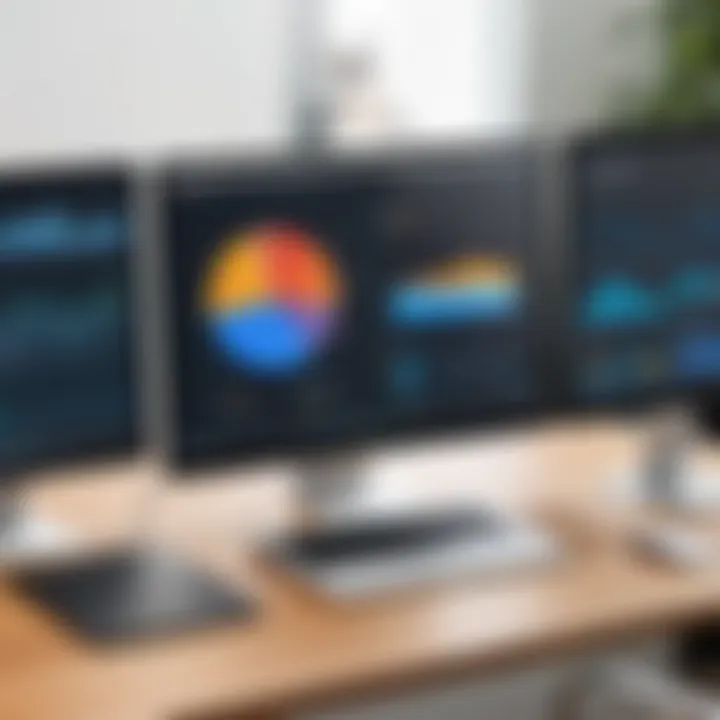
Technical Support Scenarios
Technical support is another area where Google Remote Desktop excels. Support teams can access customer machines remotely to resolve issues without having to travel. This not only reduces costs but also speeds up the troubleshooting process.
With remote access, technicians can:
- Diagnose Problems: Identifying software or configuration issues becomes simpler when users can share screens with support staff.
- Perform Maintenance: Updates and fixes can be applied directly to the user’s machine without requiring them to follow complicated instructions.
- Train Users: Remote desktop capabilities allow for real-time demonstrations, improving user comprehension and satisfaction.
"Google Remote Desktop has revolutionized how we provide tech support. We can resolve issues faster without the need for physical presence."
This kind of efficient support leads to higher customer satisfaction and loyalty, as users feel their problems are addressed promptly.
In summary, Google Remote Desktop’s diverse use cases reflect its versatility, making it an indispensable asset for both businesses and individual users. Its applications in remote work and technical support reveal how it can enhance productivity, facilitate problem-solving, and foster collaboration.
User Reviews and Testimonials
User reviews and testimonials hold a significant place in the evaluation of Google Remote Desktop for Mac. They offer insights that go beyond technical specifications and marketing claims. By examining user feedback, potential adopters can gauge how well the software performs in real-world scenarios. This section explores the importance of user reviews, the benefits they bring, and the key considerations to keep in mind when analyzing these opinions.
User experiences can be particularly illuminating because they come from individuals facing various challenges that remote desktop software may address. Positive reviews often highlight ease of installation, functionality during remote sessions, and customer support. Likewise, negative testimonials can point out persistent connectivity issues or problems with setup. Both types of feedback are invaluable for anyone considering implementing this solution.
In addition, user reviews often illustrate the practical applications of the software. They can indicate whether Google Remote Desktop meets the diverse needs of professionals across various sectors. Thereby, understanding user sentiment can inform both personal and organizational decisions based on actual usage and satisfaction levels rather than just theoretical capabilities.
"Feedback is essential—it's the bridge between theoretical benefits and practical experiences."
Positive Experiences
Many users report favorable experiences when using Google Remote Desktop on their Macs. These accounts often emphasize the intuitive interface and straightforward setup process. Users appreciate being able to access their work desktops from anywhere, allowing for a seamless transition between office and remote work. Often highlighted features include:
- Ease of Use: Users find the interface simple, which makes it accessible even for those who may not be tech-savvy.
- Integration with Google Services: Many users appreciate how well the application integrates with their existing Google accounts, streamlining workflows.
- Reliability: Feedback frequently mentions stable connections that allow users to carry out tasks without interruption, fostering productivity.
Positive testimonials can be instrumental for those considering this software, as they validate its effectiveness and build confidence in users’ decisions.
Negative Experiences
Conversely, some users express dissatisfaction with certain aspects of Google Remote Desktop for Mac. Negative reviews often focus on a few recurring issues such as:
- Connection Interruptions: Several users note that they encounter unexpected disconnections which can disrupt workflows and cause frustration.
- Limited Features: Some reviews criticize the software for not having certain advanced features found in other remote desktop applications, which may deter advanced users.
- Setup Complexity: A minority reports that the initial setup can be confusing, especially for those unfamiliar with remote desktop software.
These negative experiences underline the importance of doing thorough research before committing to a specific solution. Identifying common pain points can guide prospective users to set realistic expectations and explore alternatives when necessary.
Best Practices for Usage
Understanding the best practices for using Google Remote Desktop on Mac is essential for maximizing efficiency and security. These practices touch upon various elements such as optimal configuration, regular maintenance, and ensuring user satisfaction. By adhering to these guidelines, users can maintain consistent performance and mitigate potential issues.
Optimal Configuration Settings
Configuring Google Remote Desktop correctly is crucial for achieving the best results. Here are some essential settings to consider:
- Screen Resolution: Set an appropriate screen resolution to balance clarity and performance. Higher resolutions might provide better clarity but could increase latency.
- Connection Quality: Adjust the connection type based on your network speed. For slower connections, reducing the quality can enhance responsiveness.
- Access Permissions: Define user permissions carefully. Limit access to essential users only, which enhances security by reducing the attack surface.
- Two-Factor Authentication: Enable two-factor authentication to fortify security. This requires an additional verification step during login, making unauthorized access significantly harder.
- Timed Logoff: Configure timed logoff settings after periods of inactivity. This protects data by logging users out automatically when the desktop is not in use.
Each of these settings plays a role in ensuring that user experience is smooth and secure. It is vital to review these configurations periodically as both technology and user needs evolve.
Regular Maintenance Tips
Regular maintenance helps to sustain performance and security of Google Remote Desktop. Here are key maintenance practices:
- Software Updates: Keep the Google Remote Desktop app updated to the latest version. Updates often contain critical security patches and performance improvements.
- Periodic Review of User Access: Evaluate user permissions every few months. Remove any users who no longer require access to maintain security integrity.
- Monitor Performance: Regularly check connection speeds and overall performance. Use tools to assess connection metrics so that any degradation in service can be addressed promptly.
- Regular Backup: Ensure to back up important files and configurations. Regular backups can prevent data loss in case of connectivity failures or other issues.
- Training Sessions: Conduct periodic training for users on best practices. A well-informed user base can significantly reduce the likelihood of errors or security breaches.
Follow these maintenance tips to ensure Google Remote Desktop runs smoothly and effectively. Regular evaluations can save time and resources in the long run.
"Security does not come from the tools; it comes from how we use them."
Incorporating best practices into daily usage builds a safer and more productive working environment. User engagement and consistent practices not only benefit performance but also promote a more secure working environment.
Future of Remote Desktop Access
The evolution of remote desktop technologies is significant, shaping how professionals interact with their systems and manage workloads. Understanding the future of Remote Desktop Access allows businesses and individuals to prepare for advances that will enhance productivity and security in their work environments. This topic is essential for maintaining a competitive edge and optimizing operational efficiency.
Trends in Remote Desktop Technology
One notable trend is the increasing integration of cloud computing with remote desktop services. Cloud-based solutions offer scalability and flexibility. They allow users to access desktops from any location, reducing the need for physical hardware. With services like Google Cloud offering robust security features, this trend is attracting businesses seeking reliable remote solutions.
Another trend is the shift towards easy-to-use interfaces. Companies are recognizing that not all users are tech-savvy. Simplified access protocols and intuitive design enhance user experience. The focus now is on removing barriers so that almost anyone can work remotely with minimal setup.
Deployment of Artificial Intelligence (AI) is also emerging in this field. AI can dynamically optimize connections, manage resources, and monitor performance. This leads to improved service reliability and a better overall user experience, with less downtime and more efficient resource utilization.
Potential Developments for Google Remote Desktop
As remote desktop technology evolves, Google Remote Desktop is likely to incorporate advanced features that further enhance its utility. One potential development is the introduction of enhanced collaboration tools. This would allow multiple users to collaborate on the same session seamlessly, improving team dynamics and efficiency.
Moreover, security enhancements remain a priority. Google is expected to focus on improving encryption methods and user authentication processes. As cyber threats evolve, the need for stronger, more adaptive security measures will be paramount.
Additionally, there could be integration with other Google services, like Google Workspace, which would streamline workflows for users already engaged with these products. Such integration can provide a more cohesive user experience and simplify remote working processes.
In summary, the future of remote desktop access is poised for transformative changes. By continually adapting to technology trends and addressing user needs, Google Remote Desktop and similar platforms can significantly impact how remote work integrates into daily routines.
The success of remote access solutions depends not only on technological advancements but also on meeting the evolving demands of users in various sectors.
Closure
In this article, we have explored Google Remote Desktop for Mac in great detail, covering its functionalities, installation process, usage, performance, security, and much more. The conclusion serves to emphasize the significance of understanding and utilizing this remote access tool effectively.
The primary advantage of using Google Remote Desktop is its ability to facilitate seamless access to resources and applications from virtually anywhere. This is especially crucial for IT professionals and businesses that require reliable connectivity to maintain productivity. Such flexibility allows for greater collaboration, especially in increasingly remote work environments, where professionals might not always be physically present at the office.
Moreover, the security protocols established within Google Remote Desktop ensure that user data remains confidential and protected from unauthorized access. While no solution is entirely secure, the use of data encryption protocols provides users with a peace of mind that is essential in today’s data-driven landscape.
Key considerations on the topic include:
- User-Friendliness: Google Remote Desktop offers a straightforward interface, making it accessible for users of varying technical skill levels.
- Performance Metrics: Users have reported satisfactory speed and connectivity, which are vital for effective remote access.
- Use Cases: This tool is not only useful for remote work but also plays an essential role in technical support scenarios.
As businesses continue to adapt to new technologies, tools such as Google Remote Desktop will remain integral for any organization aiming to streamline operations while ensuring secure access to critical resources. Through this article, readers should be equipped with the knowledge to leverage this powerful tool effectively, thus maximizing their productivity in the ever-evolving workspace.
"A solid understanding of remote desktop access is essential for modern professionals seeking to stay ahead in a competitive environment."
In closing, the insights furnished throughout this article allow for informed decision-making and strategic implementation of Google Remote Desktop in your work practices.



