Integrating Chrome OS with Windows: A Complete Guide


Intro
In today’s tech-savvy world, the blending of operating systems is becoming more common. Users often find themselves juggling between environments like Chrome OS and Windows. Both operating systems come with their unique strengths and cater to different user needs. As more people look for flexibility and productivity in their workspaces, understanding how to integrate these two systems effectively can make a world of difference.
The ability to combine the streamlined performance of Chrome OS with the extensive capabilities of Windows allows users to optimize their workflow. Imagine tapping into the power of applications from both systems, without feeling like you’re switching gears all the time. This article sets out to provide a thorough guide on this integration, including the benefits, potential pitfalls, and practical solutions tailored to professionals and casual users alike.
Key Features and Benefits
Overview of Features
Integrating Chrome OS with Windows brings together some standout features that enhance user experience and productivity. Some key features include:
- Multi-Platform Access: Users can access apps and files from both operating systems seamlessly.
- Enhanced Application Compatibility: Many productivity tools and applications are available on both Chrome OS and Windows, making it easier to share resources.
- Simple User Interface: Both systems have intuitive interfaces, making it comfortable for users to switch back and forth without a steep learning curve.
- Remote Desktop Functionality: Users can access Windows applications remotely through Chrome OS by leveraging solutions like Chrome Remote Desktop.
Benefits to Users
The benefits of integrating Chrome OS with Windows extend beyond mere convenience. For users, this integration offers:
- Increased Flexibility: Professionals, especially those in diverse work environments, can adapt their computing needs to the task at hand.
- Cost-Effective Solutions: For businesses, using Chrome OS devices alongside existing Windows environments can significantly cut costs associated with hardware upgrades or software licenses.
- Improved Collaboration: With features enabling cross-platform sharing, teams can work simultaneously on projects without worrying about compatibility issues.
- Simplified Management: IT departments can streamline operations by managing both systems within a unified framework, leading to better resource allocation.
"Integration not only bridges gaps in functionality but elevates the user experience across diverse platforms."
Comparison with Alternatives
When considering integration, it’s worth evaluating how Chrome OS and Windows stack up against other operating systems.
Head-to-Head Feature Analysis
- Speed and Boot Time: Chrome OS is known for its quick boot times, allowing users to get started in a flash. On the other hand, Windows may require more time, particularly on heavier installations.
- User Control and Customization: Windows offers deeper customization options for advanced users, whereas Chrome OS is more limited but incredibly secure and streamlined.
Pricing Comparison
In terms of cost, Chrome OS devices generally come at a lower price point compared to Windows PCs. Many Chromebook models provide great value and sufficient performance for everyday tasks. For businesses looking at the bottom line, leveraging Chrome OS devices can lead to substantial savings in hardware investments.
Integrating Chrome OS with Windows appears promising as it delivers a mix that caters to various user requirements without breaking the bank. As this guide unfolds, we will delve deeper into technical specifications, user experiences, and ways to tackle integration challenges effectively.
Foreword to Chrome OS and Windows
In the ever-evolving landscape of digital technology, users often seek solutions that maximize productivity while minimizing complexity. The blend of Chrome OS and Windows represents a significant milestone in this endeavor. What makes this integration compelling is not just about the emotion and excitement of two popular operating systems merging, but also the logistical advantages that can be harnessed. This section delves into why understanding each operating system is crucial for anyone looking to fine-tune their computing setup and leverage the unique features of both worlds.
Understanding Chrome OS
Chrome OS, developed by Google, took the world by storm when it first hit the shelves. Unlike traditional operating systems that rely heavily on local applications, Chrome’s design pivots on the cloud, which significantly alters the way users interact with software. With its intuitive interface and security features, Chrome OS is tailored for those who are often connected to the Internet. The layout is deceptively simple, making it accessible to users of all technical backgrounds.
- Key Features:
- Simplicity: The operating system loads in mere seconds, ensuring that users can get to work without delay.
- Security: Regular updates and built-in security features fortify user data against threats.
- Integration with Google Services: Seamless compatibility with Google Drive and other services enhances productivity, particularly for users already entrenched in the Google ecosystem.
Even in environments dominated by Windows, many professionals see value in integrating Chrome’s capabilities. This is especially palpable in educational institutions where speed and security are paramount.
Overview of Windows Operating System
Windows brings a different flavor to the table. It’s characterized by its rich functionality, originating from a long legacy of multitasking and extensive software compatibility. With countless applications ranging from software development tools to creative design suites, Windows is often the go-to choice for many enterprises.
- Key Features:
- Software Variety: The flexibility of software choices gives powerful options to users.
- Customization: Users can tweak and personalize their experience like no other.
- Enterprise Focus: Windows includes robust tools designed specifically for business, making it a staple in professional environments.
When these two giants coexist, users are often left wondering how best to create a synergy that captures the strengths of each. That’s where navigating the integration journey becomes vital in understanding workflows, user expectations, and potential challenges.
"Understanding how Chrome OS and Windows can work together opens up a world of possibilities for users looking to exploit the strengths of both systems."
The forthcoming sections will enumerate on integration methods, technical specifications needed, and the various challenges businesses might face, all while reinforcing the critical need for a keen understanding of both operating systems.
The Rationale Behind Integration
Integrating Chrome OS with Windows is not simply a technical endeavor; it speaks volumes about the evolving landscape of computing. In an age where versatility tends to trump rigidity, combining these two operating systems becomes an enticing proposition for various users and organizations alike. From cost efficiency to enhanced productivity, the reasons behind this integration stretch far beyond the surface.
Benefits of Using Chrome OS with Windows
The marriage of Chrome OS and Windows opens up a plethora of potential benefits. Perhaps the most significant draw is flexibility—a quality both operating systems inherently offer. Users can leverage Chrome OS’s light footprint and speed for web-based tasks while relying on Windows for resource-heavy applications.
- Affordability: Emerging markets and small businesses find this integration particularly appealing. With the growing availability of affordable devices that run Chrome OS, companies can save on hardware costs. Users can access a rich array of Windows applications and services without investing in high-end machines.
- Enhanced Security: Chrome OS is built with security in mind, employing sandboxing techniques and automatic updates. Users who toggle between the two can benefit from this protective layer, particularly if they frequently engage with online content.
- Remote Work Efficiency: As remote work establishes its dominion in the professional world, Chrome OS brings cloud capabilities. Workers using Chrome apps can easily access documents stored in Google Drive, while also having Windows programs at their disposal—an ideal blend for multitasking.
- Unified Experience: For users toggling between different devices—whether they are on their phones, tablets, or personal computers—this integration presents a seamless sourcing of information across platforms. One moment you might be typing a report on a Chromebook, and the next, finishing it up on a Windows laptop without a hitch.
Identifying Use Cases
Understanding specific use cases for integrating Chrome OS and Windows can highlight its practical value in real-world scenarios. Here are a few that stand out:
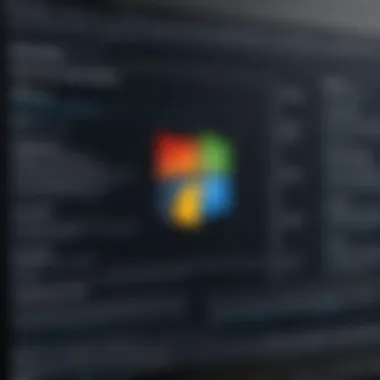

- Educational Institutions: Schools increasingly rely on a mixed operating environment. Students can use lightweight Chromebooks for everyday tasks while benefiting from Windows applications, especially when engaging in more complex subjects that require specialized software.
- Professional Workspaces: Larger organizations often need to cater to diverse teams. While some employees thrive on Windows for graphic design or engineering tasks, others may find Chromebooks sufficient for admin roles or general browsing. This integration can cater to both ends of the spectrum.
- Small to Medium Enterprises: Businesses looking to cut overhead without skimping on functionality can utilize this integration model. They can equip employees with cost-effective Chromebooks that access Windows programs through virtualization or remote desktop, creating a win-win scenario.
"By merging Chrome OS capabilities with Windows applications, users can unlock a treasure trove of productivity potential that accommodates various tasks and workflows."
The rationale behind bridging these two operating systems becomes clearer with each scenario outlined. Their integration offers not just a solution but a tapestry of opportunities that can enhance efficiency, drive collaboration, and lower costs. As more individuals and organizations recognize the value of this integration, the demand for a smoother transition between these platforms is likely to grow.
Technical Requirements for Integration
Integrating Chrome OS with Windows isn’t merely a matter of rhyming compatibility; it involves various technical requirements that need to be meticulously lined up. Understanding these requirements helps in minimizing disruptions and ensuring a smooth sailing during the integration process. As both operating systems possess different architectures and functionalities, identifying what is required on both ends is crucial for a successful fusion.
System Requirements for Chrome OS
When diving into the specifics of Chrome OS, several hardware and software prerequisites come to light. While Chrome OS is often appreciated for its lightweight design, it nonetheless necessitates certain specifications to function optimally. Here’s a breakdown of key system requirements:
- Processor: A x86 or ARM processor is needed to run Chrome OS efficiently. Most modern CPUs will suit this purpose, but aiming for a dual-core or higher is prudent for enhanced performance.
- Memory (RAM): At least 4GB of RAM is the standard expectation. More is often better, particularly for multitasking. When running resource-demanding applications, pushing this requirement to 8GB can significantly improve responsiveness.
- Storage: While Chrome OS thrives on cloud storage, having local storage becomes essential. A minimum of 16GB of internal storage is recommended, especially for offline use.
- Graphics Card: A compatible GPU is essential for graphics-intensive tasks. Integrated graphics solutions in modern processors can typically handle most needs.
Understanding these requirements will not only smooth the installation process but also prevent potential hiccups that may arise afterward. It’s wise to ensure your hardware is up to par before diving into the integration, as a mismatch can lead to frustration and wasted time.
Windows Compatibility Aspects
Transitioning to Windows compatibility, the cooperation between these two operating systems isn't automatically guaranteed. This is primarily due to the multifaceted nature of Windows software ecosystems. Here are several considerations to keep in mind while integrating:
- Version Compatibility: Not all versions of Windows play well with Chrome OS. Check that you’re working with Windows 10 or later, as these versions tend to have better support for virtualization which can be very helpful during integration.
- Drivers and Software: Ensure that drivers for network and peripheral devices are available and compatible with both operating systems. A non-functioning driver can add a significant layer of challenge to user experience.
- Security Features: Pay attention to the security settings in both environments. Windows, with its more complex architecture, might have settings that restrict certain functionalities needed for Chrome OS.
- Networking and Shared Resources: Both systems should be capable of communicating over the same local network. Verifying firewall settings and network permissions will be necessary to promote collaboration between the platforms.
Integration without proper alignment on these facets will likely pave the way for either conflicting functionalities or operational lags.
Recognizing the multifarious components and characteristics that differentiate Chrome OS from Windows can save literature and time. As you set out to integrate these operating systems, keeping a close watch on hardware and compatibility requirements stands paramount. This knowledge lays the groundwork necessary for a seamless integration, fostering productivity without the pitfalls of system incompatibility.
Installation Procedures
The process of integrating Chrome OS with Windows starts at the installation stage, which is a critical juncture for users looking to combine both operating systems. Without proper installation procedures, achieving compatibility may feel like trying to fit a square peg into a round hole. Hence, meticulous attention is required to ensure that this process is smooth and devoid of hitches. This section outlines both the steps necessary for installation and the essential considerations, thereby laying a solid foundation for users.
Setting Up Chrome OS on Windows
When setting up Chrome OS alongside Windows, it’s vital to consider the method of installation chosen. There are various approaches available, including installing it as a standalone operating system or creating a dual-boot configuration. For those new to this sort of integration, dual-booting might appear less daunting, as it allows users to access either Chrome OS or Windows with just a reboot. This means users can enjoy the benefits of both operating systems without having to sacrifice one for the other.
- Prepare Your System:
- Backup Your Data:
- Download Chrome OS:
- Create Bootable Media:
- Reboot and Access BIOS/UEFI Settings:
- Follow Installation Instructions:
- Ensure Windows is updated to the latest version. This can help mitigate compatibility issues.
- Always create a backup of critical files. It's better to be safe than sorry, as the installation might lead to loss of data if things go sideways.
- Find a reliable source to download Chrome OS. Importantly, you should verify the integrity of the downloaded file to avoid selecting a corrupted version.
- Use software like Rufus or BalenaEtcher to create a bootable USB drive with the Chrome OS image. Follow the prompts, and make sure to select the correct USB device.
- To boot from the USB, users may need to change the boot order in the BIOS or UEFI settings, ensuring that the system recognizes the USB as the primary boot device.
- Once the bootable media is set, the Chrome OS installation process normally provides on-screen prompts. Following these instructions will help to guide users through installation.
This process will vary depending on the user's choice of installation, but a clear understanding of these steps is crucial to minimize complications.
Software Needed for Integration
The successful merging of Chrome OS and Windows relies not only on user action but also on the right software. Without adequate tools, users might experience more difficulties than advantages during integration. Here’s a rundown of software necessary for a smooth installation:
- Virtual Machine Software:
- Boot Manager Software:
- Backup Tools:
- Disk Partitioning Software:
- VMware Workstation or Oracle VM VirtualBox allows users to run Chrome OS in a virtual environment without disturbing the existing Windows setup. This method is ideal for users who wish to experiment without commitment.
- Grub2 or Clover can manage multiple operating systems, facilitating seamless switching between Chrome OS and Windows.
- Tools such as Macrium Reflect or Acronis True Image aid in creating backups, ensuring minimal risk to existing data during installation.
- Software like EaseUS Partition Master assists in modifying existing partitions safely, allowing for dedicated space for Chrome OS.
"Choosing the right software can often be the lynchpin in the successful integration of Chrome OS with Windows."
By having each of these software components prepared beforehand, users set themselves up for a considerably smoother process. Through these installation procedures, readers can see how important it is to prepare both their hardware and software. This diligence helps create a fluid transition into a mixed OS environment.
Navigating Compatibility Challenges
Integrating Chrome OS with Windows can often feel like trying to fit a round peg into a square hole. While both operating systems have their strengths, knowing how to handle the compatibility challenges that arise during integration is paramount. This section will dive into the intricacies of common pitfalls and troubleshooting techniques.
Common Pitfalls in Integration
Navigating the integration process between Chrome OS and Windows, while feasible, is not without its stumbling blocks. Several issues can crop up, and being aware of these can save time and trouble.
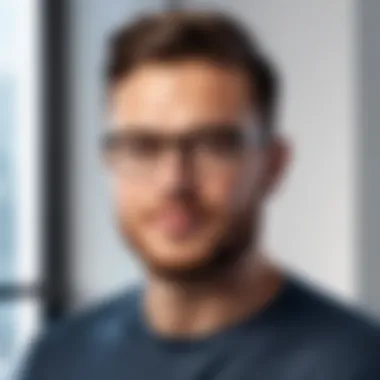

- Driver Compatibility: One of the major headaches in the integration journey is ensuring that both operating systems can play nice together. Chrome OS often has limited driver support compared to Windows. Getting a wireless adapter or a specific printer to work seamlessly can be more challenging than summoning a genie from a bottle.
- Software Limitations: Not all applications designed for Windows are available on Chrome OS, leading to potential gaps in functionality. This limitation can be frustrating for users who rely on specific software for their daily workflows.
- File System Barriers: There may be differences in how file systems operate. For instance, working between NTFS in Windows and the more streamlined file management system of Chrome OS can lead to confusion, especially when accessing shared files or transferring documents.
- Performance Variations: Users might experience inconsistencies in performance depending on the hardware used during integration. Chrome OS is optimized for cloud computing and HTML5 applications, while Windows can be resource-heavy, occasionally leading to significant slowdowns if not addressed properly.
Successfully navigating these issues requires not only attention to detail but also a solid understanding of both operating systems.
Troubleshooting Common Issues
Even the best-laid plans can hit a snag. In this light, a troubleshooting strategy becomes critical for maintaining productivity across your integrated setup. Below are some of the more common issues users may encounter, along with tangible solutions:
- Connection Issues: If your devices struggle to connect or remain stable, start by checking the network settings on both operating systems. Resetting the Wi-Fi adapter on Chrome OS or troubleshooting network settings in Windows can often resolve these hiccups quickly.
- Application Failures: When applications refuse to run, check their system requirements on both ends. Updating Chrome to the latest version and ensuring compatibility settings in Windows can help. If all else fails, try running the app in compatibility mode.
- Peripheral Recognition: For printers or external devices that aren’t recognized, installing the latest drivers from the manufacturer's website is a sound first step. Sometimes, doing a full power cycle of both the device and the host computer can prompt recognition.
- Data Transfer Problems: When sharing files between Chrome OS and Windows, it might be helpful to use cloud services like Google Drive or Dropbox for seamless access. Sometimes, a fresh approach to file transfer, such as reformatting a USB drive, can help mitigate persistent issues.
Understanding these aspects isn’t just about avoiding frustration; it’s about learning how to make the most of both operating systems. By identifying challenges and learning how to troubleshoot them, users can navigate around these bumps in the road and keep their productivity running smoother than a well-oiled machine.
"Incompatibility is not a black-and-white issue but rather a spectrum of challenges that require finesse to navigate."
By addressing these common challenges, users can better appreciate the nuances of Chrome OS and Windows integration, transforming potential headaches into stepping stones for enhanced productivity.
User Experience Considerations
When it comes to integrating Chrome OS with Windows, user experience is at the forefront of the discussion. This integration isn't just about getting two operating systems to work together; it's about creating a seamless, efficient, and enjoyable environment for the user. Both Chrome OS and Windows bring unique strengths to the table, yet understanding how they interact can significantly improve workflow and productivity.
One of the crucial elements to consider is performance metrics. Here, we don’t just look at speed; we dive deep into aspects like system responsiveness and resource utilization. For instance, while Chrome OS is known for its quick boot times and light resource demands, integrating it with a Windows system could potentially lead to a hybrid model where both operating systems complement each other. Users need to systematically evaluate how the two platforms perform in harmony, focusing on ensuring that metrics such as CPU usage, memory consumption, and battery longevity meet their expectations.
Another critical factor in user experience is user interface dynamics. The aesthetic and practical design of how users interact with both Chrome OS and Windows can dictate comfort and efficiency. Given that both operating systems boast their unique navigation styles, finding a balance that retains user familiarity while ensuring ease-of-use is vital. For example, transitioning from Chrome’s tab-centric browsing to Windows’ desktop interface can be jarring without proper training or intuitive design adjustments. Therefore, a consistent visual theme along with intuitive controls can enhance the experience significantly.
"The most important thing is to have a good user experience, but you can't please everybody; you simply can't."
— Anonymous
To put things in perspective, consider these key aspects of user experience when integrating Chrome OS with Windows:
- Performance Metrics
- User Interface Dynamics
- Boot time and system responsiveness
- CPU and memory resource management
- Long-term performance monitoring
- Aesthetic consistency across platforms
- Ease of transition from one OS to another
- Clarity of navigation and accessibility of features
Ultimately, user experience considerations aren't just about achieving technical integration; they focus on the human side of technology. Ensuring that users feel comfortable and efficient while using these integrated systems is what truly defines the success of such an approach. With a thoughtful integration strategy, organizations can empower their teams to navigate between Chrome OS and Windows usign the best of both worlds.
Best Practices for Integration
When merging two distinct operating systems like Chrome OS and Windows, the concept of best practices becomes a cornerstone for success. This section serves as a guide to ensure that users maximize the benefits while mitigating potential pitfalls in their integration journey. It's crucial to understand that an integration process done with consideration will lead to not just an effective system but also a more satisfying user experience.
Optimizing Performance
Performance optimization is vital when running Chrome OS alongside Windows. Each system has its unique strengths, and leveraging these effectively can lead to a significant boost in overall productivity. To begin with, consider the system's hardware specifications. Ensuring that hardware meets the demands of both operating systems is crucial. Users should look into:
- RAM allocation: Having ample RAM is key to running applications smoothly. Aim for a minimum of 8 GB to allow multiple applications to run simultaneously without a hitch.
- SSD vs. HDD: Solid State Drives offer faster data access speeds compared to traditional Hard Disk Drives, so prioritizing SSDs can prevent potential bottlenecks.
- Background Processes: Manage startup programs on both operating systems. Disabling unnecessary startup applications reduces load time and improves responsiveness.
In addition to hardware considerations, software optimization plays a huge role as well. For example, make sure Chrome OS is updated regularly, as those updates often include performance enhancements. Furthermore, consider using lightweight applications that consume less memory and processing power.
"Optimizing performance is like tuning a musical instrument; if you get it right, the harmony is unmistakable."
Streamlining User Workflows
Streamlining user workflows is an essential part of effective integration. When users are easily able to navigate between Chrome OS and Windows, it enhances productivity and minimizes frustration. One way to achieve this is through intuitive user interface setups. Here are some practical tips to consider:
- Unified File Access: Use cloud-based services like Google Drive or Microsoft's OneDrive for accessing files across both platforms seamlessly. This minimizes the hassle of transferring files and ensures that users have access wherever and whenever they need it.
- Keyboard Shortcuts: Familiarizing oneself with keyboard shortcuts for both operating systems can drastically speed up task completion. Take the time to learn the significant shortcuts that can be used in both environments.
- Virtual Desktops: Utilizing virtual desktops can help in segregating different tasks, keeping workspace organized. This feature helps users manage multiple applications without the feeling of clutter.
- Customized Settings: Personalizing settings on both operating systems aids in creating a user-friendly environment. For instance, customizing notifications or desktop layouts to fit your work style can make a considerable difference in usability.
By implementing these practices, users can create a cohesive workflow that enhances efficiency and reduces the clunkiness often felt when using integrated systems.
Exploring Alternative Integration Tools
The landscape of operating systems continuously evolves, prompting users to expand their toolkit for enhanced productivity. When it comes to integrating Chrome OS with Windows, users find themselves at a crossroads, examining various alternative integration tools. Advances in technology have unlocked diverse solutions that can cater to different user needs and preferences, making it essential to explore these alternatives.
Exploring alternative integration methods isn’t just about finding options; it’s about strategically implementing solutions that maximize efficiency and ensure seamless operations. Whether you’re a software developer needing a robust testing environment, or a business looking to harmonize workflows, these tools offer significant benefits that can address the unique challenges of a dual-OS experience.
Virtual Machine Solutions
Virtual machine (VM) solutions allow users to run multiple operating systems on a single physical machine, enabling a flexible and powerful environment for various tasks. Programs like VMware Workstation Player and Oracle’s VirtualBox have gained traction due to their capacity to mimic physical hardware, resulting in the optimal running of Chrome OS within a Windows framework.
- Advantages of VMs:
- Considerations for Users:
- Isolation: Each virtual environment operates independently, mitigating risks and ensuring that an issue in one OS doesn’t affect the other.
- Resource Management: Users can allocate specific amounts of memory and processing power to Chrome OS, optimizing performance based on the task requirements.
- Easy Backups: Snapshots of the VM can be taken, allowing users to revert to previous states without hassle.
- Performance Overhead: Running a VM requires significant system resources, so ensure your hardware has the necessary specifications.
- Compatibility: Not all applications may perform smoothly in a VM environment, and some may need additional configuration.
Using a virtual machine can be particularly beneficial for developers or IT specialists needing testing environments that replicate real-world scenarios without needing extra hardware.
Dual Boot Options


Dual boot systems allow users to install two operating systems on a single machine, giving them the choice to boot into either Chrome OS or Windows during startup. This approach offers a different set of advantages for users who prefer a bare-metal experience.
- Benefits of Dual Booting:
- Considerations for Users:
- Native Performance: Applications run at their optimal speed because the OS uses the full capacity of the hardware without sharing resources with another OS.
- Flexibility: Users can switch between systems based on their needs, allowing the true utilization of each operating system’s strengths.
- Installation Complexity: Setting up a dual-boot system is not always straightforward and may require partitioning drives and configuring boot load options, making it less ideal for the casual user.
- Storage Constraints: Adequate storage space is essential, as each OS will require its own partition, potentially limiting the overall efficiency based on available disk space.
"The choice between virtual machines and dual boot solutions often comes down to specific use cases – understanding the nature of your tasks is key to deciding which method suits you best."
In essence, integrating Chrome OS with Windows isn’t just about coexistence; it’s about creating a unified workflow through smart tool choices.
Evaluating Security Implications
When discussing the integration of Chrome OS with Windows, the aspect of security cannot be brushed under the rug. Understanding how each operating system manages security is critical not only for IT professionals but also for everyday users who rely on these platforms for their daily tasks. The integration process can introduce vulnerabilities if not handled with care. Hence, evaluating security implications is paramount to ensuring a safe and effective usage experience.
In particular, security features inherent in Chrome OS and the security architecture of Windows come into play. By analyzing both, organizations can devise strategies to minimize risks, fostering an environment that supports both productivity and safety. This discussion will shed light on these security dimensions, helping users to appreciate the importance of a thoughtful approach to integration.
Security Features of Chrome OS
Chrome OS is often lauded for its robust security measures. One major feature is its sandboxing technology. Each application runs in its own confined space, limiting the potential damage from any malicious software. This approach offers a strong line of defense against threats by isolating processes from one another. If a user inadvertently downloads a harmful app, its effect is restrained, minimizing the risk to the entire system.
The integrated verified boot feature is another noteworthy element. This process checks the integrity of the operating system upon booting. If any anomalies are detected, Chrome OS can revert to a known good state, effectively removing any unwanted changes made by malware. Such self-healing capabilities are not something every operating system boasts.
Furthermore, with regular updates pushed seamlessly to devices, Chrome OS ensures its users are protected with the latest security patches. This proactive approach reduces vulnerabilities, allowing users to focus on their tasks rather than worrying about potential threats.
To summarize, the security features of Chrome OS emphasize a layered approach to protecting user data and device integrity. This inherent security plays a crucial role in the integration with Windows, where specific precautions should be considered during the process.
Windows Security Architecture
Windows, a widely used operating system across various sectors, prides itself on implementation of a a multi-layered security strategy known as Windows Security. The core elements include antivirus software, firewall settings, and encryption technologies. Users often find Windows Defender, integrated into the system, offers real-time protection against various threats, automatically updating its definitions without frequent user input.
The architecture further incorporates several access control mechanisms, including User Account Control (UAC), which helps to prevent unauthorized changes to the system. Having a role like this prevents potential malware execution, ensuring that only those with appropriate permissions can perform critical system-level tasks.
Incorporating features such as BitLocker allows users to encrypt their hard drives, adding a layer of security in case a device is lost or stolen. This encryption tool ensures that even if unauthorized personnel gain physical access to a device, without the appropriate credentials, they cannot access sensitive data stored within.
Windows has also become more integrated with cloud services. Features such as Windows Hello use biometrics to verify identity and enhance access protections, making it harder for intruders to breach security with simple password guessing.
Ultimately, as users dive into the nitty-gritty of integrating Chrome OS with Windows, being aware of Windows' security strategies can help in spotting potential issues that may arise during integration. It is essential to marry both operating systems' security measures to establish a formidable defense against cybersecurity threats.
Key Takeaway: An effective integration involves evaluating the strengths of both Chrome OS and Windows security features, ensuring a synergistic approach to safeguarding user data.
By fostering an awareness of the security implications throughout the integration process, users can adopt practices that safeguard their systems while leveraging the best of both operating systems.
Future Trends in Operating Systems
The landscape of operating systems is evolving rapidly, and the integration of Chrome OS with Windows is likely to be influenced by various emerging trends. Understanding these trends is crucial for IT professionals, businesses, and developers as they navigate the changing tides of technology. This knowledge not only aids in making informed decisions about software tools but also enhances user experience, ensuring that users can leverage the strengths of both systems.
Emerging Technologies Impacting Integration
The future of OS integration is intricately tied to key technological advancements. Here are some notable technologies that are shaping this integration:
- Cloud Computing: As more services move to the cloud, the integration of Chrome OS—a system designed around web applications—becomes more seamless within a Windows environment that increasingly relies on cloud-based services. Users can access files and applications from either OS without significant barriers.
- Virtualization: Technologies like VMware and VirtualBox are paving the way for running multiple operating systems on a single device. This allows users to enjoy the functionalities of Chrome OS while still operating within the Windows environment.
- Containerization: Programs that utilize containerization, such as Docker, allow apps to run in isolated environments across different systems. This enhances compatibility, making it easier for developers to build and run applications that can function in both Chrome OS and Windows seamlessly.
These technologies are revolutionizing how systems can work together, breaking down the traditional barriers that have existed. As these tools become more robust and mainstream, the possibilities for integrating Chrome OS and Windows will continue to unfold.
Predictions for OS Evolution
Looking ahead, the evolution of operating systems seems poised for significant shifts. Here are some predictions regarding how Chrome OS and Windows may evolve and influence each other:
- Greater Interoperability: The demand for seamless workflow across devices is likely to push both operating systems toward greater compatibility. Users want to switch from one system to another without losing progress or functionality.
- Increased Emphasis on Security: With the increasing frequency of cyber threats, both systems are expected to prioritize security enhancements. Chrome OS is already recognized for its security features, and Windows is likely to follow suit, leading to a more secure integrated environment.
- More Mobile Integration: As mobile devices become ubiquitous, we can expect both Chrome OS and Windows to adapt features that facilitate better mobile integration. Tools that enable users to access their desktop applications from their Chrome OS device or mobile device will be crucial for a holistic computing experience.
"Adapt or perish, now as ever, is Nature’s inexorable imperative."
— H.G. Wells
In summary, the future trends in operating systems, particularly the integration of Chrome OS with Windows, highlight both opportunities and challenges. IT professionals and businesses that can anticipate these changes will be better equipped to navigate their technological landscape, ensuring they remain competitive in this ever-evolving domain.
End
In wrapping up this guide, the importance of integrating Chrome OS with Windows cannot be overstated. The synergy created by using these two operating systems together presents unique opportunities for enhancing productivity and improving user experiences. By understanding and navigating the complexities involved in this integration, individuals, businesses, and IT professionals can unlock the full potential of both platforms.
Summarizing Key Points
To effectively summarize the key elements discussed throughout the article:
- Integration Benefits: Leveraging Chrome OS within a Windows environment can lead to improved efficiency and flexibility, enabling users to harness the strengths of both systems.
- Technical Requirements: Proper knowledge of system requirements and compatibility issues is crucial for a smooth integration process. Ensuring that both systems can communicate properly can save time and resources.
- Installation Procedures: Clear step-by-step instructions for setting up and installing Chrome OS on Windows are essential to minimize potential user errors and enhance the overall user experience.
- Challenges and Solutions: Recognizing common pitfalls during integration and having troubleshooting strategies in place significantly reduces downtime and fosters a more seamless experience.
- Security Considerations: Understanding the security architecture of both operating systems is vital. It helps in safeguarding data integrity while ensuring that tools and applications can operate securely across platforms.
As a professional in this landscape, keeping up with these points will not only aid in immediate integration endeavors but will also foster long-term success in utilizing diverse technologies effectively.
Looking Ahead: The Path Forward
The future of operating systems is an ever-evolving landscape. With emerging technologies saturating the market, the integration of Chrome OS with Windows opens new avenues. Here’s what to anticipate:
- Advancements in Cloud Integration: With more apps moving to the cloud, expect easier transitions between Chrome OS and Windows, as cloud solutions can minimize compatibility issues and facilitate smoother workflows.
- Increased Focus on Security: As cyber threats become more sophisticated, the interplay between Chrome OS and Windows could lead to enhanced security features that ensure safe computing across both platforms.
- Broader Utilization in Various Sectors: Businesses looking for hybrid setups may increasingly turn to integrating these two systems. This could become commonplace in sectors ranging from education to software development, streamlining use cases across diverse operational needs.
Adaptive strategies will be key to leveraging the strengths of both systems without compromising usability or security. Taking proactive steps today can ensure preparedness for a tomorrow filled with technological possibilities.



