Comprehensive iPhone Data Recovery Solutions for Windows
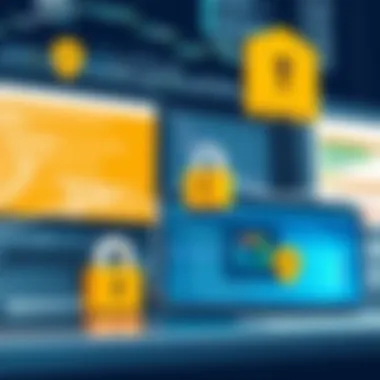
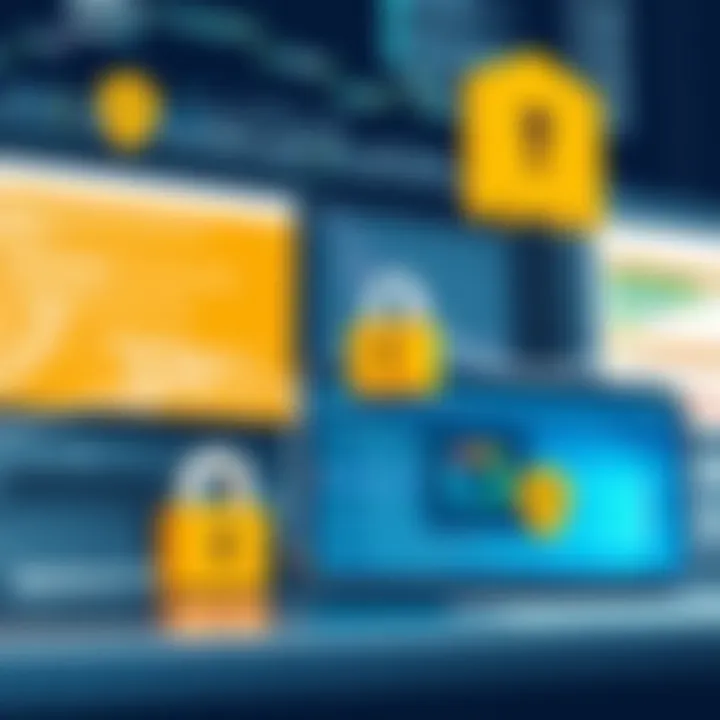
Intro
Losing data on an iPhone can feel like a punch in the gut. Whether it's cherished photos, important contacts, or valuable notes, the thought of losing such data can be quite overwhelming. When these situations arise, Windows users might find themselves scratching their heads, pondering how to retrieve those lost files. This guide aims to shed light on the various techniques and tools available for recovering lost data from iPhones using Windows operating systems.
Understanding the methods for data recovery is crucial. From built-in iTunes options to third-party software, knowing the differences and functionalities can save you time and frustration. This article will explore the ins and outs of each method, along with their benefits and limitations. By the end, readers should feel empowered to make informed choices regarding iPhone data recovery solutions on Windows.
Throughout this guide, we’ll cover:
- Techniques for data recovery
- Tools that can facilitate the recovery process
- Potential pitfalls and challenges users may encounter
- Best practices for maximizing data recovery success
Armed with the right knowledge, recovering lost data can shift from a daunting task to a manageable one.
Foreword to iPhone Data Recovery
The significance of understanding iPhone data recovery cannot be underestimated, especially in our data-driven age where smartphones have become extensions of ourselves. Whether it be cherished memories captured in pictures or vital documents for work, losing data can feel like losing a part of one’s identity. This section aims to shed light on the various factors surrounding data recovery for iPhones specifically for Windows users. In doing so, it addresses the nuances, implications, and the potential benefits that come with mastering this skill.
Understanding Data Loss
Data loss occurs when information is erased or becomes inaccessible, and this can happen due to various reasons. Imagine you’re attending a family gathering, and your child captures the moment with a perfect snapshot on your iPhone. Only to find out later that the photo has vanished. Such scenarios are heart-wrenching but all too common. Understanding how and why data loss occurs is the first step towards preventing it and effectively handling recovery when it happens.
Data loss can take many forms: accidental deletion, system crashes, or even hardware failures. When it does occur, it feels like a dark cloud hovering over, leading to stress and frustration. Therefore, being fully aware of what causes these issues aids in preventing them and boosts confidence in the recovery process when faced with unfortunate events.
Common Causes of Data Loss
When it comes to understanding data loss, it’s vital to pinpoint the prevailing causes that can lead to such a predicament:
- Accidental Deletion: A slip of the finger can result in the loss of critical files, often without the faintest idea of how it happened.
- System Update Failures: When upgrading an iPhone, complications can arise that may render data temporarily or permanently inaccessible.
- Malware Attacks: Though iPhones are generally secure, no device is entirely immune from malicious software that can corrupt or wipe data.
- Physical Damage: Dropping a phone or exposing it to water can lead to significant issues, rendering data retrieval challenging.
- Factory Resets: Mistakenly executing a factory reset without proper backups may lead to a total wipe of all stored information.
Understanding these causes is not just about awareness; it informs users on how to safeguard their data proactively. Knowledge is power, especially in a world where our devices hold so much of our personal and professional lives.
"The best defense is a good offense." This old adage rings true when it comes to data management. By being vigilant and informed, users can reduce the risk of data loss and enhance the chances of a successful recovery when mishaps do occur.
Overview of iPhone Recovery Options
When it comes to the topic of recovering lost data from an iPhone, understanding the range of recovery options available is essential. This section presents a deeper look into recovery methods that can ease the pain of data loss. Whether you've accidentally deleted a cherished photo or your device has been compromised by a software glitch, knowing the avenues for data recovery can save both time and frustration.
There’s no need to throw in the towel just because you’ve faced data loss. Exploring recovery options not only helps you regain lost data but also allows you to pinpoint the most effective methods for your specific situation. Let's delve into two predominant paths: Apple's built-in recovery features and various third-party recovery solutions.
Apple's Native Recovery Tools
Apple has developed a suite of tools that cater to data recovery directly from its ecosystem. While the intuitiveness of these tools is commendable, it's crucial to understand their capabilities and limitations.
- iTunes Backup: The classic way of keeping a safety net for your data. If you've been diligent with backups, restoring your data through iTunes can be a breeze. It’s essential to plug your iPhone into your Windows machine and retrieve the data from prior backups. The process is straightforward, but if you haven't backed up your device, then this path leads to disappointment.
- iCloud Recovery: For those who prefer wireless solutions, iCloud can automatically back up your data if enabled. Accessing your iCloud backup from a Windows PC can be done through any web browser. You can view certain types of data like contacts, calendars, etc., and recover them as needed.
Important: The key limitation lies in the data not always being fully retrievable. For instance, some data types, such as text messages, can pose challenges. In addition, iTunes and iCloud, while useful, may not always cover everything, particularly if you encounter corruption or a failed backup scenario.
Third-Party Recovery Software
If Apple’s standard tools don’t cut it, third-party applications can come to the rescue. There’s a vibrant market filled with software that promises efficient data recovery. Each program carries its own features, pros and cons. When navigating this path, it's essential to examine the reliability and reputation of the software before purchasing.
- User Interface: Look for user-friendly interfaces that streamline the recovery process. Software should ideally guide you through each step with clarity.
- Scope of Recovery: Different programs may recover varying types of lost data. Some excel in restoring photos and videos, while others might shine with text messages, app data, or contacts. Understanding what you need can help narrow down your choices.
- Customer Reviews: Insights from other users can shed light on the software’s efficiency. Always check trustworthy sources for reviews, as these can reveal common issues or highlight standout features.
- Pricing Models: Prices can range from free trials to full-price licenses. Evaluate whether the investment aligns with your data recovery needs, and if it fits your budget.
In summary, equipping yourself with knowledge of both Apple’s recovery tools and third-party software empowers you to make informed decisions. This action not only alleviates the stress of data loss but also builds confidence in managing your valuable information—something every iPhone user should prioritize for seamless digital experiences.
Using iTunes for Data Recovery
Using iTunes for data recovery is a critical aspect of managing iPhone data effectively, especially for those operating on Windows systems. iTunes serves not only as a media player or library but also as a versatile backup and recovery tool for iPhones. Leveraging iTunes can provide users with peace of mind when they face data loss, whether due to accidental deletions or system failures. The significance of this process rests on its widespread familiarity among users and its ability to effectively restore numerous types of data, such as contacts, messages, and photos.

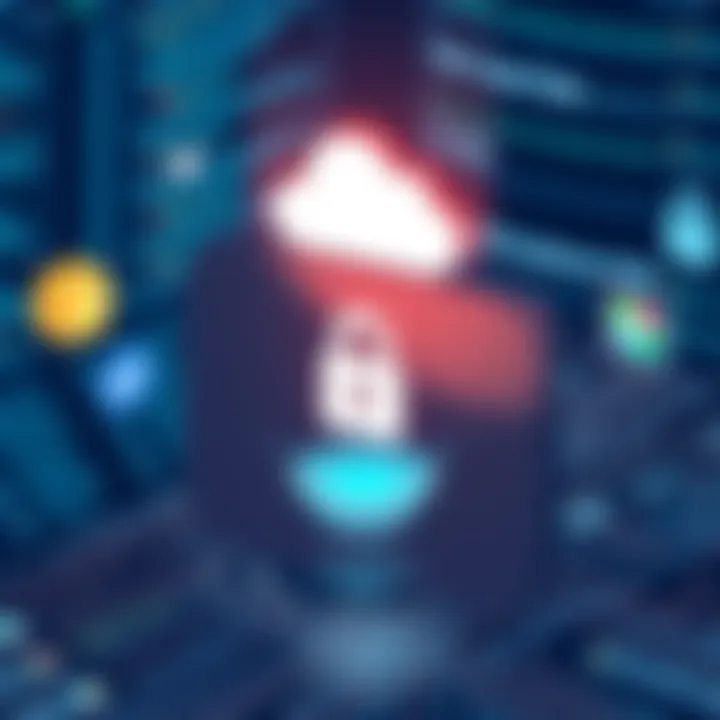
When employing iTunes, it’s important to note that it functions predominantly as a backup tool. Proper utilization can enable users to recover information from recent backups without too much hassle. However, compatibility with the latest iPhone models and software updates can present challenges that users must navigate. Overall, understanding how to capitalize on iTunes in this context allows individuals to safeguard their data more effectively.
Creating Backup using iTunes
Creating a backup using iTunes is relatively straightforward yet crucial for data security. Here’s how to get started:
- Connect iPhone to Windows: Use a USB cable to connect your iPhone to your Windows computer. Make sure iTunes is installed and updated to the latest version.
- Launch iTunes: Open iTunes on your computer. If prompted, unlock your iPhone and trust the computer to establish a connection.
- Select Device: In iTunes, click the device icon that appears in the upper-left corner of the window to access your iPhone.
- Backup Options: Look for the "Backups" section. Here you can choose to back up your data either to iCloud or to this computer. Opting for "This Computer" is recommended for a full backup.
- Initiate Backup: Click on the "Back Up Now" button to start the process. Wait for the backup to finish, which could take several minutes, depending on the amount of data.
- Verification: After the backup completes, you can check the latest backup date and time under the backup settings to ensure everything went well.
By making it a routine to back up with iTunes, you can substantially reduce the risk of data loss.
Restoring Data via iTunes
Restoring data with iTunes can be a lifesaver when you encounter unexpected data loss. Here’s the step-by-step breakdown:
- Connect Your Device: Attach your iPhone to the Windows computer using a USB cable, and launch iTunes again.
- Select Device: Click on the device icon in iTunes, similar to the backup process.
- Restore Backup: In the summary panel, find and click the "Restore Backup" button. A list of available backups will populate, showing dates and sizes.
- Select Backup: Choose the most recent or desired backup from the list. Click on "Restore" and wait for the process to finish. Make sure not to disconnect your device during this time.
- Verification: Once the restoration is complete, your iPhone will restart, and then you can check whether the desired data has been recovered successfully.
Restoring data not only recuperates lost items but also helps rejuvenate your device’s functionality, especially if it’s responding sluggishly.
Limitations of iTunes Recovery
While iTunes offers valuable recovery solutions, it is not without limitations. Recognizing these constraints is essential for users to set appropriate expectations:
- Overwrite Issues: Restoring from an iTunes backup will overwrite any existing data on the device. This means if there are new items you wish to keep, they might be lost during the restoration process.
- Lack of Selective Recovery: Unlike some third-party software, iTunes does not allow for selective recovery of particular files. You are often stuck with restoring everything or nothing.
- Dependency on Backup: If regular backups are not created, data recovery becomes virtually impossible through iTunes. Users must be proactive about creating backups to avoid issues.
- Compatibility Problems: Newer iPhones with updated iOS versions may face challenges when using older versions of iTunes. It's vital to keep both the iTunes software and iPhone updated to ensure seamless functionality.
Understanding these limitations helps prepare users for the realities of data recovery using iTunes. By staying informed about these aspects, users can better strategize their data management techniques.
Exploring iCloud Data Recovery
In the realm of data recovery, iCloud serves as a pivotal tool for iPhone users who find themselves in a bind due to data loss. Understanding how to effectively utilize iCloud for data recovery can significantly bolster one's chances of retrieving important files. Apple’s cloud platform offers seamless integration for users, ensuring that even in unfortunate scenarios such as accidental deletion or device malfunction, a backup may be readily available. The beauty of using iCloud lies not only in its accessibility but also in the simplicity of managing one’s data back-up and restore processes.
Accessing iCloud for Data Restore
Accessing iCloud is often straightforward, and depending on your device settings, you might just need a few taps to retrieve your lost data. Here is how you can access your iCloud account for data restore:
- Go to Settings on your iPhone, then tap your name at the top.
- Select iCloud. You will see various options related to iCloud services.
- Scroll down and tap on 'iCloud Backup'. If you have backups created, you can manage them from here.
- Choose 'Restore from iCloud Backup' after resetting your device or after initiating a new set up. You’ll be prompted to log in with your Apple ID.
Once logged in, you can select from a list of recent backups, allowing you to restore everything from your apps to photos and settings.
Bear in mind, accessing iCloud is not just about the steps involved. Understanding the organizational setup of iCloud is vital. For instance, if you’ve enabled the Photos option in iCloud, photos from your device upload automatically to the cloud and can be restored swiftly without much fuss.
Limitations of iCloud Recovery
While iCloud is an exemplary tool for data recovery, it is essential to be cognizant of its limitations. Some of the most crucial limitations include:
- Storage Constraints: iCloud provides only 5GB of free storage, which can limit the amount of data you can save unless you’re willing to subscribe for additional space.
- No Selective Restore: Unlike some third-party apps, iCloud doesn't allow users to selectively recover specific files from a backup. Instead, it restores everything as a complete package.
- Dependency on Internet Connection: Since iCloud is cloud-based, a stable internet connection is necessary to access and restore backups, which can be frustrating in areas with poor connectivity.
- Newer Backups Replacing Older Ones: When iCloud backs up anew, it overwrites the previous backup unless a new backup is deliberately created, potentially leading to data loss of recent additions that haven't been backed up.
It's also important to consider that recovering large amounts of data might take time depending on your internet speed. These limitations can affect some users who may rely solely on iCloud and experience unforeseen complications.
"While iCloud offers a convenient way to restore your data, it’s not always a silver bullet for everyone’s recovery needs."
By weighing these pros and cons, users can make an informed decision on whether relying on iCloud aligns with their data management and recovery strategies.
Third-Party Data Recovery Software
In the landscape of iPhone data recovery, third-party software stands out as a beacon of hope for those facing data loss challenges. Built-in options like iTunes and iCloud, while effective in certain circumstances, often lack the flexibility that dedicated recovery tools provide. Imagine searching for a needle in a haystack; specialized software can streamline this process, making it simpler and more approachable for users with different levels of tech-savviness. These tools are designed to delve deeper into the device’s storage, uncovering lost data that might otherwise remain hidden.
When considering third-party software, understanding its importance is paramount. Firstly, these tools often employ advanced algorithms that enhance the likelihood of successful recovery. Secondly, they commonly support a range of data types, including contacts, messages, photos, and even notes, which can be crucial for someone who relies heavily on their device. However, it’s not just about recovering what was lost; it’s also about recovering it safely, without compromising the integrity of the device.
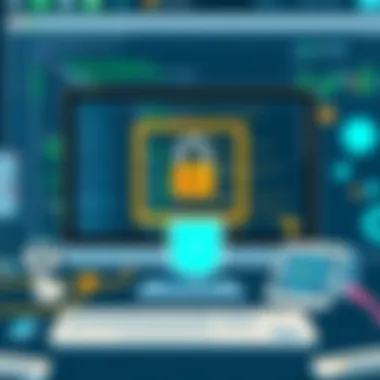
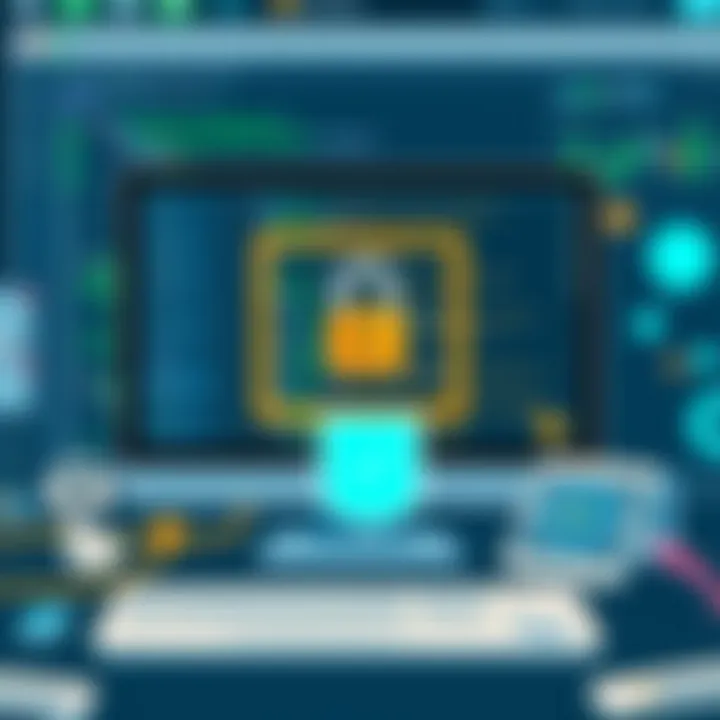
Criteria for Choosing Software
Selecting suitable recovery software involves a mix of features and user needs. When choosing, consider the following aspects:
- Ease of Use: The interface should be user-friendly, allowing even non-tech savvy individuals to navigate it without much hassle.
- Compatibility: Ensure the software is compatible with your specific version of Windows as well as your iPhone model and iOS version.
- Data Types Supported: It should be clear what types of data the software can handle. Some tools excel in recovering photos but might not perform as well with messages.
- Customer Support: A solid customer support system is invaluable, especially if you encounter issues. Look for software providing robust resources like tutorials or live support.
Top Recovery Software for Windows
Software Overview
When looking for the best tools available, look no further than Dr.Fone, EaseUS MobiSaver, and iMobie PhoneRescue. Each brings its own unique flavor to the table. Dr.Fone has carved out a reputation as a holistic recovery suite, offering users a range of features beyond just data recovery, making it a versatile choice. EaseUS MobiSaver prides itself on a straightforward recovery process, which is particularly appealing to those new to data recovery software. Then there’s iMobie PhoneRescue, known for its exceptional ability to recover lost data directly from iOS devices, without requiring a prior backup.
Key Features
These software tools come equipped with essential features designed to improve the likelihood of a successful recovery. For instance, Dr.Fone shines with its ability to recover directly from iOS devices and iTunes backups, making it highly adaptable. EaseUS MobiSaver stands out for its preview feature, allowing users to see recoverable data before performing the restoration. Meanwhile, iMobie PhoneRescue offers a critical repair tool for fixing common issues that might prevent data recovery, adding to its capability and appeal.
Pricing Models
Pricing is always a concern for potential users. Most recovery software follows a freemium model, offering limited functionality for free, while charging for advanced features. Dr.Fone might be on the pricier side, but it compensates with extensive capabilities. EaseUS MobiSaver tends to strike a decent balance between features and affordability, appealing to budget-conscious users. In contrast, iMobie PhoneRescue offers a subscription plan for ongoing support but also provides a one-time payment option for those who prefer that approach.
User Reviews
The experiences of fellow users can provide invaluable insights into the effectiveness of recovery software. Generally, user feedback for Dr.Fone reflects satisfaction, often praising its comprehensive functionality despite some citing its expense. EaseUS MobiSaver garners respect for its reliability and ease of use, with many noting a high success rate in recovering lost photos. On the other hand, iMobie PhoneRescue receives mixed reviews; while some applaud its depth of recovery and preview feature, others mention occasional user interface quirks that can be frustrating.
"Opting for the right recovery solution can be the difference between despair and joy. Choose wisely, and don't overlook what user experiences can tell you."
Step-by-Step Data Recovery Process
The process of recovering data from an iPhone can feel like navigating a complex maze, especially for Windows users. This section emphasizes the importance of a methodical approach to data recovery, breaking it down into manageable steps. Each step not only serves its unique purpose but also builds upon the last, allowing users to maximize their chances of success. Proper preparation sets the stage for recovery; executing it is where the magic happens, and verifying the results ensures no stone is left unturned.
Preparing for Recovery
Before diving into recovery efforts, preparation is key. It’s like sharpening your tools before starting a woodworking project. Here are crucial steps to consider during this phase:
- Gather Necessary Materials: Make sure you have the right tools handy. This includes your iPhone, a computer with iTunes or your chosen recovery software installed, and a reliable USB cable.
- Free Up Storage on Your PC: Data recovery can require substantial storage to accommodate the files being restored. Clear out unnecessary files to ensure you have enough space.
- Create a Backup: Even if you’re trying to recover lost data, making a backup of existing data is wise. This step safeguards against potential loss during the recovery process.
- Charge Your Devices: Battery failure can derail the recovery process unexpectedly. Ensure both your computer and iPhone are sufficiently charged before starting.
Failing to prepare is preparing to fail, as they say. Setting the groundwork increases the likelihood of a smooth recovery process.
Executing the Recovery
Once armed with preparation, the next step is execution. This is where one actually engages the recovery software or tools to begin the process. Depending on the chosen method—whether it’s through iTunes, iCloud or reliable third-party software—the execution phase can vary:
- Connect Device to PC: Using a USB cable, connect your iPhone to your Windows machine. Reliable connections are paramount; loose cables can lead to interruptions during recovery.
- Launch Software: Open your chosen recovery software or iTunes, and select your device from the interface. Follow the on-screen prompts closely.
- Initiate Scan: Start scanning for recoverable files. Different programs offer various scan types such as deep or quick scans. While quicker scans are efficient, deep scans might uncover more files but take significantly longer.
- Select Data Types: Many recovery tools allow users to pick specific file types for recovery like photos, contacts, or messages. Choose the files you wish to recover based on your needs.
Every decision made during this step can have outcomes—make each choice count carefully and patiently.
Verifying Recovered Data
After you’ve completed the recovery process, the final step involves verifying that the recovered data is intact and usable. It’s one thing to recover files; it’s another entirely to ensure they’re of good quality and functional. Follow these suggestions:
- Open Recovered Files: Check the files that you were able to recover. For photos, view them in your photo viewer; for documents, open them to ensure they are not corrupted.
- Cross-Reference with Backups: If possible, compare with backup files to confirm the integrity of the data recovered. It can serve as a reference point to see if all necessary files were successfully retrieved.
- Check for Missing Files: Take stock of any data that might still be missing. If there are files that didn’t come back, it might be necessary to delve back into recovery or explore other methods.
Verifying data not only confirms successful recovery but also solidifies your confidence in using the data later.
"The best practice for managing data loss is prevention. Always be proactive." - Anonymous
By following these structured steps, users can navigate the intricacies of iPhone data recovery with heightened ease and assurance, leading to better outcomes and data assurance.
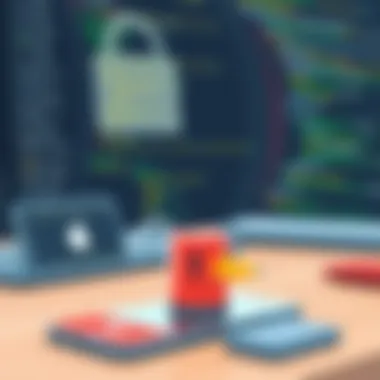
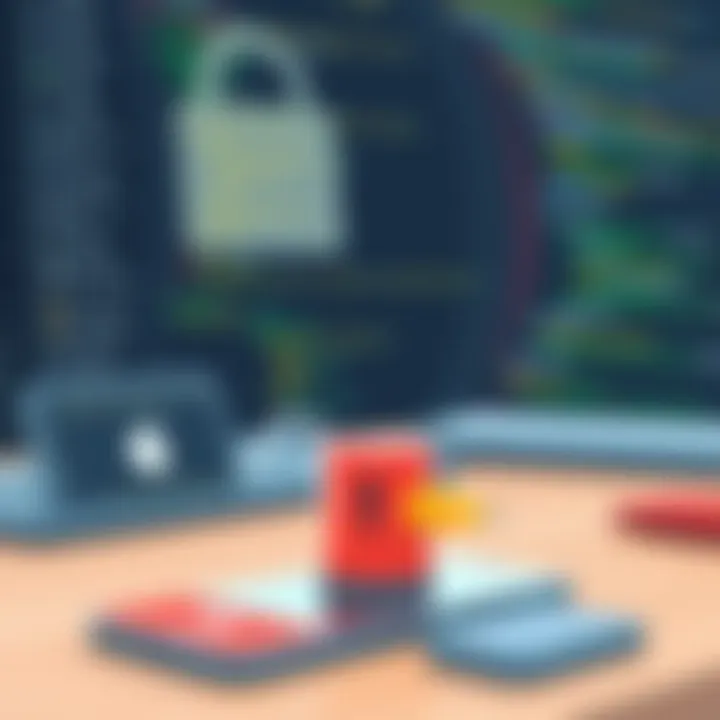
Best Practices for Data Protection
In today’s digital world, protecting your data isn’t just a good idea; it’s essential. For iPhone users with Windows systems, the stakes can feel high when data loss strikes. Whether it’s cherished photos, crucial business documents, or contact information, a solid data recovery plan can mean the difference between total loss and a smooth recovery. This section lays out the foundation for safeguarding valuable information, highlighting best practices that can save users from headaches down the road.
Regular Backups
One of the most fundamental elements of data protection is establishing a routine of regular backups. It’s like putting money aside in savings—if there’s an unexpected event, you have a cushion to fall back on. For Windows users with an iPhone, using tools like iTunes or iCloud can facilitate this process. Here are key points to consider:
- Frequency: Make it a habit to back up data weekly or whenever significant changes occur. This ensures you always have the most recent information stored safely.
- Backup Types: Familiarize yourself with both full and incremental backups. Full backups copy everything, while incremental ones capture only the changes made since the last backup. Understanding when to use each can optimize your storage space and recovery time.
- Storage Options: Choose reliable storage options—external hard drives or cloud-based solutions like Dropbox can provide extra layers of safety. Each presents unique benefits and allows for data recovery even if your device is lost or damaged.
Data Encryption Techniques
Protecting sensitive data often means ensuring that even if data is accessed without permission, it remains unintelligible. Data encryption is like a strong padlock on a door. Windows users should consider the following techniques:
- End-to-End Encryption: Using applications that offer end-to-end encryption protects messages during transmission. This ensures that only the sender and receiver can access them.
- File Encryption Tools: Tools like VeraCrypt allow you to encrypt files and folders on your Windows system. Encrypting backup files ensures that even if they are accessed, the data remains secure.
- Device Encryption: Enabling encryption features on your iPhone, such as using an alphanumeric password, adds another layer of protection to your personal information.
Utilizing Recovery Tools Proactively
Another best practice for data protection involves being proactive about using recovery tools before a crisis hits. Many users wait until disaster strikes to think about recovery options, which can lead to poor decisions due to time pressure. Instead, consider:
- Researching Tools Early: Familiarize yourself with various recovery software options ahead of time. This way, you know which tools work best for your needs.
- Testing Tools: Periodically test your recovery tools using trial runs. Simulated recoveries can reveal weaknesses and give you hands-on experience in a low-stress environment.
- Keeping Tools Updated: Regularly update your recovery software to ensure it has the latest features and security patches. Obsolete programs may fail when needed most.
"It’s not just about prevention; it’s about knowing what to do when things go sideways."
Incorporating these best practices not only secures your data but also promotes a culture of awareness and preparedness. Users who take a proactive approach find that the road to recovery feels less daunting, ensuring that treasured memories and crucial information remain intact.
Potential Risks During Recovery
When it comes to iPhone data recovery, the stakes can be high. Whether you're an IT professional restoring client data or a business owner trying to salvage critical information, understanding the potential risks during recovery is vital. Each method of recovery, whether it be through native tools like iTunes or third-party applications, carries certain challenges that can complicate the process and even lead to further data loss. Below, we’ll delve into specific aspects that necessitate attention before embarking on the recovery journey.
Data Overwrite Issues
One of the foremost dangers in data recovery is the risk of data overwrite. This occurs when new data is saved over the area where deleted data exists. When you attempt to recover lost files, the operation often involves writing to the storage space of your device. If this space has not yet been fully cleared, the new data could overwrite remnants of what you're trying to recover. It's crucial to act quickly and minimize your device's use following data loss to reduce the chance of overwriting. The faster you engage a recovery solution, the better your chances are for a successful restoration.
"Once data is overwritten, recovery becomes significantly more complicated and sometimes impossible."
Compatibility Concerns
In a tech landscape where devices are constantly updated and refined, compatibility issues can arise unexpectedly during the data recovery process. Many users might assume that their recovery software will work seamlessly with any version of iOS or hardware configuration. However, incompatibilities can lead to errors, preventing recovery altogether, or worse, damaging the device or data in the process. It’s essential to always check that the recovery tool aligns with your version of iPhone IOS and Windows system specifications before diving into recovery measures. Researching software compatibility can save both time and potential frustrations later on.
Software Reliability Challenges
When you decide to opt for third-party recovery software, not every tool is created equal. The reliability of these programs can vary significantly. Some may claim high success rates, only to fall short when put to the test. Using unreliable software not only risks the chance of successful recovery but may also introduce malware or other security threats to your system. It's imperative to conduct thorough research, read user reviews, and possibly opt for software that is recommended by trusted tech communities. Always choose software that offers transparent features and support options.
In summary, understanding these risks equips you with the foresight to take precautions during the recovery process. It safeguards not only your data but also the integrity and performance of your devices.
Epilogue and Recommendations
As we wrap up this guide on iPhone data recovery methods for Windows, it's essential to underscore the significance of selecting the right strategy tailored to your precise needs. With a plethora of options available, understanding which method suits your situation can be the difference between effective data recovery and a frustrating experience.
Choosing the Right Recovery Method
When faced with data loss, the first step is to assess the nature of the loss. Is it accidental deletion, a system crash, or a hardware failure? Each scenario demands a different approach. For instance, if you've accidentally erased vital files, utilizing a third-party recovery tool like Dr.Fone or EaseUS MobiSaver could be advantageous. These tools are often user-friendly and offer a higher success rate in recovering deleted data compared to regular backups. On the other hand, if your device is malfunctioning or won't turn on, you might have to resort to more technical methods, like connecting your iPhone to iTunes to restore a backup or using professional recovery services if necessary.
Selecting the appropriate recovery method can significantly impact data retrieval success rates and user experience.
To aid in this decision-making process, consider the following factors:
- Ease of Use: Some software has a steep learning curve, while others are straightforward and designed for users of all skill levels.
- Recovery Capability: Not all tools can recover all types of data. Verify whether the software can handle what you need to retrieve.
- Customer Support: In case of difficulties, it pays to have responsive customer service.
- Cost-Effectiveness: Evaluate whether the investment in a particular software resonates with its features and your needs.
Staying Informed About Updates
In the world of technology, updates are a given. Software developers consistently release patches and updates to enhance functionality and tackle new data recovery challenges. Regular updates ensure that the software remains compatible with the latest iPhone models and operating systems. It’s wise to subscribe to newsletters or follow the software's official website for announcements.
Moreover, updates might introduce new features that could be vital for your needs. For example, a recovery tool may roll out enhancements that improve its efficiency or expand its capability to recover from different types of data loss scenarios. Staying abreast of these changes ensures you are equipped with the latest knowledge and tools to safeguard your data effectively.



