Mastering Lightroom and Photoshop for Perfect Edits
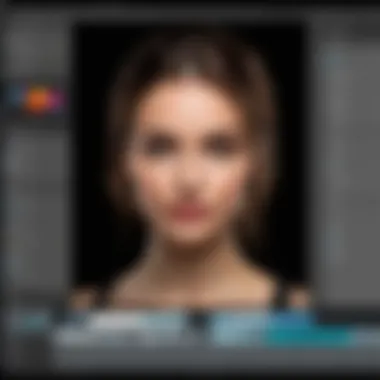
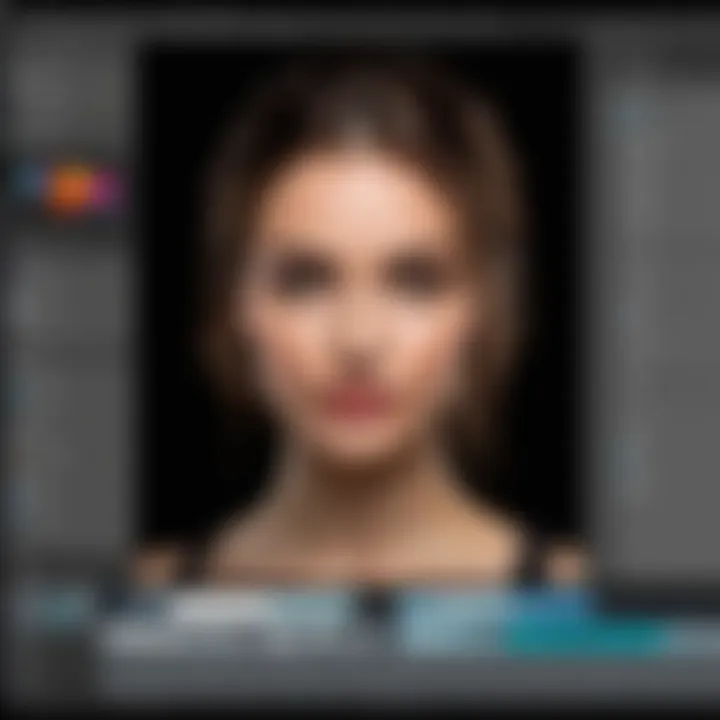
Intro
In the world of digital photography, having the right tools is like wielding a magic wand that transforms ordinary shots into extraordinary visuals. This transformation hinges on mastering two heavyweight contenders: Lightroom and Photoshop. These applications, while they each have their dedicated strengths, come together as a formidable duo for photographers and image editors alike. From novice hobbyists to seasoned professionals, understanding how to harness their power can elevate one's editing game.
Lightroom acts as a thoughtful curator, allowing users to organize, categorize, and enhance batches of photos with seamless efficiency. On the flip side, Photoshop is the magician's toolkit, providing intricate features for precise modifications and artistic alterations. As we journey through this guide, we’ll delve into the nooks and crannies of both programs, teasing apart their features, exploring practical editing techniques, and weaving in advanced workflows.
This guide does not merely skim the surface but aims to foster a deeper understanding of these tools. It’s about making informed decisions, sharpening skills, and ultimately tapping into the creative potential that comes with proficient editing. By the end, readers will be equipped with knowledge that bridges the gap between mere usage and thoughtful application.
Prelude to Digital Editing
In the age of digital imagery, the art of editing has become paramount. Digital editing transcends mere adjustments; it's about breathing life into a photograph, allowing it to tell a story that resonates with its audience. The introduction of software tools like Lightroom and Photoshop has revolutionized the way photographers and graphic designers approach their work. But why is understanding this landscape so vital?
The marriage of technology and creativity is at the heart of digital editing. Knowledge of editing software allows one to refine their artistic vision while harnessing the power of modern technology. A well-edited photograph can engage viewers on a deeper level, creating emotions and connections that unedited images might struggle to convey.
The Evolution of Photography Software
Reflecting on the past, photography software has come a long way since its inception. Early programs were limited, often clunky, only allowing for basic changes like cropping or simple filters. As technology advanced, so did these platforms. With the rise of Adobe Photoshop in the late 1980s, the editing landscape was irrevocably changed. This software provided users with robust options, from retouching to complex layer management, enabling a whole new level of creativity.
Currently, Lightroom stands as a titan among editing tools, specializing in photo organization and subtle enhancements. It complements Photoshop well, offering features tailored for photographers who want to streamline their workflow. Over time, the functionality of these platforms has evolved significantly, accommodating everything from basic photography needs to intricate graphic designs.
What does this mean for today’s digital editors? It means they have a plethora of tools at their disposal, allowing for greater expression and innovation in their work.
Importance of Editing in Photography
Editing is not merely an accessory to photography; it’s an essential component of the photographic process. It’s where the real magic happens. Without editing, a photo can fall flat. Constructing a visual narrative requires thoughtful adjustments to elements like exposure, color correction, and composition. These subtleties can make the difference between a standard shot and a striking one.
"A photograph is not just a caputered moment; it's an edited reality that reflects the photographer's vision."
In practical terms, effective editing enables photographers to:
- Enhance clarity and focus, ensuring the subject of the photo shines through.
- Adjust colors to evoke desired emotions, whether calming blues or vibrant reds.
- Correct imperfections that might detract from the overall impact of the image.
- Build a coherent portfolio that showcases a photographer's unique style.
In closing, mastering digital editing is a journey that requires patience and practice. Whether one is aiming to capture everyday moments or high-stakes marketing images, understanding how to navigate tools like Lightroom and Photoshop can transform their output from ordinary to extraordinary. As one delves deeper into the art and science of digital editing, the potential to create compelling visual stories becomes limitless.
Overview of Lightroom
Lightroom stands as a crucial touchpoint for photographers, catering both to amateurs and seasoned artisans alike. It serves not only as an editing suite but as a holistic photo management system, fostering an organized workspace where images can flourish. Understanding Lightroom's role is imperative as it shapes the editing process, paving the way for more intricate adjustments and creativities that emerge further down the editing timeline.
Lightroom facilitates a streamlined workflow for photographers, ensuring that all vital features—from simple adjustments to advanced color grading—are integrated into a friendly interface. This user-centric design helps in reducing the learning curve, making it especially inviting for those who are just starting out. The importance of mastering Lightroom cannot be overstated; it’s about maximizing the potential of your photographs.
Foundational Features of Lightroom
Lightroom is home to several standout features that contribute to its reputation in the digital editing landscape. Here, we’ll dive into some core functionalities that every user should recognize:
- Library Module: This is the heart of Lightroom. It allows for efficient photo cataloging, empowering users to import, organize, and search through their images with ease. Tagging and rating systems further enhance this feature, making it simpler to find specific photos amongst thousands.
- Develop Module: The real magic happens here. The Develop module offers comprehensive tools for adjusting exposure, contrast, color, and sharpness, among others. These high-level editing capabilities ensure users can fine-tune their images while still retaining a non-destructive workflow—meaning originals remain intact.
- Presets: One of Lightroom’s most beloved features, presets allow photographers to save their favorite adjustments and apply them to multiple images in an instant. This is particularly advantageous when working in bulk, such as during event shoots.
- Integration with Photoshop: Users can seamlessly transition from Lightroom to Photoshop for more sophisticated edits. This tight integration ensures that all metadata and organizational categorizations follow along without missing a beat.
"Lightroom isn’t just software; it's a totem of organization and creativity for photographers."
Lightroom vs. Other Editing Software
When pitting Lightroom against other editing programs, some pronounced distinctions emerge. While tools like Photoshop offer more intricate creative control with layers and masks, Lightroom shines in workflow efficiency and non-destructive editing.
- Organization-First Philosophy: Unlike other platforms, Lightroom puts heavy emphasis on photo management. Users can efficiently sort, tag, and find images, making it ideal for photographers handling extensive collections.
- Non-Destructive Editing: As previously mentioned, Lightroom’s non-destructive approach is a game changer. Edits can be reversed or adjusted at any point, making it less risky to experiment with different styles.
- Batch Processing: If you are dealing with large volumes of images—think wedding shoots or travel photography—Lightroom’s batch processing capabilities allow users to apply presets or bulk adjustments much faster than other software typically allows.
- Learning Curve: For those just stepping into the editing sphere, Lightroom’s interface is more approachable. Other software may be equipped with heavy features and expansive tools but can often feel overwhelming.
As a must-know tool for anyone serious about photography, mastering Lightroom sets the stage for confident editing. Integrated efficiently into a photographer's workflow, it allows creativity to not just survive, but thrive.
Essential Lightroom Editing Techniques
When it comes to mastering Lightroom, understanding essential editing techniques is crucial. They not only lay the groundwork for your editing skills but also elevate your photographs from average to stunning. In this section, we will cover key aspects that are important to know when editing in Lightroom, such as importing and organizing photos, making basic adjustments, color corrections, and the creation of presets. Each of these topics holds significant weight in the overall workflow of a photographer.
Importing and Organizing Photos
The first step in any successful editing session is the effective importing and organizing of your photos. This might seem almost mundane, but it plays a pivotal role in your overall workflow.
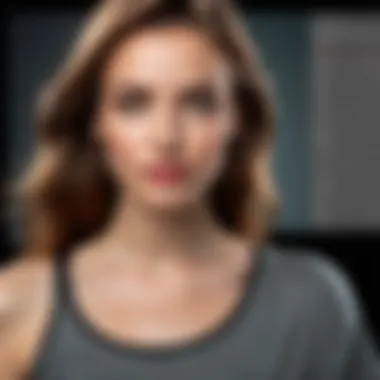
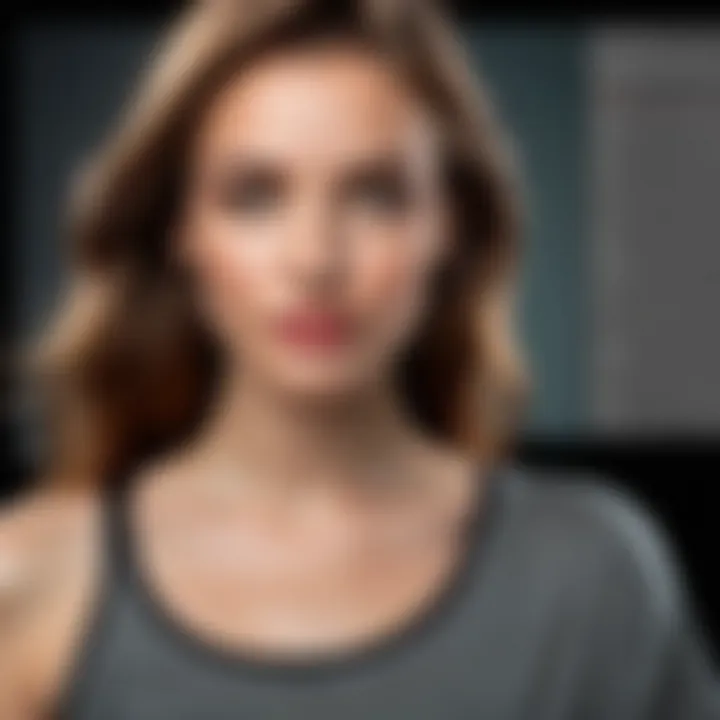
- Begin by establishing a folder structure on your computer. Whether it’s by date, event, or theme, having a consistent organizational method makes it easier to locate your images later.
- When importing into Lightroom, use the Add option instead of Copy or Move if you wish to keep the original file in its current location. This keeps things tidy.
- Utilize keywords and metadata when importing. This helps in sorting and searching for specific images later on, saving you valuable time.
Having your photos organized saves a lot of headaches down the line, especially when you’re dealing with a massive library of images. A clutter-free workspace boosts not just efficiency, but creativity as well.
Basic Adjustments: Exposure and Contrast
Once your images are neatly organized and imported, it’s time to make some basic adjustments. Two fundamental aspects to focus on are exposure and contrast.
- Exposure: This determines how light or dark your photo appears. When dealing with underexposed shots, subtly increase the exposure slider until the details in shadows begin to come to life. Conversely, for overexposed images, lower the exposure gradually.
- Contrast: This enhances the difference between highlights and shadows. Adjusting the contrast not only gives your image more depth but also helps to create striking visuals that capture attention. Increasing contrast can be a double-edged sword, though; too much can result in loss of detail in highlights and shadows.
These basic adjustments are often the backbone of your editing process, providing the foundation upon which further enhancements can be built.
Color Correction Techniques
Color correction ensures that the hues in your photographs are accurate and appealing. It can dramatically change the mood and feel of an image, offering a chance to express your artistic vision. Here are critical points to consider:
- White Balance: Adjusting the white balance ensures that whites in your photo appear neutral. Use the eyedropper tool to select a neutral area in your image if you’re not sure about the setting, or manually tweak the temperature and tint sliders.
- Saturation and Vibrance: Saturation boosts all colors across the board, while vibrance selectively affects under-saturated colors. Overdoing saturation can lead to unrealistic colors; employing vibrance provides a more subtle enhancement.
Color correction techniques bring color landscapes to life. They allow you to dictate how each hue speaks to the viewer, and mastering this skill can significantly improve the quality of your work.
Creating and Using Presets
Creating and utilizing presets can streamline your editing process significantly, especially for those who handle large batches of images. Presets save not just time but also ensure consistency across a series of photos from a shoot.
- Setting Up Presets: Once you’ve achieved a look you love—after adjusting exposure, contrast, color balance, etc.—saving these settings as a preset allows you to apply them to other photos instantly.
- Using Presets: When applying presets, remember they might need just a bit of tweaking depending on the lighting conditions of different photos. Don’t treat them as a one-size-fits-all solution.
In summary, these essential Lightroom editing techniques are fundamental for both novices and seasoned photographers. Mastering them not only enhances your workflow but also maximizes the quality of your final images, unlocking the potential of your photography.
Exploring Photoshop
Diving into Photoshop is akin to stepping into an artist's studio furnished with every imaginable tool. For photographers and creatives alike, Photoshop isn’t just software; it’s a canvas where possibilities are limitless. Understanding the ins and outs of Photoshop can significantly elevate one's editing game, allowing for a blend of precision and creativity. This section aims to peel back the layers of Photoshop, exposing not just its functionality but also its power in enhancing digital imagery.
Key Features of Photoshop
Photoshop stands tall in the realm of image editing, boasting a plethora of features that cater to both novice users and seasoned veterans. A few pivotal elements are:
- Layers: The backbone of Photoshop, layers allow users to stack images and adjustments, providing immense flexibility. Each layer can be edited independently, making complex compositions manageable.
- Edit History: This feature acts like a safety net, enabling users to revert to previous stages of their edits with ease. It’s ideal for experimentation without the fear of losing original work.
- Brush Tool Variety: With a broad selection of customizable brush tools, Photoshop lets users apply effects ranging from delicate touches to bold strokes of color. It’s essential for retouching and artistic expressions.
- Content-Aware Fill: This advanced tool allows users to remove unwanted elements from an image seamlessly. The software intelligently fills the space based on surrounding pixels, resulting in a more natural-looking image.
- Typography Tools: Photoshop excels in graphics as well as photography, offering robust text editing features that empower users to create captivating visuals that harmonize words and images.
Utilizing these features effectively allows for a tailored editing experience, making every session more productive and innovative.
Photoshop's Unique Capabilities Compared to Lightroom
While both Lightroom and Photoshop serve as essential allies for photographers, they have distinct capabilities that make each tool unique. Here’s how they diverge:
- Non-Destructive vs. Destructive Editing: Lightroom operates predominantly on non-destructive editing principles, preserving the original photo while adjustments are applied. Photoshop, on the other hand, offers both non-destructive editing techniques with layers and destructive editing where pixel data is manipulated directly, giving two approaches to image adjustments.
- Complex Compositions: When it comes to layering and combining images, Photoshop shines. It excels in creating composite images, collages, and complex graphics that would be cumbersome in Lightroom.
- Precision Editing: Photoshop is renowned for its ability to perform intricate edits, such as detailed retouching and selective color adjustments. This precision is particularly useful when dealing with intricate images or when needing to manipulate elements on a pixel-perfect basis.
- 3D and Animation: Photoshop offers tools for 3D design and simple frame animations, a feature set not found in Lightroom. These capabilities can be crucial for artists and designers looking to explore beyond traditional photography.
- Illustration and Painting Tools: Instead of just focusing on photographic editing, Photoshop provides a haven for illustrators with a broad array of brushes and painting tools. It creates an environment where photo manipulation and creation of original artwork can coexist.
By understanding these unique attributes, users can make educated choices on which tool best fits their project needs.
"Photoshop transforms the way you see photography, providing endless creative avenues that encourage experimentation and mastery."
Core Photoshop Editing Practices
In the world of digital photography, Photoshop stands as a titan, offering a plethora of tools and features that can elevate a basic image into a visual masterpiece. Understanding core Photoshop editing practices is vital for anyone serious about photography—whether a budding artist or a seasoned professional. This section will explore essential elements like layer management, masks, adjustment layers, and retouching techniques, showcasing their distinct advantages.
Layer Management Essentials
Managing layers is the backbone of a successful Photoshop project. Think of layers as transparent sheets stacked on top of one another, where each layer can hold different elements of your design. This framework allows for flexibility and precision in editing because, with layers, you can modify or remove specific aspects without affecting the entire image.
A well-structured layer management approach allows you to:
- Organize Your Workspace: By naming layers and grouping similar ones, you can work more efficiently.
- Maintain Non-destructive Editing: Always a good practice in Photoshop. Layer masks let you hide parts of a layer without losing information.
- Apply Effects Selectively: With multiple layers, adjusting or applying effects to specific parts of your image becomes a cinch.
In summary, having good layer management skills not only saves time but also enhances creativity.
Utilizing Masks and Selections


Masks in Photoshop are intriguing tools that allow for localized adjustments and edits. When you employ a mask, you essentially control the visibility of different parts of your image, which provides a powerful mechanism for complex edits. Selections work hand-in-hand with masks, letting you define precisely which part of the image you'll edit.
Consider the following:
- Creating Seamless Adjustments: Whether changing the sky in an outdoor photo or refining the edges of a subject, masks enable smooth transitions.
- Layer Masks vs. Clipping Masks: While layer masks allow you to hide specific areas of a layer, clipping masks help apply effects to a specific layer without altering the original.
It’s imperative to practice creating and refining selections to become efficient. Tools such as the Quick Selection or the Pen Tool can offer varying levels of precision tailored to the task at hand.
Adjustment Layers for Color and Tone
Adjustment layers are another key feature in Photoshop. They enable you to adjust color, contrast, brightness, and other properties without altering the original image. This non-destructive approach gives you the freedom to experiment creatively.
Here’s how utilizing adjustment layers can enhance your editing:
- Experiment Freely: You can apply several adjustments and simply turn them off if they don't fit your vision.
- Fine-tune Images: Specific adjustments can be applied solely to certain layers or portions of your image inline with your creativity.
- Enhance Workflow Efficiency: Adjustment layers allow combining multiple edits into one streamlined process.
The flexibility provided by adjustment layers is worth emphasizing—altering your editing choices has never been easier.
Retouching Techniques: Healing and Cloning
Retouching is where Photoshop truly shines, allowing photographers to remove blemishes, distractions, or even significant objects from their images. The Healing Brush and Clone Stamp are powerful allies in this endeavor.
- Healing Brush: This tool samples pixels from one part of the image and adapts them around the target area. It's excellent for skin retouching, as it smoothly blends imperfections in most cases.
- Clone Stamp: Different from the Healing Brush, the Clone Stamp duplicates exact pixels from one part of an image to another. Be cautious, though, as it can create noticeable repeating patterns if not used judiciously.
For effective retouching,
- Zoom In: Working closely allows for finer adjustments and greater accuracy.
- Use Separate Layers for Retouching: This way, you maintain control over your edits.
By integrating retouching techniques into your workflow, you can restore images and make them truly sing.
Remember: Mastery of Photoshop editing practices takes time. Looking for tutorials, engaging in community forums, and practicing are critical paths to gaining expertise.
Integrating Lightroom and Photoshop
The dance between Lightroom and Photoshop is akin to a symphony in the world of photography editing. Each software possesses its unique strengths, striking the perfect balance when utilized in tandem. Understanding how to integrate these powerful tools becomes vital for elevating your photographic results. Their combined capabilities can create workflows that are not just efficient but transformative for your images.
Utilizing Lightroom’s extensive organizing and basic editing tools alongside Photoshop’s detailed manipulation capabilities allows for a rounded approach to post-processing. By following specific elements and best practices, you can maximize your creative potential while maintaining a streamlined workflow. Let’s explore the nuances of this integration.
Workflow Best Practices for Editing
- Plan Your Edit: Before diving in, take a moment to conceptualize your final vision. Think about what adjustments will enhance your image. A little foresight goes a long way in avoiding unnecessary backtracking later in the editing process.
- Import with Intention: When importing photos into Lightroom, consider rating or labeling them based on your initial thoughts. This pre-edit organization helps speed up your workflow in the long run. Choosing the right folders and collections makes finding images easier while creating a logical structure.
- Use Lightroom for Basic Edits: Start by utilizing Lightroom’s efficient sliders for exposure, contrast, and basic color corrections. By refining these essential aspects first, your images will have a solid foundation before moving to more heavy-handed adjustments in Photoshop.
- Leverage Smart Previews: If you're working on a slower computer or with large file sizes, Smart Previews help you edit without lag. This is especially useful when jumping back and forth between the two programs.
- Seamless Transition: Take advantage of the Edit In feature in Lightroom, which allows you to send your images directly to Photoshop without the need for exporting and re-importing. This seamless transition preserves your edits and improves efficiency.
*
"Integrating Lightroom and Photoshop can radically boost your editing speed and creativity when done properly."
*
- Regularly Save and Backup: Keep your edits safe by regularly saving your work and creating backups. Both applications allow for auto-saving; but having an additional manual backup is a good safety net just in case.
Using Lightroom to Enhance Photoshop Projects
Lightroom serves as a comprehensive starting point for any project destined for Photoshop. You can prepare images in a way that accentuates your Photoshop work:
- Adjust Lighting: Use Lightroom to fix lighting issues. A proper foundation in light and contrast saves time when you enter Photoshop, allowing for more complex visual adjustments.
- Color Management: Colors can often get lost in translation. Make your initial color adjustments in Lightroom for a cleaner file to work with in Photoshop. This can prevent color issues during more detailed editing.
- Batch Editing: If you’re working on a series of images, Lightroom’s batch processing is excellent. Apply uniform adjustments to a group, thus ensuring consistency across your project before diving deeper into each individual image in Photoshop.
- Curated Exports: When exporting images from Lightroom to Photoshop, consider your file size and type. Export as a .TIFF for high quality or manage smaller file sizes with .JPEG, depending on your project needs.
By setting up your images correctly in Lightroom, you not only save time but enhance the quality of your work in Photoshop. This integration highlights a productive partnership that can help you realize your artistic vision more effectively.
Advanced Editing Techniques
Advanced editing techniques are the lifeblood of serious photo editing, allowing photographers to stretch their creative muscles and push their images to new heights. Unlike basic adjustments, these methods enable a deeper manipulation of the image, thus transforming an ordinary photo into something extraordinary. This section dives into two prominent techniques: High Dynamic Range (HDR) imaging and creating composite images in Photoshop. Both serve unique purposes, but they share a common goal: enhancing visual storytelling in photography.
High Dynamic Range (HDR) Imaging


High Dynamic Range imaging involves blending multiple exposures of the same scene to create a picture rich in detail and color, one that mimics the way the human eye perceives a wide range of light. This technique is particularly valuable in high-contrast settings, such as landscapes, where the daylight might wash out details in the sky while simultaneously darkening shadows in the foreground.
To achieve HDR imaging effectively, follow these steps:
- Capture Multiple Exposures: Take photographs at different exposure levels, typically three to five shots. While doing this, keep the camera stable using a tripod to ensure alignment.
- Merge Images in Lightroom or Photoshop: Import your images into Lightroom, select them, and choose the option to merge them as an HDR image. In Photoshop, you can go to File > Automate > Merge to HDR Pro for similar results.
- Fine-Tune the Output: Once you have your HDR image, use sliders to adjust contrast, exposure, and vibrance without the risk of overexposure or loss of detail. You'll find that a gentle hand often yields the most natural results.
The benefits of HDR imaging include the ability to capture details that might otherwise be lost, and it provides a more surreal, dynamic aesthetic—grabbing viewers’ attention and drawing them in. However, caution is vital. Overdoing HDR can lead to garish visuals that feel unnatural.
"HDR is like seasoning in a meal; too little leaves it bland, too much spoils the dish."
Creating Composite Images in Photoshop
Composite imaging is a fascinating art that allows photographers to construct an entirely new scene by combining different elements from multiple images. This technique is widely used in both fine art photography and commercial marketing, providing limitless creative expression. Here's how you can effectively create composite images in Photoshop:
- Select Base Images: Choose your primary image that will act as a canvas, then collect additional elements you want to incorporate. These assets can range from textures to other photographs.
- Layer Management: Use layers to keep each element separate for easier manipulation. Employ to blend pictures seamlessly. A soft brush can help in smoothing edges.
- Color Correction and Matching: Ensure that the lighting and color tones of all elements align. The and adjustments can especially help in making various images feel unified.
- Final Touches: Add shadows and highlights to enhance realism. A group of well-placed shadows can create depth and context for your subject, making the composite image believable.
Creating composite images opens a world of possibilities for visual storytelling. With the right techniques and a creative mindset, you can invent scenes that are limited only by your imagination! It's imperative to remember that the purpose of a composite image should enhance the narrative; this leaves the audience not only in awe but also engaged with your visual storytelling.
Employing these advanced editing techniques not only improves the quality of your final images but also enhances your skill set as a photographer. The more you experiment and practice, the more adept you will become at compelling storytelling through your photographs.
Exporting and Sharing Your Work
Exporting and sharing are the final stages in your photographic journey. Once you have transformed your images through the innovative capabilities offered by Lightroom and Photoshop, it’s time to consider how you will present them to the world. It can be easy to overlook this step when you’re engrossed in editing, but exporting with the right settings is crucial. Missteps can lead to images that fall flat in quality, whether displayed on a website or printed in a portfolio. Here, we’ll explore the specific elements that come into play when exporting your work, the benefits of sharing efficiently, and considerations to keep in mind.
The way you export your images can significantly affect their overall quality and usability. For instance, images intended for web use should be significantly smaller in file size compared to those earmarked for print. This ensures that they load quickly without compromising clarity.
Optimal Export Settings for Various Outputs
Getting the export settings right is a balancing act. Here are a few key considerations:
- File Format: Depending on the end use, you might choose between JPEG, TIFF, or PNG. JPEG works well for everyday photos shared online while TIFF is often best for high-quality prints.
- File Size: Large images can bog down website loading speeds. Aim for a balance where your image is detailed yet doesn't weigh a ton.
- Color Space: For online sharing, use sRGB color space, as this is widely supported by most browsers. For prints, Adobe RGB is more suitable because it represents colors more broadly.
- Resolution: For digital displays, a resolution of 72 ppi is usually sufficient, whereas prints should be exported at 300 ppi to ensure crisp details.
To put it simply, the ideal settings depend on whether your image will be displayed on a monitor or come to life on paper.
Preparing Images for Print vs. Digital Display
Diving a little deeper into the differences between preparing images for print and digital display is essential:
- For Print:
- For Digital Display:
- Images should be sharpened at output size since prints generally need less sharpening compared to digital.
- Appropriate bleed settings should be configured to avoid chopped-off edges.
- Optimize for social media or online galleries. Compression settings should maintain quality but reduce file size.
- Ensure that the image dimensions match common display metrics to avoid awkward scaling or pixelation.
"A picture is worth a thousand words, but only if it’s shared and seen in its best light."
Remember, successful exportation and sharing bring your hard work to fruition. Paying attention to these details not only enhances the viewing experience but also ensures the integrity of your artwork is preserved regardless of the platform—be it a gallery wall or a social media feed.
Learning Resources and Community Engagement
In the ever-evolving landscape of digital photography, having access to learning resources and engaging with the community is crucial. It’s often said that knowledge is power, and for photographers, this couldn’t be truer. Whether you're a relative newbie or a seasoned pro, the right resources can sharpen your skills significantly. A robust educational foundation often leads to improved techniques, better workflow and ultimately, stunning imagery. Here are some key reasons why investing time in this area is worthwhile.
- Staying Updated: The world of photo editing software, particularly Lightroom and Photoshop, is continuously changing. New features, techniques, and community standards emerge regularly. Learning resources provide updates and insights about these innovations.
- Skill Development: Online courses and tutorials cater to a variety of skill levels—from basics to advanced techniques. This allows photographers to develop and refine their capabilities, ensuring continuous progress.
- Networking Opportunities: Engaging with a community fosters connections with like-minded individuals. Building these contacts can lead to collaborations, mentorship, and valuable feedback.
The importance of keeping up to date and learning from peers cannot be overstated in this digital era.
Online Tutorials and Courses
The internet is chock-full of online tutorials and courses tailored to Lightroom and Photoshop users. Platforms like Udemy, Coursera, and even YouTube, provide a treasure trove of content that can cater to any learning style. While it might be tempting to dive into just any course, here are a few considerations to keep in mind:
- Quality over Quantity: Not all tutorials are created equal. Look for courses that are well-reviewed and taught by experienced instructors. This ensures that you receive valuable insights rather than just surface-level knowledge.
- Practical Application: Seek courses that include hands-on projects. By applying what you learn in real scenarios, you’ll better retain the information and feel more confident when editing.
- Updated Content: Technology changes fast. Opt for courses that are regularly updated, especially when new features in Lightroom or Photoshop are introduced. This ensures your skills remain relevant.
Learning becomes more meaningful when you have the right blend of instruction, practical application, and community involvement.
Participating in Photography Forums and Workshops
Participating in photography forums and workshops offers another layer to your learning curve. Engaging with community members through platforms like Reddit or specialized photography forums can ignite a sense of belonging while expanding your understanding. Here’s the lowdown:
- Feedback Loop: Forums are excellent for receiving constructive criticism. Sharing your work and asking for feedback helps identify strengths and areas for improvement.
- Knowledge Sharing: The wisdom of the crowd can’t be overlooked. Experienced users often share tips that aren’t found in any tutorial. This can include shortcuts, best practices, or how to tackle specific challenges encountered in editing.
- Workshops: Hands-on workshops provide practical experience, often focusing on specific techniques or software features. These settings allow for immediate feedback, interaction with instructors, and the opportunity to build a portfolio under professional guidance.
In summary, engaging with online resources and participating in community channels not only enhances your editing skills in Lightroom and Photoshop but also connects you with others who share a passion for photography. By taking these steps, you’ll likely find that not only does your technical prowess grow but your enthusiasm for the craft deepens as well.



