Mastering the Command Bar: A Complete Overview
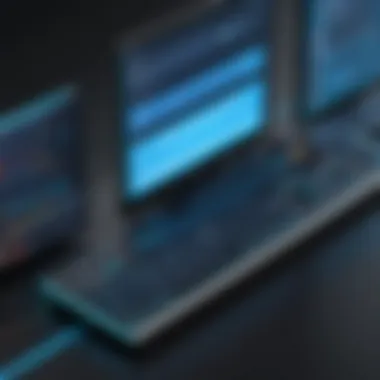

Intro
In the realm of software applications, the command bar stands as a central feature that streamlines the user experience. It functions as a bridge between users and the extensive functionalities hidden beneath the surface. Think of it as a well-organized toolbox; just like how you wouldn’t want to be rummaging through a chaotic mess when fixing a problem, users also prefer to have easy access to the tools they need.
Adoption of the command bar in various software applications speaks to its versatility and effectiveness. Gone are the days of clunky interfaces; in its place now sits a more refined, intuitive interactive element that empowers users to engage with software in a more meaningful way.
This article will take you through the multifaceted world of the command bar, covering its design principles, how to use it effectively, and the common challenges that may arise. By the end of your journey here, you'll not only understand the core features and benefits but will also be equipped to leverage the command bar to enhance your own productivity.
Key Features and Benefits
Overview of Features
The command bar can have a wide array of features tailored for different software applications. Here's a glimpse:
- Search Functionality: Quick searches can save time, allowing users to find commands or items with ease.
- Shortcut Implementations: Custom keyboard shortcuts enable advanced users to navigate swiftly without relying on mouse clicks.
- Contextual Options: Depending on the user's current task, the command bar may offer context-aware suggestions.
- Optimization for Mobile: Mobile applications frequently adapt the command bar for touch interaction, ensuring accessibility on various devices.
These features, while distinct, come together to create a fluid experience that enhances usability.
Benefits to Users
Understanding the benefits that the command bar brings can illuminate its necessity in modern software environments.
- Increased Efficiency: With quick access to commands, users can complete tasks in less time.
- Enhanced Navigation: Users can traverse through complex software structures without feeling lost.
- Customization: Many command bars allow personalization, so users can tailor their experience to fit their preferences.
- Error Reduction: Clear categorization and intuitive design help minimize the risk of user errors.
By embracing these advantages, users can approach their work with increased confidence and competence.
A well-designed command bar is not just a feature; it's an empowering tool that transforms user interaction.
Comparison with Alternatives
While many software applications boast various user interfaces, none can quite match the streamlined performance of an effectively designed command bar. Other elements, such as toolbars and menus, certainly have their place, but they often impede direct access to functions.
Head-to-Head Feature Analysis
When compared to traditional dropdown menus:
- Accessibility: The command bar often can be invoked with a single keyboard shortcut, while menus require multiple clicks.
- Flexibility: Command bars typically allow users to type in commands, focusing on user intent rather than precise navigation.
Pricing Comparison
From a cost perspective, implementing a command bar can lead to overall savings in training time and efficiency. While an upfront investment might be necessary during the design phase, companies will likely see a return on investment through enhanced employee performance and reduced operational costs.
In summary, the command bar serves as more than just a simple tool in software applications; it is a versatile asset that amplifies user engagement and efficiency.
Foreword to Command Bars
In the busy lanes of digital interfaces, command bars are the unsung heroes. They act like a well-oiled machine, smoothly guiding users through an array of functionalities that software offers. Understanding command bars seems paramount for anyone working in tech or actually using any software. A command bar packs a wallop of features, compactly presenting an interface element designed to make interactions straightforward and efficient.
Defining the Command Bar
At its core, a command bar is an input space, often situated at the top of software applications, that allows users to execute commands or access features quickly. It's akin to a toolbar but more dynamic and context-sensitive. Instead of being a static collection of icons and buttons, a command bar responds and adjusts based on user interactions and the application's current state.
For example, in programs like Microsoft Word or Adobe Photoshop, typing a keyword in the command bar can pull up relevant tools, commands, or files almost instantly. It serves not only as an entry point for commands but also as a context-aware guide, enhancing productivity. This adaptability means users no longer need to navigate through a forest of menus and options; instead, they can simply type and go. Knowing how to leverage these capabilities is vital in the fast-paced world of digital productivity.
Historical Context and Evolution
The evolution of command bars traces back to the early graphical user interfaces. Initially, software relied heavily on clicking through menus and buttons—a cumbersome task, which often led to a more frustrating user experience. As user expectations grew, developers began rethinking interface design, leading to the first iterations of command bars.
Command bars can be likened to the bridge between novice and expert users. Think back to the early 2000s, with Adobe Reader's search functionalities evolving into command-centered interfaces for apps like Sketch and Figma today. As technology advanced, so did the sophistication and utility of command bars.
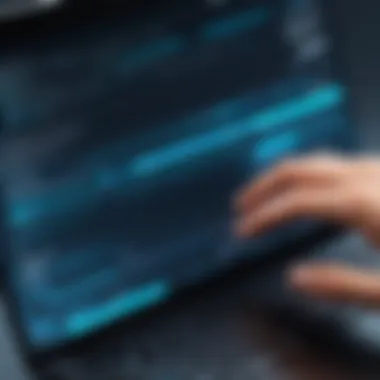

With the rise of mobile devices, smaller screens presented unique challenges. Command bars adapted by becoming more streamlined—think of Apple's iOS, which incorporated swipe gestures to access commands easily. This evolution reflects not just a change in technology, but an understanding of how human users interact with software.
"In an interactive experience, simplicity paired with speed becomes the lifeline of productivity."
The journey of command bars is a testament to the importance of user experience in software design. Each development, whether a minor change or an overhaul, constantly seeks to make things easier for the end-user. Understanding this history is crucial for IT professionals and software developers when conceptualizing new applications and interfaces.
Design Principles of Command Bars
Designing a command bar is no small endeavor; it’s akin to setting the stage for a performance where user engagement is the star of the show. A well-crafted command bar is fundamental to the software experience. It acts as a bridge between users and the functionalities they need, making it critical to understand its design principles. These principles ultimately determine how intuitive and efficient a user’s interaction with software can be.
User-Centric Design Considerations
At its core, user-centric design prioritizes the needs and preferences of the end user. It’s essential to engage with real users to understand their habits and preferences—think of it as hosting a dinner party where you aim to serve dishes that everyone loves. Drawing insights from user feedback helps in creating an experience that feels organic and fluid.
- Conducting usability testing provides firsthand insights into how users interact with the command bar.
- Iterative design, taking into account user suggestions, helps refine features and functions over time.
When designers consider variations in user proficiency, they can tailor command accessibility. Some users may prefer typing commands directly while others might want point-and-click options. Offering both can enhance user satisfaction.
Accessibility Features
Making command bars accessible is not merely a checkbox on a project list; it's about ensuring everyone, regardless of ability, can make full use of the features. Accessibility entails a range of strategies and technologies that optimize the interface for diverse user needs.
- Keyboard Navigation: Not every user can use a mouse. Providing keyboard shortcuts or allowing users to navigate solely through the keyboard can significantly improve usability for those with mobility impairments.
- Screen Readers Compatibility: Ensure that screen readers can comprehend and interpret the command bar’s functionality. This includes providing text alternatives and clear, descriptive labels for each command.
- Color Contrast and Text Size: It’s vital to consider users with visual impairments as well. High contrast between text and background and adjustable text sizes can empower all users to interact with the command bar comfortably.
Visual Hierarchy and Layout
Visual hierarchy deals with the arrangement and prominence of elements within the command bar. This principle helps to guide users’ attention and enhances overall usability. A clear layout of commands allows users to quickly identify their destination, akin to following a map.
- Grouping Related Functions: Similar commands should be clustered together. For instance, actions related to editing should form one group, while formatting options could be organized in another. Users will find it easier to locate what they need without sifting through an endless sea of options.
- Size and Color Differentiation: Larger buttons or different colors for key functions can draw attention and signify importance. Critical actions, like a 'Save' command, should stand out so users can't miss it.
In summary, designing a command bar requires a keen focus on user interaction, a commitment to accessibility, and a principled approach to visual hierarchy. These design principles are not just embellishments; they profoundly influence how users experience software applications. An effectively designed command bar doesn't merely serve a functional purpose; it becomes an essential tool that enhances usability and overall user satisfaction.
“The user experience is more than a product; it’s a relationship.”
By prioritizing these design aspects, software professionals can foster environments where users feel comfortable and empowered, ultimately leading to more productive interactions.
Functionality of Command Bars
The functionality of command bars is at the heart of improving user experience across various software platforms. These components not only provide a quick access point to commands and tools but also contribute to the overall efficiency of the user workflow. Understanding how command bars operate can greatly inform software development and user-focused design strategies. This section breaks down the critical components and actions that define the functionality of command bars, alongside their integration with other user interface elements and the customization options available to users.
Core Functions and Actions
Command bars serve multiple core functions, acting as a pivotal link between the user and the software’s capabilities. One major function is to simplify navigation, allowing users to access commands like saving files, editing content, and finding tools with ease. Users can quickly execute commands through a minimalistic interface rather than sifting through multilayered menus or complicated settings.
Other essential actions include the ability to perform tasks such as:
- Search: Command bars often include search functionalities, which enable users to swiftly find commands or items without losing focus on their current activities.
- Access Shortcuts: Many command bars allow users to set their own shortcuts to facilitate quicker command executions, reinforcing the efficiency factor.
- Contextual Commands: Depending on what the user is currently working on, command bars can adapt to show relevant actions. For instance, using a text editing application may reveal different commands from those available in a graphic design software.
By facilitating these core functions, command bars ensure that users can operate with a fluidity that's not just beneficial but necessary in a fast-paced digital environment.
Integration with Other UI Elements
Integration is another crucial aspect of functionality for command bars. A well-integrated command bar enhances the usability of an application by creating a seamless experience across different functions and features. Take, for instance, how the command bar in software like Adobe Photoshop interacts with layers and tools. The command bar might provide quick access to layer functions while keeping the user aware of other active tools.
This harmonized interaction helps users to accomplish tasks without feeling overwhelmed or disoriented. Some examples of integration include:
- Tooltips and Help Features: Immediate assistance that can pop up alongside the command bar can aid in user comprehension, making the software accessible even for newbies.
- Customizable Layouts: Users can personalize their command bar, keeping only the commands they use frequently and hiding the ones they don’t. This customization greatly simplifies the overall interface and tailors the environment to individual user preferences.
- Responsive Design: In the age of varied screen sizes, command bars must respond well to different device orientations, ensuring that usability remains intact across platforms.
Such smart integration ensures that command bars are not another layer to navigate but rather a central hub of activity, enhancing the overall experience.
Command Customization Options
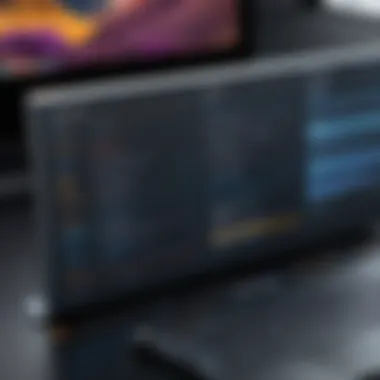

As users grow more accustomed to a software application, the ability to customize the command bar becomes particularly significant. The freedom to tailor command options to individual workflows can substantially elevate productivity. Here, we delve into the available customization options:
- Adding/Removing Commands: Users can often choose which commands appear on their command bar. This is particularly useful in complex applications where some tools are more relevant than others for specific tasks.
- Creating Macros: Advanced users can program macros to group multiple commands, enabling the execution of a sequence of actions with a single click. For instance, a graphic designer could create a macro that applies multiple effects to an image at once.
- Memory Features: Some command bars enhance usability by remembering user preferences over time, adjusting to individual habits, which can save time in the long run.
In summary, the functionality of command bars is vital for both casual users and technical professionals, making their roles indispensable in digital software environments. The consideration of core functions, integration with various UI elements, and customization options all contribute to a more efficient and streamlined user experience.
User Interaction with Command Bars
Understanding how users interact with command bars is crucial for software design. These bars serve as a bridge connecting users and the functionalities inherent to an application. When designed well, they not only enhance usability but also reduce frustration, helping users complete their tasks more efficiently.
Navigational Enhancements
Command bars play a significant role in navigation within a software environment. Think of them as signposts that point users in the right direction. A well-thought-out command bar presents options and actions clearly, ensuring users don’t feel like they are wandering around in a maze.
Consider design features like categorization and grouping of commands. Grouping related actions together — for example, putting all formatting options under one header in a word processor — allows users to find what they need without excessive scrolling or searching. Recent trends also favor the use of predictive text and auto-suggestions in command bars. These enhancements offer users shortcuts and save time, making software more user-friendly.
Another facet worth mentioning is the implementation of keyboard shortcuts that improve workflow for power users. When users can hit a combination of keys instead of clicking around, it creates a more fluid experience. Think about how many times you’ve found yourself wishing for just a little more efficiency during your workday!
Common User Behaviors
Users typically exhibit familiar patterns when interacting with command bars. Recognizing these behaviors is essential for crafting a pragmatic design. For instance, many users are creatures of habit. They often prefer repetitive pathways to accomplish tasks they do frequently, such as saving a document or formatting text. If those actions are hard to find or require going through several layers of menus, it can lead to frustration.
"Familiarity breeds comfort; if a command bar feels intuitive, users will connect faster and use the features provided."
Another common behavior is the tendency to overlook less frequently used features. Users often stick to what they know. Thus, it's vital to highlight the most important functionalities while still providing access to lesser-used options. Tooltips showing explanations when hovering over options can illuminate the path for the less adventurous users.
Moreover, users' engagement with command bars tends to fluctuate based on the complexity of the task at hand. For simple tasks, users might interact quickly, while for intricate ones, they may linger over choices, evaluating alternatives.
In terms of statistics, research shows that up to 70 percent of software users face hurdles when they have to navigate through poorly designed command bars. This indicates how critical the structure and usability of these bars are in the overall success of software applications.
Understanding these interaction dynamics is imperative for anyone involved in UI/UX design. As needs evolve, so too must command bars, adapting to the habits and frustrations of the user base.
Optimal Usage Scenarios
Understanding how and where to use command bars effectively is crucial for maximizing their potential in various software applications. This section dives into several vital contexts where command bars shine, illustrating their role in enhancing user experience across different fields. Additionally, it provides insights on the unique benefits and considerations that come into play when integrating command bars into specific usage scenarios.
Business Applications
In the corporate arena, command bars serve as navigating lifelines. They allow professionals to access essential functionalities swiftly, facilitating tasks that could otherwise consume considerable time. For instance, think of a project management tool where team members can generate reports, set deadlines, or communicate updates with just a few clicks. Command bars streamline these processes, seamlessly connecting users with tools needed to boost productivity.
Consider a real-world scenario: a project manager at a large firm who needs to review a report mid-meeting. Instead of rifling through nested menus, the command bar permits direct access, enabling the manager to pull up the data instantly. This results in not only time saved but also an impression of competency. Thus, the efficiency provided by command bars directly contributes to smoother workflows and elevated performance.
Creative Software Solutions
Within the realm of creative software, like graphic design applications or video editing tools, command bars play a pivotal role in enhancing the creative process. They offer artists and designers quick access to tools and shortcuts that facilitate agility in their workflow. Those moments of inspiration can be fleeting; having a command bar that allows immediate access to brushes, effects, or layers can make all the difference.
For example, imagine a graphic designer using Adobe Photoshop. Instead of navigating through countless palettes, a search-able command bar allows for instant access to actions, filters or even custom scripts. This means that creative exploration is unimpeded by interface bottlenecks, enabling users to focus on their best work.
Technical and Developmental Tools
In technical fields, such as coding environments or development platforms, command bars become essential for efficiency and effectiveness. Here, they usually provide access to commands like file navigation, running scripts, or controlling version management systems. These functions are crucial, as coding often requires rapid shifts between different tasks, and any lag can disrupt the flow of thought.
Take, for instance, a software developer using Visual Studio. Utilizing the command bar a developer can quickly initiate builds, switch branches in source control, or even run tests all without leaving their code context. This seamless navigation not only saves time but also minimizes errors associated with constant menu navigation. As a result, command bars prove invaluable in fostering a more dynamic and responsive development environment.
In essence, command bars are not just tools; they are a bridge between complexity and user accessibility.
By effectively understanding the optimal scenarios for usage, organizations and individuals can leverage command bars to their fullest potential, ultimately enhancing productivity, creativity, and technical efficiency.
Challenges and Limitations
The command bar, while an essential part of user interfaces, isn't without its hurdles. Understanding the challenges and limitations that come with it is crucial for both developers and users. These challenges are not merely technical faults; they often reflect deeper issues in usability and user experience design. By tackling these points, professionals can enhance their products, creating smoother and more intuitive interactions. Recognizing these frustrations helps in refining command bar functionality and adapting it for real-world needs.


Common User Frustrations
Users often encounter consistent frustrations when engaging with command bars. Some of the most frequently reported issues include:
- Overwhelming Options: Command bars can sometimes present a dizzying array of options, leading users to feel overwhelmed. When faced with too many choices, users may struggle to find the tool or feature they need, potentially causing confusion or errors in their processes.
- Unclear Labels: Labels on buttons or commands can sometimes be cryptic. A feature might be labeled in such a way that only seasoned users comprehend it, leaving newcomers scratching their heads.
- Lack of Feedback: If a command doesn't produce an immediate effect or if users don’t receive feedback after making selections, it can lead to a sense of uncertainty. Clear visual or auditory feedback can significantly mitigate this frustration, affirming that the user’s command has been registered.
These frustrations often stem from a lack of user-focused design. Therefore, understanding common pain points plays a significant role in crafting a more effective command bar layout.
Technical Constraints
Technical limitations can also hinder the effective design and implementation of command bars. A few key points to consider include:
- Performance Issues: Command bars that incorporate a significant number of dynamic elements may experience lag or performance dips, especially in resource-intensive applications. This can impede user experience, making the command bar less reliable and frustrating to use.
- Compatibility Challenges: Different operating systems or browsers might interpret commands differently, leading to inconsistencies in user experience. Developers often face the dilemma of ensuring broad compatibility without sacrificing performance or features.
- Scalability Problems: As applications grow and more functionalities are added, command bars can become cluttered. Retrofitting an existing command bar to accommodate new features without losing clarity and usability poses a continual challenge.
In light of these constraints, a proactive approach towards optimization and regular user feedback can make a significant difference. Finding the balance between innovation and user-friendliness is key to overcoming these obstacles.
Future Trends in Command Bar Design
The command bar has evolved beyond just being a simple interface tool. As software applications become more complex and diverse, the demand for intuitive and efficient command bars continues to rise. Understanding future trends in command bar design is crucial for developers and UX designers alike, as these trends not only shape how users interact with software but also affect overall usability and user satisfaction.
Emerging Technologies
One of the most significant influences on command bar design is the advent of emerging technologies. Innovations like artificial intelligence and machine learning are starting to personalize user experiences in unprecedented ways. For instance, smart suggestions could predict user needs based on past behavior, presenting options before they even realize they want them. This is more than just automation; it’s about tailoring the user interface to fit individual patterns.
Consider voice recognition technology. Users might soon be able to issue commands through natural language, making it easier for those less comfortable with traditional interfaces. Therefore, command bars will likely integrate speech functions that allow for hands-free operations, paving the way for greater accessibility and efficiency, especially in professional environments where multitasking is rampant.
Another exciting aspect is the integration of augmented reality (AR). Imagine using a command bar overlay in a real-world setting where you could interact with digital elements seamlessly. For software solutions geared towards industrial applications, this could mean illustrating data, schematics, or operational guidelines directly onto the tools themselves, thereby enhancing both functionality and clarity.
"Emerging technologies represent an exciting frontier for command bar evolution, opening doors to personalized, effective interactions that can remarkably adjust the way users connect with software."
User Experience Innovations
Collaboration tools and social platforms are also reshaping how command bars perform. Incorporating elements from these platforms into command bars can provide a more conversational UI, making it feel less mechanical and more user-friendly. Features like tagging, context-aware suggestions, and real-time updates can keep the interaction flowing smoothly as projects evolve.
Beyond mere functionality, there's a growing emphasis on visual aesthetics in command bar designs. Clean lines, responsive layouts, and pleasing color palettes can significantly enhance user engagement. Crunching the data into visual prompts reduces cognitive load, allowing the user to focus on tasks rather than searching for tools.
Another pivotal innovation is the focus on design inclusivity. As users come from diverse backgrounds and abilities, command bars will evolve to cater to a broader demographic. This includes implementing adaptable toolsets that can be customized for specific user needs, allowing users to mold the command bar to navigate their software most efficiently.
In scenarios where quick decisions are essential, having a command bar that leverages machine learning to adapt its layout based on frequent tasks can save invaluable time. It can provide shortcuts and macros for regular actions, ensuring that users spend less time searching and more time creating.
As we look ahead, command bar designs that anticipate user behavior and preferences are likely to set the stage for the future. Software is no longer just a tool; it’s becoming an extension of the user’s intentions and needs.
Finale
The conclusion encapsulates the pivotal insights drawn from our exploration of command bars. It serves not just as an ending but as a crucial summary of the various elements that have been discussed, emphasizing the significance of command bars in enhancing user experiences across a myriad of software applications.
Command bars are not merely decorative; they are strategic tools that facilitate seamless interaction between the user and the software. By consolidating core functionalities in a cohesive manner, these interfaces boost productivity and streamline workflows. They bridge the gap between complex systems and user comprehension, which is essential in a landscape where efficiency is prized.
A few key elements stand out when reflecting on the information presented:
- Clarity of Design: A well-designed command bar reduces cognitive load, allowing users to navigate systems intuitively. The arrangement and labeling of commands should speak to users directly.
- User-Centric Features: Emphasizing accessibility ensures that the command bar can be utilized by a diverse set of users, including those with disabilities. Features like keyboard shortcuts and voice commands greatly enhance interaction.
- Adaptability and Customization: Offering options to personalize command bars can significantly improve user satisfaction and engagement with the respective software.
Ultimately, understanding these aspects fosters better design and implementation of command bars, which not only elevate software usability but also empower users in their respective professional fields.
Summarizing Key Takeaways
In summarizing the key takeaways from the entire article, it's important to distill our findings into actionable insights. Here are the primary points:
- Contextualizing the Command Bar: Grasping the history and evolution of command bars sheds light on why they have become essential in modern software applications.
- Design Considerations: Prioritizing user-centric design principles and accessibility features is not just a recommendation—it's a necessity.
- Maximizing Functionality: Understanding core functions and customizable features leads to a richer interaction with software tools.
- Addressing Challenges: Acknowledging user frustrations and technical constraints helps in the iterative improvement of command bars.
- Looking Ahead: Staying informed about future trends equips developers and businesses to adapt and innovate.
Encouraging Best Practices
To leverage the benefits of command bars effectively, here are some best practices that IT and software professionals should consider:
- Inclusive Design: Always integrate various accessibility features from the get-go, ensuring everyone can benefit from your software.
- Iterative Testing: Regularly test command bars with real users to gather feedback. This helps in fine-tuning the interface for maximum usability.
- Stay Updated: Keep an eye on emerging technologies and trends in user experience. What works today might evolve tomorrow.
- Documentation and Support: Provide clear documentation on how to use the command bar and the various functionalities. Users appreciate when they have readily available resources.
Incorporating these best practices will not only enhance the utility of command bars but will also promote a culture of continuous improvement, which is vital in our fast-evolving tech environment.



