Microsoft Office vs Office 365: Key Differences Explained


Intro
In an age where digital tools define productivity, differentiating between Microsoft Office and Office 365 can feel like grasping at straws. Both platforms offer essential tools for creating documents, spreadsheets, and presentations, with endless possibilities for collaboration. But there’s a clearer distinction beneath the surface that merits attention.
As the world rapidly embraces a cloud-first mentality, understanding what each option brings to the table has never been more pressing, especially for tech-savvy individuals and businesses of all sizes. This comprehensive analysis seeks to break down critical elements, so users can navigate their choices with confidence.
Key Features and Benefits
Overview of Features
At their core, Microsoft Office and Office 365 provide a suite of applications designed to enhance productivity. However, they cater to different user needs and preferences.
Microsoft Office is a traditional software suite, consisting of applications like Word, Excel, and PowerPoint. Once purchased, it resides on the user's computer indefinitely. This model appeals to those who prefer a one-time expense rather than ongoing payments.
Office 365, on the other hand, operates on a subscription-based model and offers the same core applications alongside a host of additional features, such as:
- Cloud Storage: With OneDrive, users can store files online, allowing access from anywhere.
- Automatic Updates: Continuous software improvements ensure users have the latest features without any manual intervention.
- Collaboration Tools: Applications like Teams facilitate real-time communication and project management, making it easier for teams to work together.
Benefits to Users
When weighing the benefits, it's essential to consider how each option aligns with user requirements.
For Microsoft Office users, the comfort of a familiar environment comes first. A one-time purchase fits well within the budgets of individual users or small businesses not incessantly in need of the latest updates.
Conversely, Office 365 shines for organizations that prioritize flexibility and collaborative efforts. Businesses that often work remotely or employ distributed teams would gain substantially from the cloud capabilities and continual support.
"Choosing between the two is less about preference and more about necessity. Your operational framework often dictates your best fit."
Comparison with Alternatives
Head-to-Head Feature Analysis
While Microsoft Office stands tall in functionality, it lacks some notable features that come recognizably integrated in Office 365. Consider:
- Real-Time Editing: Office 365 allows multiple users to edit documents simultaneously.
- Mobile Device Access: Office 365 applications are optimized for mobile, letting users engage from their smartphones or tablets.
- Enhanced Security: Subscription plans include advanced security features, protecting sensitive data better than standalone desktop versions.
Pricing Comparison
Understanding the financial aspect can sway decisions significantly. Here’s a simplified breakdown:
- Microsoft Office: Average one-time cost ranges from $150 to $450 based on the version (like Home & Student or Professional).
- Office 365: Monthly payments often fall between $6 to $35 per month per user depending on the chosen plan.
In this respect, the choice hinges on how often and in what capacity the software is going to be used.
In summary, while both Microsoft Office and Office 365 have their respective advantages, the decision ultimately comes down to specific features and overall business needs. This analysis seeks to illuminate the path forward for users, allowing for informed choices in the diverse software landscape.
Preamble to Productivity Suites
In today’s fast-paced work environment, choosing the right tools for productivity is essential. Productivity suites, such as Microsoft Office and Office 365, play a pivotal role in shaping how individuals and organizations collaborate, create, and manage their workflows.
When we talk about productivity suites, we’re not just discussing software; we’re addressing a complete ecosystem that impacts efficiency, communication, and overall productivity. These tools have evolved significantly, with Microsoft at the forefront, offering solutions that range from basic editing applications to advanced, cloud-based platforms designed for collaboration and accessibility.
Understanding the differences between Microsoft Office and Office 365 helps to illuminate the benefits of each. With the shift toward remote work and in-demand collaborative features, evaluating how these two platforms serve individual needs and business strategies is crucial.
Key Points to Consider:
- User Base: Both tools cater to various users, from students to large corporations.
- Functionality: They offer distinct features that can enhance productivity in unique ways.
- Accessibility: Knowing how and where to use these applications matters in today’s mobile world.
The complexities of digital workflows make it imperative for businesses to decipher which suite aligns with their operational requirements. This discussion will set the stage for a detailed exploration of both Microsoft Office and Office 365, helping readers navigate through their options with clarity.
Defining Microsoft Office
Microsoft Office refers to a suite of software applications designed primarily for individual use and productivity tasks. Initially launched in the late 1980s, it includes well-known programs such as Word, Excel, and PowerPoint. Traditionally, Microsoft Office operates as a one-time purchase, thus offering users a fixed set of features to work with until they decide to upgrade in the future.
While Microsoft has made strides with continuous updates, the core functionality remains largely pre-determined at the time of purchase. This means that users are somewhat limited to the version they buy unless they opt-in for new releases. Furthermore, Microsoft Office is locally installed on computers, giving users offline access to their files, which is a key consideration for many who might experience inconsistent internet connectivity.
Key Features of Microsoft Office Include:
- Core Applications: Word, Excel, PowerPoint, and others that serve specific purposes.
- Offline Functionality: Essential for users who prefer or need access without the internet.
Understanding Office
Office 365, now marketed as Microsoft 365, represents a shift in how Microsoft delivers its productivity tools. Unlike traditional Microsoft Office, Office 365 operates on a subscription model, allowing users to enjoy regular feature updates, cloud storage, and enhanced collaboration features.
Office 365 is designed with an eye on the future, incorporating tools that enable seamless teamwork among users, no matter their physical location. This offering includes a diverse suite of applications that go beyond the basics, adding functionality such as OneDrive for storage and Teams for communication, making it particularly appealing to businesses eager to enhance their collaborative efforts.
In essence, Office 365 not only serves as a collection of productivity applications, but also fosters an entire workspace that adapts to the modern user's needs. By emphasizing connectivity and ongoing support, it reflects the characteristics of a software ecosystem aimed at evolving alongside its user base.
Key Benefits of Office 365 Include:
- Cloud-Based Access: Work from any device with internet connection.
- Subscription Model: Regular updates and new features as part of the package.
- Advanced Collaboration Tools: Essential for modern teams working in diverse environments.
Key Features of Microsoft Office
Understanding the key features of Microsoft Office is vital for anyone who expects to work efficiently in today's fast-paced digital landscape. Microsoft Office provides a solid platform that blends productivity and ease of use, ensuring that individuals at all levels can harness its capabilities to meet their needs. Each component plays a unique role, and grasping the varying functionalities can enhance workflow immensely while establishing a robust foundation for everyday tasks.
Core Applications
When one thinks of Microsoft Office, several key applications almost instantly spring to mind. The core applications often associated with this suite include Word, Excel, PowerPoint, and Outlook.
- Microsoft Word serves as a word processor that has evolved but remains fundamentally about enhancing and simplifying the documentation process. Its intuitive interface allows users to draft, edit, and format documents with relative ease. Its features like spell check, grammar tips, and the ability to collaborate on shared documents make it a mainstay.
- Microsoft Excel is where the numbers come alive. This spreadsheet software isn't just for simple calculations anymore; it's a tool for analysis. From vast datasets to pivot tables and complex formulas, Excel can tackle almost any numerical problem thrown its way. Its graphical data representation through graphs and charts serves to provide clear insights — a feature indispensable for businesses diving into data analysis.
- Microsoft PowerPoint is the go-to for creating visual presentations. Its ease of use allows individuals to compile information into engaging formats, further bolstered by its suite of templates and design tools. Furthermore, it supports multimedia elements, making presentations dynamic and more effective in communicating ideas.
- Outlook ties the whole package together, serving as an email client coupled with calendar and task management features. It’s not just about sending messages; it’s about managing time effectively, prompting meetings, and tracking productivity.
These applications, combined, bring a diverse range of functionalities making Microsoft Office more than just a software suite — it's a comprehensive productivity platform.
Offline Capabilities
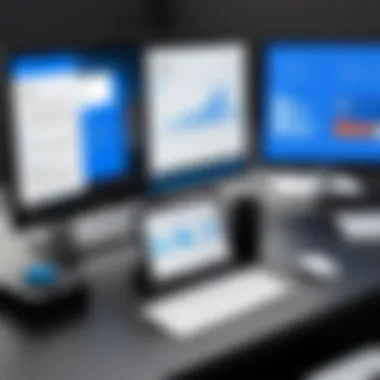

A significant advantage of Microsoft Office is its ability to be used offline, unlike many other productivity software options today that require constant internet access. This offline capability means that users can continue working on their projects without interruption when lacking a reliable connection.
- Continuity: You can create and edit documents, spreadsheets, and presentations without relying on the web. This ensures that work can proceed uninterrupted even in areas with poor connectivity.
- Reliability: Relying on software that needs constant online interaction can be risky. With Microsoft Office, your files are saved locally, providing a safety net against potential outages or disturbances in digital service.
- Local Resource Efficiency: For many organizations, using software locally can be a boon. It minimizes bandwidth usage while enabling employees to manage sensitive information without the risks related to cloud storage, especially in industries where confidentiality is paramount.
By focusing on these core applications and the offline capabilities, Microsoft Office becomes a robust choice for a wide array of users, from freelancers to large corporate teams, enabling a much smoother operational flow regardless of online conditions.
Key Features of Office
When discussing productivity software, the key features of Office 365 often take center stage. These features reflect the essence of modern work environments, serving as significant considerations for individuals and businesses alike. Enabling seamless communication, enhanced collaboration, and robust security, Office 365 stands out as an adaptable and forward-thinking choice. This section digs deeper into the core elements that make Office 365 not just a software suite, but a comprehensive solution for the digital age.
Cloud-Based Functionality
Cloud-based functionality in Office 365 elevates the way users interact with their documents and applications. Unlike traditional software that is rooted firmly on desktops, Office 365 harnesses the power of cloud computing. This means files can be accessed from virtually anywhere, provided there's an internet connection. Users can work from home, on the go, or even from a coffee shop, without being tethered to a specific device.
With cloud storage solutions like OneDrive, users can store their work securely while also enjoying automatic backups. This feature is not only practical but also smart, especially in an era where data loss can be catastrophic. Furthermore, the collaborative aspect becomes easier as users can share files with colleagues in real-time.
Consider the potential for startups or remote teams. Members can edit a document simultaneously, discussing changes over Microsoft Teams or SharePoint, keeping everyone on the same page.
Collaboration Tools
Another essential part of Office 365's appeal lies in its collaboration tools. At the heart of the Office 365 experience are tools like Microsoft Teams, which streamline communication between team members. Rather than juggling emails and multiple applications, users can chat, hold video conferences, and share files all in one platform.
Key Collaboration Features:
- Real-Time Editing: Multiple users can edit the same document simultaneously. This not only expedites the review process but also brings forth diverse perspectives swiftly.
- Integrated Project Management: Tools like Planner and To-Do assist in outlining projects and delegating tasks, ensuring accountability and clarity among team members.
- Seamless Integration: Office 365 apps integrate with each other effortlessly. A user can take notes in OneNote during a Teams meeting, then attach them to a SharePoint site for future reference—creating a workflow that feels intuitive.
Given these features, it's abundantly clear why Office 365 is deemed a robust contender in productivity solutions. By addressing modern communication needs and enhancing efficiency, it acts not just as software but as a means to foster connectivity and innovation.
Comparison of Pricing Models
In the ever-evolving landscape of productivity software, pricing models hold significant weight in determining what works best for users. Both Microsoft Office and Office 365 offer distinct approaches to pricing, which can impact user choice based on individual or organizational needs. As software gets progressively ingrained in daily tasks, understanding these models not only helps users make informed decisions but also aids in budget planning for businesses large and small.
One-Time Purchase vs Subscription
When it comes to purchasing Microsoft Office, users often encounter the traditional one-time purchase model. This method appeals to those who prefer paying once for perpetual use of the software. For instance, if someone opts for Microsoft Office 2021, they have a fixed cost and access to the essential tools like Word, Excel, and PowerPoint without ongoing fees.
On the flip side, Office 365 operates on a subscription model, where users pay a monthly or yearly fee. This includes not just the standard Office applications but also a host of cloud-based services like OneDrive, Microsoft Teams, and regular updates. Subscribing can feel like a double-edged sword: being tied to recurring payments can be daunting, yet it ensures users always have the most current features and security updates.
In making a choice, factors such as usage frequency, project duration, and personal budgeting come into play. Someone who uses office tools sporadically may balk at a monthly fee, while a business with consistent usage stands to gain from the extensibility of features and collaboration tools that Office 365 offers.
Cost-Effectiveness Considerations
Here’s where the rubber meets the road: determining which pricing model serves as a better fit often boils down to long-term cost implications and the value derived from each option.
- Initial Investment: A single payment up front for Microsoft Office might be seen as more economical if usage spans several years. For those doing the math, they might consider whether the upfront cost outweighs the total of years’ worth of subscription fees for Office 365.
- Ongoing Costs: Office 365’s model ensures that users have continuous access to updates, support, and cloud storage, which can be particularly vital in the face of rapid tech advancements. Budgeting for recurring payments allows users to plan their expenditures and adapt more flexibly to varying business needs.
- Tools and Services Included: The bundled nature of Office 365, including services that facilitate enhanced collaboration—like Microsoft Teams and SharePoint—can provide value that justifies the subscription. As remote work becomes a fixture of modern business, this added functionality can have significant long-term benefits.
- Possible Discounts: Businesses and educational institutions may find that these models have tiered pricing or discount options for multiple users, shifting the cost-benefit dynamic even further away from the traditional purchase model.
The comparison of these pricing models, therefore, isn't just about dollars and cents; it’s also about aligning the chosen solution with the user’s operational habits and requirements.
In summary, weighing these variables lays the groundwork for a clearer understanding of what each productivity tool can deliver based on budget and functionality. By taking a closer peek into the pricing structures of Microsoft Office and Office 365, users position themselves to better navigate their software choices.
User Experience and Interface
User experience (UX) and interface design play crucial roles in determining how effectively users can navigate through software tools. In the realm of productivity suites like Microsoft Office and Office 365, these elements significantly influence user satisfaction, efficiency, and overall productivity. Good design enhances usability, ensuring that features are not only accessible but also intuitive.
A positive user experience goes beyond aesthetic appeal; it encapsulates the ease with which users achieve their tasks. Favorable interfaces reduce frustration and promote efficiency, making the tools more effective for both personal and professional tasks. The design choices made in these applications can affect how easily users can adapt to the software, tackle challenges, and ultimately, accomplish their goals.
Microsoft Office Interface
Microsoft Office retains a traditional desktop-focused interface that many users have become accustomed to over the years. It offers a familiar layout that features a toolbar at the top of the screen with easy access to core functionalities. Here, users can find ribbons filled with commands organized by tabs. For instance, the Home tab grants quick access to commonly used actions like formatting, editing, and inserting elements. This tracking of usage habits promotes efficiency, particularly among seasoned users who rely on consistent workflows.
The interface is generally straightforward, but some may argue that its complexity increases as users delve deeper into advanced features. Due to this layered nature, a novice might feel overwhelmed by the abundance of functionalities available. Microsoft has attempted to mitigate this by offering contextual tabs that appear when certain elements are active. While this can streamline the process for experienced users, new users may still struggle.
Key Characteristics of the Microsoft Office Interface:
- Timeless Design: Maintains a classic feel, which is easy for long-term users.
- Robust Toolsets: Each application has a distinctive set of tools tailored for specific tasks.
- Offline Mode: Fully functional without internet access, appealing to a conservative user base.
Office Interface
In contrast, Office 365 adopts a cloud-first design philosophy that aligns with modern work habits. The interface is optimized for collaboration, making it easier to work on projects with others in real-time. Upon logging in, users encounter a streamlined dashboard displaying recent documents and applications. This layout encourages swift access to frequently used tools, eliminating the need to wade through outdated menus.
The hallmark of Office 365 is its integrated collaboration capabilities. Features like the Teams app and simultaneous editing in Word or Excel boost productivity by enabling seamless teamwork. Moreover, cloud integration means automatic saving and version control, so users do not need to worry about losing their progress. The interface is designed to reduce friction among teams, making remote work feel more cohesive.
Notable Aspects of the Office Interface:
- Dynamic Layout: The interface evolves based on user interactions, ensuring accessible tools based on needs.
- Customizable Dashboards: Users can organize their workspace according to their preferences and frequently used apps.
- Mobile-Friendly: Adapts well to tablets and smartphones, making productivity possible from virtually anywhere.
"The differences in user interface design between Microsoft Office and Office 365 reveal not just different aesthetics, but also contrasting philosophies on productivity and collaboration."
In summation, choosing between Microsoft Office and Office 365 can hinge on understanding user experience and interface dynamics. For businesses or individuals who thrive on traditional approaches and offline capabilities, Microsoft Office might be the better fit. However, for those who embrace a collaborative environment and value real-time workflows, Office 365 shines as the modern alternative.
Installation and Accessibility
In today's fast-paced work environments, where agility and responsiveness are vital, understanding the Installation and Accessibility aspects of Microsoft Office and Office 365 gains greater significance. The ability to quickly set up software and access it from different devices can directly impact productivity levels. Companies and individuals alike need to ensure that their chosen suite serves their operational requirements effectively and aligns with their overall workflows. In this section, we will break down the installation processes and examine how each tool accommodates users across various devices.
Installation Processes
Installing software can feel like navigating through a maze, but knowing the right path can make it much smoother. Microsoft Office is traditionally offered as a one-time purchase. The installation involves downloading the software directly from Microsoft's website or using installation media, like a DVD. Once obtained, users can follow a step-by-step setup process that includes inputting a product key and selecting which applications to install. This route often suits those who prefer having control over the versions they use but may lack the flexibility in updates.
On the flip side, Office 365 operates on a subscription model. This means users download the latest version and updates automatically behind the scenes. Installing Office 365 is more of a breeze—once you subscribe, users can log in, and installation begins with just a few clicks. The simplicity encouraged by the wizard-like interface is a massive benefit. It takes away the technical headaches, allowing even the less tech-savvy users to get started quickly.
In summary, installing Microsoft Office can require a bit more effort than Office 365, especially when it comes to accessing the latest features.
Accessibility Across Devices
In an era where flexibility is key, the accessibility of software across devices is no longer a luxury, but a necessity. Microsoft Office applications are primarily designed to be used on a specific device, which can be limiting for users who switch between desktops, laptops, or tablets. Each device usually requires separate licenses. This could be a sticky situation for small businesses trying to manage software licenses efficiently.
Conversely, Office 365 shines in this department. Its cloud-based functionality provides access across an array of devices, whether it's a smartphone, tablet, or computer. Users can start a project at the office and finish it at home without needing to worry about transferring files or compatibility issues. Not only that, but recent collaboration features, like real-time editing in Word or PowerPoint, enhance this experience further.
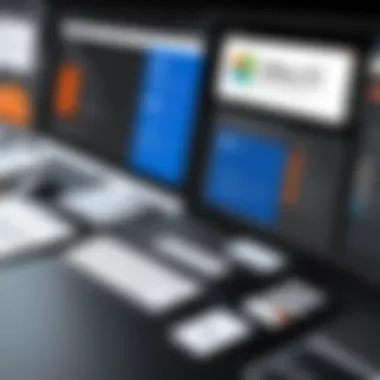
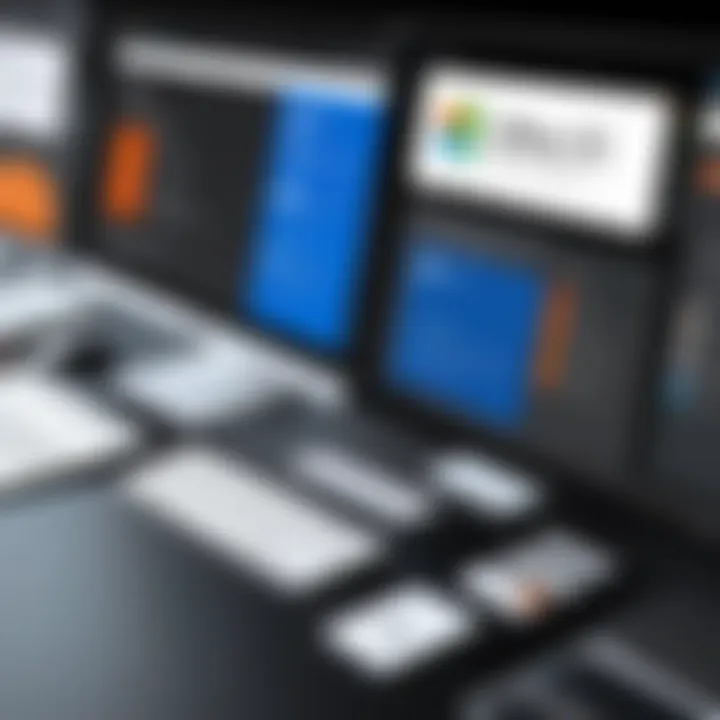
"With Office 365, it's like carrying your office in your pocket. Just pick up wherever you left off."
Moreover, the availability of mobile apps ensures that users stay connected and productive no matter where they are. This seamless accessibility offers a distinct advantage for businesses with employees who need to work on-the-go or are part of a remote team.
In summary, while Microsoft Office offers a dependable installation experience, Office 365 excels in accessibility, flexibility, and real-time collaboration, a crucial requirement in today’s work culture.
Suitability for Business Use
In today's competitive landscape, choosing the right software tools is paramount for every business. The suitability of productivity suites like Microsoft Office and Office 365 directly impacts how efficiently teams can collaborate, manage tasks, and share information. Understanding the specific strengths and weaknesses of each option can aid businesses in making smarter infrastructure decisions based on their needs, size, and goals.
Office for Enterprises
Office 365 is designed with enterprise-level requirements in mind. The cloud-based architecture allows large organizations to leverage powerful tools while maintaining security and compliance. Scalability is one of the most touted features. With Office 365, businesses can easily adjust their subscription plans to match fluctuating workforce demands without significant overhead costs. This flexibility is crucial for enterprises that often experience rapid changes in project scope and team size.
Some notable benefits include:
- Enhanced Collaboration: With tools like Microsoft Teams, Slack-like functionalities, and real-time document collaboration, employees can work simultaneously without version control issues, leading to quicker decision-making.
- Advanced Security Features: Office 365 comes with built-in security tools and options such as multi-factor authentication, ensuring that sensitive data remains secure and compliant with industry regulations.
- Regular Updates: As a subscription service, updates and new features are seamlessly integrated, minimizing disruptions during upgrades and eliminating the need for periodic major overhauls of the software.
"Businesses today require tools that let them work smarter, faster, and more securely. Office 365 provides that edge with its expansive features tailored for enterprise needs."
This approach leads to increased productivity, as employees can focus on their work rather than getting bogged down in IT management. In essence, Office 365 is not merely a tool; it becomes a central hub for enterprise operations, enhancing overall workplace efficiency.
Microsoft Office in Small Businesses
On the other hand, Microsoft Office remains a viable solution for small businesses that prefer a one-time purchase and don’t require the extensive features of Office 365. With familiar applications like Word, Excel, and PowerPoint, small business owners can effectively handle their basic productivity needs without the complexity that sometimes comes with cloud-based solutions.
Key advantages for small businesses include:
- Cost-Effective Ownership: A one-time license fee permits businesses to utilize the software indefinitely without recurring monthly or annual fees, which can be beneficial for budget-tight operations.
- Offline Accessibility: Having software installed locally ensures that day-to-day operations can continue even without internet access, which is crucial for areas with unstable connectivity or for teams working remotely.
- Simpler Learning Curve: Small teams may not have the resources or time to train staff on using complex collaboration tools. Microsoft Office’s user interface is traditionally simple, allowing users to get up and running relatively quickly.
However, it’s essential to note the limitations. Without the cloud integration, collaborating on documents can be cumbersome, often requiring manual updates and sharing via email. This can slow down workflow and hinder productivity over time, particularly as the business grows and its needs evolve.
In summary, while Microsoft Office caters to the straightforward needs of small businesses, Office 365 offers a more dynamic platform suited for larger enterprises aiming for scalability and collaboration. Businesses must carefully evaluate their operational needs, employee capabilities, and future growth plans to determine which solution aligns best with their goals.
Support and Updates
In the rapidly evolving digital workspace, effective support and updates play a crucial role in maintaining productivity and ensuring user satisfaction. The ability to resolve issues swiftly and keep software regularized with the latest enhancements isn’t just about convenience, it’s about safeguarding investments in technology. Users expect responsive assistance, especially in business environments where downtime can lead to significant revenue losses. Moreover, regular updates bring new features and security measures to protect against potential threats.
Customer Support Options
When it comes to customer support, both Microsoft Office and Office 365 provide various options, spanning across different methods of communication and support channels.
- Self-Service Resources: Both platforms offer extensive knowledge bases. Microsoft's official support site provides articles, tutorials, and forums, making it easier for users who prefer finding solutions on their own. These resources can be invaluable for troubleshooting common problems without the need to reach out for help.
- Community Forums: Platforms such as Microsoft Community offer a space for users to ask questions and share experiences. This peer-to-peer support can lead to quick resolutions, as many issues will have already been discussed.
- Direct Support Options: Office 365 tends to provide more robust support through chat options, phone assistance, and a more responsive ticketing system. Microsoft Office, on the other hand, often points users towards its self-service options unless it's a critical issue.
"Effective customer support isn’t just a tool; it’s an integral part of user experience that can greatly affect productivity."
Understanding these various support avenues is essential for users, particularly businesses that rely heavily on these tools. When team members encounter challenges, knowing where to seek help can make all the difference in maintaining operations.
Updates and Patches
Updates and patches stand as a key aspect of software management in a world where cyber threats loom large. Each platform adopts a slightly different approach to updates, affecting how users interact with the software.
- Frequency of Updates: Office 365 operates on a subscription model which permits regular updates, including new features, enhancements, and security patches delivered seamlessly. This cloud-based model ensures that users always have the latest version without needing to perform manual updates.
- Microsoft Office Updates: Microsoft Office, particularly the standalone version, requires users to install updates manually. This can lead to outdated versions if a user does not regularly check for updates, leaving systems vulnerable or lacking important functionality.
- Security Protocols: Office 365, with its continuous updates, rapidly addresses security vulnerabilities. In contrast, users of Microsoft Office must wait for periodic updates, which may expose them to higher risks if they’re using an outdated version.
In summary, staying updated is of paramount importance in the realm of productivity software. Both support and updates deliver the safety net that ensures software remains functional, secure, and user-friendly.
Security Features
In today’s digital landscape, security is no longer an add-on; it’s a must-have. Both Microsoft Office and Office 365 place a heavy emphasis on ensuring that user data remains secure. As businesses and individuals increasingly rely on technology for sensitive operations, understanding the security features of these tools becomes critical. This section will dissect the security frameworks surrounding Microsoft Office and Office 365, focusing on data protection measures and overall security protocols.
Data Protection in Microsoft Office
When it comes to Microsoft Office, particularly the desktop versions, security often hinges on the device’s operating system and local configurations. Each program incorporates built-in features aimed at safeguarding user data. Here’s how:
- File Encryption: Microsoft Office applications allow users to encrypt documents. This means that even if someone gains access to the file itself, they would require a password to open it. The encryption standards meet industry expectations, which heightens confidence in data protection.
- Document Recovery: Every now and then, users may experience crashes or unexpected shutdowns. Thankfully, Microsoft Office has a Document Recovery feature that helps salvage unsaved work. This isn’t exactly a security measure per se, but it ensures that data isn’t lost due to unforeseen circumstances.
- Macro Security Settings: Macros can streamline processes in Microsoft Office, but beware—they can also be a gateway for malware. Consequently, Office includes security settings that can be adjusted to either disable, warn, or enable macros from trusted locations only.
Despite these elements, security still relies heavily on how users manage their systems. The offline nature of Microsoft Office limits certain data protection features, particularly those that require internet connectivity.
Office Security Protocols
On the flip side, Office 365 is a cloud-based suite that brings modern security protocols directly to the forefront. Here are some pivotal aspects:
- Advanced Threat Protection (ATP): Office 365 users are afforded enhanced security against malware and phishing attacks, thanks to ATP. This is not just a standard antivirus; it actively scans inbound and outbound emails for potential threats and automatically quarantines suspicious content.
- Multi-Factor Authentication (MFA): One major fortification in Office 365 is the option for Multi-Factor Authentication. Users can set up MFA to add an extra layer of security. This means even if a hacker gains access to a password, they still need a second form of verification, such as a text message code, to log in.
- Data Loss Prevention (DLP): This feature is designed to protect sensitive information from being shared inappropriately. DLP can recognize sensitive content and alert users when they’re trying to share documents that may violate corporate policies.
- Regular Updates and Patches: Given that Office 365 is always online, Microsoft can push updates and patches instantaneously, enhancing its security framework consistently. Users benefit from the latest enhancements without needing to manually download updates.
The contrast between Microsoft Office and Office 365's security features highlights a significant shift toward proactive measures in the cloud environment, making Office 365 a compelling option for those prioritizing robust security.
By analyzing both platforms, it becomes evident that while Microsoft Office offers a solid set of security measures, Office 365 steps it up a notch with contemporary, cloud-oriented strategies designed to combat evolving threats. Understanding these differences is crucial for any entity contemplating which software suite best fits their security needs.
Integration with Other Tools
In today's digital landscape, a productivity suite's ability to integrate with other software is more than just a box to check. It's a game changer. For businesses and individual users alike, seamless connection between applications can boost efficiency, streamline workflows, and make data management a less arduous task. Ultimately, whether you’re a one-person band or part of a sprawling corporate machine, knowing how well a productivity tool fits into your existing tech stack is crucial.
Third-Party Software Compatibility
When it comes to third-party software compatibility, both Microsoft Office and Office 365 stand out, but they do so in slightly different ways. Microsoft Office has an extensive history of being compatible with a plethora of third-party tools. Users can often find plug-ins, add-ons, or extensions to enhance their Office experience, be it for advanced editing in Word or automated data aggregation in Excel. However, since it’s installed directly on a machine, some users may find that updates and compatibility with the newest software can lag behind, especially when dealing with niche applications that cater to specific industries.
For Office 365, compatibility takes on a new dimension. The cloud-based nature allows for easier integration with numerous tools. Whether it's project management software like Trello or customer relationship management systems such as Salesforce, users find themselves amid a rich ecosystem of applications. With Microsoft Graph, developers can access a wide range of interconnected services provided by Microsoft. Thus, if your workflow is heavily dependent on applications residing outside the Microsoft ecosystem, Office 365 tends to make that process smoother by allowing sync options that usually require less configuration than in traditional Office versions.
"Integration is not just about having tools that work together; it's about creating a cohesive workflow that doesn’t just improve productivity but also enhances the User Experience."
Microsoft Ecosystem Integration
The Microsoft ecosystem is akin to a well-oiled machine; everything is designed to work in harmony. Office users can easily interface with tools such as OneDrive for file storage or Teams for communication. This built-in synergy is particularly evident in Office 365. When you save a document in an Office 365 app, it automatically syncs with OneDrive, which means you can access it from any device without missing a beat. This creates an unbreakable chain of connectivity, making it easier for teams to collaborate effectively, even from remote locations.
Microsoft Office does provide some degree of ecosystem integration, primarily with local and server-based tools; however, the experience is not as streamlined. Users may have to upload files manually, and certain features, such as real-time editing, are not as robust as those found in Office 365.
In summary, successful integration with other tools can spell the difference between a frustrating workday and an effortless workflow. Whether you lean toward Microsoft Office or opt for Office 365 largely depends on how you envision your integration landscape. For those whose work revolves around collaboration, constant updates, and a variety of platforms, Office 365 often emerges as the superior choice.
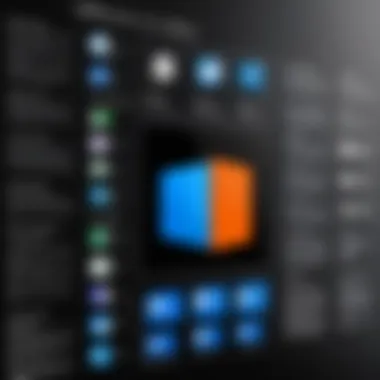
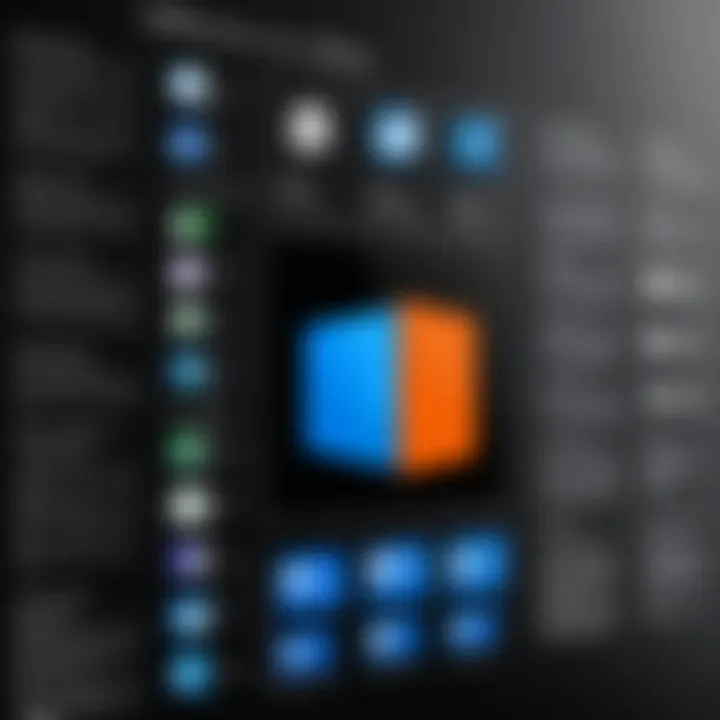
Performance and System Requirements
When considering software tools like Microsoft Office and Office 365, understanding their performance and system requirements is crucial. This section will unravel the intricacies behind what makes these productivity suites operate efficiently, and how they align with the broad spectrum of users—from individuals to large corporations.
The performance metrics dictate how smoothly the applications run on different systems. Compatibility issues can arise if the software does not match the hardware capabilities well, leading to subpar experiences for the user. Factors like load times, the ability to handle multiple tasks, and overall responsiveness are important. For businesses that rely on peak performance, this becomes a decisive factor. Choosing the right productivity suite hinges on a solid grasp of system requirements, ensuring that users maximize their investment in either option.
System Requirements for Microsoft Office
Microsoft Office has been a staple in productivity software for many years, and with that legacy comes a set of specific system requirements that must be met for optimal functioning. Here’s a look at the basic requirements:
- Operating System: Compatible versions include Windows 10 or later, and for Mac users, macOS 10.14 or higher is often recommended.
- Processor: At least 1 GHz with 2 cores on a 64-bit processor is necessary.
- RAM: A minimum of 4 GB is needed for 64-bit systems, while 2 GB is sufficient for 32-bit versions.
- Storage: Users should have around 4 GB available on their hard drive for a smooth installation.
- Screen Resolution: A recommended resolution of 1280 x 768 or higher is ideal.
When these conditions are met, users will likely find Office applications run smoothly and effectively, thus enhancing productivity. Missing one of these requirements can lead to frustration, such as slow loading times and application crashes. It’s wise for anyone considering Microsoft Office to assess their hardware before installation.
Performance Metrics of Office
Office 365, on the other hand, being cloud-based means its performance metrics not only depend on local hardware but also on internet connectivity and cloud infrastructure. Key elements influencing performance include:
- Internet Speed: A stable and robust internet connection is critical. Ideally, bandwidth should be at least 2 Mbps per user to ensure smooth operations across various apps like Word, Excel, and Teams.
- Cloud Load Times: The ability to load documents and files from the cloud can vary based on the server load and network conditions, which may impact user experience.
- Simultaneous User Operations: Office 365 is designed for real-time collaboration. Performance can degrade with more simultaneous users, especially if not all users have adequate internet speed.
- Auto-Save Features: While it enhances safety by not losing progress, auto-saving can sometimes affect the responsiveness of applications during heavy usage.
Ultimately, the performance of Office 365 offers flexibility but requires careful consideration of both the hardware and connectivity environments to reach its full potential.
"Choosing the right platform isn’t just about software features—it’s about ensuring your current infrastructure can adequately support those features without a hitch."
By delving into these aspects regarding performance and system requirements, users can make informed decisions tailored to their needs.
Common Questionss about Microsoft Office and Office
When it comes to navigating the landscape of office productivity software, the buzz around Microsoft Office and Office 365 can be a double-edged sword. While users often have questions swirling around these programs, being well-informed becomes a key advantage in making the right choice, whether you are a manager, an IT professional or someone simply trying to get work done. In this section, we delve into the frequently asked questions, addressing the common concerns and confusions surrounding these software solutions.
Common Misconceptions
There are quite a few misconceptions that can lead to unclear decisions about these productivity suites. For instance, many individuals think that Microsoft Office and Office 365 are essentially the same product — this isn’t the case. Microsoft Office refers to the traditional, standalone software that you install on your computer. It's like buying a car; once you purchase it, it's yours to keep. On the other hand, Office 365 is a subscription model that offers cloud access and updates on an ongoing basis. The analogy to renting a car comes to mind: you don’t own it, but you do get maintenance and can swap it out as needed.
Another common myth is that Office 365 requires an internet connection at all times. While it’s true that some functionalities are best utilized online, certain features remain accessible offline after the software is downloaded. It’s essential for users to realize that the suite can work without a web connection, so long as they have the necessary applications already installed. Sometimes it helps to clarify these differences, as the lines can easily blur in casual discussions.
User Questions Addressed
As we move forward, it’s valuable to confront some pressing user concerns regarding both platforms. Here’s a rundown of some frequently asked questions:
- What are the major differences in pricing? While Microsoft Office usually need a one-time fee for a particular version, Office 365 employs a subscription-based model that could be more cost-effective in the long run for some users.
- Can I use Microsoft Office applications on multiple devices? Yes, but with distinctions. With Office 365, users can install apps on multiple devices seamlessly. Conversely, traditional Office has strict licensing models that often limit installations.
- How often do updates roll out? For Microsoft Office, users typically receive security updates but major upgrades require new purchases. Office 365 users enjoy frequent, automatic updates that keep them on the cutting edge of features and security.
- Is technical support different for each option? Yes, Office 365 users generally receive more robust online support as part of their subscription, while Microsoft Office users have to rely on community forums or purchase separate support plans.
In addressing these questions, we aim to clarify the confusion and provide insights that may help potential users decide which solution meets their particular needs. Whether for personal use or business needs, understanding these aspects can significantly impact productivity and user satisfaction.
"Knowledge is power, especially in the fast-paced world of technology. The right information can mean the difference between stagnation and progression."
Ultimately, diving into the FAQs surrounding Microsoft Office and Office 365 can equip users with the necessary understanding to make informed choices, paving the way for better productivity and satisfaction in their daily tasks.
User Reviews and Experiences
Understanding user feedback is essential when deciding between Microsoft Office and Office 365. This section sheds light on the myriad experiences from users, providing insight into their preferences and challenges. Such reviews act as the canary in the coal mine for potential buyers, revealing not just the features that stand out but also the pitfalls that may lurk beneath the surface. By examining real-world experiences, prospective users can make informed decisions that align their needs with the right software.
Feedback from Microsoft Office Users
Many users of Microsoft Office often express satisfaction with its offline capabilities. As a traditional software package, Microsoft Office allows users to access applications like Word, Excel, and PowerPoint without the need for an internet connection. For those who prefer working in isolated environments, this can be a major plus. In fact, a number of users highlight the software’s reliability and robustness, especially in settings where internet connectivity is spotty or non-existent.
"I can count on Microsoft Office even during power outages or poor internet conditions," says one user from a small business.
However, some users do bring up frustrations regarding updates. Unlike Office 365, which gets updated continuously, Microsoft Office users often feel neglected due to the infrequency of updates that come with their one-off purchases. They may miss out on new features or security enhancements until a major version dependency arises, leaving them feeling a bit left in the dust.
Common feedback includes the following points:
- Offline Access: Ideal for remote areas or inconsistent internet.
- Learning Curve: Some users find the interface slightly outdated compared to competitors.
- Cost Efficiency: One-time payment is attractive for users not interested in ongoing costs.
Insights from Office Users
The landscape seems quite different for Office 365 users, with many praising its collaborative features. Since Office 365 operates in the cloud, real-time collaboration is much easier, allowing teams to work together seamlessly from various locations. Users frequently highlight the convenience of sharing documents, thanks to OneDrive integration. This method can save both time and effort, particularly for teams dispersed across different offices or even countries.
"I love the way we can edit the same document at the same time; it makes teamwork so much more effective," shared an Office 365 user from a tech firm.
Nevertheless, there are downsides too. A number of Office 365 users report concerns about internet reliance. If the network connection falters, productivity can plummet. Other observations noted by users include:
- Subscription Model: Some find ongoing payments a burden compared to a one-time purchase.
- Learning Curve: New features require time Investment.
- Frequent Updates: While beneficial, constant updates can interrupt workflow.
Office 365 users' experiences shine a light on the dichotomy between traditional software and modern cloud-based solutions. Each type of user, whether tied to their local machine or favoring the flexibility of the cloud, can find benefits and drawbacks in their respective tools.
Understanding these user experiences can empower potential buyers to navigate the nuanced options effectively.
End: Making the Right Choice
When faced with the decision between Microsoft Office and Office 365, understanding each option's nuances becomes paramount. Each suite appeals to different user needs, ranging from basic personal use to extensive enterprise demands. This section encapsulates the essence of making an informed choice.
Choosing the right productivity software isn't merely about picking a tool—it's about aligning that tool with your goals and working style. Microsoft Office is a solid option for those who prefer a straightforward, one-time purchase that they can rely on without the ongoing commitment of a subscription. Meanwhile, Office 365 caters well to users craving flexibility, ongoing updates, and collaborative features that modern work increasingly demands.
Assessing Individual Needs
To make a wise choice, it’s essential to assess your unique requirements. What exactly do you need from your productivity suite? Think about the following:
- Usage Frequency: If you'll use the software daily for complex tasks, Office 365 might be a better fit due to its constant updates and features.
- Collaboration Requirements: Teams working remotely or on shared projects benefit significantly from the collaboration tools in Office 365.
- Budget Considerations: Determine whether a one-time purchase aligns better with your financial strategy compared to ongoing subscription fees.
In essence, defining your priorities—be it cost, usability, or teamwork—will greatly help in tailoring a solution that aligns with your work needs. Do you feel more at ease with a traditional model, or does the cloud-based approach resonate more with your way of working?
Future Trends in Productivity Softwares
The future is exciting when it comes to productivity software. With advancements in AI and machine learning, we can expect suites like Office 365 to keep evolving, providing more intelligent assistance. Features that streamline workflows, enhance communication, and leverage cloud capabilities are set to redefine how we think about productivity.
Additionally, integration with third-party applications will likely increase, allowing users to create customized workflows that fit their unique requirements. Furthermore, as remote work becomes more ingrained into our culture, tools that facilitate seamless collaboration will be in higher demand.
Ultimately, both Microsoft Office and Office 365 have their merits. What you choose should stem from your evaluation of both your current needs and where you see your work going in the near future. Armed with this knowledge, you can make a choice that not only serves you today but is also adaptable for tomorrow's challenges.
Remember: It’s not merely which suite is better; it’s which is better for you.
Decisions surrounding software can feel daunting, but by diving deep and understanding your specific needs and the evolving tech landscape, you can stride forward confidently.



