Comprehensive Overview of Free Adobe PDF Reader for Windows 10
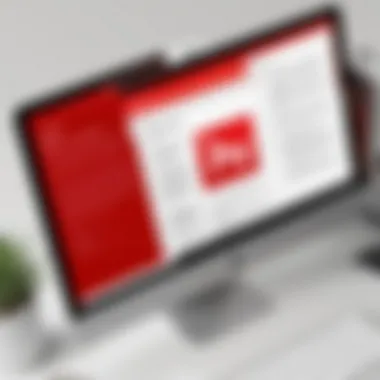
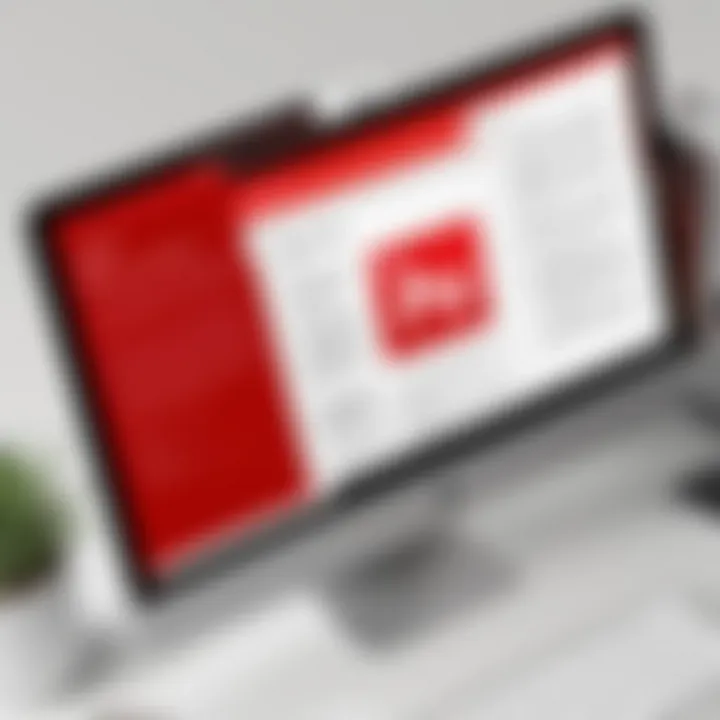
Intro
Adobe PDF Reader stands as a quintessential tool for handling Portable Document Format files on Windows 10. As a mainstay in the realm of document management, its robust functionalities cater to both casual users and professionals alike. Understanding the nuances of this software can greatly enhance one's ability to read, annotate, and share documents efficiently.
This article delves into the core aspects of Adobe PDF Reader, illuminating its essential features, benefits, and installation processes. The aim is to provide a thorough comprehension of what Adobe PDF Reader offers, while also scrutinizing its advantages and limitations in a competitive landscape.
Moreover, we will also consider user experiences and alternatives that may fit various needs, further enriching the reader's knowledge. By the end, users will be better equipped with insights to improve their document management experience and make informed decisions about their PDF reader choices.
Understanding Adobe PDF Reader
Adobe PDF Reader, now known as Adobe Acrobat Reader DC, serves as a cornerstone in document management and digital file handling. As businesses shift increasingly towards digital documentation, understanding how PDF Reader operates is essential. It offers numerous benefits, including easy viewing of documents across devices, reliable printing solutions, and sharing capabilities. These advantages make it a preferred choice among professionals and organizations of all sizes.
The software supports a variety of functions that cater to document inspection, making it necessary for IT and software professionals to grasp its functionalities. Furthermore, understanding Adobe PDF Reader allows users to leverage its strengths, be mindful of its limitations, and make informed decisions when choosing tools for document management.
Prelims to PDF Format
The Portable Document Format (PDF) was developed by Adobe in the early 1990s. Its primary purpose was to ensure consistent document presentation across various platforms and devices. PDF represents a rich format for documents that integrates text, images, and vector graphics in a single file. This versatility allows users to maintain the original layout regardless of hardware or software used for viewing.
PDF's adoption has been widespread due to its essential properties, such as security features and compatibility. Users can embed fonts and images, ensuring that the document appearance remains intact. Moreover, PDFs can be encrypted and password-protected, safeguarding sensitive information. These attributes explain why the PDF format is widely used in business, education, and personal contexts.
History of Adobe PDF Reader
The history of Adobe PDF Reader dates back to the introduction of the PDF format. In 1993, Adobe released the first version of Acrobat. It enabled users to create and share PDFs efficiently. Over time, Adobe's commitment to refining this application resulted in the emergence of Adobe Acrobat Reader. This free tool allowed users to access and print PDF documents effortlessly, extending its utility beyond just viewing.
As technology advanced, Adobe continually updated the reader to include features like commenting tools and form-filling capabilities. The free version ensures wide accessibility while the paid Acrobat Pro DC offers advanced functions for professional use. Today, Adobe PDF Reader stands as a robust solution for many users, rooted in decades of development and innovation.
Key Features of Adobe PDF Reader
The Key Features of Adobe PDF Reader define its utility and effectiveness for users managing PDFs. This software has earned significant attention for its ability to facilitate easy access and manipulation of PDF documents. Understanding these key features is crucial to appreciating how Adobe PDF Reader enhances productivity, especially for IT and software professionals. The software combines basic and advanced functionalities, addressing diverse challenges across various work environments. Consideration for these features showcases important aspects of user needs, efficiencies, and limitations.
Basic Functions
Viewing PDFs
The Viewing PDFs function is perhaps the most fundamental aspect of Adobe PDF Reader. This feature allows users to open and read PDFs across different devices with ease. The strength of this capability lies in its simplicity; the user interface is designed to be intuitive, minimizing the learning curve for new users. Notably, the application supports various display options, giving users flexibility in adjusting the viewing experience.
One unique characteristic of this feature is the zooming options, which allow for detailed examination of documents. Users can quickly navigate through long documents, ensuring they access necessary information without hassle. The advantages here include convenience and efficiency in reading, making it a popular choice for those working in environments where quick access to information is critical.
Printing Options
Adobe PDF Reader offers Printing Options that ensure documents can be easily printed without errors or misalignments. This is an essential feature for professionals who require hard copies of their digital documents. The software provides the ability to select specific pages, adjust print settings, and preview how the final product will look before printing.
A significant advantage of these printing features lies in the customization options, which allow users to control paper size and quality settings. This flexibility makes it a valuable tool for businesses not just printing documents but also ensuring that they present information in a desirable format. However, some users have reported occasional compatibility issues with certain printers, which could detract from the overall experience.
Text Highlighting
The Text Highlighting capability enables users to emphasize key points within documents, supporting a thorough review process. This function is particularly beneficial for professionals who often need to annotate or mark specific sections for future reference. Highlighting important text ensures that the most relevant information is quickly accessible when revisiting a document.
A key characteristic is the ease with which users can select text and apply color-coded highlights. This flexibility adds a layer of personalization that enhances document management. However, while highlighting is straightforward, the lack of advanced markup options compared to other tools may limit some users looking for more comprehensive annotation capabilities.
Advanced Features
Commenting Tools
Adobe PDF Reader includes Commenting Tools that facilitate collaboration among users by enabling feedback directly on documents. This feature is essential for team projects where multiple stakeholders need to provide input. Users can add sticky notes, text comments, and drawing markups, promoting an interactive review process.
A distinguishing aspect of these tools is the variety of annotation types available. This versatility enhances communication and documentation of ideas during discussions. However, an observed limitation is the fact that advanced commenting features may be reserved for premium users, which affects its accessibility for those using the free version.
Form Filling
The Form Filling feature allows users to interact with fillable PDF forms seamlessly. This function is particularly beneficial for business processes that rely on digital forms, such as applications or surveys. Users can easily enter text, check boxes, and select options, which streamlines the task of data collection.
One unique feature is the autosave capability that ensures information is not lost during the input process. This reduces errors and improves the reliability of data submissions. Nonetheless, some users have encountered difficulties with alterations of non-fillable forms, which can be seen as a drawback in certain scenarios.
Document Signing
The Document Signing feature provides a secure way to authenticate documents digitally. This function is crucial in legal and business environments, where obtaining signatures is often necessary for contracts or agreements. It simplifies the signing process, allowing users to Affix their digital signatures directly within Adobe PDF Reader.


A fundamental characteristic is the security protocols implemented during the signing process, which enhances document integrity. This aspect is critical for users concerned about confidentiality and data protection. On the flip side, users dependent on complex signing workflows may find limitations, as advanced options may require additional tools or subscriptions.
This detailed overview of the key features within Adobe PDF Reader underscores its effectiveness as a tool for both basic and advanced document handling. Understanding these functions is vital for maximizing the software's potential and addressing specific user needs.
System Requirements for Windows
Understanding the system requirements for Adobe PDF Reader is fundamental for ensuring optimal performance on Windows 10. These specifications help users to realize if their current hardware can support the software seamlessly. By adhering to these requirements, one can avoid functionality issues and enhance the overall user experience.
Benefits of knowing system requirements are numerous. It ensures that users can install the software without encountering unexpected errors. Additionally, it assists in identifying whether an upgrade in hardware is necessary. This foresight can save time and frustration during the installation phase.
Minimum Requirements
To run Adobe PDF Reader on Windows 10, the minimum requirements must be met. These requirements are the bare essentials, enabling basic operations of the software. Generally, users can expect the following minimum specifications:
- Operating System: Windows 10 (32-bit or 64-bit)
- Processor: 1 GHz or faster processor
- RAM: 512 MB (1 GB for 64-bit)
- Hard Disk Space: 380 MB of available disk space
- Display: 1024 x 768 screen resolution
These minimums allow for basic functionalities, such as opening and viewing PDFs. However, operating under these limits could result in sluggish performance, especially when handling larger files.
Recommended Requirements
For a smoother and more efficient usage experience, users should consider the recommended requirements. These specifications pose a significant improvement over the minimum ones and are designed to provide a better overall experience.
- Operating System: Windows 10 (64-bit preferred)
- Processor: Multi-core processor with 2 GHz or faster
- RAM: 1 GB RAM (2 GB for 64-bit)
- Hard Disk Space: 1.5 GB or more of available disk space
- Display: 1280 x 800 screen resolution or higher
Adopting these recommended settings allows users to access advanced features without lag, such as commenting tools and form-filling options. In a business environment, the efficiency gained from meeting these recommendations can be significant, especially for teams relying heavily on PDF documents.
Installation Process
The installation process of Adobe PDF Reader for Windows 10 is crucial for users who depend on this tool for managing their PDF documents. Understanding this process can help avoid common pitfalls, ensuring a smooth and efficient setup. Knowing how to download the software correctly and execute the installation can significantly impact overall user experience. This section delves into the critical aspects of the installation process, ranging from downloading to post-installation configuration.
Download from Official Website
Downloading Adobe PDF Reader from its official website is vital. It ensures users receive the most recent and secure version of the software. It also minimizes the risk of downloading corrupt or malicious files that third-party sites might offer. The Adobe website simplifies the process, presenting users with clear download options tailored for Windows 10.
To begin, navigate to the official Adobe website. Locate the PDF Reader section, where the download button is prominently featured. Once clicked, the download process will start. This step is essential for maintaining the integrity of your installation and ensuring all updates and patches can be applied efficiently in the future.
Installation Steps
The installation steps require careful attention to detail. They consist of three main components: pre-installation guidelines, installation wizard explanation, and post-installation setup. Each part plays a role in achieving a successful installation.
Pre-Installation Guidelines
Pre-installation guidelines prepare users for installing Adobe PDF Reader. These guidelines include checking system requirements and ensuring no existing versions interfere with the new installation. This step is beneficial as it saves time and effort, eliminating the need to troubleshoot post-installation problems.
A key characteristic of following these guidelines is the assurance that the user's system can run the software optimally. One unique feature is the option to close unnecessary applications to free system resources, providing a smoother installation experience. Conversely, neglecting this step may lead to conflicts with other software, highlighting its importance in the installation process.
Installation Wizard Explanation
The installation wizard is the primary interface users interact with during installation. Its design is meant for ease of use, guiding users through each step of the setup. A significant aspect of the wizard is that it customizes options based on user preferences, enabling a tailored installation experience.
One unique feature of the installation wizard is the ability to choose specific components to install, such as integration with web browsers or additional features. The advantage here is flexibility; users can opt for a minimal setup according to their needs. However, skipping default options may limit functionality later, so users must proceed with caution.
Post-Installation Setup
Once installation is complete, post-installation setup is necessary for optimal performance. This phase includes adjusting settings, enabling automatic updates, and familiarizing oneself with the interface. Taking the time to configure preferences is beneficial as it aligns the application with individual user needs.
A key characteristic of post-installation setup is the capacity to customize toolbars and shortcuts. This feature enhances efficiency as users can create a workflow that suits their preferences. On the downside, overlooking this setup can result in a steep learning curve when navigating the application for the first time, underscoring the importance of this final step in the installation process.
"A well-executed installation process creates a strong foundation for any software, enhancing user satisfaction from the very start."
In summary, a thorough understanding of the installation process for Adobe PDF Reader enhances overall user experience. Each step, from downloading to post-installation setup, contributes to a functional and efficient software application.
User Experience and Feedback
User experience is a significant topic when discussing software like Adobe PDF Reader. As users interact with the application, their feelings and opinions shape not only their personal usage but also inform potential users about what to expect. Feedback from users highlights aspects such as usability, performance, and overall satisfaction, which are essential for understanding how Adobe PDF Reader functions in real-world scenarios.
Positive Aspects
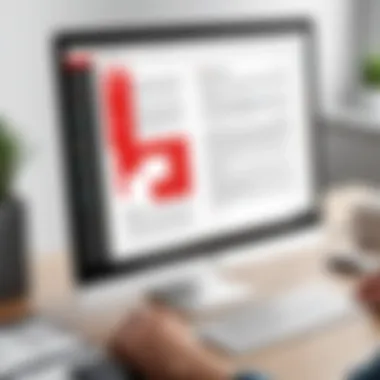
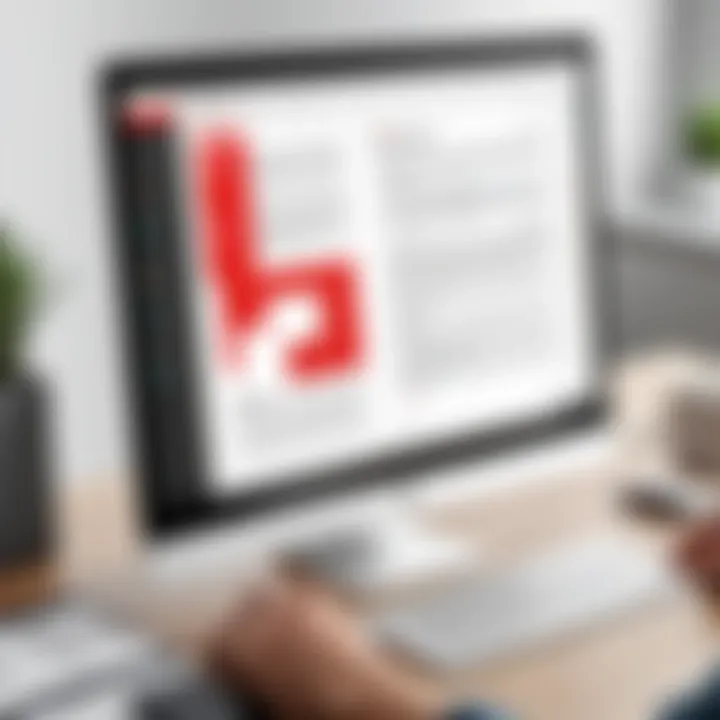
User-Friendly Interface
The user-friendly interface of Adobe PDF Reader is one of its most commendable features. This interface simplifies navigation and allows users to access functionalities with minimal effort. Many users appreciate the intuitive layout, which minimizes the learning curve for first-time users. A distinctive characteristic of this interface is its clean design, which avoids clutter. This organization aids users in focusing on their documents rather than being distracted by excessive options.
The ability to easily zoom in and out, alongside features like bookmarks and thumbnails, enhances usability. Furthermore, the implementation of toolbars that adjust based on user activity contributes to an efficient experience. These elements together establish a highly beneficial environment for managing and reading PDF documents.
Efficiency in Document Handling
Efficiency in document handling is vital in applications meant for productivity. Adobe PDF Reader excels in this area by providing quick access to essential functions such as annotation, searching, and navigation. A major strength is the fast loading time for large PDF files, allowing users to remain productive without the hindrance of slow software.
One unique feature is the ability to organize files within the reader itself, which can streamline workflows. Users can create folders and categorize their documents, making retrieval straightforward. This capability reduces time spent searching for files, thus making document handling seamless.
Common Complaints
Performance Issues
Despite its advantages, Adobe PDF Reader is not free from criticism. A common complaint centers around performance issues. Some users experience lag, particularly when loading large documents or operating on less powerful machines. This kind of sluggishness can disrupt workflow, making users reconsider their choices.
While the application generally performs well, those who require advanced features may find that certain aspects lag behind competition. Frequent updates aim to address these issues, but users still express concerns regarding stability, especially during extensive use.
Limited Features in Free Version
The limitation of features in the free version of Adobe PDF Reader is notable. Users often notice that while basic functions are available, more advanced tools are locked behind a paywall. This restriction can be frustrating for individuals or small businesses that need comprehensive document management tools without incurring additional costs.
The choice to keep premium features limited may help Adobe maintain the product's value, but it can also push users to explore alternatives. Features such as advanced editing options or collaboration tools could greatly enhance the experience but remain inaccessible unless users opt for a paid plan. This limitation has led some to seek out other PDF readers that offer a more robust free experience.
Comparative Analysis with Other PDF Readers
A comparative analysis with other PDF readers is crucial for understanding the landscape of document management options. This section will help users discern the strengths and weaknesses of Adobe PDF Reader against its competitors. It provides important insights into user preferences, performance metrics, and feature sets, which can ultimately aid in selecting the most suitable software for individual needs.
Overview of Alternative PDF Readers
Foxit Reader
Foxit Reader is known for its lightweight nature and speed. Many users appreciate its quick launch times compared to Adobe PDF Reader. A significant aspect of Foxit Reader is its user-friendly interface, making navigation simple for both novice and experienced users. Its collaboration features, such as sharing documents and adding comments, enhance teamwork and project workflows.
A unique feature of Foxit Reader is the ability to annotate documents in various formats including text, shapes, and highlights. However, some users highlight that while it offers a robust free version, some premium features are locked behind a paywall, which may limit its functionality for those needing advanced PDF features, such as extensive editing tools.
SumatraPDF
SumatraPDF stands out due to its simplicity and efficiency. It is an open-source application, which appeals to users seeking free and reliable software. A key characterisitc of SumatraPDF is its support for multiple file formats, including PDF, ePub, and MOBI. This versatility makes it an attractive option for users managing numerous document types.
The unique feature of SumatraPDF lies in its minimalistic design and absence of bloatware. Its fast performance is commendable, especially when opening large files. However, the lack of extensive editing tools may deter users who require more feature-rich capabilities for editing or commenting.
PDF-XChange Editor
PDF-XChange Editor is recognized for its powerful editing capabilities and feature-rich environment. One important aspect is its capability to create and fill forms, which is a significant advantage for businesses and professionals involved with document workflows. This editor provides tools for advanced editing, including the ability to add text, images, and shapes to existing PDFs.
A unique feature of PDF-XChange Editor is its OCR (Optical Character Recognition) technology, which allows users to convert scanned documents into editable and searchable formats. This function is particularly beneficial for users dealing with a large volume of scanned documents. However, the free version includes a watermark on some edited items, which may be a consideration for users requiring a clean final product.
Feature Comparison
When comparing these alternatives with Adobe PDF Reader, each program brings unique strengths to the table.
- Foxit Reader is applauded for its speed and collaboration features.
- SumatraPDF excels in simplicity and is ideal for users needing a fast, no-frills reader.
- PDF-XChange Editor stands out in editing capabilities but may introduce complications due to its watermarking policy in the free version.
Overall, analyzing these options allows users to make informed decisions based on what features align best with their specific needs. For nuanced contexts such as business document management or casual reading, different readers may serve better than Adobe PDF Reader.
Troubleshooting Common Issues
Troubleshooting common issues when using Adobe PDF Reader is crucial for users to maintain productivity and efficiency within their workflow. Understanding how to address various problems can prevent frustration and reduce downtime, especially in a professional environment. Some users may encounter challenges during installation or experience performance-related troubles. Recognizing these problems and implementing effective solutions can significantly improve the overall user experience with the software.
Installation Errors
Installation errors are among the most frequent issues that users may face while attempting to set up Adobe PDF Reader on Windows 10. Such errors can stem from several factors, including incompatible software versions, insufficient system resources, or interruptions during the installation process.
Common installation errors include:
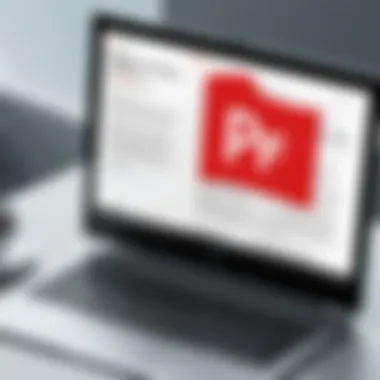

- Incomplete download: If the setup file is incomplete or corrupted, it can lead to installation failure.
- Antivirus interference: Sometimes, security programs may mistakenly identify the installation process as a threat and block it.
- Insufficient permissions: Lack of administrative rights on the computer can hinder proper installation.
To resolve these installation errors, users can take several steps:
- Check the Download: Ensure that the setup file is from the official Adobe website and is fully downloaded.
- Temporarily Disable Antivirus: If antivirus software is causing disruptions, consider temporarily disabling it before attempting installation again.
- Run as Administrator: Right-click the setup file and select "Run as administrator" to grant necessary permissions.
- Consult the Installation Log: Accessing the installation log can provide specifics regarding the failure, aiding in troubleshooting.
Addressing these issues effectively can lead to successful installation and a smoother initial experience with Adobe PDF Reader.
Performance Troubles
Performance troubles with Adobe PDF Reader may occur after successful installation. Users may encounter slow load times, crashes, or unresponsive features during usage. Identifying the cause of these issues is essential for a seamless experience.
Common performance troubles include:
- High CPU usage: Sometimes, the application may consume excessive CPU resources, making it sluggish.
- Outdated Software: Using an outdated version of Adobe PDF Reader could lead to incomplete features and bugs.
- Corrupted Preferences: Altered or corrupted preference files can modify functionality, causing performance issues.
To resolve performance troubles, users can:
- Update the Software: Regularly updating to the latest version can optimize performance and fix known bugs.
- Clear Cache and Preferences: Resetting preferences and clearing the cache can improve loading times and responsiveness.
- Monitor CPU Usage: Check the Task Manager to identify if other applications are consuming resources, which can affect Adobe PDF Reader’s performance.
- Close Unused Tabs: Keeping numerous tabs open might strain system resources.
By understanding and addressing performance issues, users can enhance their experience, ensuring that Adobe PDF Reader remains a reliable tool for document management.
Security Aspects of Adobe PDF Reader
The security of digital documents is a key concern in today's information-driven world. Adobe PDF Reader, being a widely used tool, places significant emphasis on its security aspects. This section delves into various features that protect documents and address user privacy within the context of Adobe PDF Reader, highlighting their benefits and considerations.
Document Security Features
Adobe PDF Reader incorporates several document security features, which are critical for users who handle sensitive information. These features help eliminate risks associated with unauthorized access or data breaches.
- Password Protection: Users can set passwords for their PDF files, ensuring only authorized individuals can access the content. This feature is particularly useful for confidential documents.
- Permissions Settings: Adobe allows the restriction of actions, such as printing or editing, for specific files. This capability enhances control over how documents can be utilized.
- Digital Signatures: The inclusion of digital signatures in PDF documents verifies the authenticity of the sender and protects the content from alterations. This function is vital for formal communications and contracts.
- Certificate Security: Utilizing certificates for enhanced encryption offers an additional layer of protection. It ensures that only specific users with the corresponding certificate can view or modify the document.
These features collectively contribute to enhancing the security of documents, enabling users to share sensitive information with confidence.
"Documents are often the lifeblood of organizations. Ensuring their security is paramount."
User Privacy Considerations
User privacy is another important aspect when discussing the security of Adobe PDF Reader. As users interact with the software, various considerations shape how their personal information is managed.
- Data Collection Transparency: Adobe is transparent about the data it collects and how it is used, creating a trustworthy environment for its users.
- User Control Over Data: Users have options to manage their privacy settings, which allows them to control what information is shared with Adobe and third parties.
- Secure Data Transmission: Adobe employs secure protocols for data transmission, minimizing risks related to interception during online interactions.
- Update Notifications: Adobe regularly informs users about security updates, ensuring they stay informed about potential vulnerabilities and the necessary actions to mitigate risks.
Updates and Support
Updates and support play a crucial role in keeping Adobe PDF Reader functional and secure. Given the ever-evolving landscape of technology and cybersecurity threats, staying updated ensures that users can maximize their experience while minimizing risks. Frequent updates can provide new features, enhance existing functionalities, and improve overall software performance. Moreover, having access to reliable customer support allows users to troubleshoot issues effectively, ensuring continued productivity.
Automatic Updates
Automatic updates are a significant benefit of using Adobe PDF Reader. When enabled, this feature allows the software to automatically download and install the latest updates without user intervention. This is vital for a few reasons:
- Security: Software vulnerabilities can be exploited by malicious actors. Regular updates often include security patches that address these vulnerabilities, keeping the application secure.
- New Features: Adobe periodically introduces new tools and enhancements. Automatic updates ensure that users have access to these improvements, enhancing the overall user experience.
- Convenience: Users do not have to worry about manually checking for updates, which can lead to inconsistent use of the software’s most current features.
By default, Adobe PDF Reader typically has automatic updates enabled. However, users should verify this setting in the application preferences to ensure they receive all necessary updates seamlessly.
Accessing Customer Support
Accessing customer support is another fundamental aspect of maintaining a smooth experience with Adobe PDF Reader. Although the software is designed to be user-friendly, issues can arise, and having a dependable support system can alleviate frustrations. Users can access support in various ways:
- Online Resources: Adobe provides comprehensive resources through its help center. This includes FAQs, troubleshooting guides, and forums where users can share experiences and solutions.
- Community Forums: Participation in forums, such as those on Reddit, enables users to connect with other individuals facing similar challenges. Community-driven support can often provide quick, practical solutions.
- Direct Contact: For more complex problems, contacting Adobe support directly through their official website or via email can be beneficial. This ensures that users have professional help for issues that require significant technical knowledge.
"Having access to proper support can make the difference between resolution and user frustration."
Epilogue
In this article, we explored the various aspects of Adobe PDF Reader for Windows 10. This software plays a crucial role in today's digital documentation age. Understanding Adobe PDF Reader is essential for efficient document management in personal and professional settings. Here, we summarize the elements we discussed, emphasizing security aspects, user experience, and comparative analysis with other PDF readers.
The importance of this topic arises from the necessity for individuals and organizations to handle PDFs effectively. Adobe PDF Reader provides tools that enhance productivity. Free version offers basic functions, while paid options unlock even more advanced features. This flexibility caters to different user needs, allowing both casual and power users to benefit.
Users should consider several factors when choosing a PDF reader. Security aspects are paramount when handling sensitive documents. Adobe PDF Reader offers features that address this concern. The user experience can vary widely among alternatives. Thus, understanding the advantages and limitations of Adobe PDF Reader is critical before making a decision.
Finally, it is beneficial to keep the software updated. Updates often come with improvements that enhance functionality and security. Furthermore, accessing support can save time and contribute to a smoother user experience. Through careful selection of the right tools, users can optimize their document handling processes, leading to improved efficiency across various applications.
"Keeping software up-to-date is not just a best practice, it's necessary for maintaining security in an ever-evolving digital landscape."
Overall, this comprehensive overview equips users with the necessary insights to enhance their document management experience.



