Mastering PDF Editors: A Complete Guide to Page Management
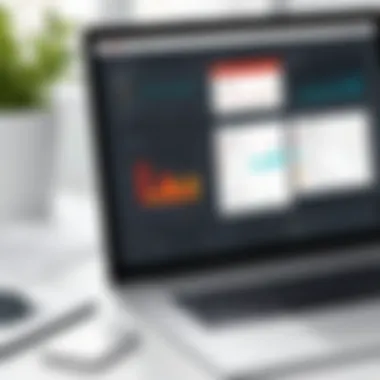
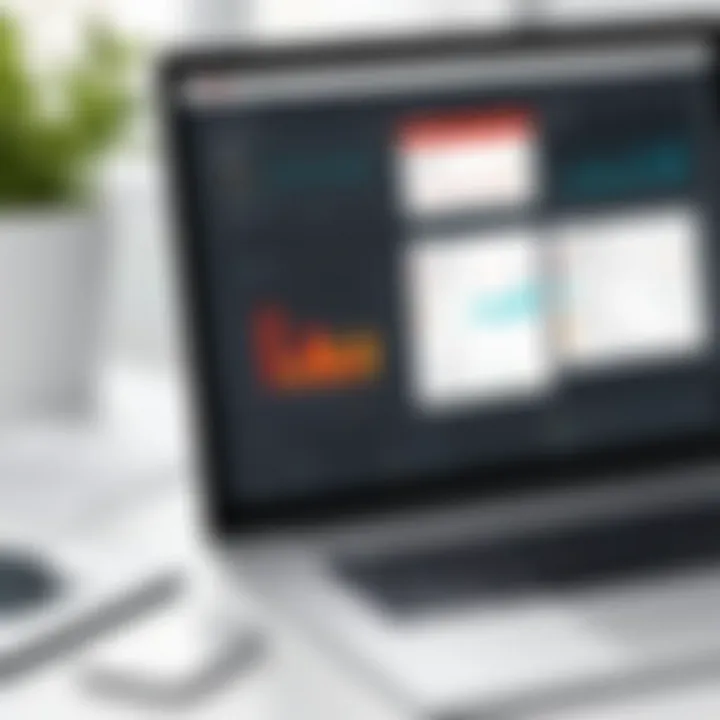
Intro
PDF documents are a cornerstone of modern communication, pivotal for both personal and professional transactions. Yet, managing these documents can be a complex task without the right tools. PDF editors come into play, offering various functionalities to manipulate and optimize PDF files effectively. This article aims to provide a comprehensive understanding of how to use PDF editors specifically for page management, such as adding or removing pages, rearranging them, and much more.
The focus of this guide is on the key features and benefits of various PDF editors, a comparative analysis of popular options, and practical tips on selecting the right tool tailored to your requirements. By the end, readers will gain insights into how to increase the productivity and functionality of their PDF documents.
Key Features and Benefits
Overview of Features
Many PDF editors boast a range of features that go beyond basic editing. Fundamental functionalities include:
- Page insertion: Allows users to easily add new pages from existing PDFs or external documents.
- Page deletion: Enables the removal of unnecessary pages to streamline content.
- Page rotation: Helps in adjusting the orientation of pages for better readability.
- Page rearrangement: Offers the ability to move pages into a desired order efficiently.
- Annotations and Markups: Facilitate notes and comments directly on the document.
These features can vastly improve the utility of PDF files, making them not only more organized but also customized to meet specific needs.
Benefits to Users
Employing the right PDF editor can significantly enhance usability and efficiency. The advantages include:
- Time Efficiency: Quick access to tools means less time spent in managing documents.
- Cost-Effective: Many software options provide robust features even at competitive prices, making them accessible for both individuals and businesses.
- User-Friendly Interfaces: Modern PDF editors often feature intuitive designs, which reduces the learning curve.
- Compatibility: Support for various file formats ensures seamless integration with existing workflows.
With these benefits, PDF editors not only bolster productivity but also elevate the quality of document management.
Comparison with Alternatives
Head-to-Head Feature Analysis
When considering the best PDF editor for page management, it is valuable to look at popular options like Adobe Acrobat, Foxit PhantomPDF, and Nitro Pro. Each of these has unique offerings:
- Adobe Acrobat: Renowned for its comprehensive editing capabilities and Adobe Sign integration but can be costly.
- Foxit PhantomPDF: Offers a good balance between features and price, ideal for teams needing collaboration tools.
- Nitro Pro: Known for its straightforward interface, it is quicker to navigate for basic functionalities.
A detailed feature analysis can help users identify which software aligns with their specific needs.
Pricing Comparison
Pricing varies significantly across PDF editors, which can impact choices based on budget. Here’s a brief overview:
- Adobe Acrobat: Subscription plans can range from $14.99/month for individuals to $24.99/month for businesses.
- Foxit PhantomPDF: Offers a perpetual license starting from $139, with the subscription model priced similarly.
- Nitro Pro: One-time purchase costs around $159.99, providing excellent value for users avoiding subscription fees.
Carefully reviewing pricing models alongside features is crucial to choosing the right PDF editor.
"Choosing the right PDF editor can significantly optimize your document management workflow."
With the information outlined in this section, users should feel more equipped to make informed decisions about their PDF editing software, paving the way for more effective document management.
Intro to PDF Editors
With the rise of digital documentation, Portable Document Format (PDF) has become a ubiquitous standard for information sharing and presentation. PDF editors have evolved as crucial tools in our increasingly paperless environment. They enable users to create, modify, and manage PDF documents, bringing flexibility and efficiency to what has traditionally been a static format. This section aims to clarify the significance of PDF editors, focusing on their essential features and the advantages they offer to both individuals and organizations.
Understanding PDF Format
The PDF format was developed by Adobe in the early 1990s to preserve the formatting of documents across different operating systems and software applications. A unique aspect of PDFs is that they maintain their design regardless of where they are viewed. This consistency makes them valuable for business contracts, educational resources, and various official documentation. For IT professionals and software developers, understanding the PDF format aids in selecting the right tools to manipulate these documents effectively.
PDF files can contain a variety of content types, including text, images, forms, and links, but they are not easily modified without specialized software. This leads directly to the need for PDF editors, which allow users to customize and optimize PDF documents. Understanding the structure and characteristics of PDFs is critical for anyone looking to manage documents efficiently. This knowledge shapes how we interact with PDF editors, ultimately influencing our capability to produce clear and professional documents.
Importance of Editing PDF Files
Editing PDF files is crucial for multiple reasons. Firstly, the ability to modify existing documents without starting from scratch saves time and reduces potential errors. For businesses, this means being able to update proposals, contracts, or reports quickly, ensuring that stakeholders have access to the most current information. Furthermore, editing allows for the incorporation of new data, changes in branding, or legal revisions.
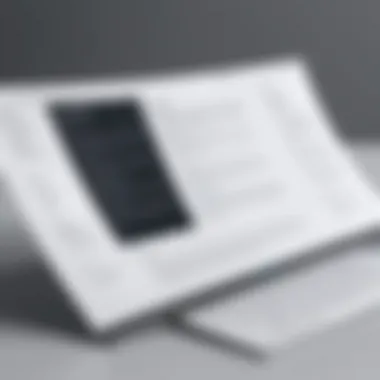

Moreover, many industries rely on PDF files for compliance and legal purposes. Ensuring documents meet regulation standards often requires editing capabilities, allowing firms to adjust content as necessary. For example, if certain data is found to be incorrect after a document's distribution, the ability to make precise edits directly in the PDF can prevent misunderstandings and, possibly, legal complications.
"The manipulation of PDF documents is not merely about convenience; it reflects the evolving landscape of information management where precision is paramount."
Key Features of PDF Editors
Understanding the key features of PDF editors is crucial for efficient page management. These features provide functionality that simplifies both basic and advanced editing tasks, ensuring that users can effectively manipulate their documents according to their needs. Selecting the right PDF editor with the necessary features can significantly enhance productivity.
Page Addition and Removal
The ability to add or remove pages from a PDF file is an essential feature of any PDF editor. This functionality allows users to customize documents by including additional content or eliminating unnecessary pages. For instance, businesses may need to combine multiple reports into one document. With effective page addition tools, users can insert new pages from existing PDFs or create blank pages to enrich their content. Conversely, removal tools let you delete irrelevant pages, improving clarity and focus in lengthy documents. Consideration should be given to the user interface; a well-designed interface makes these actions straightforward, even for less technologically inclined individuals.
Text and Image Editing
Text and image editing capabilities are vital in maintaining the professional appearance of PDF documents. PDF files are often used in corporate settings where branding and presentation matter. Editors allow changes to be made without converting files back into editable formats. Users can alter font styles, adjust text sizes, or correct typos easily. Image editing tools permit adjustments to images embedded within the document. This may include resizing, rotating, or altering image properties. Such features enhance the document's visual appeal and ensure that all content is accurate and aligned with organizational standards.
Annotation Tools
Annotation tools play a pivotal role in collaborative environments. These features enable users to add comments, highlights, and notes directly onto the document. This is particularly useful in scenarios where feedback or revisions are required. Annotations allow for clearer communication and tracking of changes. Users can also draw shapes or use stamps to signify approval or action items. A good PDF editor will offer intuitive tools that allow for seamless addition of these elements without complicating the user experience.
Effective PDF editors integrate these features into an intuitive interface, making page management truly effortless.
In summary, the key features of PDF editors go beyond simple page management. They provide critical tools for enhancing documents, verifying accuracy, and improving collaboration. For professionals, the right PDF editor can serve as an invaluable asset.
Popular PDF Editors for Adding Pages
In the realm of document management, PDF files stand out due to their consistent formatting and widespread use in both personal and professional contexts. However, the inherent rigidity of the PDF format poses challenges when users need to modify content or add new pages. Therefore, selecting a competent PDF editor that excels in page management becomes crucial. Popular PDF editors are not only equipped to add pages but also come with a myriad of features that enhance the overall editing experience. These tools empower users to maintain document integrity while ensuring ease of use, which is essential for saving time and effort.
When considering which PDF editor to choose, users should take into account several factors, such as functionality, user interface, performance, and compatibility with various operating systems. This section reviews three leading PDF editors, each well-suited for page management.
Adobe Acrobat Pro
Adobe Acrobat Pro DC is among the most recognized names in the world of PDF editing. The application provides a robust suite of tools for adding pages, allowing users to merge documents effortlessly. This software offers a user-friendly interface that enables both novice and experienced users to navigate its features with ease.
The advantage of using Adobe Acrobat Pro DC lies in its extensive capabilities. Users can insert blank pages, import pages from other PDF documents, or even scan physical documents directly into a new PDF. These features are particularly beneficial for businesses that frequently create reports or presentations where page addition is necessary.
Moreover, the editing capabilities extend beyond just adding pages. Users can adjust the layout and orientation of the new pages, ensuring seamless integration into the existing document.
PDFelement
PDFelement is another excellent choice for PDF editing, characterized by its sleek interface and powerful tools. This software simplifies the process of adding pages to PDF files. Users can easily insert pages from existing PDFs or create new pages from scratch. PDFelement stands out for its flexibility and ease of use, making it ideal for both business and personal use.
In addition to page management, PDFelement includes editing features which allow users to modify text and images directly within the PDF. This integrated approach saves steps, as users do not need to switch between different programs for editing and viewing.
Also, PDFelement is cost-effective compared to its competition, providing good value for small businesses or freelancers who need robust functionality without a hefty investment. Its compatibility across platforms ensures that users can edit PDFs from different devices easily.
Smallpdf
Smallpdf offers a different approach by functioning as an online PDF editor. With a focus on simplicity, Smallpdf allows users to upload a document and add new pages within minutes. This online solution is particularly advantageous for those who may not want to install software or who work in environments with limited access to applications.
With Smallpdf, users can simply drag and drop files to include new pages. Its intuitive interface makes the editing process accessible to anyone, regardless of technical skill. Moreover, users appreciate the cloud-based nature of Smallpdf, allowing them to access their files from anywhere.
Despite its ease of use, Smallpdf still includes essential editing tools. Users can adjust the size, orientation, and arrangement of pages, all vital for effective document management.
In summary, choosing the right PDF editor for adding pages significantly enhances page management efficiency. Each of these options—Adobe Acrobat Pro DC, PDFelement, and Smallpdf—offers unique features that cater to different user needs, making them optimum choices in the market.
Step-by-Step Guide to Adding Pages
Adding pages to a PDF document is a critical function that enhances the flexibility and usability of PDF files. This guide addresses the procedures involved, helping users understand how to efficiently manage the pages within their PDFs. Important for both personal and professional endeavors, knowing how to add pages can ensure documents remain comprehensive and informative.
Accessing the Tool

First, it is necessary to access a PDF editor. Most popular tools, like Adobe Acrobat Pro DC, PDFelement, and Smallpdf, have simple user interfaces. Begin by opening the software and accessing the main menu. Look for options related to file management. This typically includes choices like open, create, and edit PDF files. Once here, upload the PDF document you wish to edit. A successful upload sets the ground for the remaining actions in this process.
Selecting Page Options
After the PDF is loaded, it is time to explore the page options. Each editor will have a unique layout, but usually, a menu or sidebar will allow access to functionalities like "Insert Pages" or "Page Thumbnails."
- Inserting New Pages: Find the option to insert or add pages. This may ask for input on how you wish to insert pages—whether from a blank document, another PDF, or even from files like images.
- Manage Order: Some tools will allow you to drag and drop to rearrange any added pages. This is helpful for organizing content logically.
- Adjust Settings: Check if there are options to set the dimensions or orientation of the new pages to match the existing document. This consistency is essential for professional presentations.
Inserting New Pages
Here is where functionality turns into action. If you have selected the option to add new pages, follow the prompts provided by the tool. For example, Adobe Acrobat Pro allows you to select a specific number of blank pages or choose existing documents you want to insert.
When inserting from an existing PDF, be mindful of the location within the document where the pages will go. It could be at the beginning, end, or even between specific pages. Understanding these settings is crucial to maintaining the flow of information in the document.
Saving the Document
Once the necessary edits are made, saving the changes is of utmost importance. Look for the save options within the tool. Depending on the software, there might be different save formats available.
- Overwrite the Existing File: If no changes are needed for the original, you may save directly.
- Save As New File: For tracking purposes, create a new version by selecting "Save As." This step provides a safeguard against losing the previous version.
Always perform a final check before finalizing the document to ensure all changes reflect correctly. Page management within PDFs is not just about function; it enhances the clarity and utility of critical information.
"The ability to control the content in your PDF documents, including their pages, can significantly influence how information is consumed and understood."
By following these steps, users will find the task of adding pages manageable and systematic, retaining focus on quality output.
Common Challenges in Page Management
Managing pages in PDF documents can present several challenges. Understanding these issues is crucial for anyone who frequently manipulates PDF files. These challenges can impact the overall efficiency of document workflows, and addressing them ensures a smoother editing experience. This section examines two primary issues: file size increases and layout/formatting problems. Recognizing these challenges allows users to adopt strategies that mitigate potential drawbacks.
File Size Increases
One of the most common issues encountered when managing PDF pages is the increase in file size. Adding pages can lead to substantial growth in the overall document size, especially when those pages contain high-resolution images or complex graphics. A larger file can create difficulties in sharing and storage.
When sending documents via email, exceeding attachment size limits can pose a significant obstacle. Businesses may face data transfer difficulties, while personal users may find it frustrating to share their files. Thus, it becomes important to consider various methods for reducing file size. Some PDF editors, like Adobe Acrobat Pro DC, offer tools for optimizing PDF files, allowing users to compress images and eliminate unnecessary elements. Also, utilizing formats with lower resolution can help minimize size without compromising critical content.
"Efficient PDF file management involves understanding how changes affect your document's size and implementing strategies to keep it manageable."
Layout and Formatting Issues
Another frequent challenge in PDF page management is maintaining the layout and formatting throughout the document. When pages are added or removed, inconsistencies can arise, leading to misalignments and formatting errors that affect the overall appearance.
PDF editors might not always preserve the original document's design, especially when working with more complex layouts involving tables, headers, footers, and different font styles. For businesses that rely heavily on branding, ensuring uniformity in formatting is critical. To navigate this issue, users must choose PDF editors that excel in maintaining document integrity during editing.
Before finalizing edits, reviewing the entire document helps identify any discrepancies. Making use of built-in formatting tools within PDF editors can assist in correcting any misalignments. Additionally, creating templates for frequently used layouts can streamline the process, helping maintain uniformity across various documents.
Being aware of these common challenges in page management allows users to approach PDF document composition and editing with greater foresight. Implementing effective strategies and selecting the right tools will lead to better control over the final output.
Best Practices for PDF Page Editing
Effective PDF page editing requires a mindful approach. This section discusses why following best practices is vital for maintaining document integrity and usability. The considerations here focus on efficiency, minimizing errors, and ensuring ease of access.
A well-managed PDF document can boost overall productivity and serve as a reliable source of information.
Creating Backup Copies
Creating backup copies of important PDF files is essential. In professional settings, losing a document can lead to significant setbacks. Backups provide a safety net. You can recover your original work if issues arise during modification. Here are a few key reasons to backup your PDFs:
- Data Safety: Protect against accidental deletions or corruption.
- Version Control: Keep records of changes, allowing you to revert if necessary.
- Collaboration: Enables multiple users to work on the same project without losing progress.
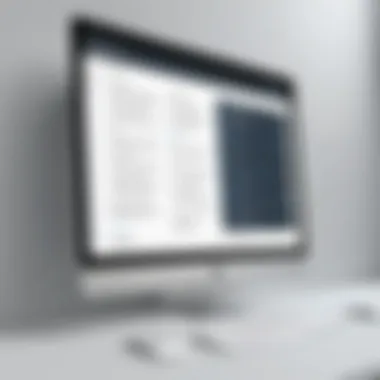

To create reliable backups, utilize secure cloud storage solutions like Google Drive or Dropbox. Additionally, consider establishing a naming convention. This approach helps in easily identifying the most recent version of your document. For instance, including dates within the filename can streamline version management.
Organizing Your PDFs
A well-organized PDF library enhances user experience significantly. Clearly structured documents make locating files easy, which saves time and reduces frustration. Here are some strategies to effectively organize your PDFs:
- Folder Structure: Create folders based on categories such as project, client, or date.
- Consistent Naming: Use clear and descriptive names for files. This helps in quick identification and retrieval.
- Tags and Metadata: If your PDF software supports it, utilize tags and metadata to enhance searchability.
Utilizing document management software can further aid in organizing your files. Programs like Adobe Acrobat and PDFelement provide functionalities for categorizing and sorting files effectively.
User Experiences and Software Comparisons
Understanding user experiences with PDF editors is vital for making informed decisions regarding software purchases or usage. Often, the real value of software comes from how it performs in practical scenarios. User feedback illustrates not only the strengths of particular tools but also their limitations.
When analyzing software, consider several aspects: usability, feature set, customer support, and pricing structures. Reviews and comparisons provide insight into how well the tools meet user needs, which can often differ significantly among various professionals in IT and software fields.
Review of Adobe Acrobat Pro
Adobe Acrobat Pro DC is among the most recognized PDF editing tools. It offers a robust set of features including editing, printing, and page management options. Users generally appreciate its comprehensive capabilities, which allow both simple and complex operations on PDFs.
One key area of praise involves its user-friendly interface, which can be intuitive for both inexperienced and advanced users. However, some feedback indicates dissatisfaction with the software's pricing, viewed as high compared to alternatives. Additionally, while the updates are frequent, some users express frustration regarding the learning curve associated with advanced features.
- Pros:
- Cons:
- Extensive features for handling PDFs
- Solid integration with other Adobe products
- Reliable customer support
- Higher pricing compared to other options
- Complexity for new users
Comparative Analysis of PDFelement
PDFelement presents itself as a strong competitor to Adobe Acrobat Pro DC. It has gained popularity for offering a comparable feature set at a more accessible price point. The user interface is designed to resemble the Microsoft Word, which can ease the transition for those familiar with typical document editing software.
Users consistently note the simplicity of editing text and images in PDFelement, making it an attractive option for users focused on ease of use. Yet, some limitations exist. For instance, advanced features might not be as robust as those found in Adobe Acrobat Pro DC, especially regarding security functionalities.
- Strengths:
- Limitations:
- Price-friendly compared to Adobe
- User-friendly interface
- Good for basic editing
- Less comprehensive features for security
- May lack some advanced tools needed for heavy-duty edits
User Feedback on Smallpdf
Smallpdf is an online PDF editing tool that stands out for its accessibility and simplicity. Many users appreciate its web-based platform, which removes the need for installations. This makes it a popular choice for quick tasks and for those who work across multiple devices.
Feedback suggests that Smallpdf excels at specific functions such as compression and conversion, which are often hassle-free. Nonetheless, it may not fulfill the needs of users requiring more advanced editing capabilities. The primary user base tends to be individuals or small businesses needing quick fixes rather than professionals needing extensive editing functionality.
- Key Insights:
- Easy and quick access through the web platform
- Limited features for more advanced page management
- Great for specific functions like conversion and compression
Ultimately, the choice of a PDF editor can depend heavily on individual requirements and usage scenarios. Each tool has its strengths and weaknesses. Evaluating user experiences and making comparisons based on real-world use cases can greatly aid in selecting the most suitable PDF editing solution.
Summary
The summary section serves as an integral part of any comprehensive guide, encapsulating the key findings and insights discussed throughout the article. This section highlights the importance of PDF editing and page management, emphasizing how essential these skills are for both personal and professional use. PDF (Portable Document Format) offers a structured and secure way to present information. However, many users underestimate the significance of managing pages within these documents.
Effective PDF editing ensures that documents are not only formatted correctly but also accessible and easily understandable. This has several benefits, including improved communication, enhanced document presentation, and increased efficiency in revising information as needed. Moreover, understanding the nuances of various PDF editors allows users to select the right tools based on their specific needs and workflows.
Considerations about the PDF editing process include:
- Usability: A user-friendly interface simplifies the task, making it easier to add or remove pages as necessary.
- Compatibility: Different PDF editors may or may not work well across various operating systems and devices, which can hinder productivity.
- Performance: Some software may lag or produce errors when handling large files, potentially leading to frustration.
- Functionality: Users must weigh the features of different editors, including their ability to handle complex tasks like merging documents or extracting pages.
Final Thoughts on PDF Editing
PDF editing is more than just a functional task; it’s a means of ensuring that communication remains clear and effective. Whether handling legal documents, creating presentations, or organizing reports, knowledge of PDF editors and their capacities can vastly improve one's workflow. This enhanced capability can be the differentiating factor between a well-organized presentation and a disjointed one.
Additionally, as businesses and individuals increasingly rely on digital documentation, mastering PDF editing becomes paramount. By following best practices and utilizing the right software tools, anyone can manage PDFs more effectively. The journey toward proficient PDF editing starts with understanding not just what tools to use, but also how to use them to their fullest potential for optimal results.



