Exploring Remote Desktop Solutions for Apple and Windows
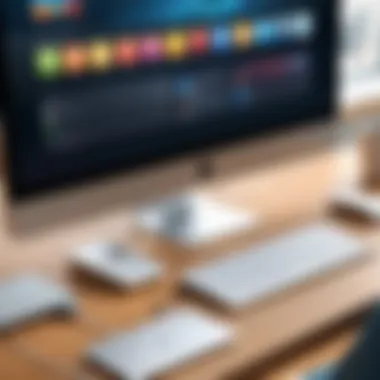
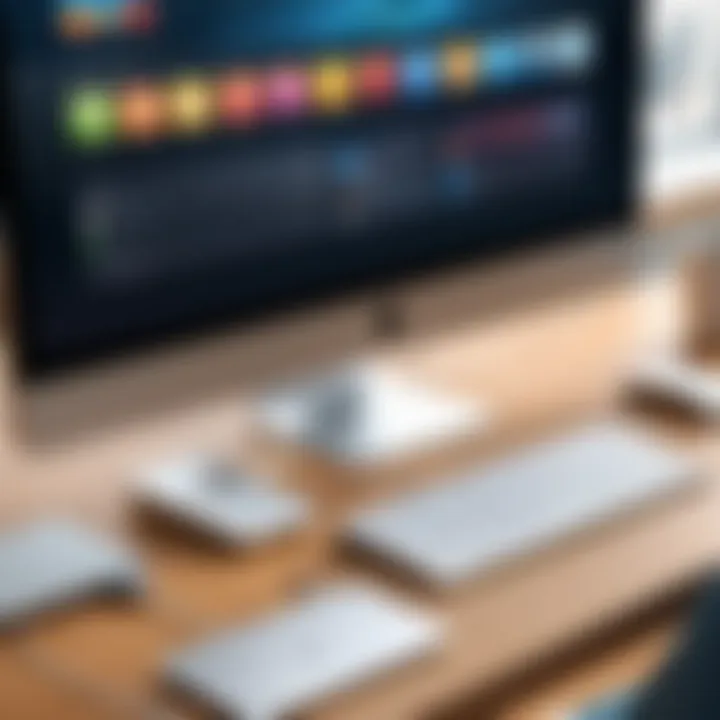
Intro
In an era where remote work is increasingly becoming a norm, understanding the tools that facilitate seamless collaboration and productivity has never been more crucial. When it comes to remote desktop solutions, both Apple and Windows offer robust platforms that cater to a diverse range of user needs. Navigating these solutions effectively requires an appreciation of the distinctive features, benefits, and limitations inherent in each system.
This article aims to map out the landscape of remote desktop solutions available for both Apple and Windows. We'll delve deep into what makes each option suitable for tech professionals and businesses, comparing functionality and performance across platforms. Whether you are a small startup looking to establish a flexible work culture or a large enterprise wanting to reinforce its IT infrastructure, this guide intends to provide valuable insights.
The journey into remote desktop solutions will explore unique capabilities that stand out, as well as potential pitfalls some users might encounter. By the end, you'll not only have a clearer view of available tools but also practical tips to navigate any challenges.
Key Features and Benefits
Understanding the distinctive attributes of remote desktop applications can greatly influence how effectively they meet the needs of users. Let’s break down some significant features and the benefits they offer.
Overview of Features
- Cross-Platform Capability: Many applications allow users to connect regardless of their device's operating system, whether it's macOS or Windows.
- Secure Connection: Most remote desktop solutions implement advanced encryption measures to ensure data remains secure while in transit.
- File Sharing: The ability to share files seamlessly between devices enhances collaboration, ensuring everyone has access to the latest documents, regardless of location.
- Multiple Session Management: Some tools enable users to manage several remote sessions concurrently, which proves vital for multitasking in today's fast-paced work environment.
- User-Friendly Interface: A clean interface can significantly simplify navigation, reducing learning curves and enhancing productivity.
Benefits to Users
Utilizing the right remote desktop application can bring myriad benefits:
- Increased Flexibility: Employees can work from virtually anywhere, which leads to improved work-life balance.
- Cost Efficiency: Many solutions eliminate the need for expensive hardware, allowing companies to channel resources into other areas.
- Enhanced Team Collaboration: With tools that allow multiple users to collaborate in real-time, remote desktop applications can foster stronger teamwork.
- Centralized Management: IT teams can centrally manage devices, ensuring an easier time implementing updates and maintaining security protocols.
"The right remote desktop solution can be the difference between chaos and smooth sailing in a remote work environment."
Comparison with Alternatives
When evaluating remote desktop solutions, it's essential to compare them against alternative tools. The following sections will look closely at features and pricing, benchmarking their offerings against one another.
Head-to-Head Feature Analysis
Each application comes with a unique set of features. Comparing key players like Microsoft Remote Desktop, TeamViewer, and any Apple-equipped alternatives reveals varying strengths. For instance, Microsoft Remote Desktop excels in native integration with Windows systems, while TeamViewer offers superior multi-platform support.
Pricing Comparison
When budgeting for remote desktop applications, understanding the pricing model is crucial. Some platforms offer subscription-based models, while others may involve one-time purchases. Here are a few considerations:
- Microsoft Remote Desktop: Typically free for users with Windows licenses.
- TeamViewer: Subscription-based, pricing varies with the number of users and features needed.
- AnyDesk: Competitive pricing, usually more economical for small teams.
By carefully considering these aspects, users can make informed decisions that align with their specific needs and budgetary constraints.
The objective of this guide is to illuminate each avenue available, paving the way for individuals and businesses to choose the most optimal remote desktop solutions for their operations.
Preamble to Remote Desktop Technology
Exploring remote desktop technology isn't just a tech-savvy endeavor; it's a pivotal aspect of today's interconnected world. As the workplace evolves and the boundaries of physical offices become increasingly blurred, understanding how remote desktop solutions function is essential for both individuals and organizations. This section dives into the significance of having robust remote desktop capabilities, especially as we navigate the increasingly complex landscape of hybrid work environments.
Why does remote desktop technology matter? To begin with, it provides flexibility that traditional office setups lack. With tools that allow access to one's desktop from virtually anywhere, professionals can easily transition between home and office settings without missing a beat. Imagine having the ability to access critical files and applications stored on your office computer while sitting at a coffee shop or during a business trip. This flexibility increases productivity and allows employees to continue their work on the go, ultimately contributing to job satisfaction.
Moreover, remote desktop solutions foster collaboration. Teams can share screens and work together seamlessly, even from miles apart. This not only supports real-time problem-solving but also encourages continuous communication, enhancing team dynamics. Such collaboration has become indispensable in today’s business environment, where remote and distributed teams are rapidly becoming the norm.
However, it's also crucial to approach remote desktop technology with careful consideration. Security remains a top concern as vulnerabilities in remote connections can expose data to unauthorized access. Understanding security protocols and measures is paramount, as organizations must protect both their assets and sensitive information.
"Technology is best when it brings people together." – Matt Mullenweg
As we delve deeper into the intricacies of remote desktop solutions throughout this article, our goal is to equip readers—whether they are IT professionals, software developers, or business managers—with the knowledge necessary to leverage these tools effectively. Armed with insights about functionality, compatibility, and potential pitfalls, users can better navigate the landscape of remote desktop applications and make informed choices that serve their unique needs.
Understanding Remote Desktop Concepts
When we talk about remote desktop concepts, we step into the realm of convenience and efficiency. At its core, remote desktop technology enables one computer to connect and interact with another. Picture your desktop screen at the office: with this technology, you can mirror that screen on your home laptop. It's akin to having a virtual extension of your workspace, allowing you to access applications as if you were physically present.
The primary component at play here is the Remote Desktop Protocol (RDP). This protocol facilitates the connection between two devices. When properly configured, RDP allows users to see their desktop, manage files, and even run applications. The technology has continually evolved, with wifi advancements ensuring that connections remain stable, contributing to a smoother user experience.
Here are some critical concepts essential to understanding remote desktop technology:
- Client-Server Model: This architecture is fundamental in remote connections. The client (your computer) sends a request to the server (another computer). The server processes this request and sends back data—like an image of your desktop—over the network.
- Session Management: Each connection creates a session that encompasses the user’s settings and preferences, temporarily mimicking their desktop experience. Users can resume sessions whenever they reconnect.
- High-Speed Internet Connection: Speed is a vital element. An optimal connection ensures a lag-free experience, allowing users to interact with applications without frustration.
- Multi-User Access: Remote desktop solutions can also support multiple users on a single server. This feature is particularly beneficial in corporate settings where employees may need simultaneous access to shared resources.
In summary, grasping these fundamental concepts not only illuminates the capabilities of remote desktop technology but also guides users in leveraging this tool to enhance productivity and collaboration in a remote work environment. It's all about making technology work for you.
Overview of Apple Remote Desktop
When considering remote desktop solutions, Apple Remote Desktop emerges as a significant player for users entrenched in the Apple ecosystem. Its ability to provide seamless access and control over Mac devices is crucial, especially in environments where collaboration and efficiency are vital. In this section, we will unpack the specifics of Apple Remote Desktop, focusing on its unique benefits and the important factors that set it apart.
Key Features of Apple Remote Desktop
Apple Remote Desktop boasts a variety of features designed to enhance user experience and accessibility. The highlight includes the ability to manage multiple Mac computers from a single device, which can be a substantial boon for IT managers. Users can perform tasks such as screen sharing, file transfers, and remote login with minimal fuss.
- Screen Sharing: This feature allows users to view and control another Mac’s screen in real-time, making it perfect for remote support scenarios. The interface is typically clean and easy to navigate, ensuring even the less tech-savvy users can engage with it.
- File Transfers: Users can easily share files and folders between remote systems, promoting collaboration without the hassle of transferring data through emails or external drives. This efficiency can streamline workflows in a business setting.
- Remote Management: Administrators can manage software updates, observe workflows, and even execute scripts on remote machines. Such control ensures that systems remain consistent and up-to-date, which is critical in maintaining security and performance.
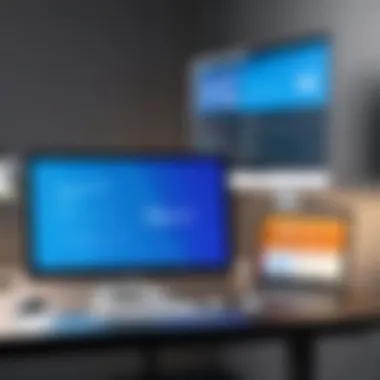
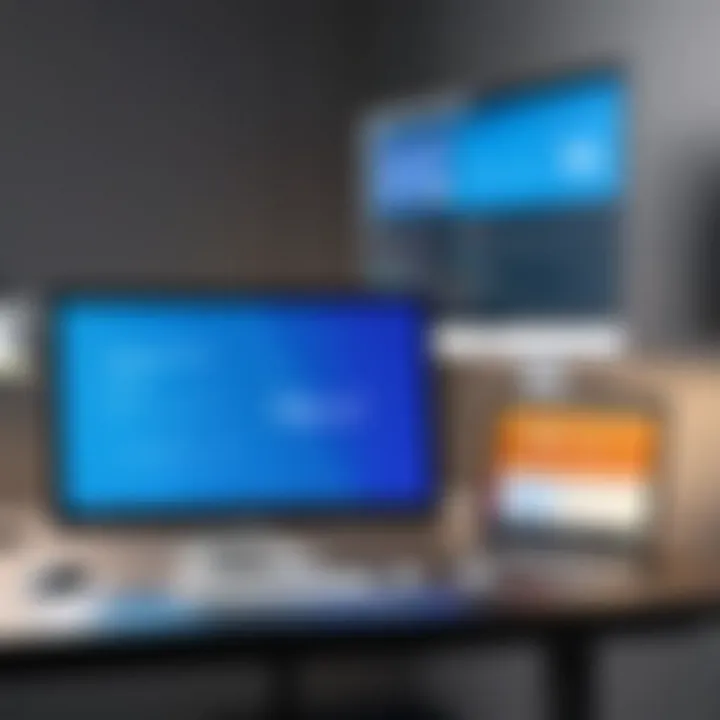
However, like many things, it has its quirks. For instance, the reliance on Apple’s own ecosystem means that it’s not as flexible in cross-platform scenarios as one might hope.
System Requirements for Apple Remote Desktop
Getting started with Apple Remote Desktop requires meeting specific system criteria, which is key to ensuring smooth operation. The application is designed to run optimally on recent versions of macOS. Below are the basic requirements:
- Operating System: A Mac running macOS Mojave (10.14) or later is essential. Older systems may not support the latest features or security updates.
- Network Connection: A stable and fast internet connection is crucial for remote desktop functionality. A wired connection is preferred, but a solid Wi-Fi setup can also suffice.
- Hardware Specs: Ideally, machines should be equipped with at least 4GB of RAM and a modern processor to handle multiple tasks without lag. Larger networks with numerous machines may require more robust configurations.
- Apple Remote Desktop Client: Ensure that the software is installed not only on the controlling Mac but also on the client machines being accessed remotely.
In summary, to dive into the effectiveness of Apple Remote Desktop, understanding these requirements is fundamental. This allows organizations to equip their teams with the tools necessary for efficient remote collaboration and management.
"Understanding the strengths and limitations of your tools is paramount to optimizing any remote working environment."
With these basics covered, one can appreciate how Apple Remote Desktop serves as a crucial asset for managers and users alike in their day-to-day operations.
Exploring Windows Remote Desktop
The relevance of Windows Remote Desktop in today's work culture cannot be understated. As businesses increasingly embrace remote work and flexible structures, the need for reliable, efficient remote access tools grows paramount. Windows Remote Desktop serves as a robust solution for many organizations. It's not just about connecting to a remote machine; it’s about ensuring that teams can work seamlessly, regardless of their physical location. From IT professionals managing servers to freelance designers collaborating with clients, the potential applications of this technology are vast and essential.
Advantages of Windows Remote Desktop
When considering the benefits of using Windows Remote Desktop, several points stand out:
- Integration with Existing Systems: Windows Remote Desktop particularly shines in environments already utilizing Microsoft products. Thanks to its native support in Windows operating systems, the setup process is often seamless, facilitating efficient user experiences.
- High Performance: Users frequently appreciate the high performance that Windows Remote Desktop offers, particularly in low-bandwidth environments. The protocol is optimized to deliver a responsive connection, allowing for smooth navigation between applications as if users were local to the machine.
- Multi-User Access: This solution enables multiple users to access a single remote Windows system. This is particularly beneficial in collaborative settings, allowing team members to log in simultaneously for projects without stepping on each other's toes.
- Administrative Control: IT admins can monitor and control remote sessions easily, which enhances security. Various tools embedded in the Windows ecosystem allow for efficient management of user permissions and access rights.
- Flexibility: Whether it's a desktop or a server version, Windows Remote Desktop can accommodate various use cases, catering to different business needs without the hassle of installing additional software.
A common discussion point among seasoned users of Windows Remote Desktop relates to its included security features. With capabilities like Network Level Authentication, it provides additional layers of protection that are non-negotiable in today’s cyber-environment.
Compatibility and Requirements
When it comes to deploying Windows Remote Desktop, compatibility and prerequisites play vital roles in ensuring a smooth user experience. Here are the key considerations to keep in mind:
- Operating System Versions: Windows Remote Desktop is primarily supported on Windows 10 Pro and Windows Server versions, while Windows Home editions do not allow connections as a host. Knowing this can save time during planning and ensures the right licenses are in place.
- Network Configuration: A properly configured network is crucial. Users often need to enable Remote Desktop on their machines and, depending on their firewall settings, might need to adjust port forwarding on routers. The default port for Remote Desktop Protocol (RDP) is 3389, though changing this can provide a layer of security by obscurity.
- Hardware Requirements: While it’s not overly demanding, ensuring that the host machine meets the minimum hardware requirements—such as adequate CPU and RAM—is important for maintaining optimal performance.
- Remote Desktop Client: Accessing the Windows Remote Desktop requires a compatible client application. Windows devices come with this built-in, but users on Macs, Linux, or mobile devices need to download the appropriate versions.
- Security Protocols: Optimizing security is paramount. Ensuring encryption is active during sessions and encouraging the use of strong passwords can prevent unauthorized access.
To succinctly summarize, understanding the compatibility and requirements of Windows Remote Desktop can significantly enhance the user experience and operational effectiveness for modern businesses. By adhering to these guidelines, IT professionals and users can enjoy a more secure and efficient remote access experience.
Cross-Platform Capabilities
Cross-platform capabilities in remote desktop solutions are crucial for professionals navigating different operating systems in today’s diverse technological landscape. The ability to connect and communicate seamlessly between Apple and Windows systems revolves around several critical elements: compatibility, functionality, and user satisfaction. In environments where teams might adopt a mix of devices and operating systems, these capabilities can facilitate smoother workflows, enhance collaboration, and ultimately contribute to improved productivity.
With remote desktop technology, whether you're in a pitch meeting with your colleagues on one side of the world or troubleshooting an issue from home, having the flexibility to connect across various systems is invaluable. It’s about breaking down the walls that often separate these platforms and enabling teams to operate cohesively, regardless of their hardware.
Connecting Apple to Windows via Remote Desktop
Establishing a connection between Apple and Windows through remote desktop solutions often requires a few key steps. For users comfortable on a Mac, accessing a Windows desktop might seem daunting at first, but it’s quite straightforward. One can utilize the Microsoft Remote Desktop app available on the Mac App Store. After downloading and installing the application, the user needs to input the Windows machine's IP address along with login credentials.
This process not only allows for control over Windows applications from a Mac but also puts the user in a position to share files and resources seamlessly. An additional consideration is ensuring both systems are connected to the same network, or the Windows machine is configured to accept remote connections from outside its local network. Here's a simple checklist:
- Install Microsoft Remote Desktop app on your Mac.
- Configure the Windows machine: Make sure Remote Desktop is enabled in system properties.
- Network Settings: Verify that both devices can reach each other over the network.
- Login Credentials: Prepare the appropriate user name and password for access.
By following these steps, users can bridge the gap between these two platforms effectively.
Performance Considerations in Mixed Environments
When working in a mixed environment, especially one combining Apple and Windows systems, users must consider performance factors that can impact their remote desktop experience. The work environment may introduce lag due to network variability, especially if high-definition graphics or resource-intensive applications are in play. A few key points emerge regarding performance:
- Network Bandwidth: Sufficient bandwidth can enhance the responsiveness of remote sessions. Speeds below 5 Mbps may hinder performance, especially for video conferencing apps or design software.
- Hardware Limitations: The capability of both the host and client machines plays a significant role. Older hardware may struggle with newer software, leading to decreased efficiency.
- Latency Issues: High latency can cause noticeable delays in screen refresh rates and command responses. Using a wired connection instead of Wi-Fi can often mitigate this.
- Graphics Optimization: Users should optimize their settings for better performance, which sometimes means sacrificing visual quality for smoother operation, depending on the task at hand.
To sum it up, understanding and managing performance metrics in a mixed operating system environment can significantly enhance remote desktop interactions and make cross-platform collaboration much more enjoyable. Managing these performance aspects well will not only ensure a better user experience but also foster a more productive remote working environment.
Comparison of Remote Desktop Applications
In today’s fast-paced world, remote work has become more than just a trend; it’s a necessity. As people adapt to this new way of working, understanding the tools at their disposal is crucial. When it comes to remote desktop solutions, selecting the right application can greatly impact productivity, collaboration, and user experience. This section will delve into the various remote desktop applications available, weighing their features, benefits, and drawbacks, so that users can make an informed decision tailored to their needs.
Native vs Third-Party Applications
When examining remote desktop applications, one major distinction is between native and third-party solutions. Native applications are built specifically for a given operating system, such as Apple Remote Desktop designed for macOS or Windows Remote Desktop for Windows users. These solutions often integrate seamlessly with the system they are built for, offering a range of functionalities that can be directly leveraged by the operating system’s inherent capabilities.
Advantages of Native Applications
- Optimized Performance: They are optimized for their specific operating systems, ensuring smooth operation with fewer hiccups.
- Security Features: Being part of the operating system, they usually come with built-in security measures that protect user data.
- User Familiarity: Users often find the workflow more intuitive, reducing the learning curve associated with using a new tool.
Third-party applications, on the other hand, offer broader compatibility across different platforms. They are created independently and can be used across varying operating systems, which is a major selling point for teams working in diverse environments.
Advantages of Third-Party Applications
- Cross-Platform Compatibility: These applications can bridge the gap between different operating systems, making them suitable for teams using mixed environments.
- Feature Richness: Many third-party solutions, like TeamViewer or AnyDesk, bring interesting functionalities such as file transfer, session recording, or multi-session handling that might not be present in native options.
- Flexibility: Users can select from a variety of tools and interfaces, catering to personal preferences or specific use cases.
Ultimately, the choice between native and third-party applications should align with the specific work needs. For instance, teams predominantly using macOS might prefer Apple Remote Desktop for its seamless integration, while firms with diverse operating systems may lean towards TeamViewer for its versatility and ease of use.
Cost Analysis of Popular Remote Desktop Solutions
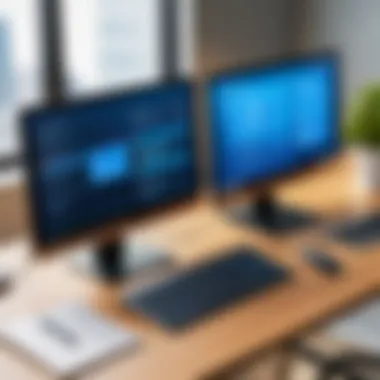

Cost is always a critical factor when selecting a remote desktop solution. The market offers a variety of pricing models for both native and third-party applications, from subscriptions to one-time fees. Here’s a closer look:
Pricing Overview:
- Apple Remote Desktop: Typically priced around $79.99 in the Mac App Store, this is a one-time purchase license.
- Windows Remote Desktop: It’s included with Windows Pro and Enterprise editions at no additional cost, although licensing for remote access can add up if multiple connections are needed.
- TeamViewer: TeamViewer offers a free version for personal use; however, commercial use involves a subscription model starting at around $49 per month.
- AnyDesk: Like TeamViewer, AnyDesk has a free version, with commercial plans starting at about $10.99 per month.
By evaluating the costs in relation to the features provided, users can identify what fits best with their budget without sacrificing functionality. As the adage goes, you often get what you pay for, and investing in a comprehensive solution can save time and frustration in the long run.
It’s vital to not only consider the price tag but also the overall value these tools can bring to your workflow.
When analyzing all factors, from budget constraints to required features, making an informed choice will lead to a more satisfying and productive remote work experience.
Installation and Setup Procedures
The importance of installation and setup procedures in remote desktop solutions cannot be overstated. Proper configuration ensures not only that users can connect to their systems smoothly, but also that they can make the best use of the myriad features these applications offer. Getting every detail right during installation is crucial. From adhering to system requirements to understanding network settings, each element plays a vital role in the user experience.
Additionally, a well-executed setup limits security vulnerabilities and optimizes performance. It’s a common misconception that the process is straightforward, but complications can arise without careful attention. Professionals often need to tackle issues stemming from differing operating systems, network configurations, firewalls, and security settings. Therefore, knowing how to effectively set up both Apple and Windows remote desktop solutions is pivotal for anyone looking to navigate cross-platform environments efficiently.
Setting Up Apple Remote Desktop
Setting up Apple Remote Desktop is a straightforward process, but it requires an understanding of fundamental aspects of the macOS environment. First, ensure that your Mac’s operating system is up to date. This will evade compatibility issues and give access to the latest features. To begin the installation, follow these steps:
- Open the App Store on your Mac.
- Search for Apple Remote Desktop and purchase/download it.
- Once installed, launch the application. You’ll be greeted by a setup assistant that guides through the initial configuration.
Crucially, you need to enable the service on the remote machines you wish to control. Here’s how to do it:
- Go to System Preferences.
- Select Sharing.
- Check the box next to Remote Management.
This activates Apple Remote Desktop, allowing connections from authorized users. Remember to add accounts that require access under Options. Be judicious with settings, as giving too much permission to users could open the door to unwanted changes or data loss.
Once everything’s set up, perform tests on your network to ensure that you can connect seamlessly. This step verifies the reliability of the connection and can reveal potential issues needing resolution before full deployment.
Configuring Windows Remote Desktop
Configuring Windows Remote Desktop requires a thorough understanding of both the software and the environment you're operating in. Begin with ensuring that the Windows machines are set to accept remote connections. Here’s a streamlined walkthrough:
- Go to Control Panel > System and Security.
- Click on System.
- Choose Remote settings on the left sidebar. In the Remote tab, ensure that Allow remote connections to this computer is selected.
It's important to configure the firewall settings if needed. Navigate to Windows Defender Firewall and create an inbound rule for Remote Desktop. To do this, follow these steps:
- Open the Windows Defender Firewall.
- Click on Advanced settings.
- Select Inbound Rules and then New Rule.
From here, choose Port and continue through with the default configurations. Remember that Remote Desktop utilizes port 3389, so ensure this port is open.
Furthermore, consider configuring the Remote Desktop Client on the device from which you are connecting. Open the Remote Desktop Connection app and enter the IP address or hostname of the computer you intend to access. Security settings should also be reviewed to utilize Network Level Authentication if possible, adding an extra layer of protection.
In sum, the installation and configuration of remote desktop solutions for both Apple and Windows systems are foundational steps that determine the effectiveness of remote work. Clarity in the setup process not only dictates the ease of use but also the security and performance of ongoing connections.
Security Considerations
In today’s increasingly digital landscape, the topic of security is paramount, especially when it comes to remote desktop solutions. The integration of remote technology allows users to access systems from afar, but this convenience comes with potential vulnerabilities. Without the right security measures in place, sensitive data can be exposed to unauthorized parties, leading to data breaches and cyberattacks. Therefore, it’s crucial for both Apple and Windows users to understand the specific security considerations relevant to their remote desktop environments.
Why Security Matters
Securing remote sessions is not just about protecting data; it’s about preserving user trust and business integrity. Here’s why focusing on security in remote desktop applications is vital:
- Data Protection: Safeguarding sensitive information from prying eyes.
- Compliance: Adhering to industry regulations like GDPR or HIPAA.
- Operational Continuity: Preventing downtime caused by security incidents.
- User Authentication: Ensuring that only authorized personnel gain access to critical systems.
"An ounce of prevention is worth a pound of cure."
This old adage rings especially true when considering the potential fallout from security neglect. No organization can afford to treat security as an afterthought in their remote operations.
Securing Remote Sessions on Apple
When using Apple Remote Desktop, ensuring secure connections starts with some fundamental practices. Here are effective strategies to enhance the security of remote sessions:
- Enable Two-Factor Authentication: This adds an extra layer of security, requiring a second verification step in addition to the password.
- Use Strong Passwords: Compromised passwords can lead to unauthorized access. Utilizing a combination of letters, numbers, and special characters is advised.
- Utilize VPNs: A Virtual Private Network ensures that your internet connection is encrypted, making it significantly harder for eavesdroppers to intercept data.
- Update Regularly: Keeping both software and security protocols up-to-date helps defend against newly discovered vulnerabilities.
Conducting regular security audits will help identify any weaknesses in the system, thereby fortifying it against potential threats.
Best Practices for Windows Remote Desktop Security
Likewise, Windows users must also adopt specific security measures to protect their remote desktop sessions.
- Configure Windows Firewall: Ensure that only necessary ports are open, limiting access to your machine.
- Enable Network Level Authentication (NLA): This requires authentication before establishing a remote connection, which acts as a first line of defense.
- Limit Remote Desktop Access: Restrict access to only those who absolutely need it, and avoid using common usernames like "admin.”
- Monitor Access Logs: Regular auditing of access logs helps in recognizing any unusual activity, promptly leading to preventive action.
Incorporating these security practices can mitigate risks substantially. The cornerstone of effective security in remote desktop solutions lies in an informed and proactive approach.
Troubleshooting Common Issues
In an age where remote work has become a staple of professional life, understanding how to remedy the common issues that arise with remote desktop solutions is essential. Any user, regardless of their technical know-how, will someday face a hiccup, be it too slow a connection, file transfer mishaps, or authentication problems. A detailed troubleshooting approach not only alleviates frustration but also enhances productivity and minimizes downtime.
A well-timed solution can save hours of lost time, cut costs, and contribute to a more efficient work environment. This section will outline important aspects of troubleshooting, focusing on the unique challenges faced by both Apple Remote Desktop and Windows Remote Desktop users.


Apple Remote Desktop Troubleshooting
Apple Remote Desktop users often encounter a unique set of challenges due to the platform’s specific quirks and configurations. Here are some common issues along with their solutions:
- Connection Failures: Users sometimes find that their connection drops unexpectedly. Ensure that both the host and client machines are updated to the latest macOS versions. Also, check network configurations; firewalls can block connections. Adjusting the firewall settings in System Preferences can help.
- License Activation Problems: Sometimes, users have trouble activating Apple Remote Desktop after purchasing it. In many cases, re-entering the license key can resolve the issue. If problems persist, consider reaching out to Apple Support for assistance.
- Screen Display Issues: Users may experience distorted screen displays while using remote desktop. Adjusting the display settings within the client preferences usually resolves this. Setting the resolution to match that of the local monitor often helps too.
To quote a user:
“I once struggled with connectivity for hours; it turned out my firewall was set to block every remote connection. Simply tweaking the settings was the key!”
By keeping a checklist handy for these common issues, Apple users can facilitate faster resolutions and maintain a steady workflow.
Resolving Windows Remote Desktop Problems
Windows Remote Desktop users are not exempt from their share of problems. When issues arise, here’s how to tackle them:
- RDC Not Responding: If Remote Desktop Connection refuses to launch, begin by shutting down all other applications. Sometimes, it’s simply a matter of too many processes running at once. A good strategy is to restart your system if you encounter this issue frequently.
- Credential Errors: Entering incorrect username or password is a common slip. Always ensure the right credentials are being inputted. Furthermore, changing the way credentials are managed in the local group policies may prevent such errors. Navigate to for settings adjustments.
- Black Screen on Remote Connection: A popular complaint among users is experiencing a black screen instead of the desktop. This can often occur due to issues regarding the graphics driver. Updating the display driver or adjusting the RDP settings can solve the issue. A less conventional route is to set the Remote Desktop Connection to use the “Low-Quality” settings, which often bypasses the black screen issue.
By being prepared and knowing these troubleshooting steps, Windows users can enhance their remote desktop experience, making it more efficient and less time-consuming.
User Experience and Feedback
The realm of remote desktop solutions is heavily influenced by user experience and feedback. This aspect plays a critical role in shaping how effectively individuals utilize these technologies in both professional and personal settings. Understanding user sentiment often provides insights into strengths and weaknesses that may not be immediately apparent in technical specifications or marketing material.
A positive user experience can lead to enhanced productivity, while also fostering adoption and loyalty to a particular solution. Conversely, negative feedback can flag crucial issues that could deter potential users. This is especially relevant for IT professionals and businesses that rely on these tools for their day-to-day operations. When users come away frustrated or unable to complete their tasks, it not only impacts their work but can also hinder the overall effectiveness of a company’s remote working strategy.
Insights from Apple Remote Desktop Users
Feedback from Apple Remote Desktop users often highlights both appreciation and criticism. Many users revel in the smooth integration with macOS, citing the ease of accessing and controlling other Apple devices. The seamless interface often stands out as a key benefit, allowing users to engage with remote machines as if they were local. Users also appreciate features like file sharing and screen sharing, which are quite intuitive.
However, some challenges have been noted as well. For instance, users occasionally express frustration regarding the lack of extensive customization options. Specifically, the resolution and display settings may not always be ideal for every use case, leading to some inefficiencies.
User nuances can often be gleaned from online forums, such as Reddit, where discussions tell a richer story of user experiences, from outright satisfaction to constructive criticism. To truly understand how well Apple Remote Desktop meets the demands of its users, here are a few common points noted:
- User satisfaction with seamless integration: Users love how it effortlessly integrates into the Mac ecosystem.
- Intuitive interface: Many users find navigating the software straightforward.
- Limitations in customization: Accessible options are limited, and some advanced users seek more control.
"Apple Remote Desktop makes it feel natural to jump from one device to another, but I always wish I could have a bit more control over how my screen looks during remote sessions."
User Experiences with Windows Remote Desktop
Windows Remote Desktop presents its own set of user experiences. Enthusiasts often commend its powerful capabilities, especially in enterprise settings where stability and performance are paramount. It can be a real game changer for accessing workstations remotely across a network. Users frequently cite the ability to run resource-intensive applications as a significant advantage, allowing for a seamless experience.
Yet, it’s not all roses. Some users express frustration around connectivity issues, particularly when trying to connect over less stable networks. The configuration process can also be daunting for new users, which hampers their initial engagement with the application. Compounding the issue, many users report that the setup can be overly complicated when integrating with complex network environments.
The importance of user experience with Windows Remote Desktop cannot be understated. Insights from various online communities, including Facebook groups, help paint a fuller picture of the general sentiment. Here are some key points users typically mention:
- Robust performance: Users appreciate the ability to run demanding applications remotely without a hitch.
- Connection reliability can falter: Many users encounter issues when networks are under stress.
- Learning curve exists: For newcomers, the configuration can be a bit overwhelming.
By paying attention to these varied user experiences, developers and businesses can glean valuable insights that might guide future enhancements or rectifications. Ensuring a balance between technical capability and user friendliness ultimately leads to a more productive and satisfying remote working environment.
Future Trends in Remote Desktop Technologies
The landscape of remote desktop technology is changing at a rapid pace. Understanding these evolving trends is crucial for IT professionals and businesses that rely on remote work capabilities. As we shift towards a more interconnected world, the emphasis on seamless integration and enhanced user experience is becoming more pronounced. Users are looking for solutions that minimize latency, improve security, and support diverse platforms. This section explores the future trends shaping remote desktop technology, outlining core features and concepts that will revolutionize how we interact with remote systems.
Emerging Features in Remote Desktop Solutions
New features are constantly emerging in remote desktop applications, and these enhancements often aim to improve user satisfaction and operational efficiency.
- Artificial Intelligence Integration: AI is starting to play a role in automating routine tasks, provision smart troubleshooting guides, and enabling predictive maintenance. This supports a smoother experience with time-saving features that before felt only futuristic.
- Enhanced Security Protocols: As cyber threats become more sophisticated, remote desktop solutions are integrating advanced security measures, such as biometric authentication and end-to-end encryption. This means your data remains protected, giving users peace of mind.
- Real-Time Collaboration Tools: Many users face challenges when working remotely, particularly in collaborative environments. Emerging features include shared virtual workspaces and improved whiteboarding tools, making it easier for teams to collaborate in real-time, just as they would in a physical office.
- Augmented Reality and Virtual Reality Support: There’s a slow integration of AR and VR into remote desktops. This unique ability to visualize data and models can drastically enhance fields like architecture, engineering, and education.
By being aware of these features, businesses can better prepare for the future and choose solutions that keep them ahead.
Predictions for Cross-Platform Integration
The need for cross-platform compatibility will only increase, particularly with the rise of hybrid and remote work. Here are some predictions based on current trends:
- Unified Interfaces: As organizations continue to adopt various operating systems, software will evolve towards unified interfaces allowing seamless interaction among different platforms with minimal disruptions.
- Increased Mobility Options: Expect more solutions tailored for mobile devices. With remote work becoming a norm, tech firms will maximize portability without compromising performance, broadening access for users on tablets and smartphones.
- Cloud-Native Solutions: Remote desktop services will continue to shift to cloud-based models. This shift allows users to access their desktops remotely without needing extensive local resources or infrastructure, facilitating easier maintenance and scalability.
- Interoperability Standards: There will be ongoing push for standardized protocols that support interoperability. This will ultimately benefit businesses using diverse operating systems by expanding possibilities and reducing compatibility issues.
Remote desktop technology is moving fast, and staying updated on these trends equips IT professionals with the knowledge needed to make informed decisions.
"In a world where remote interaction is the standard, having cutting-edge remote desktop solutions eases operations and fosters a collaborative environment that transcends geographical barriers."
By aligning with these advancements, organizations can elevate their productivity and enhance the remote working experience.
The End
As we draw our exploration of remote desktop solutions to a close, it's evident that understanding the full landscape of these tools is significant for both individuals and businesses alike. Remote desktops are not just about convenience; they offer a lifeline for productivity, allowing seamless access to files and applications regardless of where you are or what device you're using. The ability to connect multiple operating systems gives professionals the flexibility they need in a world that increasingly demands mobility and adaptability.
Key Takeaways on Remote Desktop Utilization
It's essential to reflect on the main points outlined throughout our discussion, as these factors can greatly influence your choice of remote desktop tools:
- Compatibility Matters: When selecting a remote desktop solution, ensuring compatibility between Apple and Windows is key for smooth operations.
- Security Practices Are Crucial: Ongoing attention to security protocols helps mitigate risks associated with remote access, such as unauthorized entry and data breaches.
- User Experience Shapes Efficiency: Engaging with user feedback, particularly for specific features and overall satisfaction, provides insight into which applications best serve your needs.
- Future-Proof Your Setup: Keep an eye on emerging technologies; as remote working becomes a norm, new features may revolutionize how we interact with remote desktops.
- Cost vs. Benefit: Evaluate the financial implications against the efficiency gained from using a remote desktop solution, balancing immediate costs against long-term productivity improvements.
Overall, the journey of navigating remote desktop experiences is marked by a need to remain informed and adaptable. The right tools can turn the challenges of a mixed-environment setup into opportunities for enhanced collaboration and performance.



