Setting Up a Simple FTP Server on Windows
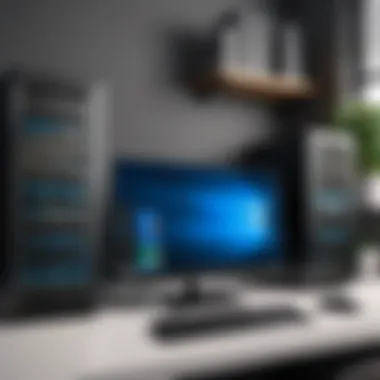

Intro
Setting up an FTP server can be an essential task for IT professionals and businesses alike. File Transfer Protocol (FTP) allows users to upload, download, and manage files on a server consistently and securely. This guide will navigate the process of establishing a simple FTP server on a Windows system, ensuring clarity and thoroughness throughout the setup process.
The relevance of this topic extends to various users, from small businesses looking to share files securely with clients to large enterprises managing substantial data transactions. By understanding FTP technology, its setup, and considerations for security and software options, one can make informed decisions that optimize file transfer operations effectively.
Understanding FTP Technology
Understanding FTP technology is essential for anyone looking to set up an FTP server on Windows. FTP, which stands for File Transfer Protocol, plays a crucial role in the transfer and management of files over the internet. This section will delve into the nature of FTP, its functioning mechanisms, and the various protocols that enhance its efficiency.
What is FTP?
File Transfer Protocol is a standard network protocol used to transfer files from one host to another over a TCP-based network. Its design allows for the transfer of data between client and server, ensuring that files are successfully moved without loss.
FTP is a widely-adopted method in environments ranging from small businesses to large enterprises. It enables users to upload and download files easily, making it a foundational tool in fields like web development, data management, and archival processes. Understanding what FTP is sets the stage for comprehending its broader applications.
How FTP Works
FTP operates on a client-server model. The client initiates a connection to the server, requesting to either upload or download files. This interaction can be broken down into two main channels: the command channel and the data channel.
- Command Channel: This channel manages the commands and responses between the client and server, typically operating over port 21. It handles user authentication and commands for file operations.
- Data Channel: This channel is responsible for actual file transfers. It operates on a separate port, often using either passive or active mode to facilitate communication based on the server's configuration.
Upon establishing a connection, the client can navigate directories, list files, and execute file operations as permitted by permissions set on the server. Understanding these channels is critical as it helps troubleshoot connectivity issues that may arise.
Common FTP Protocols
Several variations of FTP have emerged, each designed to cater to different needs and security levels. The most notable among these include:
- FTP (Standard): The original form, known for its basic functionality, but lacks encryption, posing security risks.
- FTPS (FTP Secure): An extension that adds support for the Transport Layer Security (TLS) and Secure Sockets Layer (SSL) protocols. It encrypts the data stream, providing a secure connection without sacrificing functionality.
- SFTP (SSH File Transfer Protocol): A completely different protocol that uses the Secure Shell (SSH) to provide encryption and secure file transfers.
Each of these protocols has its place, impacting both the choice of server software and the security measures in place.
Understanding FTP technology is important for anyone working with file transfers. The significance of knowing how FTP operates and the protocols available cannot be overstated, especially for professionals who manage data in various forms. Familiarity with these concepts lays the groundwork for a successful FTP server setup.
Prerequisites for Setting Up an FTP Server
Setting up an FTP server requires careful consideration of several requirements and choices. Understanding the prerequisites is crucial for ensuring a seamless setup process. Without the right foundation, users may face connectivity issues, security vulnerabilities, or a poor experience overall. Having clarity on system specifications and selecting appropriate software can save time and frustration. The following subsections will delve into the necessary system requirements and factors to consider when choosing FTP software.
System Requirements
Before installing any FTP server software, it is essential to evaluate your system's capabilities. The performance of the FTP server largely depends on the specifications of the host machine. For optimal performance and reliability, consider the following system requirements:
- Operating System: The FTP server must be compatible with Windows. Windows Server versions are typically more favorable for server applications, but Windows 10 can suffice for smaller setups.
- Processor: A modern multi-core processor is recommended to support simultaneous connections and enhance file transfer speeds. A minimum dual-core processor is advisable for basic use.
- RAM: Depending on the expected load, a minimum of 4GB of RAM is often necessary. For larger installations or more simultaneous users, 8GB or more can be beneficial.
- Storage Space: Adequate disk space is critical. Depending on the files to be shared, users should ensure that sufficient storage is available. SSDs can improve performance significantly.
- Network Connection: A stable and fast internet connection is crucial for optimal file transfer. A dedicated broadband connection can handle multiple users and larger files without significant slowdowns.
Ensuring these specifications are met will facilitate a smoother operation and allow for easy scaling as user demands increase.
Choosing the Right FTP Software
Selecting the appropriate FTP software is vital for establishing an efficient and secure server. Several options exist, each with its unique features and capabilities. Consider the following aspects when making a choice:
- Functionality: Identify what features are necessary for your specific use case. Basic file transfer protocols may suffice for small operations, while larger businesses may require advanced options like FTP over SSL/TLS for increased security.
- User Management: Look for software that allows for easy user account creation and permission setting. Proper management capabilities are essential for controlling access and ensuring security.
- Compatibility: Ensure that the chosen software is compatible with your version of Windows and any other relevant software systems you are using.
- Support and Updates: Quality support and regular updates help maintain security and address any emerging issues. Look for software with a solid reputation in the IT community.
- Cost: Different options vary widely in price. Open-source solutions like FileZilla Server can be beneficial for budget-conscious users, whereas premium options may offer more robust features.


Choosing the right FTP software is a critical step in establishing your server. Balancing functionality, ease of use, and cost will yield the best results.
Installing FTP Server Software on Windows
When establishing an FTP server on Windows, selecting and installing the appropriate FTP server software is crucial. The choice of software can affect the server’s functionality, overall performance, and the ease with which it can be managed. There are various options available, each with unique features, so understanding the specific needs and limitations of your organization is important.
The installation process generally entails not just the setup of the software itself but also the configuration of necessary settings to align with operational needs. Proper installation ensures that the server will function optimally, securely, and with the desired capabilities, enabling an efficient data transfer environment.
Step-by-Step Installation Guide
To install FTP server software on Windows, follow these steps, which will guide you through the process:
- Download the Software: Find a reliable source to download the FTP server software. Popular choices include FileZilla Server, IIS FTP Server, and Core FTP Server.
- Run the Installer: Locate the downloaded file and double-click it to run the installer. You may need administrative permissions to proceed.
- Follow Installation Prompts: The installer will guide you through the setup process. Pay attention to the terms of service and follow each prompt carefully. Customize the installation settings as necessary.
- Choose Installation Location: Determine where you would like to install the software. The default location is usually sufficient unless you have specific requirements.
- Complete the Installation: After all settings are configured, click “Install” to begin the installation process. This may take several minutes.
- Launch the Software: Once installed, launch the FTP server software to access its configuration settings.
Installing reliable FTP server software is the first step in creating a robust file transfer protocol environment.
Configuring Basic Settings
After successfully installing the FTP server software, the next step is configuring the basic settings, which is essential for the server to operate as intended. This involves multiple procedures, including setting up connections, defining user accounts, and managing permissions.
- Set Up the Port and IP Address: Specify the port through which the FTP server will communicate, typically port 21 for standard FTP. Ensure that the server’s IP address is correctly set.
- Enable Passive Mode: Passive mode is often necessary for clients behind firewalls. Check the option for enabling passive mode in the settings menu.
- Define Root Directory: Establish the root directory where the files will be stored. Ensure that this directory has sufficient space and permissions for the required operations.
- Configure Timeouts: Adjust timeout settings according to the anticipated user activity to enhance connection reliability.
- Set Up Logging Options: Enable logging for easy troubleshooting and monitoring of user activity.
- Test Basic Configuration: Finally, conduct a test to check if the basic settings work as expected, making sure all configurations are in place before moving on to more advanced options.
Configuring User Accounts and Permissions
Configuring user accounts and permissions is a critical aspect of establishing a functional FTP server. Proper management of these elements is essential for ensuring security, facilitating efficient data access, and enabling a seamless user experience. This section will discuss the significance of user accounts and permissions, examining how these configurations contribute to the effective operability of your FTP server.
Creating User Accounts
When setting up an FTP server, creating user accounts is foundational. Each user requires unique login credentials to access shared resources securely. This process helps in maintaining control over who can access the server and what actions they can perform.
To create user accounts, follow these basic steps:
- Determine the User Base: Identify who needs access to the server, such as employees or external partners.
- Assign Usernames and Passwords: Create unique usernames along with strong passwords. This is critical to prevent unauthorized access.
- Utilize FTP Software Tools: Many FTP server applications offer intuitive interfaces for user management. For instance, programs like FileZilla Server or Core FTP Server simplify user account setup.
- Document Account Details: Maintain a record of user account information for further management. This can facilitate password recovery or adjustments to account permissions in the future.
By creating distinct user accounts, you enhance accountability and tracking within your FTP server environment.
Setting Permissions
Once user accounts are established, configuring permissions becomes the next focus. Permissions dictate what users can do within the FTP server. This granular control is vital for protecting sensitive data and ensuring that users only interact with the files and folders they require.
The following points are essential when setting permissions:
- Define Access Levels: Determine if users need read-only, write, or both access to certain directories. This helps prevent unintentional data modification or deletion.
- Utilize Groups for Management: Consider grouping users based on roles or projects. This approach allows for more efficient permission management. For example, a marketing team may have different access needs than the finance team.
- Regularly Review Permissions: Regular audits of user permissions are necessary. This ensures that only current users have access to the server and that their permissions align with their current roles.
In summary, implementing effective user accounts and permissions promotes security and efficiency on your FTP server. Given the potential risks associated with misconfiguration, it is advisable to allocate sufficient time to thoroughly plan and execute these settings. By doing so, you create a robust foundation for orderly data management and safe file transfers.
Securing Your FTP Server
Securing your FTP server is essential in today's cyber environment. With increasing data breaches and attacks, safeguarding the information transferred and the server itself has become a critical task. An unsecured FTP server can become a gateway for unauthorized access, leading to potential data loss and breaches in confidentiality. Therefore, recognizing the importance of implementing security measures cannot be overstated.
A robust security strategy not only helps protect sensitive data but also enhances the overall integrity of your IT infrastructure. Securing your FTP server involves understanding the potential risks and taking proactive measures to mitigate them. This section delves into both the risks involved and the recommended security measures.
Understanding Security Risks


Various security risks threaten the integrity and functionality of your FTP server. It is vital to comprehend these risks to devise an effective security strategy. Here are some common risks associated with FTP servers:
- Unauthorized Access: Attackers may attempt to gain unauthorized access to the server through weak passwords or exploiting vulnerabilities.
- Data Interception: FTP is generally not encrypted, meaning data can be intercepted during transmission unless secured with additional methods.
- Malware and Viruses: File transfers can be weaponized through malicious files. If an infected file is transferred, it can harm systems and networks.
- Denial of Service (DoS) Attacks: Malicious users can overwhelm the server with excessive requests, rendering it inaccessible to legitimate users.
Understanding these risks helps emphasize the need for serious attention towards the security of your FTP server. Every organization should assess their particular threat landscape and implement measures accordingly.
Implementing Security Measures
Once you have recognized the potential security risks, you can implement various measures to protect your FTP server. It is imperative to create a multi-layered security structure that addresses various aspects of security.
- Use Secure FTP Protocols: Consider using SFTP (SSH File Transfer Protocol) or FTPS (FTP Secure) for encrypted connections. This encrypts data during transmission, protecting it from interception.
- Strong Password Policies: Enforce strong password policies for all user accounts. Require passwords to be a mix of letters, numbers, and special characters. Regularly update passwords and encourage users not to reuse them across systems.
- Firewall Configuration: Configure your firewall to limit access to the FTP server only to trusted IP addresses. This adds a crucial layer of protection against unauthorized access.
- Regular Software Updates: Keep your FTP server software up to date. Software updates often contain patches for vulnerabilities that could be exploited by attackers.
- User Access Controls: Implement strict access controls. Limit user permissions to only what is necessary for their roles. Regularly review user accounts and remove unused or inactive accounts.
- Logging and Monitoring: Enable logging to monitor all activities on the FTP server. This helps identify any abnormal behavior or potential breaches. Regularly review these logs for anomalies.
- Backup Data Regularly: Having a robust backup strategy ensures that you can recover data in case of a data loss incident, whether intentional or accidental.
Implementing these security measures is not a one-time task but an ongoing process. It requires a commitment to regularly evaluate and enhance your server’s defenses.
Securing your FTP server is a fundamental aspect of protecting your digital assets. By understanding the risks and implementing the right measures, you can significantly reduce the likelihood of a security breach.
Testing Your FTP Server
Testing your FTP server is crucial to ensure that the setup functions correctly. It verifies that your configuration meets the necessary standards for both performance and security. Without proper testing, issues can go unnoticed, leading to frustration and inefficiency while using the server. Therefore, understanding how to effectively connect to the server and verify its functionalities is essential for a successful implementation.
Connecting to the FTP Server
To connect to your newly established FTP server, you can use an FTP client such as FileZilla, WinSCP, or the command prompt in Windows. Using an FTP client is generally more user-friendly due to its graphical interface. However, knowing how to connect via command line can also be beneficial in different situations.
When you open your chosen FTP client, enter the following details:
- FTP Address: This can be the IP address or domain name of your server.
- Port: The default FTP port is 21 unless configured otherwise.
- Username: Type in the user account you created during your setup.
- Password: Enter the corresponding password for that user account.
Once the details are filled in, initiate the connection. If successful, the client will display your server's file directory, confirming that the connection works as intended. However, if you face any connection errors, check the firewall settings and ensure the FTP server is running. The firewall might block the incoming connections.
Verifying Upload and Download Functionality
After successful connection, it’s important to verify that both upload and download functionalities work seamlessly. This step is vital, as it checks the effectiveness of your server’s performance and file handling capabilities.
- Upload a File: Choose a small file from your local machine. Drag it to the FTP client’s interface and place it in the server directory. Ensure the upload process is completed without interruptions.
- Download a File: Create a new file directly on the FTP server using your client. Next, attempt to download that file back to your local machine to test the download functionality. This checks if the server properly handles data flow in both directions.
If both actions complete successfully, your FTP server is functioning correctly. However, if you encounter errors during these processes, revisit your configuration and permissions settings for the user accounts, ensuring they allow for file transfers as intended. Addressing these issues early ensures that your server operates efficiently, thus providing a reliable service for users.
Common Issues and Troubleshooting
Addressing common issues related to an FTP server is essential for maintaining its efficiency and reliability. These problems can hinder access and data transfer, affecting productivity in both small businesses and large organizations. In this section, potential issues will be examined, along with their troubleshooting strategies. A proactive approach can mitigate risks, ensuring that the server operates smoothly.
Connection Problems
Connection issues are among the most frequent challenges encountered with FTP servers. They can arise due to various reasons. Network interruptions, firewall settings, or incorrect configuration can all block access.
To troubleshoot connection problems, follow these steps:
- Check Network Connectivity: Ensure that the server and client are both online and reachable.
- Verify FTP Client Settings: Confirm that the FTP client is configured correctly. This includes the server address, port number, and protocol type.
- Review Firewall Configurations: Firewalls may prevent data from traveling to the FTP server. Ensure that the appropriate ports are open.
- Examine Server Logs: Logs can provide insight into connection attempts and errors, aiding in identification of the cause.
Authentication Failures


Authentication failures occur when the user cannot gain access to the FTP server due to invalid credentials. This problem can lead to frustrating delays. Common reasons include typos in usernames or passwords, user account issues, or configuration errors on the server side.
To resolve authentication issues:
- Double-check Credentials: Ensure that usernames and passwords are entered correctly. Simple errors can lead to access denial.
- Reset Passwords: If access persists as a problem, consider resetting passwords for affected accounts.
- Check User Permissions: Ensure that the user account has the appropriate permissions to access the specified directories on the server.
- Review Authentication Methods: Depending on setup, the server might be configured for specific authentication methods, such as anonymous access. Ensure the correct method is being utilized.
File Transfer Errors
File transfer errors can disrupt workflows and create potential data loss. These issues can emerge due to file size restrictions, network timeouts, or software limitations.
To handle file transfer errors effectively:
- Examine File Size Limits: Ensure that the server configuration allows for the size of the file being transferred. Adjust settings if necessary.
- Increase Timeout Settings: If connection timeouts are frequent, consider increasing the timeout settings within the FTP software.
- Validate Network Stability: An unstable connection can lead to incomplete transfers. Check for network issues that may affect stability.
- Perform Compatibility Checks: Ensure the FTP client and server software are compatible, as mismatched versions can lead to transfer errors.
By being aware of these common issues and their solutions, administrators can ensure a smoother operation of their FTP servers, leading to improved efficiency and less downtime.
Evaluating FTP Server Software Options
When setting up an FTP server, one crucial step is the evaluation of software options available. The choice of FTP server software can significantly impact the performance, security, and functionality of your server. Understanding the merits and limitations of different software provides a foundation for a successful setup that meets your specific requirements.
Evaluating FTP server software options involves looking at various elements. It is essential to consider factors like ease of installation, compatibility with your Windows version, and user interface. For IT professionals and businesses, the reliability and support of the selected software are major concerns. An appropriate choice can minimize downtime and provide users with effective solutions for file transfer tasks.
Comparative Analysis of Popular FTP Servers
There are numerous popular FTP server software solutions, each with its own strengths and weaknesses. Among these, FileZilla Server, Core FTP Server, and Microsoft IIS FTP stand out.
- FileZilla Server: This open-source software supports FTP and FTPS protocols. It is user-friendly, making it accessible for beginners while offering advanced features for experienced users. The active community support adds value for troubleshooting and enhancements.
- Core FTP Server: This software stands out due to its intuitive interface and strong security features. It supports FTP, FTPS, and SFTP. Core FTP's user management features allow precise control over user permissions.
- Microsoft IIS FTP: This option is integrated into Windows Server. It provides seamless compatibility with Windows systems and robust security features. However, it may require more advanced technical knowledge for proper configuration compared to other options.
Each of these solutions has distinct attributes that appeal to different types of users, from small businesses to larger enterprises.
Factors to Consider in Selection
When selecting FTP server software, several factors should be prioritized:
- Compatibility: Ensure that the software is compatible with your version of Windows. This can help avoid unnecessary conflicts during installation.
- Security Features: Evaluate the security protocols supported by the software. Options that offer encryption, like FTPS or SFTP, are essential for protecting sensitive data during transfer.
- User Management: Look for software that provides robust user account management. Features such as access control and permissions play a vital role in maintaining security over file transfers.
- Support and Documentation: Check for community support, online forums, and official documentation. This can ease troubleshooting and provide explanations for advanced configurations.
- Performance: Assess the performance metrics, such as transfer speed and server load handling. Some software options perform better under heavy loads.
- Cost: Determine your budget. While many open-source options are available for free, certain proprietary software may offer better customer support and advanced features at a premium.
Best Practices for Managing an FTP Server
Managing an FTP server requires a strategic approach to ensure reliability, performance, and security. Best practices in this context not only facilitate smoother operations but also reduce the risk of unauthorized access or data loss. Following established guidelines can enhance the user experience and maintain the integrity of the files being transferred. Here are some specific elements that matter in this context:
- User Awareness: Educating users about secure password practices is crucial. Many issues arise from weak credentials. Encourage using unique and complex passwords.
- Access Controls: Define user roles clearly. Limiting access based on job function minimizes potential misuse of sensitive data.
- Scheduled Backups: Regular backups of data protect it from loss. Establish a clear schedule to handle this task effectively.
- Version Updates: Keeping FTP software updated is vital. Updates often contain important security patches.
Regular Maintenance Tasks
Performing routine maintenance tasks is essential for the continued health of the FTP server. This includes:
- Monitoring Disk Space: Ensure there is enough storage available at all times. Low disk space may cause failures in file transfers.
- Log Reviews: By reviewing logs weekly or monthly, unusual access attempts or errors can be identified. This practice aids in recognizing patterns of misuse or failures swiftly.
- Deleting Unused Accounts: Regularly check and remove accounts that are no longer needed. This reduces the potential of unauthorized access.
- Testing Backups: It is not enough to just perform backups; testing them ensures that they can be restored successfully if ever needed.
These tasks should be documented and scheduled to ensure they are completed routinely.
Monitoring Server Performance
Monitoring the performance of an FTP server involves looking at several key metrics and applying best practices. Here’s how to do this effectively:
- Bandwidth Monitoring: Understanding how much bandwidth is in use can help diagnose slow transfer speeds. Tools like NetFlow or PRTG can be helpful here.
- Connection Logs: Keep an eye on how many users are connected at any given time. This can indicate whether additional resources or adjustments are needed.
- Error Rates: Regularly check for error rates in file transfers. High error rates might suggest configuration issues or connectivity problems.
- System Resource Usage: Monitor CPU and memory usage metrics to address any bottlenecks affecting server performance.
Effective server performance monitoring contributes significantly to your operational reliability and user satisfaction.
Taking a proactive approach to managing your FTP server is pivotal. Implementing these practices will position your server to function optimally, enhancing the overall user experience and security. Keeping software up to date, being aware of user activity, and ensuring smooth operations through maintenance will result in a more secure and efficient FTP environment.



