Sign Documents Online with Google Docs: A Complete Guide
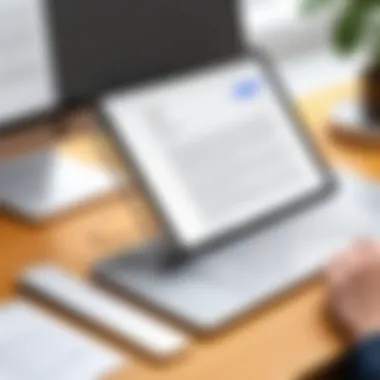

Intro
In today's digital landscape, the necessity for efficient document management has never been clearer. As businesses and professionals increasingly operate remotely, the ability to sign documents online is paramount. Google Docs emerges as a robust platform to facilitate this process. It provides users with a variety of methods to sign documents digitally. Moreover, these features ensure security and ease of use when managing important papers. This article will delve into the fundamental aspects of signing documents in Google Docs, guiding you through the necessary tools and best practices.
Key Features and Benefits
Overview of Features
Google Docs integrates several features that simplify the signing process. Here are some notable functionalities:
- In-built Drawing Tool: Users can create their signature directly within the document by using the drawing tool. This method allows for a personal touch, mirroring the experience of signing on paper.
- Commenting and Suggesting Modes: These modes enable the user to provide feedback or suggestions to other collaborators, ensuring clear communication throughout the signing process.
- Third-party Integrations: Google Docs supports multiple third-party applications. Tools such as DocuSign and HelloSign enable advanced features like tracking, reminders, and additional security measures.
Benefits to Users
Utilizing Google Docs for signing documents offers various advantages.
- Accessibility: Users can sign documents from any device with internet connectivity. This flexibility makes it easy to manage documents anytime and anywhere.
- Cost-Effective Solutions: Many features are available free of charge. Businesses avoid the costs associated with printing, scanning, or postal services.
- Real-Time Collaboration: Signing a document often involves multiple parties. Google Docs allows for real-time collaboration, making the process streamlined and efficient.
"The digital signature capabilities within Google Docs streamline workflows while maintaining security and accessibility."
Comparison with Alternatives
Head-to-Head Feature Analysis
When comparing Google Docs with other digital signing alternatives, it's important to analyze the features:
- DocuSign: Offers extensive legal compliance features, but requires a subscription.
- Adobe Sign: Provides a powerful ecosystem for document management; however, it can be pricier, and users might find it overwhelming.
- HelloSign: Offers straightforward document signing but may have limitations in collaboration features compared to Google Docs.
Pricing Comparison
Google Docs is available at no cost, though some advanced third-party integrations may require a subscription. In contrast, other platforms usually operate on a subscription model, leading to substantially higher operational costs for businesses.
In summary,Google Docs stands out due to its cost efficiency, collaborative features, and ease of use. These aspects make it favorable for small and large businesses alike, simplifying the signing of documents online.
Foreword to Online Document Signing
In today's fast-paced digital world, the need for efficient and reliable document signing has become paramount. Online document signing is more than just a trend; it is a vital capability for both individuals and organizations. It simplifies workflows, reduces the need for physical interaction, and streamlines the overall process of document management. The integration of services like Google Docs allows users to sign documents without the hassle of printing, signing, and scanning, which can waste both time and resources.
The transition from traditional methods to online document signing not only enhances convenience but also improves accessibility. This ensures that essential documents can be signed from anywhere, whether in an office, at home, or on the go. Security is another consideration; digital signatures offer an assurance of authenticity and integrity, which is critical in professional environments.
As we delve deeper into the aspects of online document signing, it's crucial to recognize the myriad benefits it presents. Key advantages include:
- Speed and Efficiency: Eliminates delays typically caused by physical signature requirements.
- Cost Effectiveness: Reduces paper, printing, and mailing expenses.
- Ease of Use: User-friendly interfaces like Google Docs enable seamless integration of signing workflows.
- Environmental Impact: Lesser reliance on paper contributes to sustainability efforts.
With a clear understanding of the significance of online document signing, we can explore its evolution and the importance of digital signatures in the subsequent sections.
The Evolution of Document Signing
The process of signing documents has evolved substantially over the years. From the traditional ink-and-paper method to the digital era, signatures have increasingly transitioned to electronic formats. Early digital signatures required complex encryption methods that were neither user-friendly nor widely adopted. However, as technology advanced, so too did the methods for obtaining signatures. Today, the practice of signing documents electronically has become commonplace and, in many cases, preferred.
Innovation in software development has played a significant role in this evolution. Products like Adobe Sign and DocuSign set the stage for more intuitive digital signature solutions. Google Docs has further simplified this process, making it accessible to anyone with an internet connection.
The growth of remote work has further accelerated this shift, emphasizing the need for efficient online document signing. Now, many business processes can be completed from multiple locations and devices, demonstrating the impact of evolution in this space.
The Importance of Digital Signatures
Digital signatures serve as a foundational element in online document signing. They not only provide a way to confirm the identity of the signer but also ensure the document's integrity post-signature. In business and legal contexts, the validity of a signature can determine the enforceability of the document it represents.
The significance of digital signatures can be seen in various sectors such as finance, real estate, and healthcare, where authorization is critical. Complying with regulations such as the Electronic Signatures in Global and National Commerce (ESIGN) Act and the Uniform Electronic Transactions Act (UETA) in the United States further emphasizes the need for secure and legally binding electronic signatures.
The rise of cyber threats has also necessitated stronger security measures, which digital signatures provide effectively. Utilizing cryptographic techniques, they ensure that any alterations made after signing are easily detectable, further safeguarding the integrity of the document.
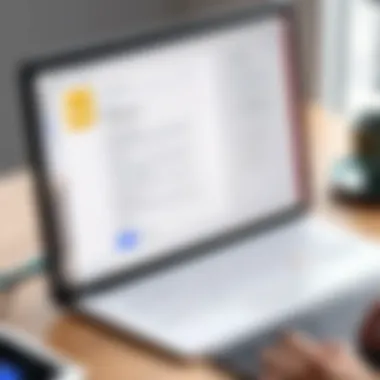

Understanding Google Docs Features
Grasping the features of Google Docs is pivotal for efficiently signing documents online. The platform offers various functionalities that not only streamline document management but also enhance the signing process itself. When utilizing Google Docs for signing documents, one must understand how to navigate its interface and leverage its tools to maximize productivity and security.
Interface Overview
Google Docs presents a user-friendly interface that caters to a range of users, from novices to experienced professionals. The primary layout is straightforward, featuring a toolbar at the top, options for formatting on the side, and the document body in the center. This intuitive design allows users to easily find tools for editing, sharing, and signing documents. Familiarity with this interface increases efficiency in signature processing, as users can quickly access necessary functions without unnecessary confusion.
Navigating through menus involves simple clicks. Users can open documents from Google Drive or create new ones directly in Google Docs. The options for document sharing are clearly marked, which is essential when multiple parties are involved in the signing process.
Some key elements to pay attention to include:
- The File menu for document management such as saving and opening.
- The Edit menu for making changes or inserting elements.
- The Insert menu, crucial for adding images or drawings, particularly for signatures.
In essence, understanding this layout enhances the user’s ability to quickly adapt and utilize Google Docs effectively.
Tools for Document Management
Google Docs is equipped with various tools that assist in document management, which are vital for signing workflows. These tools enable users to organize, edit, and finalize documents prior to obtaining signatures. Some notable tools include:
- Version History: This feature tracks changes made to a document, allowing users to revert to previous versions if inaccuracies arise. It is key for maintaining an accurate record, especially in professional environments.
- Comments and Suggestions: These tools facilitate communication among team members. Users can leave comments on sections that need attention, or suggest edits that others can accept or decline, aiding in collaborative document preparation.
- Sharing Options: The ability to share documents with specific people ensures that only authorized users can access and sign documents. Customizing permissions protects sensitive information and maintains integrity.
Utilizing these tools not only simplifies document management but also contributes to a more organized and secure signing process. Being well-versed in these features responds to the evolving demands of digital documentation and enhances overall professionalism.
Preparing Your Document
Preparing your document is a critical step in the process of signing online using Google Docs. This stage ensures that your document is not only ready for signatures but also maintains its professionalism and clarity. Proper preparation can significantly enhance the efficiency of the entire signing process. When your documents are well-prepared, it reduces the likelihood of errors and improves the overall user experience for both the sender and the recipient.
Uploading Documents to Google Docs
The first action in preparing your document is to upload it to Google Docs. This process is straightforward but requires attention to detail. You can upload various file types, including Microsoft Word documents, PDFs, and more. To begin:
- Open Google Drive and click on the ‘New’ button.
- Select “File upload” from the dropdown menu.
- Choose the document you wish to upload from your device.
After the upload finishes, you will find the document in your Google Drive. It is essential to ensure the document is in a format compatible with Google Docs to avoid any issues during the signing. If needed, convert the document to Google Docs format by simply opening it and selecting “File” > “Save as Google Docs.” This approach ensures your document is fully editable and optimized for the signing process.
Formatting for Signature Integration
Once your document is uploaded to Google Docs, formatting it appropriately is key for smooth signature integration. Effective formatting helps draw attention to the areas needing signatures and ensures that the document remains professional.
- Use Clear Labels: Clearly label the signature lines or areas. It can be helpful to use bold or different font styles for the labels. This way, signers quickly recognize where to sign.
- Consider Signature Size: Leave enough space for signatures. A cramped area may confuse the signer and lead to mistakes.
- Add Instructions: If needed, provide brief instructions about how to sign or what to do next. This can assist stakeholders who may not be familiar with the digital signing process.
- Maintain Consistency: Use consistent formatting in terms of fonts and spacing throughout the document. Consistency promotes professionalism and credibility.
- Preview Before Sharing: Always preview the document before sending it out for signature. This ensures that formatting remains intact and all elements are visible.
In summary, efficiently preparing your documents in Google Docs involves careful uploading and thoughtful formatting. Paying attention to these details can enhance the clarity of the signing areas and make the whole process more effective. A well-prepared document not only facilitates signing but also reflects your commitment to professionalism in digital communications.
Methods for Signing Documents in Google Docs
In the realm of digital document management, signing documents online has become a cornerstone of efficiency for professionals and businesses alike. Google Docs provides multiple methods for adding signatures, making it an adaptable choice for various needs. Understanding these methods is crucial because the right approach can significantly streamline workflows, enhance collaboration, and maintain professionalism.
Using the Drawing Tool
The Drawing Tool in Google Docs allows users to create their signatures directly within the document. This method is popular for its simplicity. To use this tool:
- Open your document in Google Docs.
- Navigate to Insert, then select Drawing and choose + New.
- Use the scribble tool to draw your signature.
- Save and close the drawing box, placing your signature in the desired location.
Using the Drawing Tool has both advantages and disadvantages. It is straightforward and does not require additional software. However, the quality may vary, as a user’s handwriting or drawing skills greatly influence the result.
Inserting Images of Signatures
Another effective method for signing documents in Google Docs is by inserting an image of a pre-existing signature. This method is beneficial when a professional or consistent look is required. The steps include:
- Scan or photograph your handwritten signature.
- Save it as an image file (JPEG or PNG).
- In Google Docs, go to Insert, then Image, and select Upload from computer or choose another source.
- Place the image where you want the signature to appear.
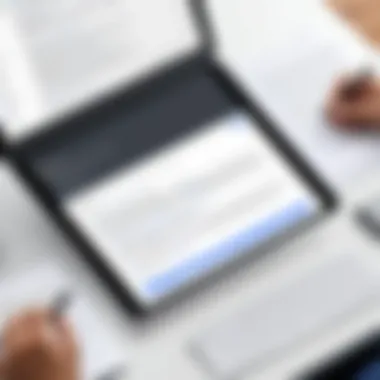

Inserting images provides a polished look, ensuring the signature remains uniform across documents. However, one must ensure the image file's size and quality meet the document's requirements to avoid a pixelated representation.
Utilizing Add-ons for Signing
Utilizing add-ons enhances the capability of Google Docs for signing documents. These third-party tools offer advanced features that may not be available natively within Google Docs, making them a favorable option for many users.
Explore Third-Party Add-ons
There are numerous third-party add-ons designed to streamline the signing process. Some popular options include DocuSign, HelloSign, and SignRequest. These tools offer unique features such as:
- User Authentication: Verifies signature authenticity.
- Audit Trails: Tracks who signed and when.
- Templates: Saves settings for easy use in future documents.
The key characteristic of these add-ons is their robustness in managing electronic signatures securely. They are often adopted by businesses that require compliance with legal standards for digital signatures.
How to Install and Use Add-ons
To leverage add-ons, users need to install them through Google Docs. The steps are almost uniform:
- Open your Google Docs document.
- Click on Extensions and select Add-ons, then Get add-ons.
- In the search bar, type the name of your preferred signing add-on.
- Click on it, and then select Install. Follow prompts to complete the installation.
After installation, add-ons typically appear under the Extensions menu. Their major advantage lies in the enhanced functionalities they provide, from integration with other software to improved signing procedures. However, users should consider compatibility and user reviews before fully adopting any add-on to avoid potential disruptions in workflow.
Security and Compliance Concerns
In the digital age, securing sensitive information is paramount. Many professionals and businesses utilize Google Docs to sign documents online, but not being aware of security and compliance issues can lead to serious ramifications. It is vital to understand the risks associated with digital signatures, as well as the legal frameworks governing their use. This section will delve into the necessity of implementing robust security measures and understanding compliance requirements to ensure the safety and legality of signed documents.
Understanding Digital Signature Legality
Digital signatures are not merely graphical representations. They hold substantial legal weight, provided they meet certain conditions. The United States and many other countries acknowledge digital signatures under specific regulations, such as the Electronic Signatures in Global and National Commerce Act (ESIGN) and the Uniform Electronic Transactions Act (UETA). These laws establish that digital signatures are legally binding, as long as both parties consent to their use and follow necessary protocols.
Key elements that determine the legal standing of a digital signature include:
- Intent: Parties must demonstrate their intention to sign.
- Consent: There must be an agreement regarding electronic signatures.
- Integrity: The signed document must remain unchanged post-signing.
- Attribution: The signature must be traceable to the signatory.
Adhering to these requirements ensures that digital signatures will hold up in court if challenged.
Ensuring Document Integrity
Another pivotal aspect of using digital signatures is maintaining the integrity of the document. Once a signature is applied, any alterations to the document should compromise the validity of the signature.
To ensure document integrity, consider the following practices:
- Version Control: Keep track of changes made to documents. Google Docs automatically saves versions, allowing users to revert to earlier copies if necessary.
- Audit Trails: Utilize features that log actions within the document. Knowing who made what changes and when can be beneficial.
- Encryption: Implement encryption for documents to secure them from unauthorized access. This helps ensure that only intended recipients can view or edit the document.
Potential risks to document integrity can include unauthorized editing or cyber threats. Therefore, implementing additional security measures, such as two-factor authentication and using a VPN, will enhance the safety of your digital signatures.
Best Practices for Online Signatures
In today's fast-paced digital age, adopting best practices for online signatures is crucial for ensuring accountability and professionalism. As businesses increasingly rely on electronic documents, understanding how to optimize the signing process can significantly enhance efficiency. This section will cover essential tips to maintain the integrity and professionalism of your digital signatures.
Creating a Professional Signature
A professional signature serves as an identity mark in a digital environment. Crafting a good signature is more than just adding your name. The following elements are key:
- Clarity: A signature should be legible. Avoid overly complex designs that can confuse recipients. A simple handwritten style often works best.
- Consistency: Always use the same signature across documents. This practice builds trust and recognition.
- Format: Ensure the signature is in a high-quality image format, such as PNG or JPEG, to avoid pixelation. This quality reflects your professionalism.
- Appropriate Size: Keep the signature size reasonable. It should not overwhelm the document or reduce readability.
When creating your professional signature, consider using tools like Adobe Acrobat or Google Drawings for clean results. You can also save your signature as a digital file for easy access in the future. Using a standardized format will save time and maintain uniformity in your documents.
Tracking Changes and Versions
Monitoring document changes is vital, especially in professional settings. Google Docs offers robust tools for tracking versions, which aids in maintaining clarity in collaborative environments. Here are some important aspects to consider for effective version tracking:


- Use Revision History: Google Docs automatically saves versions of your document. You can access the revision history by clicking on "File" -> "Version history". This allows you to see who made changes and when.
- Commenting: Encourage team members to use the comment feature for discussing edits. It keeps conversations contextual and organized.
- Document Naming: Adopt a consistent naming convention when saving different versions. Include the date or subject matter to make identification easy.
- Notifications for Changes: Set up notifications for document changes if you're collaborating with others. This way, you can stay informed about edits being made in real time.
The ability to track changes effectively not only streamlines collaboration, but it is also crucial for maintaining accurate records, especially in legal or formal communications. This practice helps ensure that everyone involved is on the same page, reducing the risk of misunderstandings.
By implementing these best practices, you can enhance your professionalism while managing online signatures effectively. The result will be a more organized, secure, and efficient signing process that can benefit individuals and businesses alike.
Troubleshooting Common Issues
When signing documents online using Google Docs, users may encounter various issues that hinder the signing process. Identifying and addressing these problems is essential for ensuring a smooth experience, especially for IT professionals and businesses relying on this platform for document management. Understanding common concerns helps in minimizing disruptions and maintaining efficiency without compromising security or professionalism.
Problems with Drawing Tool
One of the frequently reported issues involves the drawing tool in Google Docs. This tool allows users to create custom signatures by freehand drawing. However, its functionality may not be optimal for everyone.
Some users experience lag or slow response when using this feature, which can lead to frustration and a non-professional appearance of the signature. Inadequate devices or browser compatibility may contribute to such problems. Additionally, if the canvas size is too small, it may result in poor quality signatures that are hard to read or unappealing.
To address these challenges, consider the following:
- Use Updated Browsers: Ensure you are utilizing the latest version of browsers like Chrome or Firefox, as older versions may have issues with performance.
- Zoom In: Zooming into the document can enhance precision when drawing your signature. This can reduce mistakes and improve clarity.
- Increase Canvas Size: Set up a larger drawing area within the document to avoid cramped spaces. This will allow for more accurate and legible signatures.
In case the drawing tool continues to present issues, exploring third-party options or utilizing existing signature images might be a preferred workaround.
Issues with Signature Appearance
Appearance is a crucial aspect of digital signatures. A poorly rendered signature may not convey professionalism and could undermine the document's credibility. Users often face challenges with the quality and positioning of signatures inserted into Google Docs.
Common complaints include:
- Blurriness: If the signature image is too small or of low resolution, it might appear pixelated or blurry when inserted into the document. This dilutes the visual intent.
- Misalignment: Users sometimes find that the inserted signature does not align correctly with other document elements. This misalignment can distract or confuse recipients.
- Incompatibility with Document Style: If the signature style does not match the overall document design, it can lead to inconsistencies that detract from professionalism.
To resolve these issues, follow these tips:
- High-Resolution Images: Always use high-quality images of your signature. Formats such as .png or .svg are recommended for clarity and sharpness.
- Resize Carefully: When resizing the signature image, maintain the aspect ratio to prevent distortion. Use the corner handles for adjustments, avoiding any stretching.
- Positioning Tools: Utilize Google Docs alignment tools to ensure your signature is placed in harmony with the text and other elements, enhancing the document's overall appearance.
"Taking care of signature aesthetics is crucial in maintaining a professional image, especially for businesses and formal documents."
By troubleshooting these common issues effectively, users can enhance their online signing experience, fostering reliability in digital transactions.
Culmination
The importance of effective document signing cannot be overstated in today’s fast-paced digital landscape. As companies increasingly rely on remote work and digital communication, understanding how to sign documents online is vital. This article has detailed how to use Google Docs for signing, providing methodical guidance that professionals can implement immediately.
Recap of the Signing Process
To sign documents using Google Docs, users can employ several methods. The first approach involves using the built-in Drawing Tool, which allows for creating a signature by hand. This method is straightforward and requires only a few intuitive steps: open the document, select Insert, and choose Drawing. Then, one can draw their signature and save it directly in the document.
An alternative method includes inserting an image of the signature. Users can scan or photograph their written signature, then upload this image into Google Docs. This method ensures a more authentic touch to the signed document. Moreover, leveraging third-party add-ons can further simplify the process. Many of these add-ons integrate seamlessly with Google Docs and offer features such as templates and electronic signature tracking.
Here’s a quick checklist of the signing processes:
- Using the Drawing Tool:
- Inserting Signature Image:
- Utilizing Add-ons:
- Open Google Docs.
- Click on Insert > Drawing > + New.
- Use the Scribble tool to create your signature.
- Save and close.
- Scan or take a picture of your signature.
- Go to Insert > Image to upload.
- Search for electronic signature tools in the Google Workspace Marketplace.
- Follow installation and usage guidelines.
Future of Digital Signatures in Professional Environments
The trajectory of digital signatures is poised for significant advancements. As legal systems continue to endorse electronic signatures, businesses of all sizes are expected to adopt these technologies extensively. Consequently, tools like Google Docs will evolve, incorporating more robust security features and user-friendly functionalities. Ensuring that the signatures are authentic and verifiable remains a key consideration as numerous industries, from real estate to law, rely on digital documentation.
With the rise of remote work, the demand for efficient signing solutions will only increase. According to a report from GDPR.eu, businesses that adopt electronic signatures can see a reduction in turnaround time for documents by up to 80%. This advantage underscores the double imperative of enhancing productivity while ensuring compliance with regulations.
"The convenience of digital signatures not only speeds up workflow but also provides a flexible solution that aligns with agile business practices."
In summary, as digital signatures become standard practice, staying informed about the latest features and security practices in platforms like Google Docs will be essential for all professionals. The future of digital signing is bright, promising efficiency and security in document management.



