Expert WordPress Tips for Beginners

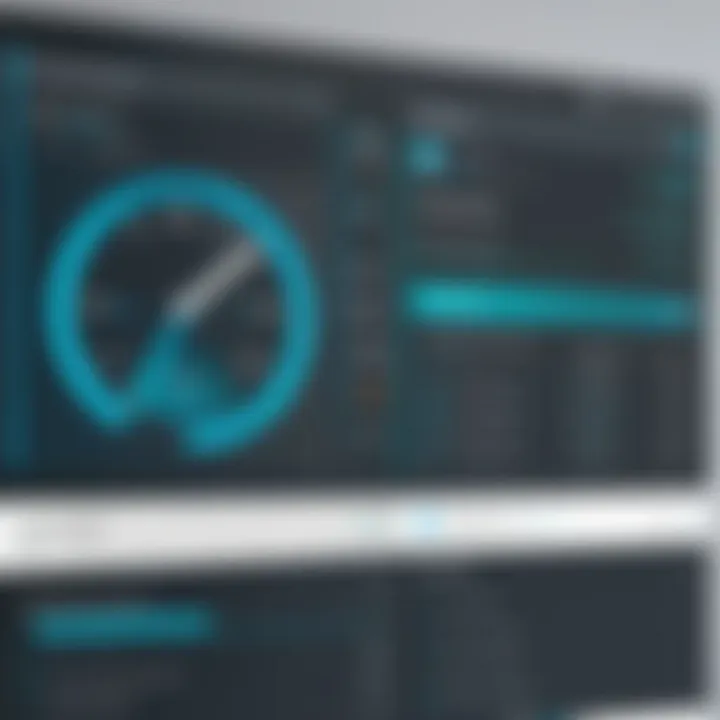
Intro
WordPress is one of the most widely used content management systems globally. With its user-friendliness and versatility, it attracts individuals and businesses of all sizes. This article aims to simplify the intricate world of WordPress for those who are just starting their journey.
Understanding the core functionalities of WordPress is essential. The platform's design allows for seamless blog creation and management. Many users may feel overwhelmed by the vast array of features available, from themes to plugins. Our goal is to break these down into manageable concepts.
In this guide, we will cover key topics such as installation processes, customization options, security practices, and SEO tips. The information presented will help equip new users with the tools they need to effectively utilize WordPress. As we progress, we will reflect on common challenges faced by beginners and provide solutions to overcome them.
Ultimately, the aim is to have a cohesive understanding of WordPress as both a blogging platform and a powerful content management system.
Key Features and Benefits
Overview of Features
WordPress offers a variety of features that make it appealing to beginners and experienced users alike. Some notable features include:
- User-Friendly Interface: The dashboard is intuitive, suitable for individuals without technical expertise.
- Customizable Themes: Users can choose from thousands of themes to reflect their personal or corporate identity.
- Extensive Plugin Ecosystem: Plugins extend WordPress functionality, from SEO tools to social media integration.
- Responsive Design: Themes typically adapt well across different devices, ensuring a good user experience.
- Community Support: A vibrant community exists to assist with troubleshooting and advice.
Benefits to Users
The benefits of using WordPress extend beyond its available features:
- Cost-Effective Solution: Many core features are free. Additionally, premium options offer extensive functionality without breaking the bank.
- SEO Friendly: WordPress is designed to help with search engine optimization, enabling better visibility on platforms like Google.
- Scalability: From blogs to large websites, WordPress can grow with the user’s needs.
- Control Over Content: Users have complete control, allowing for easy updates and modifications.
"The simplicity of WordPress doesn’t come at the expense of powerful features; it's tailored for a spectrum of users."
Comparison with Alternatives
Head-to-Head Feature Analysis
When considering WordPress, it is beneficial to compare it with other content management systems:
- Squarespace offers an elegant interface but limits customization.
- Wix is visually appealing, yet can become complex as features increase.
- Joomla provides extensive functionality but has a steeper learning curve.
In contrast, WordPress merges ease of use with a wealth of features, striking a balance targeted for broad use.
Pricing Comparison
The cost of using WordPress can vary depending on the chosen hosting and additional features. Comparing costs involves various factors:
- Hosting Plans: WordPress itself is free, but hosting options can range from $3 to $30 monthly based on requirements.
- Premium Themes and Plugins: Some themes and plugins come with a one-time fee or subscription, averaging $50 to $300 yearly.
In comparison to alternative platforms, WordPress typically remains cost-effective, especially for long-term users.
This analysis highlights the robust nature of WordPress, acting as a comprehensive solution for those ready to navigate its potential.
Understanding WordPress
Understanding WordPress is an essential foundation for anyone looking to leverage the platform for blogging or creating websites. This section will highlight the fundamental aspects associated with WordPress, ensuring that beginners grasp not only what it is but also how it operates and what benefits it offers. Knowing the basic features and differences between versions plays a significant role in how a user can effectively utilize WordPress.
What is WordPress?
WordPress is a content management system (CMS) designed to simplify the process of creating and managing websites. Originally developed for blogging, it has evolved into a versatile platform capable of supporting complex websites. Users can create a wide variety of content, including articles, portfolios, and even e-commerce sites. With its user-friendly interface, no prior coding experience is necessary, making it accessible to a broad audience.
Key Features of WordPress
WordPress boasts several key features that make it a popular choice among beginners and experienced users alike:
- User-Friendly Interface: The dashboard is intuitive, allowing users to navigate easily through different options.
- Themes and Customization: Users can select from thousands of themes, which offer various designs to suit different needs.
- Plugins: A wide array of plugins enables users to add functionalities without extensive programming knowledge.
- SEO-Friendly: WordPress is structured in a way that supports good SEO practices, making it easier for content to rank well on search engines.
- Community Support: A large community of users and developers offers support, tutorials, and resources for troubleshooting.
WordPress empowers users to build professional websites without the need for complex technical skills.
Difference between WordPress.com and WordPress.org
Many beginners confuse WordPress.com with WordPress.org, which can lead to missteps when choosing the best platform.
- WordPress.com: This is a hosted solution where users can create a blog or website free of charge, albeit with some limitations. Users have limited customization options and may see ads from WordPress. Payment options are available to unlock additional features.
- WordPress.org: This is a self-hosted platform where users download the software to their own hosting environment. This allows for full control over the website, including flexibility in design and functionality by utilizing themes and plugins. While this option requires purchasing a domain and a hosting plan, it provides far greater freedom.
"Choosing between WordPress.com and WordPress.org largely depends on your specific needs and level of comfort with technology."
Understanding these core differences can greatly influence a user's experience, shaping how they engage with the platform and how effectively they can achieve their goals.
Setting Up Your WordPress Site
Setting up your WordPress site is a crucial step in your journey toward having a functional and successful online presence. This phase acts as the foundation on which all your content and multimedia will reside. A well-configured site ensures not just a visually appealing façade, but also effective performance and user experience. By focusing on three key elements – domain name, hosting provider, and the installation process – you position yourself for future growth and stability in the World of WordPress.
Choosing a Domain Name
Your domain name is your website's address on the internet. Selecting a relevant and easy-to-remember domain is vital. It serves as your online identity. Consider these points when choosing a good domain name:
- Relevance: It should reflect your brand or the content you plan to publish.
- Simplicity: Keep it short and avoid complex spellings to enhance memorability.
- Extension: The standard is often preferable, but alternatives like or can work, depending on your target audience.
A good domain name also aids in search engine optimization. Including keywords relevant to your niche can slightly improve your site's discoverability. Once you pick a domain name, register it through a reputable registrar to claim ownership.
Selecting a Hosting Provider
Choosing a hosting provider is another critical decision. This is where your WordPress site will be stored, and its performance directly affects your site's speed and reliability. When selecting a hosting provider, consider the following:
- Performance: Look for high uptime guarantees (ideally over 99.9%) so your site remains accessible without interruptions.
- Support: Quality customer service can be invaluable when you encounter issues. Opt for hosts that offer 24/7 support.
- Scalability: As your site grows, your hosting needs might change. Ensure your provider can accommodate future upgrades.
Some well-regarded options include Bluehost, SiteGround, and DreamHost. These hosts offer tailored plans for WordPress users and simplify the installation process.
Installing WordPress
Installing WordPress can feel daunting for beginners, but many hosting providers simplify this through one-click installation options. Here’s a basic overview of the process:
- Access Your Hosting Control Panel: After signing up, navigate to your control panel.
- Choose WordPress Installer: Typically listed under software or website options.
- Follow the Prompts: Fill in necessary details like your domain name and site title.
- Complete Installation: Once finished, you’ll receive your login URL to access the admin dashboard.
For users who prefer manual installation, you may download WordPress from wordpress.org and upload it via FTP, but this requires more technical knowledge. Regardless of how you install, the result is the same: a fresh WordPress installation ready for you to shape your online space.
Establishing your domain, securing reliable hosting, and installing WordPress are foundational steps. Neglecting these may hinder future growth.
Navigating the WordPress Dashboard


The WordPress dashboard is the command center for managing your site. Understanding its layout and features is essential for beginners. A well-organized dashboard allows users to effectively manage content, monitor site activity, and adjust settings. This section will outline key aspects of navigating the WordPress dashboard and highlight its importance in maintaining a successful website.
Understanding the Interface
Upon logging into WordPress, you are greeted with the dashboard interface. The layout can seem overwhelming at first, but familiarity will come with time. The left sidebar contains various menu items that lead to different areas of the site management process. This sidebar is crucial because it serves as a gateway to major functionality such as posts, pages, media, comments, appearance, plugins, and settings.
Each section is designed for specific tasks. For example, the Posts section is where you create and manage blog entries, while the Pages section is dedicated to static content like "About" or "Contact" pages.
Customizations for the dashboard are possible through user profile settings. These changes can streamline your workflow by organizing the interface to suit personal preferences. The ability to hide sections not in use can declutter the dashboard and make navigation easier.
Key Dashboard Components
The WordPress dashboard consists of several key components that are vital for site management:
- At a Glance: This section provides a snapshot of your site's status, including the number of posts, pages, and comments. It gives a quick overview of recent activity and helps keep track of content.
- Activity: This section displays recent comments and draft posts, making it easy to manage ongoing interactions.
- Quick Draft: Useful for jotting down ideas before they are fully fleshed out, this component allows you to create draft posts quickly.
- WordPress News: Here you'll find updates from the WordPress community. Staying informed about new releases and developments can help maintain the security and functionality of your site.
- Widgets: Widgets are customizable blocks you can add to your dashboard, enabling you to monitor different aspects of your site performance.
- Help Tab: If confusion arises, the Help tab provides guidance specific to the current section you're in.
"Navigating the WordPress dashboard is only the beginning. Mastery of this interface opens the door to leveraging the platform's full potential."
By investing time into learning the WordPress dashboard, beginners establish a solid groundwork for managing content and customizing their site effectively.
Creating Content
Creating content is a fundamental aspect of using WordPress. It is the core of engagement and interaction with your audience. Content can range from blog posts, static pages, to multimedia elements. For beginners, understanding how to create and manage content efficiently is essential for establishing their presence online. Good content can attract visitors, provide valuable information, and foster community engagement, which is the ultimate goal of a WordPress site.
Content creation involves multiple considerations. First, it is important to know your audience and what they are looking for. Aligning your content with the interests of your readers will increase the likelihood of engagement. Secondly, ensuring that your content is structured well, with clear headings and concise information, makes it easier for visitors to read and navigate. This enhances user experience, which is critical in retaining visitors and encouraging them to return.
Creating Posts and Pages
Creating posts and pages in WordPress is a straightforward process. Posts are typically used for blog entries, while pages are static content such as "About Us" or "Contact" information. To create a new post, you simply go to the dashboard, click on "Posts" and then select "Add New." Here, you can enter the title, content, and format it using the block editor.
WordPress blocks allow for easy customization, enabling users to add images, videos, and other media easily. Regularly posting content keeps your site active and invites readers to return. In contrast, pages serve as cornerstone content that provides essential information about your site or organization. They should be clear, concise, and informative.
Utilizing Categories and Tags
Categories and tags help organize content effectively on your WordPress site. Categories are broader topics that group related posts together. For instance, if a blog covers multiple subjects, categories might include "Technology," "Health," and "Lifestyle." Tags, on the other hand, are more specific keywords that describe individual posts. They act as micro-categories to provide further detail about the content.
Using these elements properly can enhance searchability on your site. When a visitor clicks on a category or tag, they will see a compiled list of relevant posts. This not only aids in navigation but also contributes to the overall SEO strategy of the site, as structured content is often favored by search engines.
Incorporating Media
Incorporating media into your WordPress content is vital for enhancing engagement. Images, videos, and audio elements can illustrate your message, break up text, and make the content more appealing. WordPress makes it simple to add media through the block editor. Users can upload images directly from their devices or link to videos on platforms like YouTube.
However, there are some important considerations. Ensure all images are optimized for the web. Large images can slow down your site, which might deter visitors. Alt text is also crucial for accessibility and for SEO. By providing descriptive alt text for images, you help search engines understand the content and context of your images.
Incorporating diverse media types across your content can significantly enhance user engagement and improve your SEO rankings, making it an essential strategy for WordPress users.
Customizing Your WordPress Site
Customizing your WordPress site is an essential step for creating a unique online presence. This process allows you to shape how your site looks and functions according to your specific needs. A well-customized site can enhance user experience, improve engagement, and set you apart from competitors. Failing to customize your site may result in a generic appearance that does not reflect your brand or personality.
Customization entails several elements such as choosing themes, using plugins, and tweaking menus and widgets. Each part plays a significant role in how users interact with your website and how content is presented. Beginners should invest time in understanding these components, as they can make a substantial difference in the functionality and aesthetics of the site.
Choosing and Installing Themes
The theme you select determines the overall visual design of your WordPress site. A theme controls layout, typography, colors, and other design elements. WordPress offers thousands of themes, both free and premium, allowing users to find something that fits their needs. When choosing a theme, consider factors such as responsiveness, customization options, and support.
To install a theme:
- Navigate to the Appearance section in the WordPress dashboard.
- Click on Themes, then Add New.
- Utilize the search box to find your desired theme or browse through the featured themes.
- Once you find a theme, click on Install and then Activate.
Remember to preview the theme before activation to ensure it aligns with your vision. A well-chosen theme is the foundation on which you will be building your online identity.
Using Plugins for Enhanced Functionality
Plugins are essential for extending the capabilities of your WordPress site. They provide additional features that the standard WordPress installation lacks. With thousands of plugins available, it is crucial to choose wisely.
Some notable plugins include:
- Yoast SEO: Optimizes your site for search engines.
- WooCommerce: Adds e-commerce functionality.
- Elementor: Allows for drag-and-drop page building.
To install a plugin, follow these steps:
- Open the Plugins menu in your WordPress dashboard.
- Click on Add New.
- Search for the plugin you want to add.
- Click Install Now, then Activate once installation completes.
Using the right plugins can dramatically improve your site's usability, efficiency, and functionality, letting you manage your site effortlessly.
Customizing Menus and Widgets
Menus and widgets are crucial for enhancing navigation and content presentation. Menus allow users to easily access different sections of your site. Customizing menus ensures that visitors can find essential pages with ease.
To manage your menus:
- Go to Appearance and select Menus.
- Create, edit, and arrange menu items as per your requirement.
Widgets, on the other hand, enable you to add various content blocks to sidebars and footers. These can include search bars, recent posts, or even advertisements, depending on your needs.
To access and customize widgets:
- Navigate to Appearance and click on Widgets.
- Drag and drop available widgets into the designated areas.
By thoughtfully utilizing menus and widgets, you can create intuitive navigation and engaging content areas that improve the overall user experience.
SEO Best Practices for WordPress
SEO, or Search Engine Optimization, is crucial for any website aiming for visibility in search engines. For WordPress beginners, understanding and implementing basic SEO practices can significantly impact their site's success. Effective SEO strategies can lead to increased web traffic, improved user experience, and ultimately, greater engagement with the site's content.
A well-optimized website can attract organic visitors interested in what you offer. This is especially relevant for businesses, as it can translate into conversions and revenue. Therefore, mastering the fundamentals of SEO within the WordPress environment is not merely beneficial—it is essential.
Understanding SEO Basics
SEO involves various techniques that improve the chances of a website appearing in search engine results. This includes understanding keyword research, on-page SEO, and off-page strategies. Here are some important points to consider:
- Keyword Research: Identifying what terms potential visitors are using to find content similar to yours is the first step. Tools like Google Keyword Planner and Ubersuggest can help discover relevant keywords.
- On-Page SEO: This involves optimizing individual pages of your site. Key elements include using appropriate heading tags, incorporating keywords into the content naturally, and ensuring that meta descriptions are succinct and compelling.
- Content Quality: Providing valuable, informative, and engaging content is vital. Search engines prioritize sites that offer relevant content that meets user queries.
- Mobile Optimization: With the rise of mobile users, optimizing your WordPress site for mobile is a must. A mobile-friendly site ensures a better user experience, which is a significant ranking factor for search engines.


It is important to note that SEO is an ongoing process. Keeping up with updates in search algorithms and best practices is essential for sustained success.
Using SEO Plugins
Plugins can greatly facilitate the implementation of SEO practices on WordPress. They provide tools and features that can simplify the optimization process. Some popular options include:
- Yoast SEO: Helps in optimizing site content for specific keywords and provides readability analysis. It also allows for easy management of meta tags.
- All in One SEO Pack: Offers a comprehensive toolkit for managing SEO. It includes features for XML sitemap generation, social media integration, and support for Google Analytics.
- SEMrush: Although not exclusively a plugin, it offers a significant amount of data on your site’s performance, including keyword rankings and backlink analysis.
Using these plugins can streamline your SEO efforts and ensure that your website is indexed correctly by search engines. They provide valuable insights that can aid in both immediate actions and long-term strategy adjustments.
"The right SEO practices on your WordPress site can enhance your content visibility, manage user engagement, and drive significant traffic—a key to growing your online presence."
Integrating these practices will contribute to a well-structured, SEO-friendly WordPress site that aims to reach its target audience effectively.
Maintaining Your WordPress Site
Maintaining your WordPress site is crucial for ensuring its longevity, security, and performance. This aspect of website management can often be overlooked, yet neglecting it can lead to various issues, ranging from minor inconveniences to significant setbacks. Regular maintenance includes performing backups, updating themes and plugins, and monitoring for security vulnerabilities. Each of these components plays a vital role in keeping your site functioning smoothly and keeping your data safe from potential threats.
Regular Backups
Regular backups are essential for protecting your website's data. A backup acts as your safety net. In the event of data loss—whether due to a server failure, hacking attempt, or accidental deletion—having a recent backup allows you to restore your site to its previous state. The frequency of backups should align with how often you update your content.
- Benefits of Regular Backups:
- Data Recovery: Quickly restore your website to a recent version after data loss.
- Peace of Mind: Knowing your data is secure helps you focus on content creation and engagement without constant worry about possible issues.
- Protection from Malicious Attacks: Regular backups can minimize downtime and losses from a security breach.
To effectively manage backups, consider using reliable plugins such as UpdraftPlus or VaultPress. These options simplify scheduling and storing your backups, either locally on the server or remotely on cloud services.
Updating Themes and Plugins
Keeping your themes and plugins updated is as important as regular backups. Developers often release updates to improve functionality, fix bugs, or patch security vulnerabilities. Failing to update can leave your site exposed to security threats and compatibility problems.
- Considerations for Updating:
- Compatibility Issues: Sometimes, newer updates may not work well with older themes or plugins. Always check compatibility notes before proceeding.
- Read Changelogs: This gives you an insight into what is being modified or fixed in the updates, helping you understand the changes that might affect your site.
- Staging Environments: Consider using a staging site to test updates before applying them to your live site. This helps prevent unexpected problems that could disrupt user experience.
Monitoring for Security Vulnerabilities
Security monitoring is a proactive approach to identify and resolve potential threats to your site. WordPress, being a widely used platform, is often a target for hackers. Implementing security measures and monitoring tools can help safeguard your website and user data.
- Key Measures for Monitoring:
- Install Security Plugins: Plugins like Wordfence or Sucuri can provide comprehensive security features, including firewalls and malware scans.
- Regular Security Audits: Conduct periodic audits to check for unauthorized changes, suspicious activity, or outdated software.
- User Access Control: Establish strict user roles and permissions to minimize risks from internal threats. Limit admin access to trusted users only.
"Regular maintenance protects your investment and keeps your WordPress site running efficiently."
To sum it up, maintaining your WordPress site is not just a recommended practice; it is a fundamental aspect of effective website management. Addressing backups, updates, and security monitoring helps keep your site secure, functional, and thriving in the long term.
Analyzing Site Performance
Analyzing site performance is crucial for any WordPress user. Good performance translates into better user experience, higher engagement rates, and improved SEO rankings. Visitors expect quick loading times and seamless navigation. A slow or unreliable site can lead to high bounce rates and lost potential customers. Moreover, performance analysis helps identify technical issues that may be hampering the efficiency of your website.
When analyzing site performance, certain specific elements are worth focusing on:
- Page Load Time: The time it takes for a page to fully load is vital. A delay of even a second can deter users from staying on a site. Optimal load time should be under three seconds.
- Response Time: This measures the time taken for the server to respond to a request from a user. Faster response times lead to smoother browsing.
- Traffic Analysis: Knowing how many users visit your site and when can help optimize your content and server load.
- Bounce Rate: This metric shows the percentage of visitors who leave the site after only viewing one page. A high bounce rate may indicate that users are not finding what they expected.
By focusing on these factors, site owners can gather meaningful insights about their website's performance. This information can then inform decisions about needed improvements or adjustments.
Understanding Analytics Tools
Analytics tools are indispensable for tracking the performance of your WordPress website. These tools can provide a broad range of data, from user demographics to their behavior on the site. Google Analytics stands out as one of the most popular and effective options. It allows users to track key metrics in real time, giving insights that can drive enhancements to both content and site structure.
Other tools like Jetpack offer integrated analytics, especially beneficial for WordPress users. These platforms come with various features to assess performance, track traffic, and monitor engagement metrics.
Setting Up Google Analytics
Setting up Google Analytics for your WordPress website is a straightforward process. Here are steps to get started:
- Create a Google Account: If you do not have one, register for a free account on Google.
- Sign Up for Google Analytics: Go to the Google Analytics website and sign up. Follow the prompts to create a new account for your website.
- Get Your Tracking ID: After setting up, Google will provide you a tracking ID. This unique identifier is crucial for linking your website with Google’s analytics system.
- Install a Plugin or Manually Add Code: Choose whether to use a plugin like MonsterInsights or manually insert the tracking code into your theme's header file. The former provides an easier setup if you are not comfortable editing code.
- Verify Your Setup: Ensure that data is being tracked accurately. You can do this by checking the real-time reports in Google Analytics.
"In the realm of digital presence, performance analysis is not just helpful; it's essential."
For further reading on analytics, you may explore Wikipedia for detailed information.
Engaging with Your Audience
Engaging with your audience is essential for any website, especially when using WordPress as your platform. Having a responsive engagement approach stimulates interaction, fosters relationships, and ultimately boosts user loyalty. This engagement is not merely a nice-to-have but a critical aspect that influences the success of your website's objectives. As a WordPress user, understanding audience engagement can significantly enhance the overall experience.
The importance of engagement can be broken down into several key elements:
- Feedback Loop: Through comments and interactions, you create a feedback loop. You gain insights on what your audience appreciates or wants to improve. This information is valuable for tailoring content that resonates with your readers.
- Community Building: Active engagement promotes a sense of community. When users comment, share, or interact with your content, they feel a sense of belonging. This is vital for retaining visitors and encouraging them to return.
- Increased Visibility: Engaging content often leads to more shares on social media. This can increase traffic and visibility. When users are engaged, they are more likely to share your content with others, leading to potential new followers.
- Enhanced SEO Performance: Search engines reward websites that have high engagement rates. More interaction signals that content is relevant and useful, boosting your SEO.
In the following sections, we will delve deeper into specific methods for managing comments and utilizing social media integration to enhance audience engagement.
Managing Comments
Comments are a direct way for readers to interact with your content. Managing comments effectively ensures that the conversation remains productive and free from spam. Here are some best practices:
- Moderation Tools: Use tools such as Akismet to filter out spam comments. This keeps the comment section clean and ensures that genuine discussions are highlighted.
- Engage with Commenters: Respond to comments in a timely manner. Acknowledging readers shows you value their input, fostering a community that feels appreciated.
- Set Clear Guidelines: Establish rules for commenting. This can help maintain a respectful tone in discussions and prevent negative interactions.
- Highlight Key Comments: Pinning noteworthy comments can encourage more users to participate. It shows that insightful or helpful voices are recognized.
Utilizing Social Media Integration
Social media integration is a crucial aspect of engaging with your audience on WordPress. It enables seamless connectivity between your website and various social platforms, amplifying reach. Consider these points:
- Social Sharing Buttons: Implement sharing buttons on your posts and pages. This facilitates easy sharing and encourages your readers to spread your content.
- Auto-Posting Features: Use plugins that enable automation of post sharing on your social media profiles. When you publish new content, these tools can notify followers instantly.
- Engage Across Platforms: Encourage audience interaction on social media platforms too. Asking followers to comment on your WordPress articles can drive traffic and create a feedback channel.
- Embed Social Feeds: Show your social media feeds on your WordPress site to promote your profiles. This dual approach keeps users connected to your online presence, creating more engagement opportunities.
Engaging with your audience through effective comment management and social media integration not only boosts interaction but also builds a loyal community that supports your content.
Building a Community
Creating a community around your WordPress site goes beyond publishing content. You can transform your platform into a hub where users interact, share ideas, and foster relationships. A community adds immense value, making your site a destination rather than just another website. This section explores the methods to build this community and the benefits that come with it.
One primary element of building a community is user engagement. When users feel they are part of a group, they are more likely to return regularly and contribute. They might share their experiences, ask questions, and offer advice to newcomers. This interaction not only enriches the content but also builds loyalty.


Benefits of Building a Community:
- Increased User Retention: Engaged users are more likely to return to your site.
- Enhanced Content Quality: User contributions can lead to richer content.
- Networking Opportunities: Users can connect with like-minded individuals.
- Feedback and Support: Users can provide valuable feedback and support each other.
Considerations must also be made as you develop this community. Moderation is key. Without proper oversight, discussions can devolve into negativity or spam. Establishing clear guidelines can help maintain a positive atmosphere.
When executed well, a community will serve as a valuable asset to your WordPress site, turning it into a platform for shared knowledge.
Creating User Registration and Profiles
One approach to building a community is through user registration. This feature allows users to create profiles, offering them a sense of belonging. By having profiles, users can personalize their experiences on your site—adding information such as their interests, background, and even profile pictures.
The advantages of user registration are notable:
- Personalization: Users can customize their profiles, helping them feel more connected.
- Increased Engagement: Registered users are often more engaged and willing to comment or participate in discussions.
- Content Control: You can restrict certain content or features to registered users, encouraging sign-ups.
Implementing user registration in WordPress is relatively simple. You can use plugins like User Registration or Ultimate Member to facilitate this process. They provide easy-to-configure options that let you customize forms and manage user data effectively.
Facilitating Forums and Discussion Boards
Forums and discussion boards are effective tools for creating a sense of community. They enable users to start discussions, ask questions, and share insights. A forum can serve as a repository of knowledge where everyone contributes, enhancing the overall value of your site.
To implement forums on your WordPress site, consider using plugins like bbPress or BuddyPress. These platforms offer robust solutions to create and manage discussion boards seamlessly. Here are a few key points to consider when facilitating forums:
- Moderation: Ensure there are guidelines for conduct to foster a respectful environment.
- Regular Engagement: Participate in discussions to encourage users to engage.
- Content Categorization: Organize topics so that users can easily find discussions of interest.
User-generated content fosters community growth and enhances the site’s authority.
Successfully integrated forums can increase time spent on your site and enhance user satisfaction. By facilitating discourse, you allow users to connect over common interests, creating a dynamic environment where valuable information is exchanged.
Common Challenges for Beginners
Navigating the complexities of WordPress can be daunting for someone new to the platform. While WordPress offers a user-friendly experience, beginners often encounter several common challenges. Addressing these challenges is vital for ensuring a smooth journey as you begin to customize your site, create content, and engage with your audience. Understanding these issues helps mitigate frustration, making it possible to fully utilize the rich features of WordPress.
The essence of mastering WordPress lies in recognizing and overcoming these obstacles. By doing so, users can focus more on what truly matters—creating impactful content and building a thriving online presence. Therefore, let’s explore two prevalent challenges many beginners face: identifying and troubleshooting errors, and understanding hosting issues.
Identifying and Troubleshooting Errors
Errors are inevitable when working with any software, and WordPress is no exception. Beginners might encounter a variety of problems, including broken links, missing images, or site crashes. Recognizing these errors is the first step; troubleshooting them effectively is the next. Common issues often arise from conflicting plugins, incorrect settings, or file permission errors.
To ease the troubleshooting process, here are some key practices:
- Regular Monitoring: Frequently check the functionality of your site to catch issues early.
- Error Logs: Utilize error logs provided by your hosting service. They can help pinpoint what went wrong.
- Safe Mode: Many themes and plugins allow for a safe mode or troubleshooting mode. This can be helpful in isolating the problematic component.
"Troubleshooting is not just about fixing issues; it is about understanding their root causes to prevent future occurrences."
Starting with minor errors will build confidence to tackle larger issues. If the problem persists, seeking help from WordPress forums or support can provide insights and resolutions.
Understanding Hosting Issues
Another challenge for beginners is understanding hosting issues. Hosting is the foundation upon which your WordPress site operates, and its importance cannot be overstated. Poor hosting can lead to slow load times, frequent outages, and security vulnerabilities.
It's critical to choose the right hosting provider that matches your site's needs. Here are the factors to consider:
- Performance: Look for hosting that offers reliable uptime and fast load speeds. Check reviews and performance tests.
- Scalability: As your site grows, your hosting needs may change. Choose a provider that can accommodate growth without significant downtime or issues.
- Support: Reliable customer service can mitigate many problems, especially for beginners who need guidance.
Ultimately, understanding the interplay between WordPress and your hosting provider can prevent many common pitfalls. Ensuring a robust hosting solution allows for a more seamless website experience, letting you focus on content and user engagement.
Resources for Continued Learning
Continued learning is crucial for anyone navigating the complexities of WordPress. As this platform evolves, users must stay updated with the latest features and best practices. There are abundant resources available that can help users hone their skills and deepen their understanding of WordPress. Utilizing these resources can lead to greater customization, enhanced security, and a more effective website overall.
One of the key benefits of leveraging educational content is the ability to engage with the community. Tutorials or forums often have experienced members offering insights and tips that can give beginners a head start. Investing time in learning can significantly reduce frustration down the line when new challenges emerge. Moreover, continuous education helps users keep pace with emerging trends in web development, ensuring their websites remain relevant and efficient.
WordPress Codex and Documentation
The WordPress Codex is a vital resource. It serves as the official documentation for WordPress, containing detailed guides, references, and explanations for nearly every facet of the platform. Beginners can navigate the Codex to understand core functionalities and configurations. The Codex is particularly valuable for those who prefer self-directed learning at their own pace.
Some important areas covered in the Codex include:
- Installation steps and requirements.
- Customizing themes and styles.
- Plugin development.
- Troubleshooting common issues.
"The WordPress Codex is your first step toward mastering the platform."
Users can visit the official WordPress Codex to explore various guides. The clear structure and the extensive range of topics make it easy to find exactly what is needed.
Online Courses and Tutorials
In addition to the Codex, numerous online courses and tutorial platforms cater specifically to WordPress users. Websites like Udemy, Coursera, and LinkedIn Learning offer structured lessons ranging from beginner to advanced levels. These courses not only cover basic concepts but often include practical projects that help reinforce learning through hands-on experience.
There are also free resources available. Websites like WPBeginner or YouTube channels dedicated to WordPress can provide tutorials that break down specific tasks. These resources can be beneficial for visual learners who prefer to see processes unfold in real time.
Some advantages of engaging with online courses include:
- Access to expert instructors.
- Community interaction for questions and support.
- Flexible learning schedules.
For a more comprehensive learning journey, consider exploring platforms that offer bundled courses along with community access. This way, you not only learn but also have the opportunity to network with fellow learners and professionals.
By exploring these resources, users can cultivate a robust understanding of WordPress that enables effective site management and continuous improvement.
Epilogue
The conclusion section of this article serves as a pivotal moment to reflect on everything covered regarding WordPress for beginners. It encapsulates the essence of the knowledge imparted throughout the guide. It is crucial because it reinforces the key concepts that can significantly enhance a user's experience with the platform. In summarizing the main points, the readers are provided with a clear path toward more effective use of WordPress.
Recap of Key Points
Understanding WordPress begins with recognizing the fundamental differences it offers compared to other platforms. It is essential to be well-acquainted with WordPress functionalities such as installation procedures, theme selection, and critical SEO practices. Here are the notable insights from the article:
- Selecting the right domain and hosting provider is essential to ensure website stability and performance.
- Navigating the dashboard efficiently allows users to create and manage content seamlessly.
- SEO best practices, including utilizing plugins, directly impact the visibility and traffic of a website.
- Continuous maintenance, such as updating themes and plugins, protects against vulnerabilities.
- Engagement strategies, including social media integration, help to foster community and connections with visitors.
These key points form the bedrock of a successful WordPress site and should be revisited regularly.
Next Steps for Your WordPress Journey
To advance your WordPress journey, consider the following proactive steps:
- Continue Learning: Engage with comprehensive resources like the WordPress Codex and reliable online courses. Familiarizing yourself with the latest WordPress updates can provide a competitive edge.
- Experiment: Don't hesitate to test different themes and plugins in a safe environment. Understanding their functionalities can lead to a more customized site.
- Engage with Community: Participate in forums such as Reddit where fellow WordPress users share experiences and solutions. Networking with others can lead to valuable insights and practices.
- Implement Feedback: Regularly seek feedback on your site's usability and content quality. Constructive criticism can highlight areas for improvement.
- Set Goals: Define clear objectives for your website, whether it’s generating traffic, developing a community, or providing valuable content.
Embracing these steps will ensure that your journey with WordPress is not only productive but also satisfying. It solidifies the learning process, helping you to harness the full potential of WordPress as a versatile tool for blogging and content management.



