Azure Backup for Windows 10: Comprehensive Guide


Intro
In the increasingly digital landscape, data security has become paramount for users of Windows 10. With the growing prevalence of ransomware attacks and the potential for data loss due to hardware failures, it is no longer enough to rely on local backups. Cloud solutions are gaining traction, providing not only enhanced security but also accessibility. One of the leading solutions in this domain is Azure Backup, a service designed to provide a comprehensive backup solution for numerous applications, including Windows 10.
As we delve into this guide, the objective is to equip both IT professionals and end-users with an understanding of Azure Backup's capabilities. This understanding will help them make informed choices about safeguarding their critical data. Throughout the article, we will explore key features, benefits, and practical steps for implementation. By analyzing this service, individuals and organizations can harness Azure Backup effectively, ensuring that their data integrity and security are upheld in a seamless manner.
Key Features and Benefits
Overview of Features
Azure Backup for Windows 10 offers several features that distinguish it from other backup options. Notable features include:
- Backup to the Cloud: Securely store backups to Azure, ensuring data is safe and easily accessible from anywhere.
- Automated Backups: Schedule backups to run automatically, reducing the risk of forgetting to manually initiate them.
- Incremental Backups: Only changes since the last backup are stored, conserving storage space and reducing backup time.
- Retention Policies: Flexible retention options allow users to define how long they want to keep their backups, aiding in compliance and storage management.
Benefits to Users
The advantages of utilizing Azure Backup go beyond just its features. Users can expect:
- Cost-Effectiveness: With a pay-as-you-go model, businesses can scale their backup storage requirements according to their needs, avoiding unnecessary expenses.
- Enhanced Recovery Options: Azure Backup supports diverse recovery scenarios, from full system restoration to specific file retrieval, which caters to various user requirements.
- Improved Security: Azure employs robust encryption and compliance with various industry standards, ensuring that the data is well protected.
- Ease of Use: The interface is user-friendly, making it accessible for users with varying levels of technical expertise.
"Data loss can be devastating for both businesses and individuals. Azure Backup provides a robust solution to prevent this fallout by ensuring reliable data protection and recovery options."
Comparison with Alternatives
To further understand Azure Backup's place in the market, it is helpful to compare its offerings against alternative solutions. Many users may wonder how Azure stacks up against other prominent backup services such as Backblaze and Acronis.
Head-to-Head Feature Analysis
- Feature: Azure Backup allows cloud storage integrated with existing Microsoft services, providing helpful synergy for users already utilizing Microsoft products.
- Pricing: Azure's flexible pricing structures can often prove economical over time, especially for businesses that scale their operations.
- Usability: The interface of Azure Backup suits users of all skill levels, minimizing the learning curve compared to some alternatives.
Pricing Comparison
Azure Backup operates on a consumption-based pricing model, allowing you to pay only for what you use. This can lead to cost efficiency, especially as your backup needs grow. Comparing this with fixed-priced solutions might reveal that Azure can offer better value, particularly for smaller businesses or independent users.
Prolusion to Azure Backup
Azure Backup is an essential component for anyone utilizing Windows 10, especially for IT professionals and businesses aiming for robust data management. Understanding what Azure Backup offers is not just advantageous, but necessary to mitigate data loss risks and ensure data security.
The primary focus of this section is to delineate the critical aspects of Azure Backup. Data is one of the most valuable assets for any organization. Losing it can result in financial losses, decreased productivity, and reputational damage. Hence, a strong backup solution is not a luxury but a fundamental requirement.
What is Azure Backup?
Azure Backup is a cloud-based backup solution that enables users to protect their data and applications. It simplifies the backup process while ensuring high levels of security and reliability. The service is integrated with Microsoft Azure, allowing users to leverage the power of cloud computing.
With Azure Backup, you can back up various types of data including files, folders, and entire system states. It offers both file-level backup and application-aware backup options. Additionally, the solution can be used to back up on-premises data to the Azure cloud, ensuring flexibility and accessibility in any environment.
The ease of use is one of Azure Backup's most significant advantages. The setup process is relatively straightforward, enabling users, even those without extensive technical knowledge, to implement effective backup strategies tailored to their needs. Furthermore, Azure Backup provides a centralized dashboard for monitoring backup jobs, making management efficient.
Importance of Backup Solutions
Backup solutions such as Azure Backup play a pivotal role in data integrity and security. They serve as a safety net against data loss due to various reasons, including hardware failures, accidental deletions, or ransomware attacks. Without a proper backup in place, organizations can face severe consequences, such as:
- Financial loss due to downtime
- Legal repercussions from data breaches
- Loss of customer trust and loyalty
Moreover, a reliable backup solution fosters operational resilience. Businesses that invest in comprehensive backup strategies are better equipped to recover quickly from potential data loss incidents. Azure Backup offers automated backups, ensuring that critical data is regularly updated and secure, thus reducing manual oversight and potential human error.
Understanding Windows Backup Needs
Understanding the backup needs for Windows 10 is vital. Proper data management can save both time and resources for IT professionals and users. Windows 10 users work with sensitive data daily. This data needs protection from various threats. Data loss can occur due to hardware failures, accidental deletions, and malware attacks. Therefore, knowing these backup requirements helps create a solid defense against potential data loss.
Common Data Loss Scenarios
Data loss can happen in numerous ways. Some common scenarios include:
- Hardware Failures: Hard drive malfunctions can lead to irreversible data loss. This situation emphasizes the need for regular backups.
- Accidental Deletion: Users may mistakenly delete important files. A backup can provide a quick way to recover lost information without hassle.
- Malware and Ransomware Attacks: Malicious software can corrupt or lock data. Restoring from a backup allows users to regain access to their files while removing threats.
- Natural Disasters: Events like floods or fires can damage physical hardware. Cloud backup minimizes risks by securely storing data offsite.
Addressing these scenarios is key to ensuring that users are adequately prepared for any eventuality. Understanding these factors allows individuals and organizations to select suitable backup strategies that fit their environments.
User Data and System Integrity
User data's integrity is essential for maintaining trust and operational efficiency. When files become corrupt or lost, it can disrupt workflows. This disruption has a ripple effect on productivity.
- Data Consistency: Regular backups maintain a consistent state of user data. This consistency is crucial for business operations.
- User Confidence: Knowing that data is secure improves user confidence. If users trust that their data is safe, they can focus on their tasks without worry.
- System Performance: A backup strategy can also aid system performance. By safeguarding critical data, users can minimize the time spent recovering from adverse events.
Core Features of Azure Backup
Azure Backup stands out as a critical component for ensuring data safety in today’s environment. This section will examine its core features, emphasizing scalability, automation, and security. These elements not only enhance the functionality of the backup solution but also address specific needs of users, making Azure Backup suitable for a wide range of scenarios.
Scalability and Flexibility

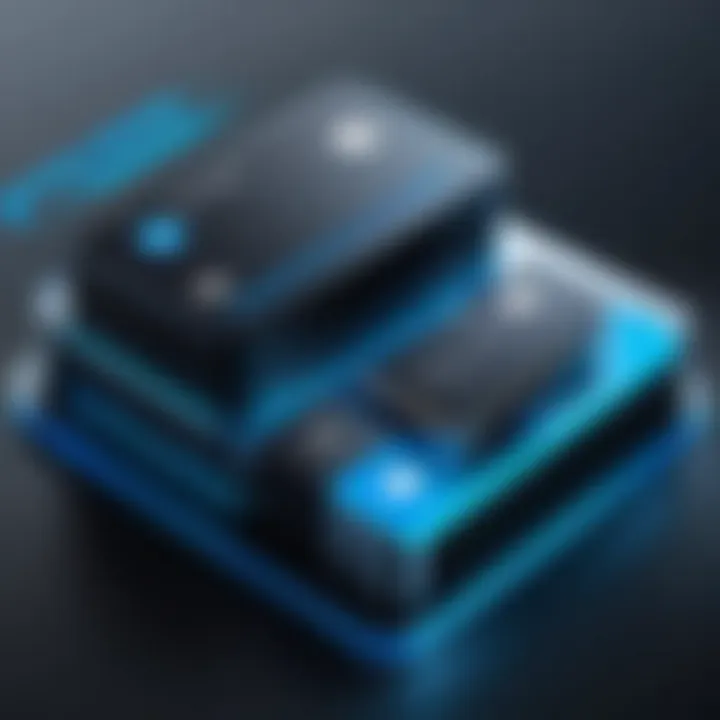
One of the most significant advantages of Azure Backup is its scalability. Users can start with a small amount of data and progressively increase their storage capacity as needed. This capability is crucial for businesses of all sizes. For instance, a small business may initially require limited storage, which can grow as the organization expands.
In addition, Azure Backup allows users to back up to multiple locations and integrate with various services. This flexibility means that users can customize their backup strategy to align with specific business requirements. As company needs change, Azure Backup can easily adapt, ensuring that data protection scales along with the enterprise.
"Scalability ensures that backup solutions can grow with your data. It’s not just about storage; it’s about meeting ongoing business needs effectively."
Automation Capabilities
Automation is another core feature of Azure Backup that significantly improves efficiency. Manual backup procedures can be time-consuming and prone to human error. Azure Backup automates common tasks such as scheduling, retention policies, and reporting.
By automating these processes, businesses can reduce operational costs and free up IT resources. Users can set up their backups once and let the system manage the rest. This capability ensures that the latest data is always backed up without requiring continuous monitoring or intervention. Furthermore, automation simplifies compliance by maintaining audit trails and meeting regulatory requirements with minimum effort.
Security Measures in Azure Backup
Security is a paramount concern for any data backup solution, and Azure Backup addresses this head-on. It utilizes a multi-layered approach to security to protect sensitive information.
Key security features include:
- Encryption: Data is encrypted both at rest and in transit, ensuring that unauthorized access is prevented.
- Multi-Factor Authentication: This feature adds an extra layer of protection during the backup and restore processes, requiring users to provide additional verification.
- Role-Based Access Control (RBAC): Users can be assigned specific permissions, reducing the risk of unauthorized actions within the Azure environment.
These security measures position Azure Backup as a reliable choice for individuals and organizations that prioritize data confidentiality and integrity. By implementing robust security protocols, Azure Backup ensures that data remains protected from breaches, loss, or corruption.
Overall, the core features of Azure Backup—scalability, automation, and security—work in unison to provide a comprehensive solution for data protection. Each feature brings unique benefits, enabling users to tailor their backup strategies to meet specific needs and challenges.
Setting Up Azure Backup with Windows
Setting up Azure Backup with Windows 10 is a critical step for ensuring data protection and recoverability. This process offers users a reliable method to secure their files against loss due to various scenarios such as hardware failure, accidental deletion, or malware attacks. With the increasing reliance on digital data, the stakes for data integrity and accessibility have never been higher. Adopting Azure Backup is not just a technical choice, but a strategic one that supports continuity in personal and professional environments alike.
Preliminary Requirements
Before embarking on the installation of Azure Backup, it is essential to meet several preliminary requirements which will ensure a smooth setup. Here are the main points to consider:
- Windows 10 Version: Ensure your operating system is at least Windows 10 Pro, Education, or Enterprise. Home editions may not support Azure Backup fully.
- Microsoft Account: A valid Microsoft account is necessary to access Azure services. Ensure you have one ready and able to connect.
- Azure Subscription: Create an Azure subscription. This is required to utilize the backing services offered by Azure, including the Backup service.
- Internet Connection: A stable internet connection is mandatory for interacting with Azure’s cloud services. This includes both the initial setup and regular backup operations.
Setting up these prerequisites will help avoid common pitfalls during the installation process, streamlining the overall experience for users.
Installation Steps
The installation of Azure Backup consists of several straightforward steps designed to guide users from the initial setup to complete integration with their Windows 10 system. Here are the steps to follow:
- Access Azure Portal: Begin by logging into the Azure portal using your Microsoft account. Navigate to the ‘Create a Resource’ section.
- Select Backup: In the resource selection, look for the option to create a Backup. Choose ‘Backup’ from the list, which sets the foundation for your backup configuration.
- Choose Backup Goal: A window will appear prompting you to specify the backup goal. Select ‘Backup from Microsoft Azure’, and follow the instructions to configure your backup settings.
- Download Azure Backup Agent: After establishing your backup vault, you will need to download the Azure Backup agent. This software is necessary to manage your backup processes.
- Run Installer: Once the agent is downloaded, run the installer. Follow the prompts, ensuring you agree to the terms of service and privacy policy.
- Configure Backup Settings: When the installation completes, you will be prompted to configure the backup settings. Set parameters such as backup schedules, data types to back up, and retention periods.
- Finalize Setup: After configuration, review the settings. Confirm everything is correct before enabling the backup service. Save your configurations and start the backup process.
Following these steps meticulously will lead to a successful setup of Azure Backup on Windows 10, enabling users to safeguard their important files effectively.
Configuring Backup Options
Configuring backup options in Azure Backup is critical for tailoring your backup strategy to meet specific needs. A well-considered backup configuration helps to mitigate risks related to data loss and enhances the reliability of your backup solution. Proper setup ensures that your data is not just backed up, but backed up correctly. It can save time, reduce costs, and improve overall operational efficiency.
Selecting Backup Types
When selecting backup types, it is essential to understand the available options and their implications. Azure Backup provides various types of backup, including file and folder backup, system state backup, and virtual machine backup. Each type serves distinct purposes and can cater to different business needs.
- File and Folder Backup: This is suitable for protecting individual files and folders, which works well for users who need to secure specific data without backing up the entire system.
- System State Backup: This targets critical components of the operating system, such as the registry and system files. It is beneficial for disaster recovery, ensuring the system remains functional after a failure.
- Virtual Machine Backup: For organizations using virtual machines, this option captures the entire VM state, making recovery straightforward and minimizing downtime during operational failures.
Understanding these types will help you choose the most appropriate for your scenario. You can mix and match these types based on your organization’s unique data protection policies and recovery objectives.
Setting Backup Schedules
Setting backup schedules is another vital task in configuring Azure Backup. It determines when backups will occur and how frequently they will be executed. Establishing a suitable schedule ensures that backups are performed consistently while balancing system performance and resource use.
A few considerations include:
- Frequency: Decide how often you need backups. Daily, weekly, or hourly schedules may be valid depending on the criticality of the data.
- Time of Day: Schedule backups during off-peak hours to reduce the impact on system performance. This timing allows for less disruption to daily business activities.
- Retention Policies: Define how long you want to keep your backups. Longer retention may be required for regulatory compliance or internal policies.
"The proactive configuration of backup options not only secures your data but also aligns with broader disaster recovery strategies, fostering resilience against data loss."
Setting effective backup schedules ensures your data is consistently protected while allowing you to minimize the potential for data loss due to unexpected failures.
Managing Azure Backup
Managing Azure Backup effectively is crucial for ensuring that your data remains secure and accessible. In an era where data breaches and losses are common, having a robust management strategy not only safeguards your information but also streamlines recovery processes when necessary. A well-managed backup system minimizes downtime and disruptions in business operations, which is essential for both small and large businesses.
To maximize the benefits of Azure Backup, you must understand several key components. These include monitoring the status of your backups and knowing how to restore data effectively when needed. Proper management ensures that backups are completed successfully and are available when you need them.
Monitoring Backup Status
Monitoring the status of your Azure backups is a fundamental part of managing the backup process. It allows you to verify that your data is being backed up as scheduled and to ensure that there are no underlying issues that could hinder recovery.
Here are critical elements to consider when monitoring backup status:
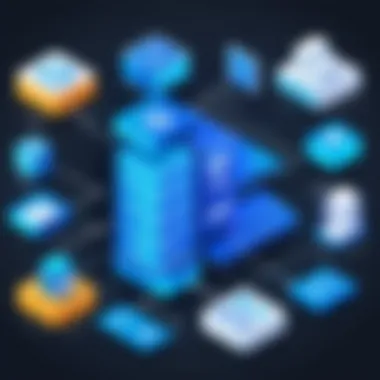
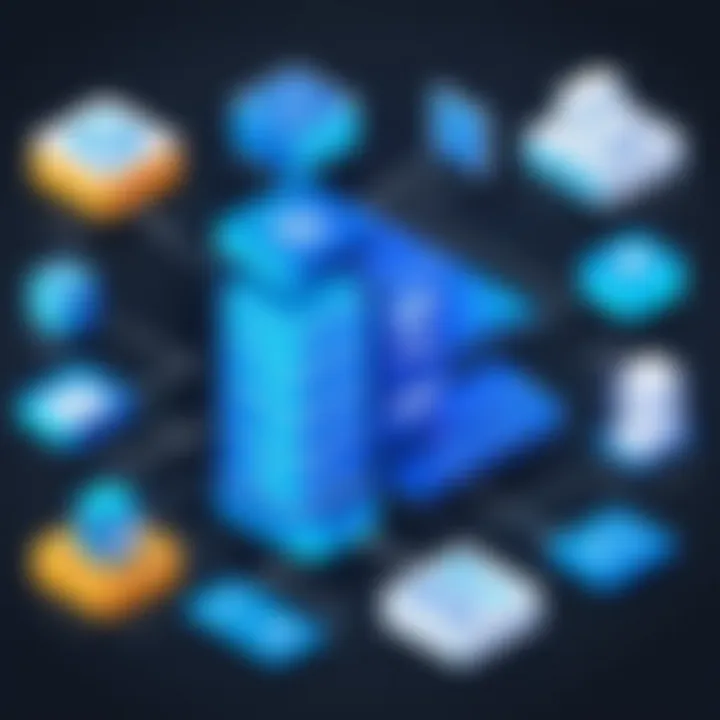
- Alerts and Notifications: Configure alerts to notify you of backup job completions or failures. This real-time information enables swift responses to issues.
- Azure Backup Dashboard: Utilize the Azure portal to access the backup dashboard, which provides an overview of backup jobs, status, and usage metrics.
- Regular Review: Make it a habit to regularly review backup logs. This practice helps identify patterns and prevents future problems related to data backup.
"Regular monitoring of backup status is essential. It ensures not only data safety but also provides peace of mind."
Incorporating these practices into your management strategy enhances your data reliability and expands your ability to respond to potential threats.
Restoring Data from Azure Backup
Restoring data is the ultimate goal of any backup strategy. Azure Backup provides tools and options for efficient restoration, helping you recover lost or corrupted data swiftly.
The restoration process can be broken down into the following steps:
- Identify the Data: Determine what needs to be restored. Azure allows you to restore entire systems or specific files based on your needs.
- Initiate Restoration: Use the Azure portal to begin the restoration process. Navigate to the backup item and select the recovery point you wish to restore.
- Select Restore Type: Azure provides several restoration options, such as restoring to the original location or to a new location. Choose the one that suits your requirements.
- Monitor Restoration Process: Just like backup monitoring, tracking the restoration process is essential. Ensure that the restoration completes successfully.
- Verify Restored Data: After the process is complete, validate that your data is correctly restored and functioning as expected.
By familiarizing yourself with the restoration process, you create a layer of security that enhances your overall backup strategy. Remember, it is not just about backup but also about knowing how to retrieve data when needed.
Cost Considerations
When evaluating Azure Backup for Windows 10, cost considerations become a pivotal aspect that influences decisions for businesses and individual users alike. Understanding the financial implications of this service is crucial to ensure both effectiveness and sustainability of data management strategies.
Understanding Azure Pricing Models
Azure Backup employs several pricing models that can suit different needs. Generally, users can expect to encounter the following:
- Pay-as-you-go Model: This model allows users to pay only for what they use. It's beneficial for businesses that require flexibility in resource consumption.
- Reserved Instances: By committing to a one or three-year contract, users may achieve significant savings. This model suits organizations with predictable usage.
- Storage Redundancy Options: The cost can also be affected by the choice of storage redundancy. Users can choose between Locally Redundant Storage (LRS), Geo-Redundant Storage (GRS), and Read-Only Geo-Redundant Storage (RA-GRS). Each option has a distinct pricing structure based on availability and data safety.
These models combined offer adaptability for various organizational sizes and backup requirements. Businesses should analyze their usage patterns to select the most cost-effective solution that meets their needs without unnecessary expenditure.
Budgeting for Backup Solutions
Budgeting for backup solutions like Azure Backup necessitates a comprehensive understanding of not just the pricing but also any ancillary costs. Here are key elements to consider:
- Initial Setup Costs: These costs can include the implementation of Azure tools and the time allocated for personnel to establish the system.
- Ongoing Subscription Fees: As usage increases, ongoing fees may also rise, which businesses must plan for in their operational budgets.
- Cost of Data Recovery: The budget should account for potential costs incurred when restoring data, as this can vary depending on the amount of data.
- Training and Support: Additional expenses may arise from training staff to effectively use Azure technology or from seeking professional services for complex configurations.
- Contingency Planning: It also is prudent to set aside a portion of the budget for unforeseen issues, such as data corruption or additional storage needs that may arise unexpectedly.
By understanding the full spectrum of costs associated with Azure Backup, individuals and organizations can formulate a budget that accurately reflects their financial commitments while ensuring they can protect and recover vital data efficiently.
"Effective budgeting for backup solutions will not only help in managing costs but create a safety net for any future data security incidents."
In summary, understanding the cost considerations associated with Azure Backup is crucial. A thorough financial analysis will help users make the right decisions for investment in securing their data.
Best Practices for Azure Backup
Implementing effective backup strategies is essential for maintaining data integrity and security. By following best practices for Azure Backup, organizations can protect their data against loss and ensure quick recovery options. These practices allow users not just to rely on Azure's features but to maximize their efficiency and effectiveness.
Regularly Testing Backups
Testing backups is crucial. Organizations should regularly perform tests on their Azure Backup setups to confirm that their data is being captured and can be restored successfully. Regular testing helps identify issues before they become serious problems. It can reveal whether the backup process is functioning correctly, if there are connectivity issues, or if there are configuration errors that need to be corrected. Furthermore, it ensures the organization is familiar with the restore process, reducing downtime when recovery is necessary.
Benefits of Regular Testing
- Ensures data availability when needed.
- Identifies weaknesses in the backup process.
- Boosts confidence among stakeholders regarding data recovery.
A testing frequency of at least once every quarter is advisable. This interval should align with the organization's data sensitivity and recovery time objectives (RTO). The findings from these tests should be documented, and any needed adjustments to the backup settings should be implemented immediately.
Keeping Software Updated
A critical aspect of ensuring the effectiveness of Azure Backup is regular software updates. Both the Azure Backup agent and the operating system play vital roles in maintaining the system's security and performance. Outdated software may not only leave vulnerabilities but also might not work efficiently with newer features provided by Azure.
Key Considerations for Software Updates
- Security: Updates often patch security flaws that could be exploited by malicious entities.
- Compatibility: Ensures that the backup system works well with changes in the Azure environment.
- Performance: Newer versions may provide optimizations and improved functionality, enhancing overall performance.
Instructing IT staff to establish an update schedule can be beneficial. Regular training sessions about software updates can also be helpful. Utilizing the Azure Update Management tool can help in automating some of these updates, ensuring no critical updates are missed.
"Regularly updating software is a cornerstone of effective cybersecurity practices."
Troubleshooting Common Issues
Navigating the complexities of Azure Backup involves understanding not just its features but also the challenges that may arise during backup processes. The significance of troubleshooting common issues lies in maintaining the reliability and effectiveness of data security measures. Identifying problems early helps prevent data loss and enhances user trust in backup solutions. By having a firm grasp of troubleshooting strategies, IT professionals and businesses can ensure smoother operations and confidence in their backup infrastructure.
Identifying Backup Failures
Identifying backup failures is the first step in troubleshooting Azure Backup. Many factors can contribute to a failed backup, ranging from network interruptions to incorrect configurations. Common indicators of these failures might include error messages in the Azure portal or inconclusive backup reports.
To efficiently identify backup failures, consider the following:
- Reviewing Error Codes: Each backup job in Azure has an associated error code. By referencing these codes in the Azure documentation, users can gain insights into specific problems.
- Monitoring Backup Status: Regularly check the status of backups via the Azure portal. Notifications for failed jobs can be configured to alert users of any issues immediately.
- Network Connectivity: Ensure that the network connection between the local machine and Azure services is stable. Any disruptions may result in incomplete backups.
Using these strategies, users can quickly pinpoint the root cause of failures and take necessary actions to rectify them.
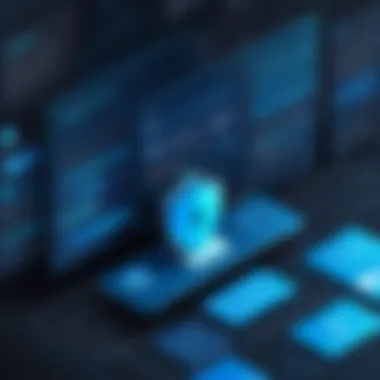
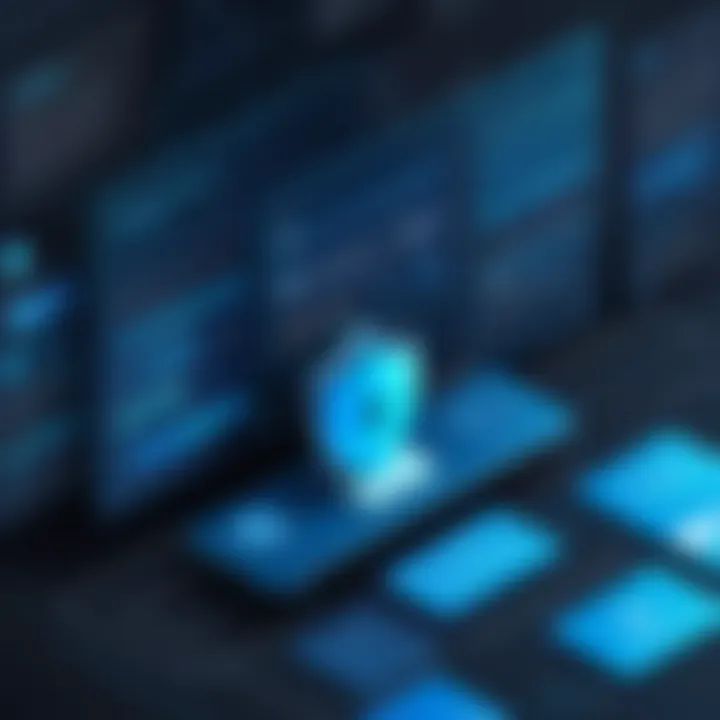
Resolving Configuration Errors
Configuration errors often hamper the backup process and can lead to data vulnerability. Resolving these errors is critical for ensuring that Azure Backup operates as intended. The settings and configurations for backup operations must align with both organizational policies and Azure requirements.
To resolve configuration errors, users should focus on the following aspects:
- Verifying Backup Policies: Ensure that the Azure Backup policies set up for Windows 10 align with desired backup frequency and retention periods. If the parameters are incorrect, backups may not occur as planned.
- Credentials and Permissions: User permissions play a critical role in accessing the resources needed for backups. Double-check that the credentials used have the appropriate permissions to access data sources.
- Storage Configuration: Misconfigured storage accounts can also lead to issues. Verify that the correct storage account settings are applied and that sufficient capacity exists.
In summary, resolving configuration issues is key to maintaining a seamless backup experience. Regular reviews of settings and configurations can prevent many common problems from escalating.
Comparative Analysis with Other Backup Solutions
Analyzing how Azure Backup stands up against other available backup solutions is crucial for various user groups. This comparitive perspective helps IT professionals, software developers, and businesses determine the best strategy for data protection. Each backup solution, regardless of its reputation, has unique strengths and weaknesses that must align with the user’s specific needs.
Azure Backup vs. Traditional Backup Methods
Traditional backup methods often include physical storage such as external hard drives, magnetic tapes, and local servers. While these methods can provide security, they come with limitations:
- Physical Damage: Local devices are vulnerable to damage from fire, floods, or theft.
- Management Overhead: Maintaining physical backups requires significant administrative effort and regular monitoring. Users must consistently ensure that backup devices are functioning well and have sufficient storage.
- Accessibility: Retrieving data from physical backups can be time-consuming, especially when compared to cloud solutions.
In contrast, Azure Backup offers a cloud-based solution that overcomes many of these barriers. Data is stored off-site, reducing the risk of loss due to local disasters. Azure allows for automatic backups, reducing human error and overhead tasks associated with traditional methods.
Comparative Benefits:
- Remote Access: Data can be accessed from any location, thus enabling better operational flexibility.
- Scalability: As organizational needs evolve, Azure can scale storage effortlessly.
- Cost Efficiency: Cloud backup solutions like Azure often operate on a pay-as-you-go model, which can lead to reduced long-term costs compared to investing in physical infrastructure.
Comparing Azure Backup with Competitors
There are numerous competitors to Azure Backup within the market, including solutions like Veeam Backup, Acronis, and Backblaze. An effective comparative analysis reveals essential factors to consider when choosing a backup solution.
- Integration with Other Services: Azure Backup integrates seamlessly within the Microsoft ecosystem, providing strong compatibility with applications like SharePoint, Dynamics 365, and Microsoft 365. Competitors may require separate configurations or may not offer the same level of integration.
- Feature Set: Azure Backup includes features such as point-in-time restore and long-term retention, which may not be standard among its competitors. Users must identify which features are vital for their use case.
- Support and Updates: As a Microsoft product, Azure Backup benefits from regular updates and comprehensive support. Other solutions may lack the same level of frequent updates or responsive support channels.
Ultimately, choosing Azure Backup or a competitor should depend on specific use cases, business strategies, and future growth considerations. Keeping abreast of developments in backup technology, such as Azure’s innovations in data security and storage efficiency, can provide organizations with a more informed path forward for their data management strategy.
"Understanding the landscape of backup solutions empowers organizations to make informed decisions regarding data protection."
Thus, weighing the practical implications of Azure Backup against both traditional and modern solutions will help users make effective choices to safeguard their data.
User Experiences and Case Studies
Understanding user experiences and case studies offers a profound insight into the practical implications and effectiveness of Azure Backup for Windows 10. This section explores not just technical performance, but also the satisfaction and uptake by actual users in diverse environments, such as small businesses and enterprise settings. By looking into user stories, we recognize the tangible benefits, challenges faced, and overall integration of Azure Backup into daily operations.
These narratives serve as a bridge between theoretical knowledge and real-world application. They encourage critical appreciation of backup solutions, helping users to navigate complexities in setups. The insights shared by users illuminate practical aspects that may not always be evident from product documentation alone. As such, this section aids IT professionals and business stakeholders in making informed decisions regarding data protection solutions.
Real-world Applications of Azure Backup
Users have applied Azure Backup across various scenarios that highlight its versatility. For example, many small and medium businesses utilize Azure Backup to secure sensitive client information. They often employ it in conjunction with Windows 10's native features. This combined approach creates layers of protection, ensuring data integrity and accessibility during unforeseen events such as ransomware attacks or even simple user error.
Another common application involves remote team configurations. Companies supporting hybrid working setups leverage Azure Backup to maintain data consistency across different locations. Employees working from various geographical points access centralized data backed up on Azure. This enhances collaboration while minimizing risks associated with local hardware failures.
Key real-world applications include:
- Data Recovery: Users can restore files quickly in case of accidental deletions or corruption with simple click-through processes.
- Compliance Needs: Organizations such as healthcare and finance depend on Azure to facilitate adherence to data protection regulations by maintaining secure and auditable backups.
- Long-term Storage: Many businesses utilize Azure for archiving old project files, ensuring that they are kept safe yet retrievable whenever needed.
User Testimonials and Insights
User testimonials provide a lens through which prospective users can gauge the effectiveness and reliability of Azure Backup. Professionals from various industries have shared insights that underline both strengths and areas for improvement.
For instance, a marketing firm shared that the straightforward setup process allowed them to implement backups within hours, significantly reducing downtime in case of file loss. They reported satisfaction with the quick recovery time, which translated to increased productivity.
Conversely, some users highlighted difficulties navigating the Azure portal initially. They suggested that onboarding processes could be more intuitive for new users. However, comments often indicate that once familiar, users found the interface efficient.
"Azure Backup transformed how we approach data safety. The ease of use and speed of access have been crucial during recovery situations," an IT manager from a tech startup noted.
Overall, the feedback emphasizes Azure Backup's ability to safeguard valuable data without adding undue complexity. Furthermore, users appreciate the regular updates and improvements that Microsoft implements, reinforcing confidence in the solution.
By compiling such testimonials, it's clear that user experiences with Azure Backup convey valuable context. They inform potential users not only about the product's strengths but also how to navigate common challenges.
Future Trends in Backup Solutions
Understanding future trends in backup solutions is essential for maintaining data integrity, optimizing storage efficiency, and addressing emerging security challenges. As technology evolves, so does the landscape of backup solutions. This trend influences how organizations, from small businesses to large corporations, manage and safeguard their critical data. Given the increasing dependency on digital assets, staying informed about upcoming shifts is critical for IT and software professionals.
Evolving Technologies in Cloud Backup
The realm of cloud backup is undergoing rapid transformation, driven by several innovative technologies. These advancements improve backup performance, security, and usability. For instance, Artificial Intelligence (AI) and Machine Learning (ML) are becoming integral in predicting potential data loss incidents and automating responses to data threats. This proactive approach ensures that data management is no longer entirely reactionary, providing organizations a competitive edge.
Moreover, increased integration of automation tools enhances efficiency. Systems can self-manage backup schedules, resource allocation, and system updates. This reduces the manual labor involved and frees up time for IT personnel to focus on more strategic initiatives. Additionally, multi-cloud strategies are gaining traction. Organizations are pursuing a combination of cloud services to increase resilience and minimize the risk of vendor lock-in.
Predictions for Azure Backup Development
Looking ahead, Azure Backup is positioned to benefit from these technological advancements. Microsoft is likely to continue investing in enhanced features such as real-time data protection and more granular recovery options. Predictive analytics, a growing trend across various sectors, may provide Azure Backup with tools to analyze data usage patterns and optimize backup strategies accordingly.
"As businesses scale, their backup solutions must also adapt, ensuring seamless data recovery without downtime."
Furthermore, the emphasis on compliance will shape Azure's evolution. As more regulations around data protection emerge, Azure Backup will likely offer more integrated solutions to ensure compliance with data privacy laws across different regions. This includes not only impeccable encryption but also capability for audits and reporting.



