Top PDF to Word Converters for Mac Users Reviewed
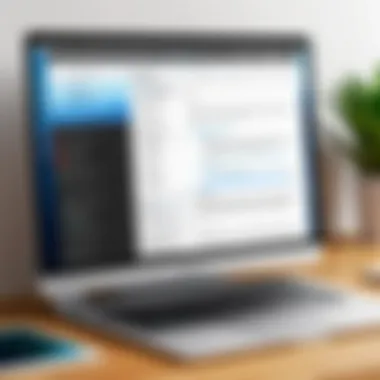

Intro
In today’s fast-paced digital world, the ability to manipulate document types efficiently is crucial, especially for those navigating the often cumbersome realm of PDF files. For Mac users, the challenge is not just technical—it’s about finding a tool that combines precision with ease of use. This guide is designed to delve into the best PDF to Word converters available for Mac, addressing the unique needs of professionals, including IT experts, software developers, and business owners.
Making PDF files editable can sometimes feel like trying to juggle water—much more complicated than it seems. A converter that offers reliability, quality, and user-friendliness is invaluable, and this guide aims to sift through the noise and bring clarity to those seeking the right solution. With the right tool in hand, the process of document editing transforms from a tedious chore into a streamlined task, allowing seamless transitions between formats.
Key Features and Benefits
Overview of Features
When evaluating PDF to Word converters, certain features can make or break the user experience:
- Conversion Quality: Ensure that the text, images, and formatting retain their integrity post-conversion. A converter that excels here saves time from constant revisions.
- Speed: A good tool should convert files swiftly without sacrificing quality. Dragging feet in document handling isn't an option for busy pros.
- User Interface: An intuitive design leads to a less frustrating experience.
- Batch Processing: This feature allows for converting multiple files in one go, significantly enhancing productivity.
- Cloud Integration: Ideal for professionals working remotely, access to cloud capabilities means files are just a click away.
- OCR Capability: Optical Character Recognition assists in turning scanned documents into editable formats, broadening utility.
Benefits to Users
The right PDF to Word converter streamlines workflows, leading to increased efficiency:
- Accessibility: Users gain immediate access to necessary information without intervention from tedious formats.
- Cost-Efficiency: Instead of hiring services for document editing, a quality converter serves both small and large businesses alike.
- Enhanced Collaboration: Teams spend less time sending back and forth files for edits; instead, they can focus on more critical tasks.
"The right tools can transform your work process from a tangled web to a smooth sail, making a tangible difference in productivity."
Comparison with Alternatives
Head-to-Head Feature Analysis
Analyzing how these converters stack against their competitors reveals nuances in features that cater to specific needs. For instance, while software like Adobe Acrobat Pro DC is robust in editing capabilities, tools such as PDF Expert offer simplicity and a user-friendly experience.
Pricing Comparison
Pricing models may vary significantly among converters:
- Adobe Acrobat Pro DC: Typically carries a higher premium due to its extensive features.
- PDFpen: A one-time purchase that balances cost and capability.
- Smallpdf: Offers a freemium model, appealing for casual users without recurring costs.
Understanding the pricing landscape can aid in making informed decisions, directly affecting budget allocation for small businesses and larger enterprises alike.
Prelims
In today’s digital landscape, the ability to convert PDF files into Word documents has become essential for many professionals. PDFs are great for sharing and preserving document formatting, but when it comes to editing, they can be a roadblock. As Mac users face unique challenges in software compatibility and functionality, recognizing the best tools available is imperative. This article delves into the most effective PDF to Word converters tailored for Mac, ensuring that readers understand the criteria that matter most.
Understanding the significance of PDF to Word conversion lies at the heart of streamlining workflows and enhancing productivity. With a well-chosen converter, users can save valuable time and avoid the frustration that often accompanies attempted manual edits of PDF files. Efficient document management is not just a luxury—it is a necessity for businesses and individuals alike.
"The right tools can transform tedious tasks into straightforward processes."
In the forthcoming sections, we will explore a variety of software options ranging from free tools to comprehensive paid solutions. This exploration will not only focus on functionalities but will also weigh user experiences and expert recommendations. As we segue into the specifics of PDF and Word formats, it’s crucial to keep in mind that the choice of software can significantly influence the quality of conversion.
By the end of this guide, readers will have a clear understanding of the available options for converting PDFs into editable Word files on their Mac systems, complete with best practices and future trends to watch. Let's delve deeper into the complexities of these document formats.
Overview of PDF and Word Formats
Understanding the distinct differences between PDF and Word formats is critical when selecting a converter. This knowledge serves not only to inform users of their options but also assists them in optimizing their workflows. Each format has its own unique characteristics, use cases, and advantages, which are pivotal for effective document management and editing.
Key Characteristics of PDF Files
PDF (Portable Document Format) stands as a hallmark of file longevity and integrity. It maintains its structure across various devices and systems. Here are some key attributes of PDF:
- Fixed Layout: The design remains unchanged regardless of the device or software used to view the file. This makes PDFs ideal for legal documents, forms, and reports where visual fidelity is crucial.
- Universal Compatibility: Virtually every device supports PDF viewing, which adds a layer of accessibility. This characteristic ensures that the document appears the same everywhere.
- Enhanced Security: PDFs can be password-protected and encrypted. This feature safeguards sensitive information, making it a popular choice for organizational use.
- Incorporation of Multimedia: The ability to integrate images, forms, and even hyperlinks creates a more dynamic user experience. This makes PDF a versatile format, ideal for multi-faceted documents.
However, it’s important to remember that while PDFs excel in presentation, they aren’t as flexible for editing as Word documents. That’s why the ability to convert PDFs to Word files is so essential for many.
Exploring the Importance of Word Documents
Word files, predominantly associated with Microsoft Word, are incredibly valued for their editability and collaborative features. Here’s why Word documents hold a significant place in the realm of document creation:
- Ease of Editing: Unlike PDFs, Word files are easily modifiable. Users can effortlessly change text, formatting, and content without worrying about the layout being disturbed.
- Collaboration Features: Word supports real-time collaboration, making it easy for teams to work together. The comment and track changes features are conducive for group editing and feedback.
- Variety of Formats: In addition to .docx, Word can save documents in multiple formats, allowing for versatile sharing and use.
- Integration with Other Software: Word integrates seamlessly with various applications, enhancing functionality and enabling links to spreadsheets, databases, and more.
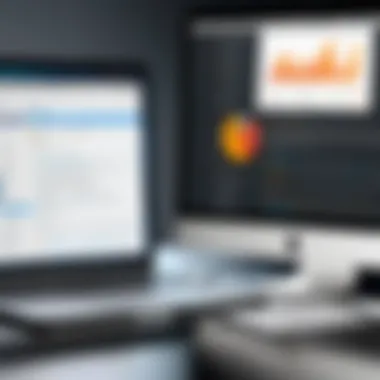

"Understanding the strengths of each format allows professionals to better choose tools and processes that cater to their specific needs, ultimately saving time and preventing errors."
This distinction between PDF and Word is vital, as it guides the selection of the appropriate converter tools. For Mac users, recognizing how these formats function can significantly enhance their productivity when converting PDFs to editable Word documents.
Criteria for Selecting a PDF to Word Converter
Choosing the right PDF to Word converter involves carefully considering multiple factors. Not all software is created equal. The performance, usability, and features available should align with the needs of the individual or organization. For IT and software professionals, selecting a tool is not just about getting the job done, but ensuring that the tool integrates smoothly within existing workflows while providing reliable results.
Conversion Accuracy
When it comes to converting PDFs into Word documents, accuracy is paramount. No one wants to end up with a document that’s half garbled text and half images, resembling a crossword puzzle more than a coherent report. A quality converter maintains formatting, fonts, tables, and graphics; preserving the original appearance is crucial, especially for legal or business documents where authentic representation matters.
When evaluating conversion accuracy, consider these aspects:
- Text Recognition: How well the software detects different fonts, italics, and other formatting.
- Layout Preservation: The ability to retain the original document's layout.
- Handling of Graphics: Successful conversion of images and non-text elements.
The best converters excel in these areas, ensuring that the final product requires minimal edits after conversion.
User Interface and Experience
The user interface plays a critical role in how efficiently a person can convert their documents. Clunky, complicated interfaces can lead to frustration, wasted time, and ultimately poor productivity. A well-designed PDF to Word converter should be intuitive and streamlined. Users should feel like they are controlling the software, not the other way around. Look for software that offers:
- Clean and Minimal Design: Aesthetics matter. A cluttered interface can cause confusion.
- Clear Navigation: Features and tools should be easily accessible without extensive searching.
- Tutorial Support: Helpful guides or customer support options can enhance user experience, especially for first-time users.
Effective user experience leads to quicker conversions and less annoyance, which is invaluable in a fast-paced working environment.
Compatibility with Mac Systems
Compatibility cannot be overlooked. Many converters may work seamlessly on Windows, yet stumble on Mac systems. Users should ensure that any selected PDF to Word converter is designed with macOS in mind. This entails a native application that runs effortlessly without additional configuration. Check for:
- System Requirements: Confirm the software runs on your version of macOS.
- Integration with Other Applications: It’s beneficial if the converter works well alongside other tools you commonly use, such as word processing and email clients.
Compatibility not only enhances usability but also safeguards against technical hiccups that can disrupt workflow.
Cost Considerations
Cost is often a deciding factor when choosing software. Free options can be enticing but may come with limitations. In contrast, paid options may offer better reliability and features, even if they carry a price tag. When evaluating cost, consider the following:
- Subscription vs. One-Time Payment: Some tools offer subscription models while others require a one-time purchase.
- Hidden Fees: Read the fine print; ensure there are no unanticipated charges lurking in the shadows.
- Value for Money: Reflect on whether the features offered justify the cost. Sometimes, investing a little more can result in better quality software that saves time in the long run.
Ultimately, your budget will influence your choice, but prioritizing features that deliver genuine value is key.
"Choosing the right tool is like selecting the right tool in your toolbox. Each one serves a unique purpose, and using the right one can save time and stress."
When selecting a PDF to Word converter, a thorough assessment of these criteria helps ensure you find a solution that meets all requirements while enhancing your productivity.
Free PDF to Word Converters for Mac
In today’s fast-paced digital world, the need for flexibility in document handling is paramount. Many professionals, students, and businesses often find themselves needing to convert PDF documents into editable Word files. While there are many reliable paid tools available, free converters can offer a viable solution without the financial burden. Free PDF to Word converters can be particularly beneficial for those with limited budgets or individuals who only require occasional conversion. In this section, we will delve into the pros and cons of using free tools and showcase some of the top options available for Mac users.
Pros and Cons of Free Tools
Pros:
- Cost-Effective: The most obvious benefit is that free tools do not require any investment. This is particularly appealing for small businesses and freelancers.
- Simplicity: Many free converters have straightforward interfaces, making them user-friendly even for those who may not be tech-savvy.
- Accessibility: Free tools are often available online, meaning you can convert your files from anywhere without needing to install software.
Cons:
- Limited Features: Free converters often come with restrictions in functionality compared to their paid counterparts. Features like batch conversion or advanced editing may not be available.
- Quality of Conversion: Some free tools struggle with maintaining formatting and layout, resulting in messy or incomplete documents post-conversion.
- Advertising and Annoyances: Users might face pop-ups or ads that can be distracting, sometimes undermining the overall experience of using the tool.
Top Free Software Options
Tool One: PDF to Word Converter by Smallpdf
Smallpdf is well-regarded for its ease of use and clean interface. This tool allows users to upload PDF files and convert them effortlessly into Word documents. One key characteristic of Smallpdf is its ability to handle various file formats. Users appreciate the intuitive drag-and-drop feature, making the process seamless. However, a notable downside is the limited free usage per hour, which might frustrate users needing to convert multiple documents. The output quality is generally good, although more complex documents may still lose some formatting.
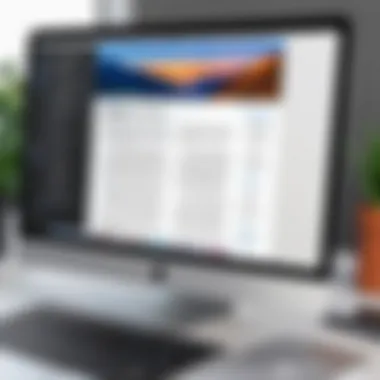

Tool Two: ILovePDF
Another worthy contender is ILovePDF. This tool not only converts PDF to Word but also offers a suite of functionalities for PDF management, including merging and splitting. Its ability to support batch processing is a significant advantage over many free tools. ILovePDF stands out with its responsive design, which works well on both desktop and mobile devices. On the flip side, while the converter is effective for basic documents, very intricate layouts may not convert perfectly every time.
Tool Three: PDF Candy
PDF Candy offers a diverse range of editing tools alongside its PDF to Word conversion. The platform is robust, and users can expect good quality outputs consistently. Its distinctive feature is the ability to edit PDFs online before conversion, which is quite handy. However, users should note that excessive use of the free version may lead to slower processing speeds, particularly during peak times. Despite this, it remains a popular choice for users looking for more than just a single conversion function, thanks to its all-in-one capabilities.
"There’s power in control, and free tools provide just enough without straining your wallet."
When evaluating free PDF to Word converters for Mac, one must weigh both the pros and cons, considering factors such as frequency of use, document complexity, and required quality output. Choosing the right free option can greatly enhance productivity without any financial investment.
Paid PDF to Word Converter Solutions
When it comes to converting PDF files into Word documents, paid software options often rise above their free counterparts. These solutions typically offer a more extensive feature set, refined user interfaces, and, crucially, better accuracy in conversions. For professionals, businesses, and anyone handling sensitive or complex documents, investing in a reliable paid converter can mean the difference between frustration and efficiency. The trade-off of cost for quality is an important consideration that can enhance productivity and ultimately save time.
Benefits of Paid Software
One of the primary advantages of using paid PDF to Word converters is their conversion accuracy. Unlike free tools, which sometimes struggle with complex layouts, graphics, or fonts, premium software excels in maintaining the integrity of the original document's format. This is particularly valuable for professionals who often deal with intricate documents laden with images and tables.
Here are some notable benefits:
- Enhanced Accuracy: Paid tools usually come equipped with sophisticated algorithms designed to preserve the layout, formatting, and text alignment during the conversion process.
- Robust Editing Features: Many paid converters include additional functionalities, such as editing capabilities, batch processing, and file management systems, that streamline workflow.
- Customer Support: With a paid solution, users typically gain access to dedicated customer support, ensuring help is at hand when issues arise.
- Regular Updates: These setups often receive frequent updates and improvements based on user feedback and technological advancements.
Adopting a paid converter can thus not only enhance the quality of converted documents but also boost overall productivity.
Leading Paid Options
Tool A: Adobe Acrobat Pro
Adobe Acrobat Pro DC stands as a titan in PDF management and conversion. It effortlessly transforms PDF files into editable Word documents while retaining essential formatting and styles. A key characteristic that sets this tool apart is its seamless integration with other Adobe products, making it an indispensable choice for users already in the Adobe ecosystem.
- Unique Feature: The ability to convert scanned documents into editable formats sets Adobe Acrobat Pro DC apart from many alternatives. It employs OCR (Optical Character Recognition) technology, ensuring text recognition that's remarkably precise.
- Advantages: The tool’s regular updates keep its features fresh and relevant. Users benefit from its comprehensive abilities, whether they need to combine documents or annotate extensively.
Tool B: Nitro Pro
Nitro Pro approaches the market with a user-friendly interface and strong functionality. It stands out due to its focus on providing business-oriented features, making it an appropriate option for larger organizations that require large-scale document processing.
- Key Characteristic: Nitro Pro is known for its robust collaboration tools, allowing multiple users to work on the same document, which enhances collective productivity.
- Unique Feature: Its cloud storage integration enables easy access and sharing from various devices, keeping remote teams connected.
Tool C: Foxit PhantomPDF
Foxit PhantomPDF is aimed at those who want high-quality conversion without intricate interfaces or high costs. Its strength lies in its balance between functionality and affordability, attracting a wide user base ranging from freelancers to corporate environments.
- Key Characteristic: This software shines with its quick processing times, often converting documents faster than many competitors, a focal point for users who prioritize speed.
- Unique Feature: Foxit’s ease of use makes it approachable for new users. Its straightforward layout allows you to convert files without needing expert insights, further facilitating diverse user engagement.
Evaluating the Performance of Selected Tools
When it comes to PDF to Word conversions, not all tools are created equal. Evaluating the performance of selected tools is crucial for ensuring you choose a converter that meets your needs in a practical way. A software's effectiveness can drastically impact your workflow, especially if you’re often dealing with large volumes of documents. You want to spend more time getting your edits right rather than fiddling with a subpar converter.
Performance evaluation encompasses several factors. Firstly, conversion accuracy is paramount. It's essential that the resulting Word document mirrors the formatting and layout of the original PDF as closely as possible. Errors in text alignment, missing graphics, or incorrect font usage can create headaches that eat into valuable time.
Secondly, ease of use cannot be overstated. A clunky interface can slow you down, pull you away from your focus, and introduce unnecessary frustration. Good software should be intuitive enough that you can jump right in without a steep learning curve. Users often prefer tools that have a clear layout and easy navigation.
Moreover, technical compatibility is vital. Tools that consistently underperform on Mac systems can lead to wasted effort and reliance on alternatives that may not meet all functional requirements.
Finally, while many tools are available for free, the cost-benefit analysis often sways users towards paid options. Evaluating their performance should factor in how often you need to convert documents and what features you’ll benefit from most.
Ultimately, an informed decision based on performance evaluations can save both time and resources down the line.
User Reviews and Experiences
User reviews carry substantial weight in evaluating PDF to Word converters. They offer real-world insights into how these tools operate beyond the marketing glossy finishes. Often, you’ll find experiences that help illuminate common pitfalls or standout features that may not be highlighted otherwise.
For instance, when digging through forums or review websites, a pattern may emerge regarding user satisfaction. For example, if a tool consistently receives complaints about inaccurate conversions, you might want to reconsider its use, especially for important documents. Furthermore, you can glean tips and tricks from those who have had extensive experience with these tools — learning what works best, and what you might want to avoid.
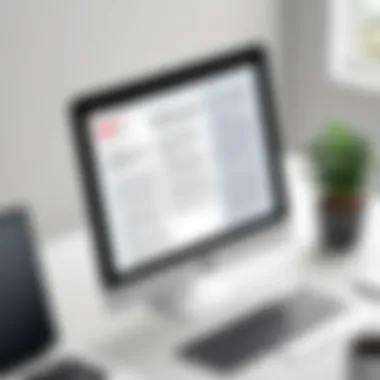

It's not just about the negatives. Positive reviews can also lead to discovering hidden gems. Sometimes, a tool that’s less known but has great user feedback could surpass a more popular solution. That often shifts the conversation toward user experience and how well you can integrate it into your existing workflow.
Overall, taking the time to read user reviews plays a significant role in performance evaluation.
Comparison of Features
Comparing features across PDF to Word converters is vital for making an informed choice. Each tool presents unique functionalities that can cater to specific needs or types of documents.
- Conversion Speed: Some tools may convert documents almost instantaneously, while others lag, especially with larger files.
- Editing tools: You might want a converter that doesn’t just convert but also offers some light editing features. Some converters allow for adjustments before or after conversion, which can save time on formatting issues.
- Batch processing capabilities: If you frequently deal with multiple documents, finding a tool that allows batch processing can dramatically streamline your work.
- Output format options: While the goal is to convert to Word, additional formats (like .rtf or .txt) might be necessary
- Cloud support: Tools that integrate with cloud services can offer additional convenience, especially for teams that rely on shared storage solutions.
A thorough comparison of these features can highlight which converter aligns with your requirements most closely. When all is said and done, it’s about finding the perfect balance between functionality and ease of use, tailored to your document-handling needs.
Best Practices for PDF to Word Conversion
When it comes to converting PDF files into Word documents, the process isn’t as straightforward as hitting a button and hoping for the best. Successful conversion does not only hinge on the ability of the software; it also highly relies on a combination of careful preparation and diligent post-conversion editing. All this is crucial for those who rely on accurate document formats for their work—whether for an IT professional managing technical documentation or a small business organizing contracts. Understanding the best practices in this realm can save time, enhance efficiency, and ensure that the converted documents retain their intended format and integrity.
Preparing Your PDF Files
Before diving into any conversion process, it’s vital to kick off with the right foot. Preparing your PDF files properly can make a world of difference. Here are some actionable steps to consider:
- Check Document Quality: Ensure that the PDF file is of high quality. Poor scans or low-resolution images can lead to errors during conversion. Inspect the file for clarity, making sure that text isn’t blurred or hard to read.
- Remove Unnecessary Elements: If the PDF contains images or pages that you don’t need in the Word document, consider removing them beforehand. This simplification prevents unnecessary clutter and confusion in the final document.
- Organize Your Content: Sometimes, your PDF might contain a mix of order—like tables, lists, or even images scattered throughout. Organizing the document prior to conversion helps any converter tool recognize these elements more efficiently.
- Use Proper Naming Conventions: Give your file a meaningful name that reflects its contents. This not only helps organize files but also makes it easier to locate and identify after conversion.
- Select the Right Converter: Not all conversion tools are created equal. Research the capabilities of each software option. Some might struggle with complex layouts or fonts, while others may excel at it. Choosing wisely at this stage can prevent headaches later.
By adhering to these preparatory practices, you can improve your chances of a successful conversion. You'll be setting up not just your software, but your converted documents for success right from the start.
Post-Conversion Edits
Once you have completed the conversion, it’s time to review what you’ve gotten. Just because a tool does the heavy lifting doesn’t mean the job is done. Here are steps you should take to ensure a polished result:
- Review Formatting: After conversion, take time to check the layout. Look for any misaligned text or improperly formatted tables. It’s not uncommon for conversion tools to misinterpret layout indicators.
- Correct Text Errors: Misspellings or incorrectly converted text can appear—particularly if the PDF contained non-standard fonts or stylized text. Reading through the document carefully can minimize these issues.
- Adjust Images and Graphics: If your PDF contained images, make sure they are positioned correctly and of acceptable quality. It is often necessary to resize or reposition visual elements in Word.
- Use Styles and Formatting Tools: Utilizing Word’s features like styles to standardize headers and body text can drastically enhance clarity and presentation. It allows for easier reading and a more professional look.
- Save and Backup: After you have made necessary adjustments, be sure to save your work. It’s wise to have a backup of both the original PDF and the edited Word file, as circumstances can change, and you may need to refer back to them.
Ultimately, navigating the waters of PDF to Word conversion successfully boils down to these best practices. Fine-tuning your approach before and after the conversion can lead to better quality documents, potentially saving countless hours in the long run.
Ultimately, the goal of converting PDFs to Word is not merely to translate text but to maintain the integrity of the original document, presenting a version that’s just as polished and professional as the original.
As the technology around document editing continues to evolve, adapting to these practices will not only streamline your workflow but also enhance the quality of your deliverables.
Future Trends in PDF to Word Conversion Technology
The landscape of PDF to Word conversion technology is evolving rapidly, shaped by advancements in machine learning, artificial intelligence, and user-centric design. Understanding these future trends is crucial for IT and software professionals, as well as small and large businesses, to stay ahead of the curve. As the demand for seamless document conversion continues to rise, there are several key elements that merit attention.
Emerging Technologies
One of the most exciting aspects on the horizon is the integration of machine learning algorithms. These algorithms are expected to enhance conversion fidelity significantly. Unlike traditional tools that might struggle with complex formats, future converters can learn from past conversions, improving their ability to recognize and accurately translate intricate layouts, tables, and even embedded multimedia. This adaptability means that users can expect less manual tweaking after conversion.
In addition to machine learning, cloud-based solutions are becoming more prevalent. With the decreasing reliance on local software installations, businesses are inclined to lean towards cloud solutions that provide flexibility and efficiency. Users can convert files from anywhere, leveraging the power of remote servers that handle resource-intensive processes more effectively. Moreover, the security of sensitive documents can be managed through encrypted connections and controlled access, a welcome relief for those in industries like finance and healthcare.
"The future of PDF to Word conversion is not just about accuracy; it’s about creating an experience that meets the evolving needs of diverse users and adapting to their workflows."
Another emerging trend is the rise of AI-driven features. Imagine tools that not only convert documents but also suggest formatting adjustments, highlight errors, or offer enhancements based on the context of the content. Such tools could revolutionize how we approach document editing, making it less about manual tasks and more about delivering results with enhanced insights.
Predictions for Software Development
As we look forward, the future of software development in this sector seems optimistic. One prediction centers around increasing integration with other productivity tools. As workflows become more interconnected, it will be common for PDF conversion tools to integrate directly with project management platforms, email software, and collaboration applications. This will save users the hassle of switching between multiple interfaces and streamline the editing process.
Additionally, customization capabilities are likely to evolve. No two users are the same, especially when it comes to document requirements. Future software will likely offer more personalized user experiences, allowing users to tailor settings and functionalities to fit their unique needs. This could include custom templates, specific conversion presets for different types of documents, and user-centric interfaces.
Lastly, as global workforces continue to expand, the demand for multilingual support will grow. PDF to Word converters that can handle documents in various languages while maintaining formatting and accuracy, will be key players in the market.
Epilogue
In wrapping up our exploration of converting PDFs to Word documents on Mac, it’s clear that being thorough in your selection process is key. The world of document conversion is constantly evolving, which makes understanding the tools at your disposal vital. When choosing a converter, the accuracy of conversion is a top priority—misplaced text or broken formatting during this transition can be annoying and time-consuming to fix. This point cannot be stressed enough; accuracy does not merely enhance efficiency but also maintains the integrity of your original document.
Moreover, ease of use plays a critical role. Many tools available can feel cumbersome or overly complex, especially if you're new to them. The user interface should be intuitive, allowing you to navigate seamlessly through your tasks. If it takes too much brainpower to figure out a simple function, you might just be better off doing things manually, which defeats the purpose of using a conversion tool in the first place.
Compatibility is also a significant factor. Mac users need tools specifically designed or optimized for macOS, ensuring that they benefit from the unique functionalities and advantages that their operating system offers. Employing software that doesn't play nicely with Mac can lead to many headaches—better to steer clear of such pitfalls.
Finally, consider cost-effectiveness. While free tools can indeed be valuable, investing in a paid solution might offer better features and support, saving you from potential future frustration. Finding the right balance between your budget and quality of service is essential.
In short, the ideal PDF to Word converter aligns with your specific needs, whether they be accuracy, user-friendliness, compatibility, or cost. Taking the time to evaluate these factors ensures a smoother workflow, enhances productivity, and ultimately aids you in unlocking the full potential of your documents. In the fast-paced environment of today’s business world, having the right tools can make all the difference, transforming the tedious into the effortless.
"Efficiency is doing things right; effectiveness is doing the right things." — Peter Drucker
Thoroughly understanding your options, weighing each according to your demands, leads to informed decision-making. Remember, the right converter is not just about converting files; it’s about leveraging technology to elevate your work.



