Mastering CSV File Uploads in Sales Navigator
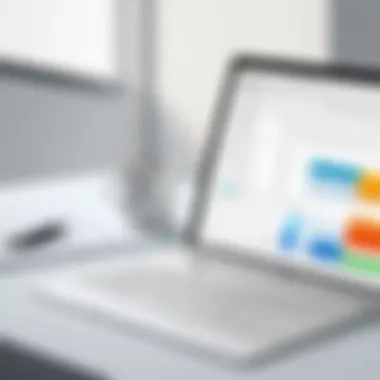

Intro
In today's fast-paced business panorama, the ability to efficiently manage customer relationships and generate leads is crucial. Sales Navigator, a sophisticated tool from LinkedIn, furnishes users with the means to identify and connect with potential clients. However, making the most of this functionality often hinges on a pivotal step: uploading CSV files.
CSV files, or Comma-Separated Values, act as a gateway for businesses to transfer vital data seamlessly into Sales Navigator. This guide aims to provide a meticulous examination of how to handle this process effectively, ensuring that professionals can optimize their use of the software with confidence.
We'll delve deeply into the key features and benefits of this feature, compare the efficacy of Sales Navigator with other alternatives, and offer practical advice on overcoming the hurdles you may encounter. The approach is to feed both seasoned users and newcomers with a thorough understanding and actionable insights that lead to enhanced productivity in lead generation efforts.
Foreword to Sales Navigator
In today's dynamic business landscape, the ability to connect with potentails leads and nurture client relationships is paramount. Sales Navigator by LinkedIn has emerged as a vital tool for professionals seeking to fine-tune their sales strategies. This section offers an insightful introduction to Sales Navigator, focusing on its core functionalities and the overarching benefits it brings to both small start-ups and large enterprises alike.
Understanding Sales Navigator
At its core, Sales Navigator serves as a powerful integration between social networking and sales outreach. It provides users with advanced search capabilities, helping to filter leads based on specific criteria such as industry or location. Imagine a seasoned salesperson swiftly identifying high-value prospects with a few clicks, rather than spending hours combing through lists. That’s the sheer magic of what Sales Navigator can do.
Moreover, the platform doesn’t just stop at findign leads; it offers tailored insights about contacts and companies, fostering more personalized communication. When professionals truly harness these features, they not only enhance their outreach but also build meaningful connections with potential clients, thus increasing the odds of securing deals.
Significance of CSV Uploads
Now that we’ve set the stage with what Sales Navigator is, it’s crucial to understand the role of CSV uploads within this framework. The significance of integrating CSV files cannot be overstated. A well-prepared CSV allows users to import a sizable pool of leads into Sales Navigator almost effortlessly. This is a game-changer, particularly for businesses that are scaling up their outreach efforts.
Why are these uploads essential?
- Efficiency: Bulk importing data saves hours that would otherwise be wasted on manual entry.
- Data Integrity: Correctly formatted CSVs ensure that the data aligns perfectly with what Sales Navigator requires, minimizing errors.
"A smooth upload process can be as important as the quality of the data itself. If the CSV is ready to go, the rest can flow seamlessly."
Understanding the importance of CSVs prepares the user not only for the upload process but also to maximize their effectiveness in Sales Navigator. With the right strategies in place and a well-structured CSV, the potential for growth and enhanced customer relationships is limitless.
Preparing Your CSV File
When diving into the realm of Sales Navigator, preparing your CSV file becomes a cornerstone of your success. Ignoring this step could lead to errors that snowball into significant delays. A well-thought-out CSV can save time, increase accuracy, and help ensure that your leads are correctly categorized and actionable. In essence, the preparation phase not only lays a strong foundation but also enhances the overall uploading process.
Data Requirements
To effectively upload your leads, understanding the data requirements becomes crucial. These specifications dictate how your information should be structured within the CSV file. Let’s break this down further.
Essential columns needed
The essential columns needed in your CSV are not merely arbitrary; they are the lifeblood of your data's clarity and utility. Common examples include first name, last name, email, and company name. Each column works in tandem to construct a clear picture of whom you are engaging with. What’s more, having these columns defined allows Sales Navigator to efficiently process and categorize your contacts.
An advantageous characteristic of these columns lies in their straightforwardness. By utilizing these essential fields, your leads' data will be easily digestible, leading to improved success in achieving your outreach goals. However, be cautious; omitting any of these critical columns can derail the entire upload process.
Formatting guidelines
Turning to formatting guidelines, there’s a fine line between usability and chaos. Adhering strictly to formatting standards enables seamless data migration. For instance, ensuring that names are spelled correctly and dates are in a consistent format (like MM/DD/YYYY) can determine whether your imports succeed or fail.
One unique feature of formatting guidelines is how they serve as your roadmap. Without following them, you may find yourself lost amid a sea of data, struggling to rectify misalignments that could have been avoided in the first place. While it may seem tedious, overlooking these details can lead to larger roadblocks later down the line.
Common errors to avoid
Now, onto common errors to avoid while preparing your CSV. Errors such as inconsistent data entries and improper formatting can hinder the entire process. Missing data fields or typos can produce headache-inducing error messages once uploaded to Sales Navigator.
The key characteristic here is attention to detail. Verifying your data before uploading can save you hours of troubleshooting later. A few wrong entries can cause a domino effect of mistakes. Take some time to double-check your entries, as simple corrections can lead to significantly smoother operations after your data is live.
Creating a CSV File
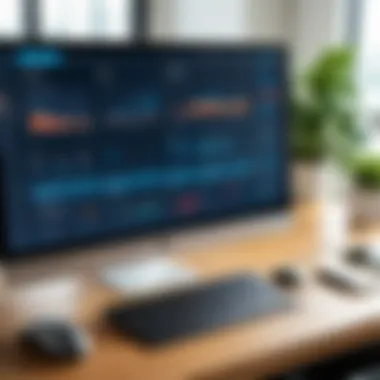

When it comes to the nitty-gritty of creating your CSV file, certain tools can facilitate your way through the process. With various spreadsheet software available, you have plenty of options at your fingertips.
Using spreadsheet software
Using spreadsheet software like Microsoft Excel or Google Sheets makes creating your CSV file a walk in the park. These platforms not only allow for easier data entry but also come packed with features that help maintain data integrity.
Such software is popular for its user-friendly interface, allowing even non-tech-savvy individuals to create structured data manually. However, bear in mind that while these tools are robust, users sometimes find themselves overwhelmed with options. Just remember to remain focused on the essential columns, as this will maintain your efforts aligned with the end goal of uploading to Sales Navigator.
Exporting options
When you finally create your CSV file, the next step is exporting. This step is pivotal, as incorrect export settings can lead to compatibility issues during upload. Knowing how to export correctly can save you a world of trouble.
Specifically, exporting as "Comma Separated Values" often simplifies the process. This option inherently reduces errors by maintaining a clean format. It’s crucial to remember that various software has different exporting features and limitations, which can affect the final outcome. Thus, understanding your chosen software's functionality can lead to significant benefits in ease of use and minimized errors.
Best practices for organization
Lastly, let’s touch on best practices for organization. A well-organized CSV will display a user-centric approach to your potential leads. Keeping the data clean and organized leads to efficiency in not only the upload process but beyond.
One notable advantage of maintaining organization in your CSV file is that it helps during the review phase. Well-categorized leads make it simple to verify who is being targeted or reached. Still, there's a caveat; too much organization can sometimes lead to over-complication. Finding the right balance is essential to maximizing your CSV's effectiveness in Sales Navigator.
Accessing Sales Navigator
Accessing Sales Navigator is the first step on your journey to unlocking its full potential for your sales strategies. It's more than just a tool; think of it as your command center for lead generation and customer relationships. Here you will find the framework that supports your outreach efforts, answering the question of how to efficiently connect with prospects and clients.
Understanding how to properly access Sales Navigator ensures you maximize the features at your disposal, allowing for effective management of data, advanced search options, and seamless integration with other platforms. This section will guide you through the login process and how to navigate the dashboard, setting the stage for harnessing this powerful tool.
Login Process
Getting into Sales Navigator is straightforward, but there are a few important steps to keep in mind. First, it's crucial to have your LinkedIn account set up, as Sales Navigator is closely tied to it. Why is this important, you ask? Well, your LinkedIn profile influences the results you see and the connections you can make.
To log in:
- Go to the Sales Navigator page on LinkedIn.
- Enter your LinkedIn credentials—this could be your email and password.
- Once you're logged in, it may prompt you to set preferences for lead recommendations.
- It's wise to review and adjust these settings based on your sales goals.
For professionals who rely on Sales Navigator, keeping these details in check can save time later. If you face any login troubles, double-check your credentials or consider resetting your password. If you've linked your profile correctly, you should be good to go with little hassle. Remember, if you find yourself constantly locked out, it could be wise to check if you are being prompted for two-factor authentication.
Navigating the Dashboard
Once logged in, you're greeted with the Sales Navigator dashboard—a clarification of the power beneath it. Think of it as a well-arranged toolbox, where every section is designed for a specific purpose.
Here's how you can make the most out of this dashboard:
- Lead Recommendations: Right off the bat, it's tempting to dive into leads that Sales Navigator suggests based on your profile and previous interactions.
- Advanced Search: With this feature, you can filter prospects by various attributes such as industry, geography, and company size. It's like having a magnifying glass for finding that perfect lead.
- Lists and Notes: Organize your leads into lists for easier management. You can also jot down notes on potential clients to recap vital points for future reference.
- InMail Messages: This is where you can genuinely shine. Crafting tailored messages will set you apart from the competition.
There’s a learning curve to navigating all of this, but don't be discouraged. As you explore, familiarize yourself with features one at a time. Try playing around with the dashboard to gain a better insight into how you can align its functionalities with your sales goals.
"Being able to maneuver through Sales Navigator smoothly is half the battle won in securing new leads. The other half? Crafting a strategy that utilizes it effectively."
In summary, accessing Sales Navigator isn’t just an entry point; it’s a vital step in the broader process of harnessing its capabilities. By carefully navigating both the login process and dashboard, you set yourself up for successful lead management ahead.
Uploading the CSV File
Uploading your CSV file into Sales Navigator is not just a key step; it's arguably the heartbeat of effective lead management. The process can feel a bit like walking a tightrope, with the potential for both success and pitfalls readily apparent. With the vast array of data at your fingertips, the benefits of a seamless upload can extend far beyond mere efficiency. The meticulous application of this knowledge can enhance your overall strategy for lead generation and customer engagement.
Step-by-Step Upload Instructions
- Log into your Sales Navigator account: Before anything else, ensure you are logged in to access the dashboard.
- Navigate to the upload section: In the lead management area, look for the "Upload CSV" feature, usually located under your account settings or dashboard options.
- Prepare your CSV file: Ensure the file is formatted correctly according to the earlier guidelines provided regarding data requirements.
- Click on 'Upload': You will see a button or link specifically for uploading files.
- Select your CSV file: Browse through your directories to find the file you’ve prepared and select it.
- Confirmation of upload: Once selected, there will typically be a progress bar and a confirmation pop-up indicating a successful upload.
- Wait for processing: Depending on the size of your CSV, this might take a moment.


These steps are straightforward yet critical for ensuring the success of your upload.
Reviewing Uploaded Data
With your CSV successfully uploaded, the next task lies in reviewing the data before making it operational within your sales strategies. Here, attention to detail becomes paramount.
Checking for errors
This process involves scrutinizing the uploaded data for any discrepancies or errors that may have slipped through. It’s not just about checking the surface; it’s diving into the nitty-gritty of each field. Noticing typos or mismatched email formats now can save a heap of trouble later. The ability to identify issues early can be a game-changer, reducing potential headaches as you move forward.
One of the key characteristics of checking for errors is its proactive nature. Rather than taking a reactive approach after discovering issues down the line, you can anticipate and mitigate problems before they have a chance to snowball. This step becomes not only beneficial but essential in maintaining the integrity of your CRM efforts.
"An ounce of prevention is worth a pound of cure."
This adage holds particularly true in a realm such as data management, where a single incorrect entry can cascade into a larger issue. The unique feature of this checking process is that the benefits greatly outweigh the time invested. On the downside, a meticulous review might eat into your time if you're juggling multiple tasks. However, investing those minutes upfront can often lead to saving potentially hours down the line.
Verifying data integrity
Similar in spirit to checking for errors, verifying data integrity asks the question: is the information as accurate and comprehensive as it should be? Data integrity ensures that the information is not only correct but also reliable for decision-making processes. This particular aspect is crucial because it builds trust in the data, ensuring that subsequent actions, like outreach strategies and lead targeting, are based on solid ground.
The key characteristic of verifying data integrity is its thoroughness. It goes hand-in-hand with checking for errors but takes a broader approach. By confirming that all necessary fields are filled out and that there are no suspicious gaps or anomalies, you gain a well-rounded view of your uploaded information.
The unique feature of verifying integrity is the peace of mind it provides. Since Sales Navigator is a tool that enables you to connect with leads, ensuring that their information is correct fosters better client relationships. However, this step also demands a moderate investment of time and focus. For busy professionals, this might seem like an additional burden, but the clear advantage is that your database remains clean and efficient.
In summary, the steps involved in uploading the CSV file and reviewing the data are crucial for successful usage of Sales Navigator. The details matter, and diligence in these aspects lays a robust foundation for future interactions and strategies.
Troubleshooting Common Issues
In any digital landscape, the potential for hiccups is as present as the promise of smooth sailing. When it comes to uploading CSV files to Sales Navigator, understanding how to troubleshoot common issues becomes vital for ensuring a seamless experience. The importance of this section lies in equipping users with the know-how to swiftly address errors and formatting concerns that could hamper productivity.
By gaining insights into troubleshooting practices, users can not only save time but also maintain their data's integrity and accuracy. After all, missteps could lead to inaccurate data being uploaded, impacting leads management and overall strategy. Keeping the process agile and efficient ultimately translates into better outcomes and a more fruitful use of Sales Navigator.
Error Messages Explained
Error messages are the unsung heroes in the technological realm, often overlooked but essential in guiding users through various challenges. When you attempt to upload a CSV file to Sales Navigator, error messages serve as signals that something isn't quite right. They can come in various forms, from vague notifications to specific alerts about what might have gone amiss.
Common error messages might include:
- "File format not supported": This indicates that the uploaded file doesn't comply with the required format for CSV.
- "Missing required fields": If certain essential columns are absent, this message will notify you, preventing the upload from proceeding.
- "Data type mismatch": When cell entries don’t match the expected data type (like text in a numeric field), you're likely to see this alert.
Understanding these messages is your first step toward resolution. Each error provides a window into the underlying issues, allowing you to take corrective action. Developing a familiarity with these messages can be a game changer, helping you to navigate the intricacies of the upload process with confidence.
"An error undetected can unravel more than just data; it can disrupt entire strategies and workflows."
Resolving Formatting Problems
Formatting issues are typically the gremlins lurking in the shadows when it comes to CSV uploads. It’s easy to overlook them, yet they hold the power to derail an entire uploading process. The first thing to do is double-check whether your file adheres to the formatting requirements set by Sales Navigator. CSV files are deceptively simple, yet even minor transgressions can result in errors.
Some common formatting problems include:
- Incorrect delimiter usage: Make sure you're using the right separator. While commas are the default, some systems might expect semicolons or tabs.
- Inconsistent text casing: Whether it's Uppercase or lowercase, maintaining a consistent style helps avoid data conflicts.
- Trailing spaces: Believe it or not, hidden spaces can cause issues; trimming any excess characters from data fields is essential.
To resolve these issues, leveraging spreadsheet software like Microsoft Excel or Google Sheets can provide a user-friendly way to view and rectify formatting problems. Here’s a quick method:
- Open your CSV in the spreadsheet software.
- Go through each column to ensure it aligns with Sales Navigator’s guidelines.
- Save or export the file in CSV format again, ensuring no new issues are introduced.
Through careful attention to detail and a methodical approach, resolving formatting issues can transform a troubling experience into a navigable pathway.
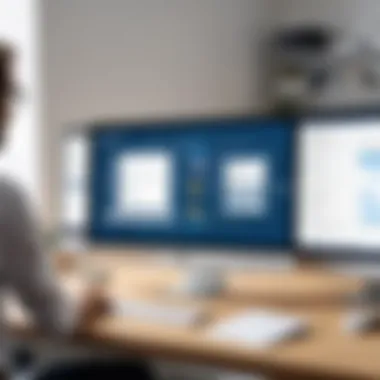

In summary, mastering troubleshooting practices around uploading CSV files provides assurance. This is not just about fixing problems; it's about enhancing your overall interaction with Sales Navigator. By equipping yourself with tools and knowledge, you can navigate common pitfalls effectively.
Maximizing the Use of Sales Navigator
To harness the full potential of Sales Navigator, understanding how to maximize its capabilities is crucial. This means not only uploading your CSV files but also making sure that the way you manage leads and integrate with existing systems enhances your overall sales workflow. By optimizing these aspects, you're paving the way for effective lead management, which is the cornerstone of any successful sales strategy.
Organizing Leads Effectively
Organizing leads is essential for any sales professional. With Sales Navigator, you can segment and categorize your leads based on different criteria. This enables you to tailor your outreach efforts more effectively and ensure that no lead falls through the cracks. Consider using tags or lists to keep your leads sorted by industry, company size, or stage in the sales funnel.
Effective organization can be the difference between closing a deal and losing a potentially valuable customer. This helps in streamlining communication and increases the chances of engagement.
Integrating with Other Tools
Integrating Sales Navigator with other tools can significantly enhance your workflow. Many professionals rely on Customer Relationship Management (CRM) systems to track interactions and manage customer data. Incorporating Sales Navigator into these systems allows for a seamless flow of information, ensuring that you always have the latest insights at your fingertips.
Using CRM systems
When it comes to using CRM systems alongside Sales Navigator, the key aspect lies in the synchronization of data. By linking these tools, you not only keep your data consistent but also harness advanced analytics to make informed decisions. Popular choices like Salesforce or HubSpot stand out in the market. These platforms are potent because they offer functionalities that combine seamlessly with Sales Navigator, allowing you to manage leads more efficiently. While many CRM systems provide extensive features, it’s important to think about how they can adapt to your specific sales processes. Furthermore, having all your data housed in one place reduces the chance of errors that could arise from manual data entry.
Enhancing productivity with automation
Automation is another powerhouse in maximizing the benefits of Sales Navigator. The process of automating repetitive tasks such as follow-ups or reporting can free up valuable time that you can invest in building relationships with leads. Tools like Zapier allow for this kind of automation, linking your Sales Navigator actions with countless other applications. The key advantage here is increased productivity. It minimizes the chances of human error and ensures you're following up on leads promptly. While automation can save time, it’s still crucial not to lose that personal touch in your communication. Striking a balance is essential for maintaining relationships while efficiently managing your tasks.
"Leads aren't just names in a database. They are potential relationships waiting to be nurtured."
By maximizing the use of Sales Navigator through effective organization and integration with other tools, you can carve out a strategic advantage in your sales process. With the right setup, you not only improve efficiency but also significantly increase the chances of closing more deals.
User Experiences and Case Studies
Understanding user experiences and real-life case studies can provide invaluable insights into the practical implications of uploading CSV files to Sales Navigator. By exploring how different professionals leverage this tool, readers can distill actionable strategies for their own businesses and take well-informed steps to optimize their lead generation efforts.
A real-world lens allows users to identify common hurdles and opportunities; this can serve as a roadmap for future actions. Also, collecting experiences from various industries illustrates the diverse applications of CSV uploads. As sales teams across sectors adapt to using Sales Navigator, they inevitably encounter unique challenges recognizable only through personal narratives or case studies.
Real-world Applications
When it comes to practical applications, few things highlight the diverse uses of Sales Navigator like actual examples from the trenches. For instance, a marketing agency in Austin once faced difficulties in organizing its lead database. They uploaded a meticulously crafted CSV file containing not just names, but nuanced details: industry type, company size, and engagement levels. The result? The team was able to personalize outreach efforts significantly, leading to a 25% boost in conversion rates on their next campaign.
Similarly, a tech startup in Silicon Valley used Sales Navigator to track its competitors. By inputting a carefully curated lead list, they were able to pinpoint potential partners and understand market dynamics better. This real-time data enabled them to make strategic decisions that resulted in securing key partnerships.
Such examples underline that the true power of uploading CSV files goes beyond merely populating a digital address book. It’s about using data to inform strategies that drive results.
Feedback from Sales Professionals
Hearing from sales professionals adds a layer of authenticity to this discussion. One sales rep shared that integrating their existing CRM with Sales Navigator unlocked essential features they didn't know existed. "It was a game changer. Suddenly, I could see how prospects interacted with our past emails and LinkedIn messages. This data directly influenced how I approached follow-ups," they remarked.
Another professional pointed out that while CSV uploads seem straightforward, the crux lies in data accuracy. "I've learned that double-checking my CSV files before uploading saves me so much headache later. If data goes in wrong, it can throw everything off, and fixing it post-upload is like herding cats. You're better off getting it right the first time," they added.
These personal insights emphasize the notion that while tools like Sales Navigator can streamline processes, it is the user’s diligence that often makes or breaks the success of these projects. Each user's experience is a story that contributes to the greater understanding of best practices and pitfalls when utilizing CSV files in conjunction with Sales Navigator.
"Real user experiences turn abstract features into concrete benefits. It's not just about the data; it's about how you use it."
The End
In the realm of lead generation and customer management, understanding the implications of CSV file uploads in Sales Navigator is pivotal. This conclusion serves as a summation of insights gleaned throughout the guide, emphasizing both the practical applications and the strategic benefits of utilizing this feature in Sales Navigator. Importantly, following a step-by-step approach ensures smoother operations and heightened productivity.
Summary of Key Points
- CSV Upload Essentials: Knowing what data is needed, how to format it correctly, and common pitfalls to steer clear of has been articulated in detail. These elements are crucial for ensuring data integrity and redundancy.
- User-Friendly Upload Process: The article dissected step-by-step instructions for uploading CSV files, which can seem daunting but becomes straightforward with practice. This clarity is not just helpful but essential for maximizing the tool's potential.
- Troubleshooting: Identifying issues that may arise during uploads allows users to anticipate problems and remedy them quickly. Addressing errors effectively cuts down on downtime and streamlines processes.
- Real-world Applications: User experiences highlighted in case studies provide a practical lens through which to view the power of effective lead management via CSV uploads. This not only showcases success stories but encourages adaptation of these strategies by others.
Future Considerations for Sales Navigator Users
Sales Navigator is continually evolving. Thus, users should remain vigilant about updates and advancements that may impact their use of CSV uploads. Here are a few thoughts for consideration:
- Adapting to New Features: As Sales Navigator incorporates enhancements, users should be prepared to tweak their CSV strategies. Staying informed through resources such as Reddit or Salesforce forums can facilitate this adaptation.
- Integrating Advanced Tools: The growing landscape of CRM and automation tools necessitates that users consider how best to integrate these into their workflows alongside Sales Navigator.
- Ongoing Training: Regular training sessions can help teams stay sharp on the functionalities of Sales Navigator, ensuring that they make the most of uploading practices as well as the wider capabilities of the tool.



