Comprehensive Guide to FreeRADIUS Installation on Windows
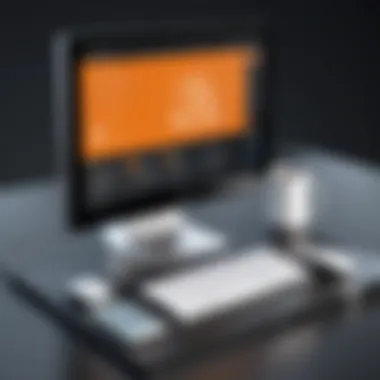

Intro
Implementing a robust authentication system is no small feat, especially in today’s world where security is paramount. For those looking to set up FreeRADIUS on a Windows operating system, having an informed guide is not just helpful—it’s essential. FreeRADIUS is lauded as one of the most flexible and powerful RADIUS servers available, serving various applications from ISP networks to enterprise Wi-Fi security.
This guide walks you through each step of the installation and configuration process, ensuring that you can effectively use FreeRADIUS to bolster your security infrastructure. You may be wondering why FreeRADIUS, especially when there are several other options on the market? Well, let’s delve into that.
Key Features and Benefits
Overview of Features
FreeRADIUS comes packed with features that can benefit both small businesses and large enterprises alike:
- Comprehensive Protocol Support: Supports various protocols like RADIUS, Diameter, and more, catering to a wide range of needs.
- Modular Architecture: This allows you to customize which modules you want to enable based on your specific use cases.
- Database Integration: Easily integrates with popular databases, enabling seamless user management.
- Extensible: The server’s design permits easy addition of new authentication methods and modules through customization.
Benefits to Users
The benefits of using FreeRADIUS are numerous:
- Cost Efficiency: Being open-source, FreeRADIUS is free to use, which is a huge plus for budget-conscious organizations.
- Community Support: A large, active community means you’re never alone when troubleshooting or seeking advice. Documentation is available on platforms like Wikipedia and Reddit.
- Feedback-Driven Enhancements: Users can contribute to further enhancements, fostering an ever-evolving software that meets contemporary needs.
Comparison with Alternatives
Head-to-Head Feature Analysis
When stacking FreeRADIUS against its competitors like Microsoft NPS or Cisco Identity Services Engine, several distinctions become apparent:
- FreeRADIUS vs. Microsoft NPS: While NPS integrates seamlessly with other Microsoft services, it may not offer the same level of customization found in FreeRADIUS.
- FreeRADIUS vs. Cisco ISE: Cisco ISE is feature-rich but comes with a significant price tag. FreeRADIUS, on the other hand, offers similar functionalities without the overhead costs.
Pricing Comparison
Here’s a brief price-related overview:
- FreeRADIUS: Totally free, allowing for broader accessibility.
- Microsoft NPS: Comes as part of the Windows Server license, which can be costly on large scale.
- Cisco ISE: Pricing is generally on the higher side, geared towards larger enterprises.
By comparing FreeRADIUS with these alternatives, users can appreciate the value offered by this open-source solution, particularly in environments where cost management is crucial.
"FreeRADIUS stands out for its flexibility and extensive community backing. It’s the go-to solution for many IT professionals who need a dependable RADIUS server that won’t break the bank."
Preamble to FreeRADIUS
The topic of FreeRADIUS is increasingly relevant in today's complex world of network security and management. As organizations pivot towards more sophisticated authentication methods, understanding FreeRADIUS can mean the difference between a secure network and a vulnerable one. This introduction sets the stage for an in-depth exploration of FreeRADIUS, a powerful and flexible open-source RADIUS server.
FreeRADIUS is designed to handle Remote Authentication Dial-In User Service (RADIUS) requests, enabling secure access to network resources for users within an organization. Since it operates as a central point of authentication, it’s essential that IT professionals grasp its functionalities and benefits when configuring network services.
Understanding RADIUS Protocol
At its core, RADIUS is a client-server protocol that provides centralized Authentication, Authorization, and Accounting (AAA) management for users who connect to a network service. To break it down a bit more:
- Authentication: This verifies if the user is who they claim to be. It uses usernames and passwords as the primary means of identification but can also encompass other methods such as tokens.
- Authorization: Once authenticated, the user's access permissions are defined. This establishes what resources they can use once they log in.
- Accounting: This tracks the user's activity and resource consumption on the network, which can aid in billing or monitoring network usage.
FreeRADIUS leverages these components effectively, making it a popular solution in diverse environments—from ISPs managing dial-up services to large enterprises controlling access to Wi-Fi networks.
Benefits of Using FreeRADIUS
The perks of deploying FreeRADIUS extend far beyond basic functionalities. Here are several compelling reasons to consider:
- Open Source: Being open-source means it’s free and customizable. Users can tweak the software according to their specific needs without hefty licensing fees.
- Flexibility: FreeRADIUS is highly configurable, supporting various authentication methods like PAP, CHAP, and EAP, thus catering to different security paradigms.
- Scalability: As your organization grows, so can your FreeRADIUS setup. It can effortlessly manage thousands of users and devices without skipping a beat.
- Community Support: An active community surrounds FreeRADIUS, providing valuable resources, discussions, and troubleshooting. Whether you’re seeking help on GitHub or Reddit, there’s plenty of collective wisdom available.
Incorporating FreeRADIUS into your network management strategy is not just an option; it’s a necessity for those aiming for heightened security and efficiency. With this foundation laid, we can navigate the essential configurations and installations to get FreeRADIUS working effectively in a Windows environment.
System Requirements
When setting up FreeRADIUS on a Windows system, understanding the system requirements is crucial. This not only helps ensure a smooth installation process but also guarantees optimal performance during operation. Having compatible software and hardware makes a significant difference; without it, you might find yourself in a tangled web of errors and frustrations.
FreeRADIUS is quite a flexible piece of software, but like any other application, it needs the right environment to thrive. Let’s break it down into two essential categories: supported Windows versions and hardware specifications.
Supported Windows Versions
To begin with, it’s essential to know which versions of Windows are compatible with FreeRADIUS. The software has been tested and confirmed to work well with various versions:
- Windows 10: Often the go-to for many IT pros, this version offers a stable environment for FreeRADIUS.
- Windows Server 2016: A strong choice for businesses needing robust networking capabilities.
- Windows Server 2019: Updates and security features enhance the RADIUS functionalities further.
Compatibility may shift with newer versions of Windows. Always keep an eye on the official FreeRADIUS website for the most updated compatibility lists. Not-so-wise decisions, like attempting to install the software on outdated systems, can lead to trouble. Make sure you are working with supported versions for the best outcome while also simplifying potential troubleshooting scenarios later down the line.
Hardware Specifications
Hardware specifications are another vital aspect often overlooked by users eager to dive into installation. Don’t let this be you. Ensuring your system meets certain hardware standards can prevent performance bottlenecks and ensure smooth operations:
- CPU: A multi-core processor is recommended. RADIUS can handle multiple requests, and having a solid CPU helps manage those efficiently.
- RAM: At least 4GB of RAM is advisable for standard use; however, consider increasing this if the system will handle a higher number of simultaneous connections.
- Storage: A few GBs of available storage space should suffice for the software installation. Still, it’s wise to have additional room for logs and user data.
- Network Interface: A reliable network interface card (NIC) is essential. Since FreeRADIUS handles network access, performance here is key.
Tip: Always consider scalability from the start. If you anticipate growth in your use case—whether through increased users, more authentication methods, or additional services—it's preferable to invest in a capable setup right from the get-go.


Installation of FreeRADIUS
Installing FreeRADIUS is not just a necessity but also a critical step in setting up a robust network authentication system. For security-conscious organizations, integrating FreeRADIUS effectively can bolster network management and grants essential control over access permissions. This installation process lays the groundwork for user management, access policies, and various authentication methods you might want to implement in the future.
Furthermore, getting the installation right from the get-go minimizes issues later on. Understanding the installation nuances helps not just in troubleshooting but also in optimizing the server for various demands of your environment. After all, when it comes to network systems, a strong foundation ensures long-term reliability and security.
Downloading the FreeRADIUS Package
Before moving forward, you need to acquire the FreeRADIUS package. This usually involves heading to the official FreeRADIUS website and navigating to their downloads section. While it sounds straightforward, it’s important to choose the right version that aligns with your Windows operating system. Missing this can lead you down a rabbit hole of compatibility issues.
- Visit the Official Site: Head over to FreeRADIUS Download to start.
- Select the Right Version: Ensure that you select a version that supports your Windows version. This is crucial as newer versions may have additional functionalities but may also have specific hardware requirements.
- Download: Click the download link and save the ZIP or installer file on your computer.
- Check for Integrity: If possible, verify the download with checksums provided on the site. It’s an additional but highly recommended step to avoid corrupted installations.
Step-by-Step Installation Guide
Now that you have the FreeRADIUS package, let’s get into the nitty-gritty of installation.
- Extracting the Files: If you downloaded a ZIP file, right-click on it and extract the contents to a folder of your choice.
- Running the Installer: Locate the executable file, usually named , and double-click it. Make sure to run it as an administrator to avoid permission issues.
- Follow the Prompts: The setup wizard will guide you through a series of prompts. Give attention to the options for network configurations, as this will affect how FreeRADIUS interacts with your network. You may want to keep the default settings unless specific changes are necessary.
- Select Installation Directory: Choose an installation directory that suits your organizational structure. For larger businesses, segmenting the directories based on function may help in easier management.
- Configuring Additional Components: Depending on your needs, you may be prompted to install additional dependencies like MySQL or PostgreSQL for database support. You can choose to skip these if your focus is solely on basic RADIUS functionality or if you have existing database infrastructure.
- Finish the Installation: Once all prompts have been completed, click the Install button and let the process run its course. After installation is successful, you will likely see a completion screen with the option to launch FreeRADIUS upon exiting the installer.
- Reboot (if necessary): Some systems may require a reboot to finalize the installation. If prompted, it’s advisable to do so to ensure all changes take effect.
Successfully navigating this installation phase sets the stage for the subsequent tasks, such as configuring FreeRADIUS to meet your organization's specific needs. For many organizations, taking time to meticulously follow these steps pays dividends in reliability and performance.
Configuration of FreeRADIUS
Configuring FreeRADIUS is a pivotal step in setting up this powerful authentication, authorization, and accounting (AAA) server on a Windows platform. This process is more than mere adjustments—it's about understanding how to tailor the server to meet the specific needs of your organization. When done correctly, effective configuration can lead to heightened security, simpler user management, and smoother integration with existing systems.
It’s essential to approach configuration methodically, ensuring that you grasp not only the immediate changes you make but their broader implications. This will help IT professionals and system administrators optimize their network security and management tasks effectively.
Basic Configuration Files Overview
FreeRADIUS relies on several core configuration files to dictate its behavior. Understanding these files is crucial for administering the server. The primary files you'll work with include:
- radiusd.conf: This is the main configuration file. It controls the overall behavior of FreeRADIUS, including modules and settings related to logging and dictionaries.
- clients.conf: This file specifies the network access servers that can communicate with FreeRADIUS, detailing each client’s IP addresses and shared secrets.
- users: This file holds user account information and authentication parameters. It allows you to define user accounts directly within the FreeRADIUS setup.
- sites-enabled/: This directory contains additional configuration settings, allowing you to enable or disable various services. The default site files, like and , delineate different workflows for handling requests.
Every file plays a unique role and influences how FreeRADIUS responds to authentication requests, making it imperative to understand their interplay.
Setting Up User Authentication
User authentication is the heart of FreeRADIUS. It's about ensuring that when someone logs in, they are who they claim to be. To begin, you'll typically modify the users file to configure account details and authentication methods.
- Define User Accounts: For instance, you might add an entry like this:This adds a user named "john" with a specified password.
- Choose Authentication Methods: FreeRADIUS supports different methods, including:
- PAP: Password Authentication Protocol, the most straightforward method.
- CHAP: Challenge Handshake Authentication Protocol, more secure due to hashing.
- EAP: Extensible Authentication Protocol, suitable for a variety of use cases, especially in wireless networks.
Understanding these methods allows you to selectively implement the best practices suitable for your organization. You may also integrate into other systems for additional security, using LDAP or SQL for user storage.
Configuring Network Access Servers
To make the most out of FreeRADIUS, integrating with network access servers (NAS) is crucial. These devices, like VPNs or wireless access points, rely on FreeRADIUS to authenticate users connecting to your network effectively.
- Modify clients.conf: Start by adding your NAS to the clients.conf file. For example:Replace ipaddr and secret with your server's details. This establishes a trusted relationship between FreeRADIUS and your NAS.
- Testing Connectivity: It's advisable to test your NAS connection to FreeRADIUS. Use command from a terminal:A successful test will confirm that your setup is working, enabling users to access your network with their credentials.
Testing the Installation
Verifying the installation of FreeRADIUS is a crucial step that often doesn’t get the attention it deserves. After all, what good is a finely-tuned machine if it doesn’t run? By testing the installation, you ensure that the service is functioning as intended and is ready to handle authentication requests effectively. This step is particularly important in environments where reliable user access is a priority. Any hiccups can lead to unnecessary downtime or user frustration, so taking the time to validate your setup is definitely worth it.
Using FreeRADIUS Testing Tools
To verify if FreeRADIUS is working correctly, it’s imperative to utilize specific testing tools designed for this purpose. The most popular among these is radtest, a command-line utility that simulates a user’s authentication process. With radtest, you send a request to the FreeRADIUS server and examine its response, making it simple to troubleshoot authentication issues without needing to dig through logs right away.
Here's how to use radtest:
- Ensure that FreeRADIUS is running.
- Open a command line on your Windows system.
- Use the following command format:Replace and with the credentials you set up. The represents the shared secret defined in your configuration.
- Review the output — a successful response indicates everything is set up correctly.
If you prefer something with a graphical interface, tools like NTRadPing provide an intuitive way to send authentication requests, allowing you to easily visualize the communication between the client and the RADIUS server.
Common Testing Scenarios
When testing FreeRADIUS, it helps to simulate various scenarios to cover all your bases. Here are some common ones worth exploring:
- Valid User Authentication: The first test should involve a user account that you know is valid. This will confirm that the basic authentication process is functioning.
- Invalid User Authentication: Try using a wrong username or password. Observing how FreeRADIUS handles these errors can shed light on its security and logging capabilities.
- Timeout Scenarios: Test how the server reacts when authentication requests do not receive responses within expected time frames. This helps in assessing server performance under stress conditions.
- Multiple Authentication Requests: Send concurrent requests to see how well FreeRADIUS manages simultaneous authentications. This is especially important if your organization anticipates a high volume of requests.
Testing is more than just a checkbox on your list; it's an ongoing process that must be revisited regularly. By continually testing various scenarios, you can adapt your configurations in response to changing needs and threats.
Troubleshooting FreeRADIUS
Troubleshooting FreeRADIUS is an essential element in the overall management and performance of a RADIUS server. As with any software application, issues may arise during installation, configuration, or regular operation. Understanding these problems not only paves the way for smoother functionality but arms IT professionals and system administrators with the insights needed for rapid recovery and solution implementation. A well-structured troubleshooting process helps prevent downtime, maintains user satisfaction, and sustains system integrity.
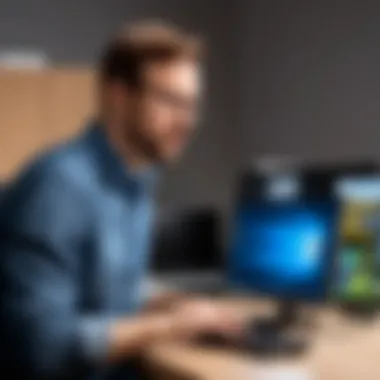

Additionally, proper troubleshooting techniques can improve your knowledge of FreeRADIUS, making adjustments and future configurations less daunting. With the right information at hand, you can anticipate common hiccups that may come up while working with this powerful tool.
Identifying Common Issues
When diving into the murky waters of troubleshooting, the first step is to pinpoint those pesky problems that may arise. Here are a few common issues that users frequently encounter with FreeRADIUS:
- Incorrect Configuration Files: A misconfiguration in any of the key files, like or , can lead to authentication failures. Even the slightest typo can throw a wrench in the works.
- Network Connectivity Issues: Ping tests and traceroutes can reveal network-related issues, such as firewall settings or router policies that hinder communication between the RADIUS server and the clients.
- Authentication Failures: If user credentials are not correctly set or if the backend database is not reachable, users may face repeated login failures, leading to frustration and potential downtime.
It’s important to keep a calm head while troubleshooting. Rushing to conclusions may cause more harm than good, igniting a cycle of unnecessary changes that could complicate the situation further.
To systematically identify these issues, it helps to document the symptoms and the context in which they arise. For example, noting the time and conditions when a user fails to authenticate can guide you through your troubleshooting steps more effectively.
Logs and Debugging Techniques
Logs act as the bread crumbs left behind by FreeRADIUS, pointing you in the direction of your issues. Tapping into these logs is akin to flipping through a detective's notebook, revealing the details that can lead to resolution.
Key logs to focus on:
- Radiusd.log: This log is the primary source for detailed operation messages. It gives an overall look into what the server is doing and any hiccups experienced.
- Debug Logs: When enabled, the debug mode provides granular insights into authentication processes. You can activate debug logs by running the FreeRADIUS server in debug mode using the command:This command launches the server with verbose output, displaying all the interactions and errors as they happen, making it much easier to track down snags.
- SQL Query Logs: If your FreeRADIUS installation interfaces with a database, it's wise to enable SQL query logging. This will help identify issues related to SQL operations, ensuring you can swiftly assess any backend complications.
By employing these logs and debugging methods effectively, you can develop a clearer picture of the technical landscape and identify the precise root causes of issues without much guesswork. This way, fixing problems becomes a matter of recall and application rather than sheer trial and error, which, as we know, can lead one down a lengthy path of frustration.
Successful troubleshooting not only resolves immediate concerns but also equips you for future adjustments in your FreeRADIUS setup. Remember, having a methodical approach and keeping a log of your previous issues and their solutions can help in building a knowledge base that fosters more efficient resolutions next time around.
Advanced Configuration Options
When working with FreeRADIUS, advanced configuration options can significantly elevate its functionality. They enable tailoring the server to meet specific organizational needs while enhancing security and user management. Understanding these options is particularly beneficial for IT professionals and system administrators who strive for efficiency in their network settings.
Adding Additional Authentication Methods
Customized authentication methods add layers of security and flexibility. By default, FreeRADIUS operates with protocols like PAP or CHAP. However, there's a whole world of authentication options available:
- EAP (Extensible Authentication Protocol) is a widely-used choice, especially in wireless environments that require more secure authentication practices. Integrating EAP allows for methods like EAP-TLS, which uses certificates for added security.
- Token-Based Authentication methods can also be introduced. Implementing methods such as TOTP (Time-Based One-Time Passwords) works well in multi-factor authentication scenarios, ensuring that merely knowing a password isn’t enough to access sensitive resources.
To add an authentication method, you usually need to:
- Modify the file to specify parameters.
- If you're dealing with tokens, consider plugins that help interface with your existing infrastructure.
A well-configured FreeRADIUS can keep the breaches at bay while providing users with seamless access to resources.
Integrating with Database Systems
Database integration is a critical aspect when managing user accounts and authentication policies within FreeRADIUS. It allows for better data handling and scalability. Whether you opt for MySQL, PostgreSQL, or SQLite, it's paramount to establish a robust connection between FreeRADIUS and the chosen database.
- User Profiles: Storing user data in a database helps in the efficient retrieval and management of user profiles. It also affords the ability to scale without excessive manual input.
- Dynamic Authorization: This feature comes into play for environments that need to adapt user permissions dynamically based on various factors such as location or time.
For integration, establish your database connection in the relevant configuration files, typically , and ensure that your data permissions are meticulously set. Here’s a simple configuration snippet for MySQL:
Seamless database integration greatly enhances operational efficiency in user management and data retrieval.
Managing Access Policies
Effective access policy management is the cornerstone of a secure FreeRADIUS implementation. Policies can dictate who accesses what resources based on myriad factors such as user roles, time restrictions, and device types. This ensures only those with proper credentials gain entry to sensitive areas within your network.
Consider implementing:
- Role-Based Access Control (RBAC) which associates permissions with user roles, rather than individuals. This is great for large organizations where users have similar access needs.
- Time-Based Policies: Define when specific users are allowed to access the network. For instance, restricting access for non-employees or during off-hours can significantly bolster security.
To set up access policies, navigate the realm of , and be explicit about the parameters you want in place. Fine-tuning these rules not only supports compliance but also makes it easier for administrators to manage permissions effectively.
"Security is not a product, but a process."
This mantra holds particularly true when we explore the dynamics of tailoring FreeRADIUS to suit unique business needs. Integrating advanced configurations ensures that every aspect of user management and authentication is as robust as possible, reflecting the organization’s values and commitment to security.
Security Best Practices
When it comes to setting up FreeRADIUS on a Windows system, security isn't just a checkbox; it's the bedrock upon which everything else stands. Ensuring that your RADIUS server is secure helps protect sensitive user information and prevent unauthorized access. A slip in security could lead to data breaches, which could be detrimental to both users and organizations.
Securing FreeRADIUS Configuration
Securing your FreeRADIUS configuration is paramount. Here’s how you can fortify its defenses:
- Use Strong Passwords: Always set up complex passwords for user accounts. A weak password is like leaving the front door wide open.
- Limit Access: Restrict configuration file permissions to only those who absolutely require it. Make sure that only system administrators have write access.
- Use Encryption: Enable TLS for wireless connections. This encrypts the communication, making it much harder for eavesdroppers to get sensitive information. It’s not just a good practice; it’s essential in today’s threat landscape.
- Regular Updates: Always keep your FreeRADIUS version up-to-date. Outdated software can have vulnerabilities that hackers can exploit.
Ensuring these points are followed will go a long way in mitigating potential security threats.
"An ounce of prevention is worth a pound of cure."
Implementing Firewall Rules
Configuring your firewall correctly is a major line of defense against intrusions and attacks. For FreeRADIUS, firewall rules should be meticulously arranged. Here are some key considerations:


- Whitelist IP Addresses: Allow only trusted IP addresses to send RADIUS requests. This way, you avoid letting external sources intrude into your network.
- Block Unused Ports: Disable any ports that are not being used by FreeRADIUS. By doing so, you minimize the attack surface.
- Log Firewall Events: Regularly review your firewall logs to spot any unusual activity. This can serve as an early warning system for any potential breaches.
- Intrusion Detection Systems: Consider integrating an IDS with your firewall to help detect and respond to malicious activities quickly.
By carefully implementing firewall rules alongside secure configuration practices, you're building a more resilient FreeRADIUS environment. This dual approach creates a powerful defense against various security threats.
User Management in FreeRADIUS
In the realm of network security and access control, the paramount concern is always about how to manage who gets in and who stays out. This is where User Management in FreeRADIUS becomes crucial. Effective user management not only fortifies security but also enhances the overall user experience. Imagine a bustling office where only the right people have access to the right resources—this is the essence of user management.
With FreeRADIUS, system administrators wield a powerful tool to create, modify, and oversee user accounts tailored to an organization's needs. This reinforces security posture by allowing granular control over who can access which network resources.
Here are the significant benefits of user management features in FreeRADIUS:
- Centralized Control: Administrators can manage all user accounts from a single interface, making tasks streamlined and efficient.
- Flexibility: The system allows for the easy addition or modification of user accounts and their authentication methods, adapting to changing business needs like the seasons.
- Security Compliance: Maintaining detailed records of user access can help in compliance with industry standards and regulations.
The considerations for effective user management, however, extend beyond just creating accounts. It requires ongoing vigilance to ensure user permissions align with roles and responsibilities without becoming a bottleneck. A well-structured user management strategy can significantly mitigate risks associated with user access.
"User access management is a pillar of any security strategy. A gaping hole in this area can lead to breaches that are both costly and reputationally damaging."
Creating User Accounts
Creating user accounts in FreeRADIUS is like laying down the foundation of a building. It's essential for ensuring that only authorized users can authenticate into a network. The process is not just a few clicks; it requires thoughtful consideration of each user’s role and the permissions they’ll need.
To create user accounts, admins typically interact with configuration files or databases connected to FreeRADIUS. The nature of user details usually encompasses:
- Username: A unique identifier for each user.
- Password: A secure password to ensure user verification.
- User Attributes: This includes settings such as group memberships, which help in segmenting users according to their roles.
For example, to add a user named "john_doe" with a simple password, an administrator would edit a file roughly found in the path . An entry would appear like:
Modifying User Permissions
Once user accounts have been established, modifying user permissions becomes the next crucial step in managing network security effectively. Permissions define what users can and cannot do, acting as the gatekeepers of access control in the FreeRADIUS system.
Admins might find themselves adjusting permissions in response to changing business needs, such as promotions, relocations, or even during audits. The approach to modifying permissions can rely on various techniques, including:
- Direct Editing of Configuration Files: This method, while straightforward, can be prone to errors if not done carefully. Accurate modification means ensuring that the right attributes are associated with the user.
- Using SQL Database Functions: If FreeRADIUS is integrated with a database, utilizing SQL commands can streamline the process, especially for bulk updates or deletions. For instance, an SQL command might look like:
Case Studies and User Experiences
Understanding the real-world implementations of FreeRADIUS shines a light on how this powerful tool is leveraged across diverse environments. Case studies and user experiences not only provide practical insights but also illustrate the variety of challenges IT professionals face and how they overcome these obstacles. By delving into these narratives, readers gain a more nuanced perspective on FreeRADIUS's adaptability within various organizational contexts, making the abstract tangible. Moreover, these stories help others in the industry avoid common missteps and also showcase innovative uses of the software that may not be immediately obvious.
Real-world Implementations
When it comes to deploying FreeRADIUS, different organizations have harnessed its capabilities in fascinating ways. For instance, a mid-sized healthcare provider opted to utilize FreeRADIUS for securing their wireless access to patient data systems. By deploying it alongside PEAP (Protected Extensible Authentication Protocol), the organization ensured that before any sensitive data was accessible, users had to authenticate via their unique credentials. This implementation not only protected patient information but also streamlined access management across departments.
In another case, a large academic institution experienced rapid growth in users needing network access. The traditional authentication methods were falling short, often resulting in slow responses during peak times. Switching to FreeRADIUS allowed the IT department to handle thousands of authentication requests concurrently, ensuring that users—both staff and students—could access the resources they required without hiccups. They also integrated FreeRADIUS with their existing LDAP directory, making user management and authentication a breeze.
Key Benefits Seen in These Implementations:
- Seamless integration with existing systems
- Enhanced security for sensitive data
- Scalable solutions that accommodate growing user bases
Lessons Learned from Users
Through various deployments, users have uncovered vital insights about best practices and common pitfalls. One recurring theme is the necessity of thorough configuration documentation. An IT manager from a financial institution shared, "Initially, we thought we could get away with minimal notes; however, when troubleshooting, we found ourselves at a dead end. Maintaining clear documentation became crucial for our team efficiency."
Additionally, the importance of testing configurations in a controlled environment before rolling them out was highlighted repeatedly. A non-profit organization, after experiencing setbacks during a direct deployment, shifted to a testing phase that utilized virtual environments. They emphasized that this approach allowed for fine-tuning and reduced the stress of live implementation.
It’s also essential for teams to consider ongoing education about FreeRADIUS as the tool evolves. Users noted that following updates and community forums can provide ongoing learning. An administrator commented, "Being part of the FreeRADIUS community not only kept us up to date with new features but also connected us with other users who had valuable experiences to share."
"Real-world experiences with FreeRADIUS show that learning from others can save time, money, and a lot of headaches in the IT world."
In summary, by examining case studies and user experiences, professionals can leverage shared knowledge to bolster their own FreeRADIUS implementations. This information empowers decision-making and fosters a collaborative spirit across the diverse landscape of IT management.
Future of FreeRADIUS
The future of FreeRADIUS is a topic that demands attention from IT professionals and system administrators alike. As the demands of network security and user authentication continue to evolve, understanding upcoming trends and developments can spell the difference between a vibrant, up-to-date system and one that struggles to keep pace. With its foundation in an open-source model, there’s an inherent flexibility that allows FreeRADIUS to adapt and grow in response to user needs and the changing landscape of technology. This section delves into the potential pathways and enhancements that could define FreeRADIUS moving forward.
Upcoming Features and Developments
In the realm of FreeRADIUS, staying ahead of the game is crucial. Developers are constantly working on new features and improvements that not only enhance functionality but also improve security measures. Some anticipated features include:
- Enhanced authentication protocols: As organizations seek to bolster security, the implementation of advanced authentication mechanisms such as OAuth 2.0 and SAML 2.0 is likely to be prioritized.
- Better integration capabilities: With a surge in hybrid and multi-cloud environments, FreeRADIUS is expected to streamline its integrations with various database systems and identity management solutions, making it easier to deploy and maintain in complex setups.
- User-friendly interfaces: Acknowledging the varying levels of expertise among users, future versions may facilitate more intuitive interfaces for configuration and management of the service.
These developments promise to maintain FreeRADIUS's position as a trusted choice for organizations across various sectors, ensuring that it remains relevant and robust against emerging threats and challenges.
Community Support and Contributions
The strength of any open-source project often lies in its community. FreeRADIUS has cultivated a diverse group of contributors, users, and enthusiasts who share knowledge and resources. This community-driven aspect boasts several benefits:
- Ongoing support: Users can turn to community forums and discussion groups, such as those on Reddit or dedicated Facebook pages, for troubleshooting advice and best practices.
- Collaborative development: New features are often the result of collaborative efforts, where community members share their enhancements and modifications, feeding them back into the main project.
- Resource sharing: Documentation, plugins, and custom scripts generated by users enhance the overall usability of FreeRADIUS for everyone.
Furthermore, as new contributors join in, the likelihood of innovative solutions and unique use cases expands, leading to a cycle of continuous improvement.
"The future of FreeRADIUS isn't just defined by its code; it's shaped by the very community that thrives around it."
In summation, the future of FreeRADIUS holds significant promise driven by technological advancements and community support. As the industry trends move towards more secure, flexible, and user-friendly options, FreeRADIUS is poised to evolve in ways that benefit its users, ensuring it remains a go-to solution for network access management and authentication.



