Mastering Remote Desktop: Tools, Techniques, and Security
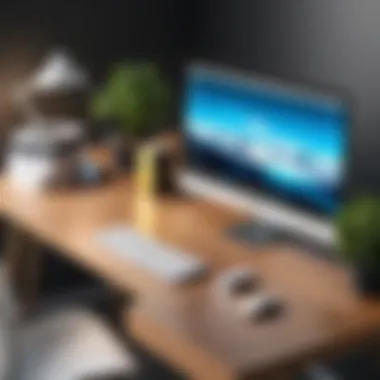

Intro
In the realm of modern technology, remote desktop usage stands as a fundamental capability, enabling individuals and teams to work efficiently beyond the confines of a physical location. The ability to access your desktop environment from anywhere offers tremendous advantages, particularly for IT professionals, software developers, and businesses of all sizes. As work shifts increasingly towards flexibility and mobility, understanding how to maximize remote desktop tools becomes essential.
Remote desktop technology allows users to connect to their computers, accessing files and applications as if they were sitting right in front of their machines. This technology isn't limited to just business; freelancers, educators, and even home-based users utilize these tools to optimize productivity. However, along with these conveniences come security considerations and potential challenges. This article will explore the depth and breadth of remote desktop usage, providing insights into the features, benefits, and potential pitfalls one might encounter.
As we dive into this topic, you'll find rich details that enhance your understanding, from tools that are widely used to best practices for ensuring a secure remote work environment. With the right knowledge at hand, you can leverage remote desktop capabilities to achieve both personal and professional goals effectively.
Understanding Remote Desktop Technology
In an ever-evolving digital landscape, remote desktop technology stands as a cornerstone for modern working habits. The reliance on this form of access has increased, particularly as many professionals now find themselves juggling work from home, hybrid setups, and traditional office environments. Understanding the intricacies of remote desktop technology is more than just a technical necessity; it's about being able to leverage remote capabilities to boost productivity, collaboration, and security.
Definition and Overview
Remote desktop technology allows one computer to access another computer over a network or the Internet. This means you can work on your home computer while sitting in your office, or access your office computer from your favorite coffee shop downtown. But it’s not just about accessing files and applications; it enables a seamless workflow regardless of physical distance.
With the right tools, users can view their desktops in real-time, run applications, and even manage files, all from a remote location. This technology is now invaluable for IT professionals, businesses with remote teams, and individuals who simply seek flexibility in their work lives.
Key Components Involved
To truly grasp the essence of remote desktop usage, one must comprehend the key components that make this technology tick. The synergy between client software, remote servers, and network configurations creates an engaging environment for remote access.
Client Software
Client software acts as the interface through which users connect to their remote systems. This kind of software is crucial because it directly affects how efficient the experience will be. For instance, Microsoft Remote Desktop is a popular choice due to its user-friendly interface and seamless integration with Windows systems. A unique feature of such software is its ability to optimize the bandwidth used, allowing connections even in less-than-ideal internet conditions.
However, while it is often praised for stability, its setup can be a bit tricky for the uninitiated, presenting a learning curve that could deter less tech-savvy users.
Remote Server
The remote server is a powerhouse that stores, processes, and sends all necessary data back to the client. Without a robust server, remote experiences will falter, leading to frustrating lag and inefficiencies. Companies lean towards dedicated servers for their reliability, as they provide better performance when handling multiple remote connections simultaneously.
One notable feature of modern remote servers is their compatibility with various operating systems, allowing for diverse access points. However, they can be a financial burden, especially for smaller firms that may not have the budget for high-end solutions.
Network Configuration
Properly setting up network configurations is an imperative aspect that ensures smooth communication between the client and server. Good network settings help mitigate latency and connection drops, making it easier for users to rely on remote access. One key characteristic of effective network configuration is the utilization of virtual private networks (VPNs), which create secure tunnels between connected systems.
However, setting up and maintaining a secure network can be daunting. It requires ongoing monitoring and adjustments, which may not be feasible for everyone. Yet, the benefits largely outweigh the hassle, especially as security becomes increasingly critical in our digital age.
"The real key to successful remote desktop usage lies in ensuring that all components play nicely together."
By grasping these foundational components, IT professionals, businesses, and casual users alike can dive deeper into the functionalities and techniques that make remote desktop technology a vital part of contemporary work culture.
Selecting Remote Desktop Software
Choosing the right remote desktop software is not just a matter of convenience; it is a critical decision that can significantly affect productivity and security. A vast array of options exists, each with its own set of features, integrations, and user experiences. When selecting software, you'll want to consider functionality, ease of use, security measures, and overall compatibility with your existing systems. In short, the right tool can make remote work feel seamless, much like sitting at your desk, while the wrong one could leave you grappling with technical headaches.
Popular Options Available
Microsoft Remote Desktop
Microsoft Remote Desktop stands tall among remote access solutions, particularly appealing to users within the Microsoft ecosystem. Its integration with Windows Operating Systems is one of its standout features. Seamless functionality allows users to connect to their PCs or virtual desktops, leveraging familiar interfaces and tools.
The key characteristic of Microsoft Remote Desktop is its ease of use. Users find it straightforward to set up connections and manage permissions, a boon especially for those who may not be tech-savvy.
One unique feature is its ability to facilitate multiple remote sessions, catering to needs ranging from individual use to small business operations. It’s advantageous not just because of its features but also due to strong security protocols inherent in Windows.
However, it may present challenges in situations involving cross-platform connections, especially when connecting to non-Windows devices, which may require additional software or workarounds.
TeamViewer
TeamViewer is a notable player in remote support software, often favored by IT professionals for its robust capabilities. This software makes a name for itself by allowing remote control, desktop sharing, online meetings, and file transfer across platforms, making it extremely versatile.
What sets TeamViewer apart is its highly user-friendly nature that enables quick setup and connectivity. Users can connect within seconds without complicated configurations, which is a significant time saver.
A key characteristic is its ability to work efficiently through firewalls. This makes it a go-to choice in environments with strict network security policies.
On the flip side, potential downsides include higher licensing costs for business use and the requirement of consistent internet to maintain connections, which sometimes leads to lag or dropouts during critical operations.
AnyDesk
AnyDesk is strikingly known for its excellent performance and low latency, which ensures smooth and responsive remote access. It is particularly popular among freelancers and small businesses looking for an efficient, budget-friendly solution.
The standout feature of AnyDesk is its proprietary DeskRT codec, which optimizes data transmission, providing a snappier user experience—especially in graphics-intensive applications. Moreover, its lightweight software doesn’t overly tax system resources, which is advantageous for older hardware.


However, while AnyDesk offers free versions, its more advanced features often come at a premium. This can be a drawback for users who may find the need to upgrade as their requirements grow.
Comparing Features and Benefits
When it comes to remote desktop solutions, weighing the features against the benefits is essential for making an informed decision. Each option mentioned offers unique capabilities, and understanding these can guide users towards the right choice.
- Compatibility: Microsoft Remote Desktop excels in Windows environments. TeamViewer shines across all platforms, while AnyDesk melds with various systems smoothly.
- Ease of Use: TeamViewer generally stands out for its quick setup, but Microsoft Remote Desktop holds strong for Windows users.
- Costs: AnyDesk's base feature set might compel budget-sensitive users, but it’s crucial to note the premium needed for advanced tools in any format.
Make sure to consider your specific requirements and organizational frameworks before making a decision. The right remote desktop software can enhance productivity significantly—ensure it fits like a glove into your workflow.
Step-by-Step Guide to Setting Up Remote Desktop
Setting up remote desktop capabilities is essential for anyone needing the flexibility to access a work environment from various locations. This section guides you through the critical process of preparing your computer, installing necessary software, and adjusting configuration settings. By meticulously following these steps, not only do you ensure a smoother remote access experience, you also make certain that effective practices are in place to facilitate seamless connectivity and security.
Preparing Your Computer
Before diving headfirst into the setup process, laying a solid groundwork is crucial. First, check that your operating system supports remote desktop functionalities. If you're using Windows 10 Home edition, for instance, you might face limitations, as it requires at least the Pro version for hosting a remote session. Also, ensure that your device has the latest updates installed. This not only helps optimize performance but also shields against vulnerabilities that could be exploited when using remote desktop services.
Another aspect to contemplate is the hardware capability of your computer. If you intend to use applications that require significant processing power while connected remotely, it might be wise to conduct performance checks. This includes RAM availability and storage space, as a sluggish system can lead to interrupted service and frustration.
Installation Process
Once your computer is primed for remote access, the next step is the installation phase. Most remote desktop software, such as Microsoft Remote Desktop or TeamViewer, presents a straightforward installation wizard.
- Download the installer from the official website; be cautious of third-party sources that might carry risks.
- Run the installation file, following on-screen instructions. Generally, it involves agreeing to terms and conditions, selecting installation paths, and sometimes choosing specific components to include in your setup.
- Upon completion, launch the application and undergo the initial setup, such as creating an account, if necessary.
Configuration Settings
After installation, it’s time to navigate through configuration settings. This is where you'll establish how the remote desktop connection will operate.
Network settings
The significance of network settings can't be overstated. Proper configuration ensures that your remote desktop software communicates effectively over the internet. One crucial aspect is enabling port forwarding on your router, typically on port 3389 for Windows Remote Desktop. This opens a pathway for the connection, turning your local device into an accessible network endpoint.
The key characteristic of sound network settings is reliability. When accurately configured, they support stable connections, minimizing the risks of disruptions that can occur during off-peak hours or on slow networks. A unique feature is the ability to set static IP addresses for your machine, which guarantees constant accessibility without the hassle of changing addresses. The advantages of these practices significantly outweigh the drawbacks, primarily the initial setup time involved.
User permissions
Equally vital is managing user permissions efficiently. This dictates who can access your machine remotely and what level of access they possess. The key characteristic of user permissions is control; it empowers you to restrict certain actions based on individual roles. For instance, some users might only need view-only access, while others may require full administrative controls.
What's beneficial about this feature is that you can modify permissions anytime, accommodating different user requirements as situations change. A notable disadvantage, however, could be a mishap in configuration leading to unauthorized access or restrictions that could impede workflow. Thus, it’s essential to pay attention to detail during this step.
In summary, the process of setting up remote desktop involves a careful approach, starting from preparation and extending through installation to configuration settings. Mastery of these components not only enhances your productivity but also fortifies the security of your remote operations.
“A well-set remote desktop connection is like a bridge between locations, linking users with the resources they need most.”
Accessing Your Desktop Remotely
In today’s fast-paced world, the ability to access desktop environments from anywhere cannot be overstated. Remote access is not just a convenience; it is a crucial aspect of modern business practices, enabling employees to function effectively whether in the office or working remotely. By accessing your desktop remotely, you retain the ability to perform your usual tasks, utilize software, and fetch files, regardless of your physical location.
One of the noteworthy benefits of accessing your desktop remotely includes enhanced flexibility. Employees can shift seamlessly between various workspaces, and teams can collaborate in real-time without the constraints of location. This remote capability also empowers businesses to tap into a broader talent pool, as they can hire qualified professionals from across the globe. However, seamless remote access doesn't come without challenges, addressing security concerns becomes imperative as sensitive information traverses through the internet. Therefore, organizations must implement rigorous security protocols to protect both user data and the network.
Using Native Applications
Native applications, like Microsoft Remote Desktop, provide a solid foundation for remote access. These applications are specifically designed for managing connections to workstations and servers from a distance. Through these programs, users can interact with their desktop as if they were sitting right in front of it.
Benefits of Using Native Applications:
- Simplicity in Setup: Often, these applications are straightforward to install and configure, particularly if you're working within a Microsoft environment.
- Optimized Performance: They typically offer better integration with the operating system and higher performance when compared to third-party solutions, as they exploit system resources efficiently.
- Direct Access: Users can establish a direct connection to their office machines, bypassing the need for external servers.
Many organizations favor native applications due to the reduced learning curve and the inherent stability they offer. Plus, since these applications are built to work harmoniously with the system, you often encounter fewer glitches or compatibility issues. But remember, this doesn’t mean it’s a one-size-fits-all solution; user experience may vary depending on factors like network stability and the system configuration being used.
Web-based Solutions
Web-based solutions have carved their niche in remote desktop access, offering another layer of convenience. Unlike native applications, these solutions can be accessed through standard web browsers, eliminating the barrier of installation. This flexibility is particularly useful when users work on devices that may not necessarily belong to them or when multiple operating systems are involved.
Advantages of Web-based Solutions:
- Accessibility: You can access your desktop from virtually any device with internet connectivity, whether it's a laptop, tablet, or even smartphone.
- Minimal Maintenance: Since the service runs through a browser, updates and maintenance are typically handled by the service provider, relieving users of potential technical headaches.
- Cross-Platform Compatibility: These solutions can function across varying systems like Windows, macOS, or Linux without extensive configuration.
However, while web-based solutions may shine with their accessibility, the user should keep in mind that performance may differ based on the current load of the server being used and network latency. Even though most solutions have robust security measures, vigilance about data protection remains critical.
"Access to desktop environments, whether through native applications or web-based solutions, reflects the evolving nature of how we work.**"
With all these options for accessing your desktop remotely, the choice often comes down to user preferences and specific work needs. Assessing the unique requirements of your work environment will guide you in selecting the best approach for remote access.


Security Considerations
When it comes to remote desktop access, security is not just a checkbox to tick off; it’s a critical element that can make or break the integrity of your entire operation. With businesses increasingly relying on remote access, ensuring the safety of sensitive data and systems is paramount. In this digital age, threats grow more sophisticated, hence understanding the risks and taking effective measures is essential. This section will delve into the importance of securing remote desktop environments, the prevalent risks, and how to combat these challenges effectively.
Understanding Risks
Remote desktop technology exposes systems to various vulnerabilities, and being aware of these risks is the first step toward safeguarding your data. Common threats include unauthorized access, data breaches, and the potential for malware attacks.
For instance, consider a scenario where a cybercriminal gains access to a remote desktop session. They could easily steal sensitive client information, intellectual property, or even manipulate files. This brings to light the importance of a vigilant approach to security. Regularly updating software, monitoring user activity, and staying informed about the latest threats can significantly diminish the risk.
Implementing Security Measures
Implementing robust security measures is not just advisable; it’s essential. Let’s explore several key methods to enhance the security of remote desktop environments.
Use of strong passwords
Using strong passwords is akin to locking your front door with a steadfast key. A strong password system considerably lowers the chances of unauthorized access. Characteristics of a strong password include a combination of upper and lower-case letters, numbers, and special characters, along with a minimum length of 12 characters. This approach to password management ensures that even if an attacker tries to use a guessing method, they would likely be thwarted.
Unique features of password strength include the use of passphrases or password managers which can generate complex combinations. This method’s main advantage lies in its simplicity and effectiveness; however, it's crucial to train users to avoid recycling passwords across different platforms.
Two-factor authentication
When one layer of security isn't enough, two-factor authentication (2FA) steps in like a bouncer at a nightclub, ensuring only authorized individuals gain entry. It adds an extra layer of security by requiring a second piece of information in addition to a password. This could be a text sent to a mobile phone, an email, or a specific app code. The primary characteristic of 2FA is its ability to thwart unauthorized access even if a password is compromised.
One of its unique features includes the time-sensitive nature of certain codes, providing an additional safeguard. While 2FA enhances security dramatically, it does require users to have access to their mobile devices, which can be a downside if someone loses their phone or cannot access their email.
VPN Usage
Utilizing a Virtual Private Network (VPN) is a solid line of defense for remote desktop usage. A VPN encrypts data transmitted over the internet, essentially creating a secure tunnel that protects sensitive information from prying eyes. The key characteristic of a VPN is its ability to anonymize user location and IP address, providing an added layer of privacy and security.
VPNs offer distinct advantages in ensuring data encryption and privacy, but one should also consider the potential downsides, such as reduced internet speed and the requirement for reliable VPN software. Despite these small drawbacks, the benefits far outweigh them, making VPN usage a smart choice for security-conscious organizations.
"In an era where data breaches are becoming commonplace, neglecting security could lead to substantial losses."
By taking effective security measures and staying informed, professionals can significantly mitigate risks, safeguarding their systems against various threats in the realm of remote desktop access.
Troubleshooting Common Issues
Troubleshooting common issues in remote desktop usage is essential for maintaining efficiency and effectiveness in remote work environments. With the rapid shift towards remote accessibility, understanding these issues can make or break the experience. The necessity of addressing connection and performance problems cannot be overstated. By equipping oneself with knowledge in this area, users can not only resolve issues swiftly but also minimize downtime and frustration.
In this section, we will delve into two major issues that users often encounter during remote access: connection problems and performance issues. By dissecting these problems, we aim to enhance the overall experience and ensure productivity remains at the forefront of remote work.
Connection Problems
Connection problems are among the most frustrating issues one can face when working remotely. These challenges generally stem from network instability, incorrect configurations, or software glitches. Here are a few common connection issues and possible remedies:
- Network Connectivity: Ensure that both the local and remote machines are connected to the internet. Sometimes, it's as simple as resetting your router or checking for service outages in your area.
- Firewall Settings: If a firewall is configured too stringently, it might block the remote desktop connection. Verify that the required ports are open. Typically, this means checking TCP port 3389 for the Remote Desktop Protocol (RDP).
- IP Address Issues: Changing IP addresses can disrupt connections. Ensure that the IP addresses have not changed since the last successful session. You might consider using a static IP or a Dynamic DNS service to keep track of changes.
- Timeouts: Some systems have aggressive timeout settings. Adjust these settings to reduce disconnection errors if you're left inactive for periods of time.
It's critical to approach troubleshooting systematically. Identify where the failure lies—whether it’s your end or the remote end—and work through the issues systematically.
Performance Issues
Performance issues can be a significant bottleneck in remote desktop experiences, significantly affecting productivity. Lagging sessions or freezing screens can hamper workflow, causing delays and confusion. Here are several factors to consider:
- Bandwidth Limitations: Remote desktop applications often require considerable bandwidth. Assess if your internet connection is robust enough for the demands of remote access. High bandwidth usage from other programs could affect performance, so limit others or schedule demanding tasks outside peak hours.
- Device Performance: Sometimes the problem lies within your local or remote computer. Make sure both machines have adequate resources available. Closing unnecessary applications on either end can free up the resources needed for smoother operation.
- Graphics Settings: Lowering the display settings on remote desktop applications can improve performance, especially on slower networks. Opt for a basic display mode if needed.
- Latency Issues: Ping tests can ascertain potential latency issues. Ideally, a ping under 30 ms is great for remote operations. Anything above that may cause noticeable delays in response times.
Resolving connection and performance issues requires diligence and a proactive approach, but the results are worth the effort. Investing time to troubleshoot these issues means more stable and efficient remote work, leading to better productivity overall.
"A swift resolution to issues can reclaim lost time, making persistent troubleshooting worth every ounce of effort."
By understanding both connection and performance challenges, users are better equipped to navigate the complexities of remote desktop usage. Knowledge in these areas certainly enhances overall work experiences and ensures productivity remains uninterrupted.
Advanced Remote Desktop Capabilities
In the fast-paced world of remote work, understanding advanced remote desktop capabilities goes beyond merely connecting to a home or office computer. It’s about leveraging technology to enhance productivity and collaboration. As professionals navigate their workflows from various locations, knowing how to use these advanced features becomes essential.
Advanced remote desktop capabilities introduce efficient methods for managing tasks, sharing resources, and overcoming geographical barriers seamlessly. Let’s explore some key components that elevate user experience and productivity in a remote setup.
File Transfer Between Systems
The ability to transfer files between systems is a cornerstone of remote desktop functionality. Whether you’re working on a project that requires constant updates or need to share documents with a colleague, this feature facilitates smooth communication and workflow.
When using software like Microsoft Remote Desktop or TeamViewer, users typically gain access to file-sharing options. This includes drag-and-drop functionality, allowing users to easily move files between connected devices. The advantages of this include:
- Speed: Transferring files quickly saves precious time, especially when dealing with large files.
- Convenience: No need for cumbersome email attachments or external drives.
- Real-time collaboration: Multiple users can access the same documents, ensuring everyone stays on the same page.
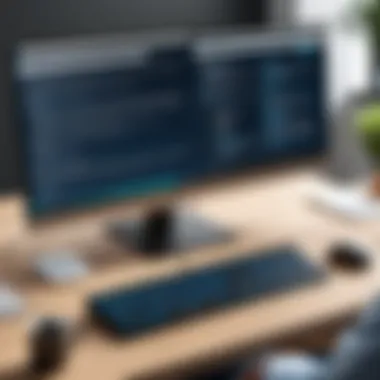

However, users must be mindful of security settings during file transfers to protect sensitive information. Not every file transfer option is created equal; understanding the security protocols of the remote software can shield you from potential data breaches.
"Seamless file transfer transforms how teams work together, reducing friction and improving collaborative efforts."
Remote Printing Solutions
Remote printing presents another significant capability within a remote desktop environment. Imagine comfortably working from a coffee shop, yet having the ability to print documents from your workplace printer. This flexibility shatters location constraints in document management.
Most remote desktop softwares support remote printing. It typically involves the following steps:
- Install Printer Drivers: Ensure that printer drivers are installed on both the host and remote--this is crucial for successful document output.
- Configure Printer Settings: Set the default printer within your remote session for effortless document capture.
- Print from Applications: Simply print documents as you normally would. The software routes the print commands to the correct printer.
The benefits include:
- Accessibility: Print from anywhere, reducing downtime and keeping your workflow uninterrupted.
- Cost-Effectiveness: Minimizing the need for office supplies by printing only what you need, when you need it.
Nonetheless, remote printing can pose challenges. For instance, high-volume printing can lead to delays. Understanding these limitations helps set realistic expectations in a professional environment.
Multi-Monitor Setup
Multi-monitor setups provide another layer of sophistication in remote desktop usage. Connecting multiple monitors enhances productivity, allowing users to multi-task efficiently, just as they would in a traditional office setup.
With advanced remote desktop software, users can:
- Extend Displays: Spread tasks across different screens for better organization. For example, keeping communication apps open on one screen while working on reports on another.
- Adjust Resolution: Tweak the resolution settings for each monitor to suit your preference and visibility needs.
Benefits of this setup include:
- Improved Focus: Fewer window switches equal higher concentration levels.
- Enhanced Workflow: Users can streamline their workload, making it easier to manage concurrent tasks without losing track of deadlines.
However, setting it up may require additional configuration in both hardware and software. Users should ensure compatibility and optimize their workspace to maximize this advanced feature.
In summary, delving into advanced remote desktop capabilities equips individuals and organizations to elevate their remote work experience. By embracing functionalities like file transfer, remote printing, and multi-monitor setup, one is better prepared to confront the demands and intricacies of modern-day work environments.
Best Practices for Remote Work
In today's fast-paced digital world, remote work has become more than just a trend; it's a necessity. The significance of best practices in this scenario can’t be overstated. Adopting effective strategies not only enhances productivity but also fosters a healthier work-life environment. This section delves into the vital aspects of working remotely, outlining how to create an effective workspace as well as balancing professional and personal life.
Setting a Structured Environment
Creating a structured environment is crucial in ensuring that remote work is effective. A defined workspace helps in drawing a clear line between work and personal life. Here are several components that contribute to a productive remote working environment:
- Dedicated Workspace: Having a specific area in your home that is designated for work purposes can psychologically prepare you for the day ahead. Whether it’s a separate room or just a corner of your living space, a clear distinction can improve focus.
- Ergonomic Setup: Invest in comfortable furniture that promotes good posture. A good chair, desk at the right height, and appropriate equipment can prevent health issues down the line.
- Technology Readiness: Ensure that all necessary tools and software are not just installed but functioning properly before starting your workday. Regular updates and checks can save time and a lot of headaches.
"A well-structured work environment can act as the backbone of your productivity."
By having this infrastructure, employees are less likely to face distractions, making them more likely to stay on task and get their work done efficiently.
Maintaining Work-Life Balance
Maintaining a healthy work-life balance while working from home can seem like a tightrope walk, but with the right practices in place, it can be less challenging. Here are some key considerations:
- Set Boundaries: Let family and friends know your working hours. Setting specific times for work and breaks prevents encroachments into your personal time.
- Regular Breaks: Taking short breaks can significantly boost productivity. Techniques like the Pomodoro method allow for dedicated work sprints interspersed with brief rest periods, helping refresh focus.
- Unplug After Hours: At the end of the workday, logging off from work emails and notifications can aid in mentally shifting gears from work to personal matters. This is essential for reducing stress.
- Physical Activities: Incorporating exercise into your daily routine, even if it’s just a walk around the block, can greatly improve mood and energy levels.
Balancing work and life does not only enhance productivity but also improves overall well-being. Adhering to appropriate practices can lead to a more fulfilling work-from-home experience.
Future Trends in Remote Desktop Technology
As we move further into the digital age, the landscape of remote desktop technology continues to transform rapidly. Various trends are shaping the way users access their desktops from diverse locations, influencing not just individual productivity but also the overall dynamics of workplace collaboration. This segment delves into the emerging trends in remote desktop usage, focusing particularly on their implications for businesses and tech-savvy professionals. Understanding these trends is crucial for planning and adapting your strategies in an ever-evolving environment.
Impact of Artificial Intelligence
Artificial Intelligence (AI) is becoming increasingly integrated into remote desktop software, enhancing the user experience in several ways. Think about it: AI can, for instance, predict connection issues before they occur, thereby minimizing downtime that can be detrimental to productivity.
Moreover, AI-powered protocols can optimize bandwidth utilizition, providing smoother sessions even over less stable internet connections. Just imagine attending a critical meeting but facing lags and interruptions. With AI, that scenario fades into the background because the technology intelligently adjusts, ensuring connectivity remains stable.
- Smart Assistants: AI can also manifest as virtual assistants that help users manage their tasks seamlessly across devices. This includes voice commands for starting applications and even translating on-the-fly during remote meetings.
- Security Improvements: AI can enhance security by learning user behaviors, thereby identifying anomalies that might signal a cybersecurity threat. Users can feel more at ease knowing their connection is protected by these intelligent systems.
"Incorporating AI into remote desktop solutions isn't just about keeping up with trends; it's about reshaping how we interact with our technology."
This emerging trend has polarized opinions. Some view it as a benefit that can enhance productivity substantially, while others raise essential concerns regarding privacy and data security. Striking the right balance in implementing AI without compromising user data is vital for successful adoption.
Remote Access in Business Environments
The shift towards remote work has catalyzed the need for robust remote desktop solutions within business settings. As organizations embrace flexible work arrangements, they face unique challenges and opportunities in managing access to corporate resources. Remote desktop technology is not merely a convenience; it has morphed into an essential tool for businesses aiming to boost efficiency and employee satisfaction.
- Increased Productivity: Businesses are recognizing that employees can perform at higher levels when they can access necessary resources from any location. This flexibility leads to a more satisfied workforce.
- Cost-Effective Solutions: Capital expenditure on physical infrastructure can be trimmed down with remote desktop deployment. Without the need for extensive office setups, businesses can allocate funds in more strategic areas.
- Cross-Functional Collaboration: Companies are adopting frameworks that enable seamless access across departments, allowing for better information flow and task execution. This is vital in fostering a culture of collaboration, which is often diluted when teams work in silos.
However, there are considerations to keep in mind. Organizations must navigate the complex landscape of regulatory compliance. It's essential for businesses to adhere to data protection standards, especially when handling sensitive information through remote desktops. Furthermore, while the benefits are significant, it's equally important to implement comprehensive training programs to ensure employees utilize these tools effectively.
By staying informed about these trends in remote desktop technology, IT and software professionals can tailor their strategies to harness the full potential of remote access solutions, laying the groundwork for sustained success in today’s technologically driven world.



